- Insiders on the Canary Channel just received a new preview build to play with.
- The settings page for wheel devices such as the Surface Dial has been updated.
- There is also a pretty significant Microsoft Store update embedded in this build.

It’s been exactly seven days since we received the last Windows 11 Canary build for Insiders on this specific Channel, so it was about time for some new software.
The Redmond-based tech giant has decided to give us more to work with. Before we get into it, though, you should definitely check out Microsoft’s Security Copilot.
Also, since everyone is now using ChatGPT, know that the new Bing Ai chat will soon feature ads in the answers it provides.
Now, circling back, let’s have a closer look at Windows 11 Insider Preview Build 25330 and everything that comes with it to the Canary Channel.
This build isn’t for Windows Insiders that use Arm64 devices
Today, Microsoft has released a new build for Windows 11 Canary Channel Insiders, which includes new Windows Store improvements for finding free apps and more.
As you know by now, there are many more improvements. The company also mentioned that says this build won’t be available for Windows Insiders that use Arm64 devices.
After installing this build, pressing the print screen key will now open Snipping Tool by default. This new feature can be turned off, or on, in the Settings app.
Furthermore, the settings page for wheel devices such as the Surface Dial has been updated to better match the Windows 11 design principles.
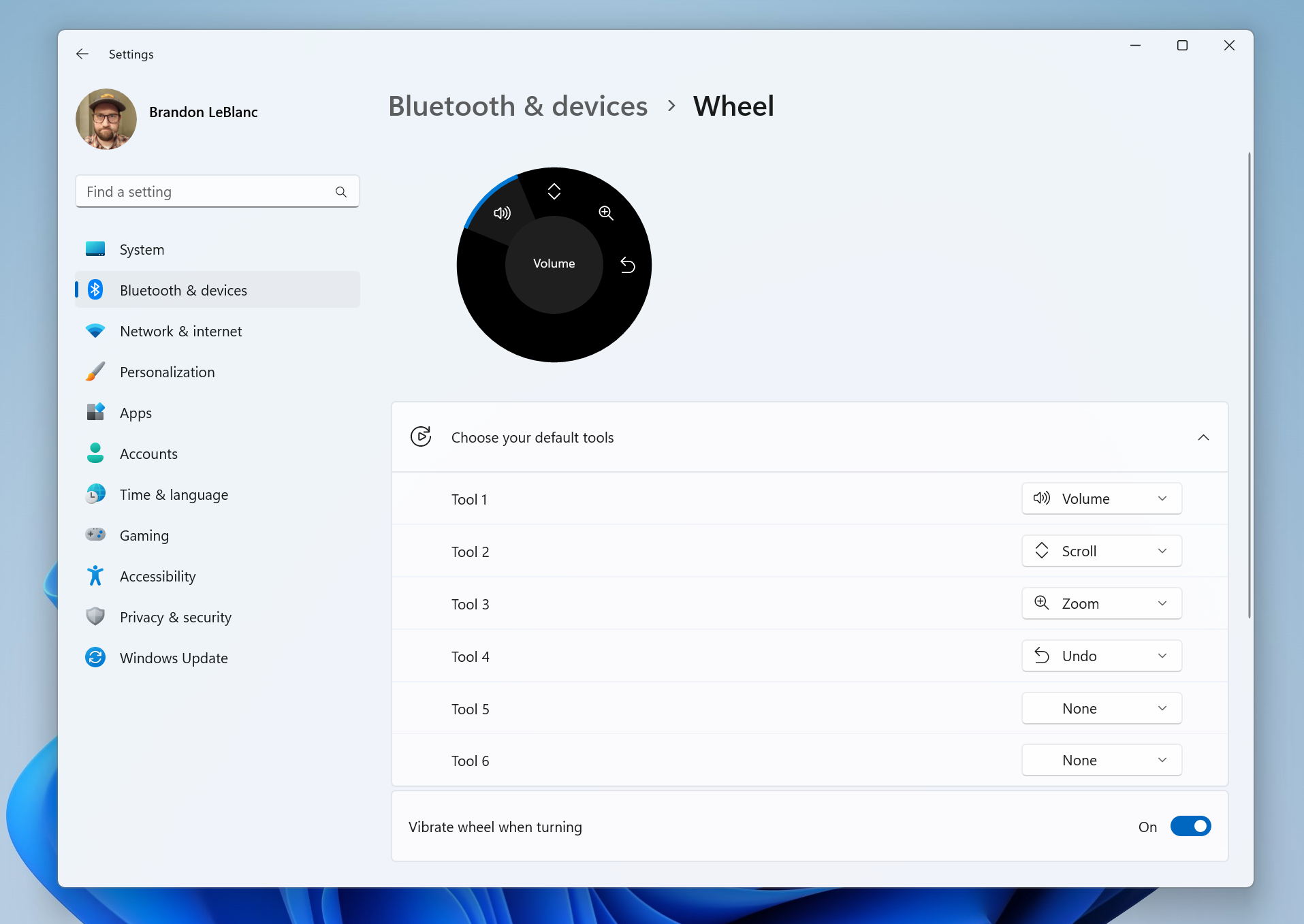
Please keep in mind that, if you have changed your primary mouse button in the Settings app, Windows Sandbox will now follow that setting.
Microsoft has also updated the Remote Desktop Connection setup window (mstsc.exe) so that it now follows the text scaling settings.
That being said, there is a scenario where, in cases where the text scaling is very large, it will show a scrollbar.
Another change is the fact that, when encrypting a drive using BitLocker, you can now minimize the encryption progress dialog.
As many of you wanted for quite some time now, after installing this build, you can uninstall the Camera app if you need to.
There’s also a Microsoft Store update in this build, and we are going to take a more in-depth look at what actually changed.
Microsoft Store Update
Redmond developers introduced a new way to install free apps and games. Hovering over a free product on the search results page opens a new expanded card experience, where you can find a convenient install button.
Of course, this will trigger the installation without having to navigate to the product page itself, which can save you a bit of time.
There is also a new and redesigned experience when purchasing apps and games inside the Microsoft Store, that Microsoft really wants us to know about.
The purchase dialog’s styles align better with Windows 11 to bring you a more pleasant checkout experience.
Another interesting fact is that developers of your favorite apps and games often use a Microsoft Store feature that requests ratings from within the app or game.
The tech giant has updated these in-app ratings experiences to be faster, more reliable, and to better align with Windows 11 styling.
What can I do if I can’t install Windows 11 Build 25330?
- Press Win+ I to access Settings.
- Select the System category and click on Troubleshoot.

- Press the Other troubleshooters button.

- Press the Run button next to Windows Update.

Make sure to report any other issues you might come across, in order for Microsoft to address and improve the overall OS experience for us all.
This is everything you can expect if you are a Windows 11 Canary Insider. Leave a comment below if you found any issues since installing this build.
Start a conversation


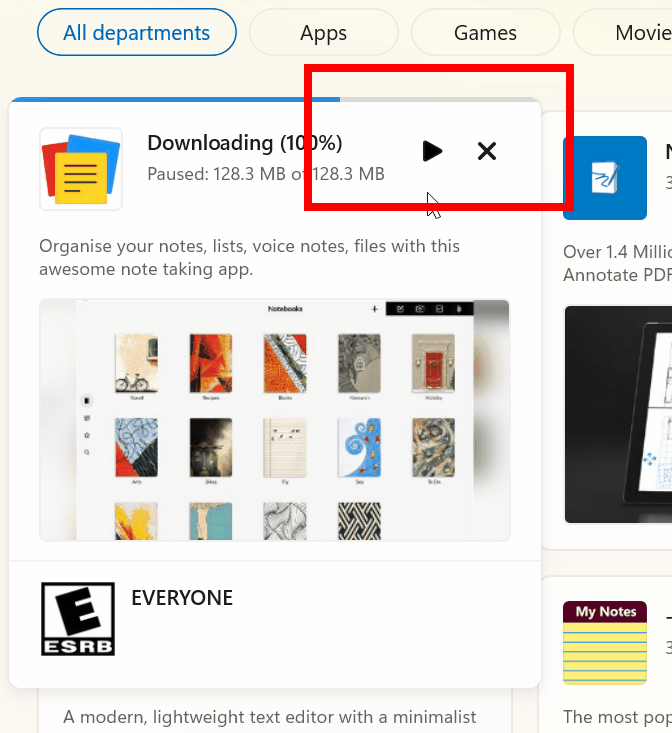
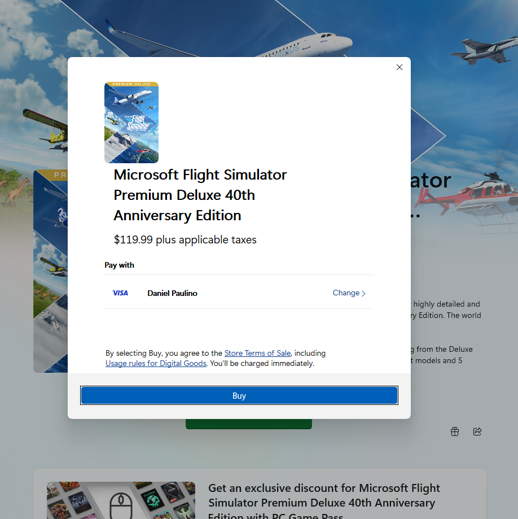
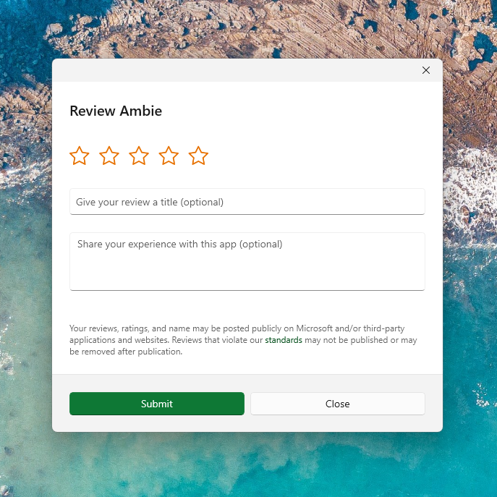

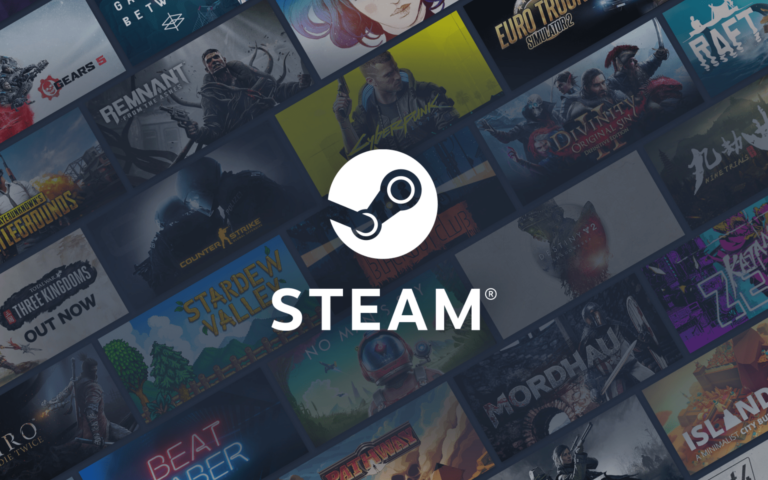
Leave a Comment