The revamp sound mixer is here and it looks great.
- Microsoft released Windows 11 Insider Preview Build 23493.
- Many features, including the revamped volume mixer, are here.
- You can enable it by installing the latest updates in Windows Insider Program.
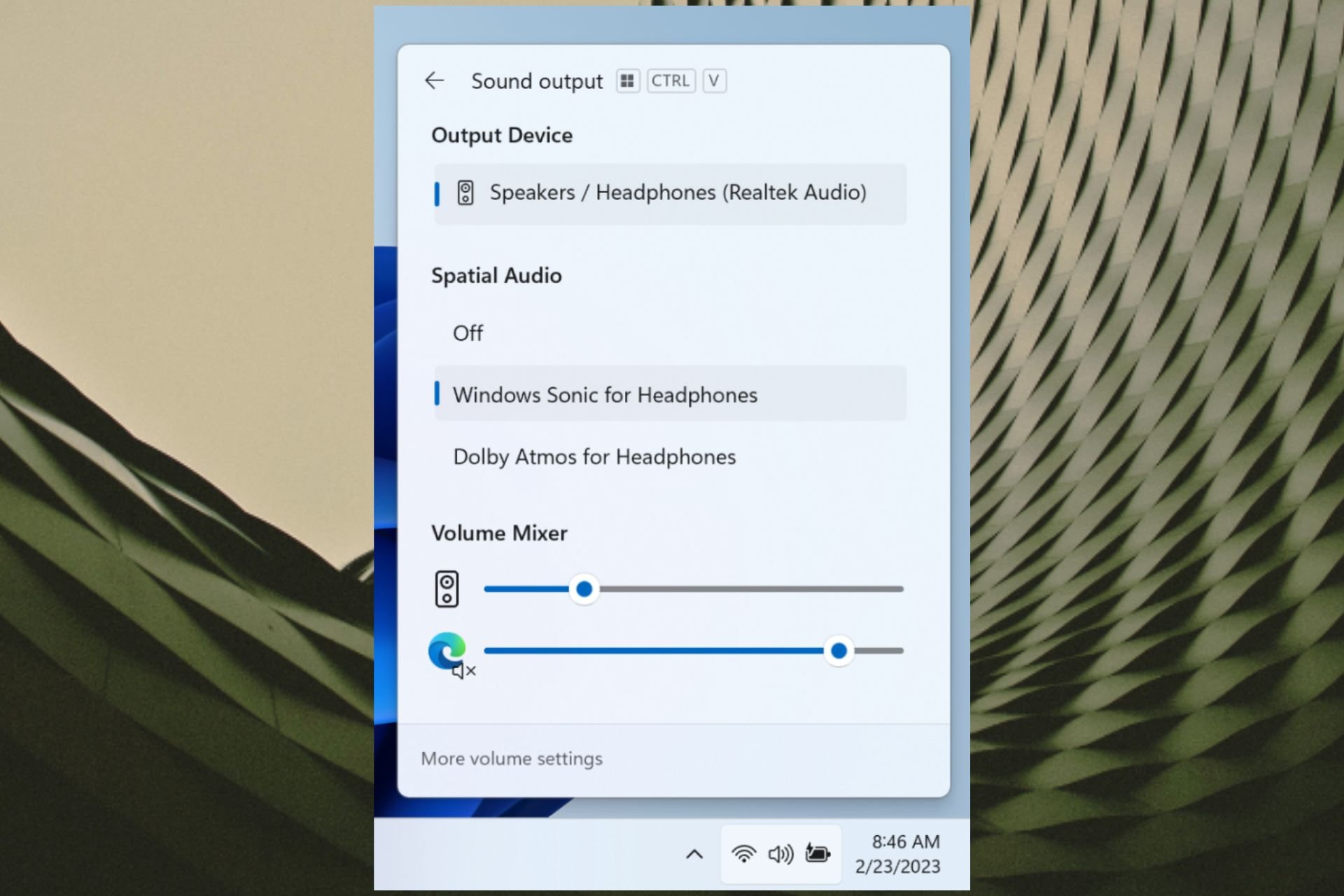
XINSTALL BY CLICKING THE DOWNLOAD FILE
The most exciting time of the month is here. Microsoft is back with a new Windows 11 insider build, live on the Dev Channel.
Build 23493 is here and it brings with it a lot of hotly-awaited features. Windows Copilot is finally live for users to experience it. And there is a new Setting homepage waiting for you in this build.
With a new design and some tweaks, you’ll be able to navigate Settings in seconds. You will also be able to restore a lot of apps, which is an improvement of the feature announced in May.
Now, it seems like the volume mixer gets its revamping too. The feature has been living in several select insiders, but with this update, it’s finally and officially out and is close to general availability.
Soon, you will be able to adjust the volumes of any opened programs through your taskbar without the hassle of going through the Settings app.
How to enable the new volume mixer on Windows 11
1. Make sure to join the Windows Insider Program and have the latest Windows 11 Insider Build installed in your system. If not, head over Settings ➜ Windows Update ➜ Install all.
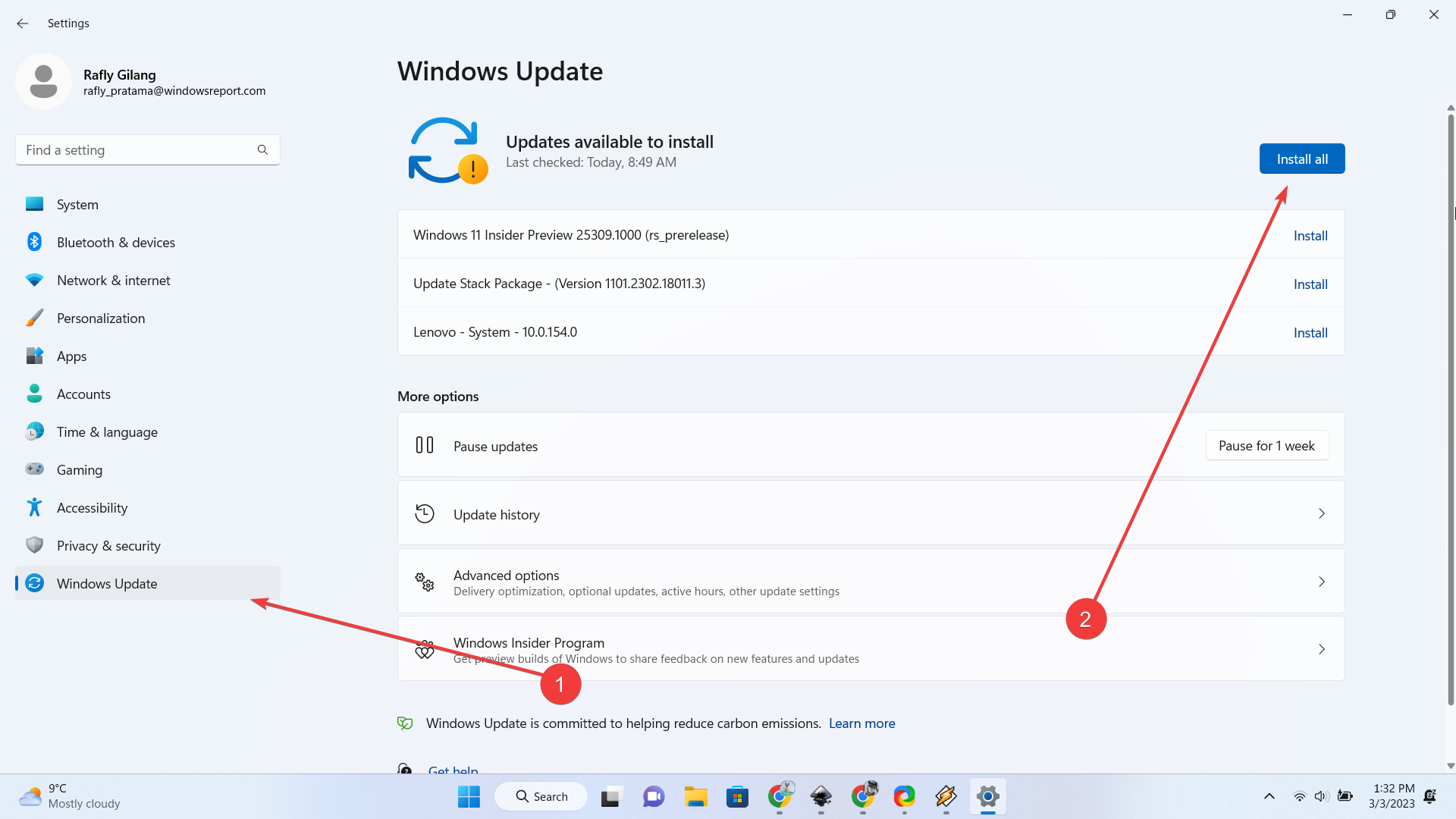
2. Once the latest build is installed, in the Quick Settings in your Taskbar, you should have the new pane.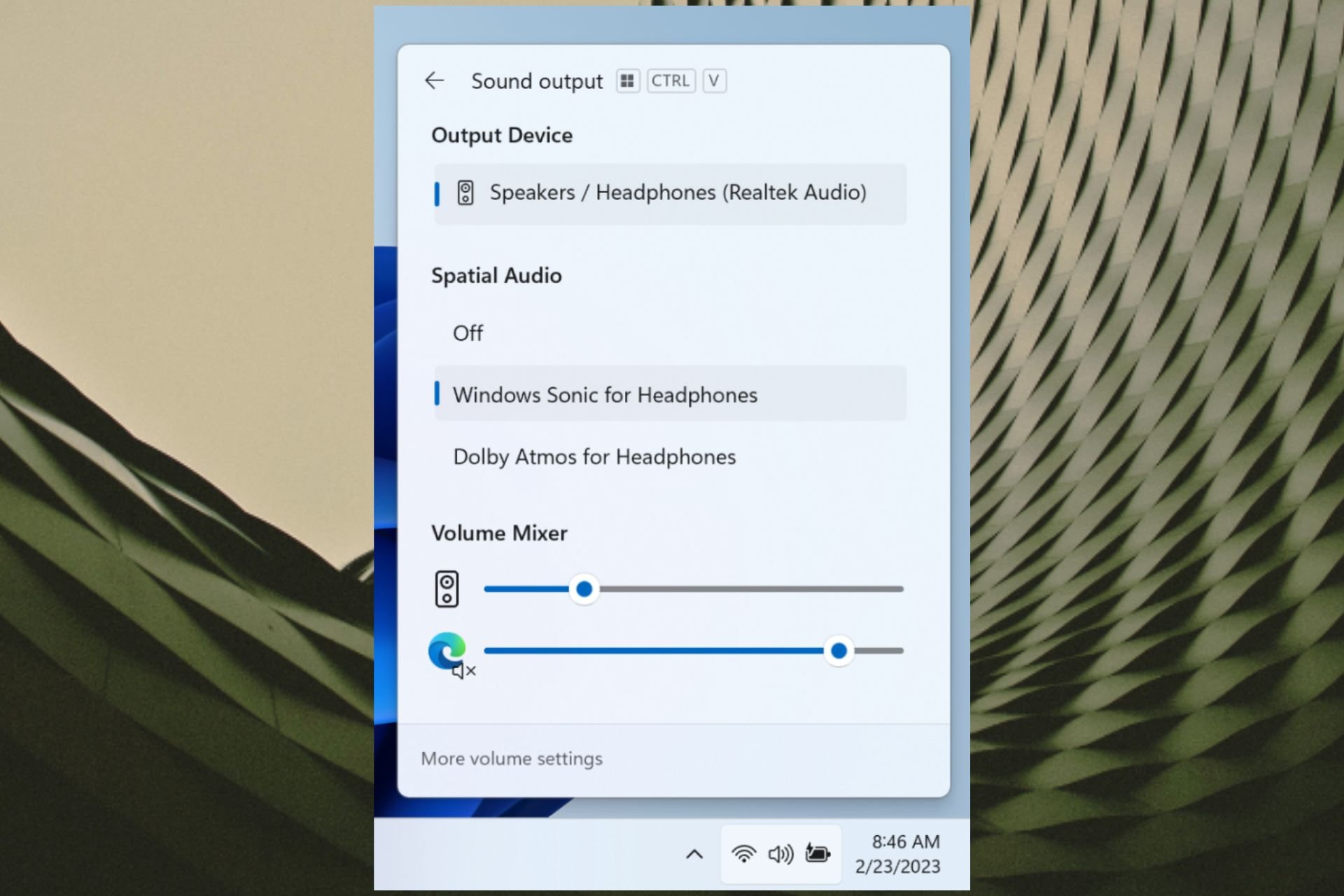
As you can see, you’ll have several more options in the new Volume Mixer for Windows 11. You are able to set the sound for your device, as well as for Edge. Spatial sound also makes a welcoming entry in this build, and you can control right from this panel.
In the meantime, it’s still worth noting that being an insider-only feature that isn’t out for primetime yet, you may be running into some performance problems here and there, so, patience is a virtue.
Are you excited about this upcoming feature? Let us know in the comments!
Start a conversation

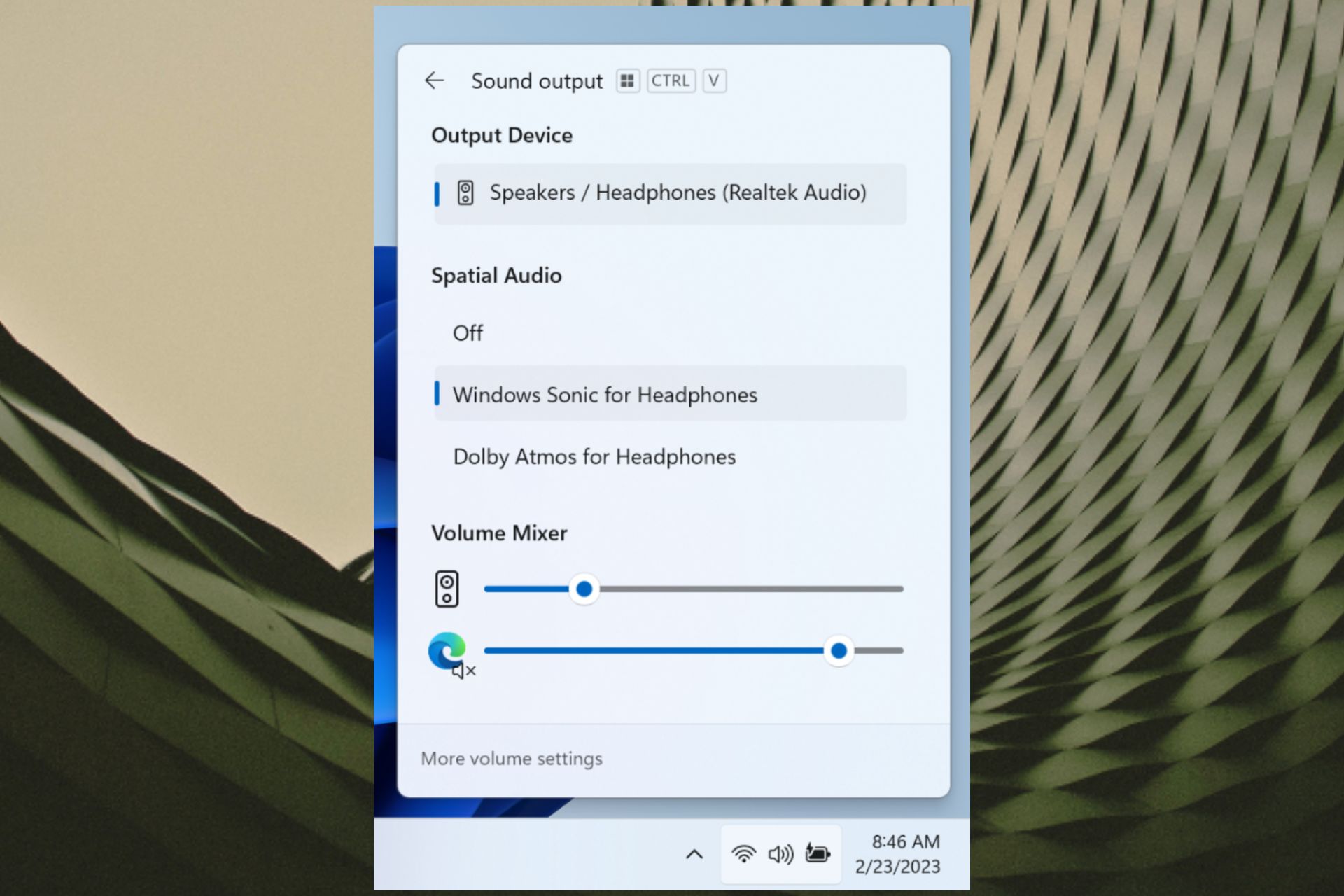
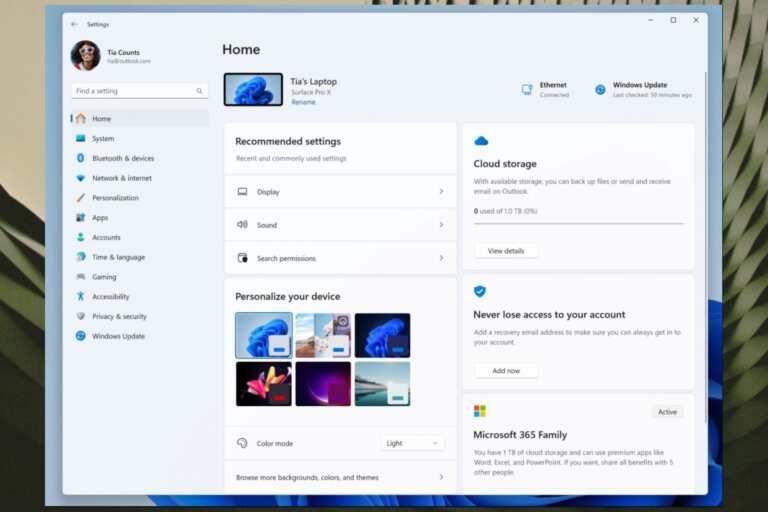
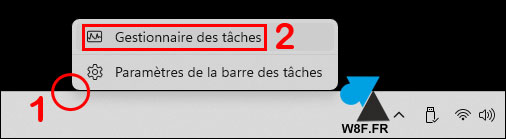
Leave a Comment