The feature will rollout to OneDrive customers in December.
- The feature will store file metadata in the local device’s cache folder.
- It will be released in December to all OneDrive customers.
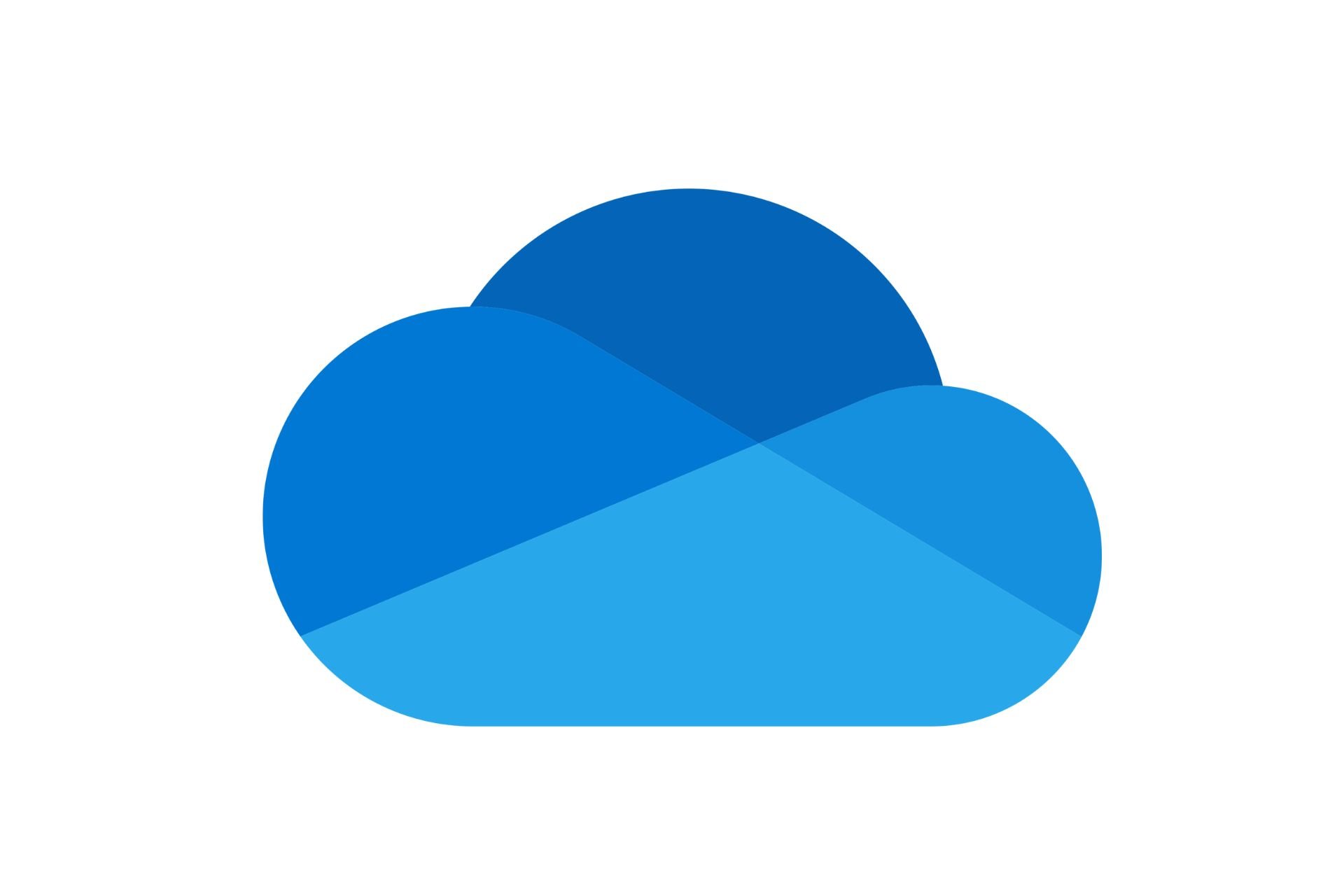
Ahead of the OneDrive event, scheduled to take place this week, Microsoft has been unveiling some new features coming to OneDrive. Just recently, the Redmond-based tech giant added new ways to manage sync files, with a new option to free up space by automatically uploading the by-demand files back into the cloud.
However, it seems that Microsoft is improving the overall performance of OneDrive with its latest announcement of the Microsoft 365 Roadmap. According to it, the soon-to-be-released feature will provide faster page load times when using OneDrive for Web, or when using the Files App in Teams.
Plus, the performance won’t take into account your network speed, so OneDrive will be faster even if you have a slow Internet connection.
There are ways to make your OneDrive faster, whether we talk about the uploading speed or the downloading speed. However, this time Microsoft is the one improving performance, so you won’t have to resort to complicated ways.
How to improve OneDrive performance
If you already have a OneDrive account, to only thing you have to do is to wait until December 2023, when the feature is scheduled to start its rollout.
A selected number of users will have access to a preview of it in November, but once the rollout starts, all OneDrive users should be able to get it automatically. It will most probably come off as an update, so as soon as you update your OneDrive, you should start to see a smoother performance on the service.
Microsoft says users will be able to see faster performance everywhere: from faster screen loadings to file moving, renaming, and so on.
It will be possible due to the fact that Microsoft will store file metadata in your device’s local cache, instead of requesting it from the cloud service, as it does now.
This feature will provide faster page load times when using OneDrive for Web or when using the Files app in Teams irrespective of your network speed. You will see faster screen loading, sorting, filtering, file moving, and renaming. This increase in speed is made possible by storing file metadata in the local cache of your device as opposed to requesting it from the cloud service.
Microsoft
While we don’t know how much of an impact it will have on your local device’s storage, per se, it won’t be much. Cache files are usually small in size. Plus, you can always delete them, if you use OneDrive on a Windows 11 device.
Start a conversation

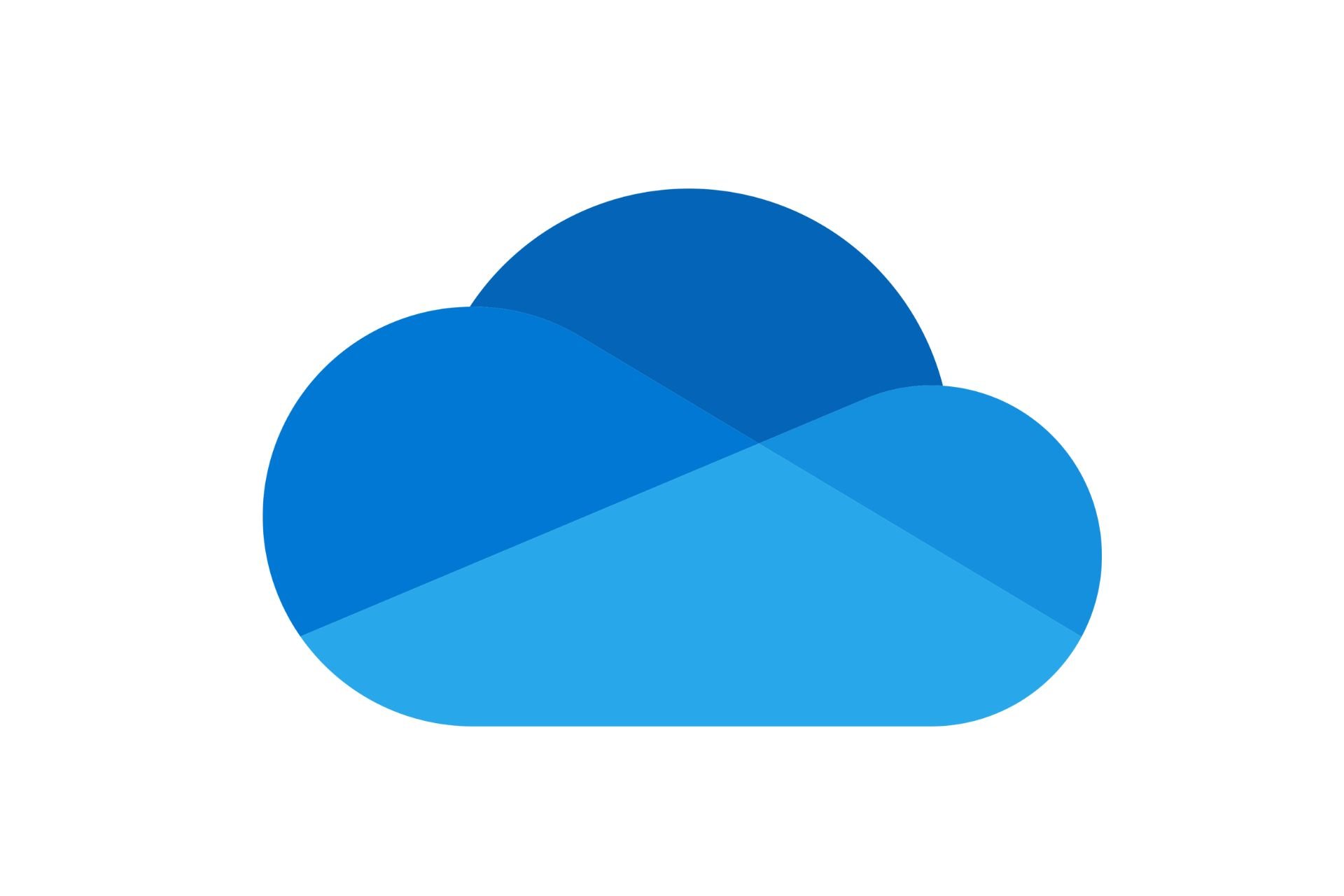


Leave a Comment