- Windows 11 Insiders that work on the Dev Channel should definitely check this out.
- Build 25284 is now live with a lot of fixes, some known issues, and few new features.
- The entire release changelog for the build is available for you to check out right here.

The time has come for us to take a closer look at the latest Windows 11 Insider Preview build that has been released by Microsoft to the Dev Channel.
If you aren’t 100% caught up with what’s happening to Windows 11, know that Microsoft is trying to transition from NTFS to ReFS.
Also, some recent leaks show a Recommendations section coming to the Windows 11 File Explorer, along with other improvements.
Be sure to check what bugs and issues are affecting Windows 11 22H2 as well, just so you don’t get caught off guard.
Now, let’s get right into it and see what we should expect after downloading and installing the latest Dev Channel build.
What should I know about Windows 11 build 25284?
As you’ve seen from the title, Microsoft has released a new Windows 11 Insider build 25284 to the Dev Channel today.
Some PC issues are hard to tackle, especially when it comes to corrupted repositories or missing Windows files. If you are having troubles fixing an error, your system may be partially broken.
We recommend installing Restoro, a tool that will scan your machine and identify what the fault is.
Click here to download and start repairing.
We know you’re curious, so know that the new release brings more Widget options. It also fixes issues related to the Taskbar and System tray, among others.
On that note, the Messenger app now has a preview version of its widget available and you need to go to the Microsoft Store and update to the latest version of Messenger.
Furthermore, with the release of Windows App SDK 1.2 developers are now able to create widgets for their apps, and users can access these experiences on their Windows 11 widgets board in current Dev Channel Insider Preview builds.

Even though we understand you would like us to keep going and present all these goodies coming to the new OS, this is where we have to stop.
This is pretty much everything new we’re getting. The rest of the changelog is full of fixes and known issues, and we’re about to look at them as well.
Fixes
[Taskbar & System Tray]
- Fixed an issue where right clicking on certain icons in the hidden icons flyout would make the flyout dismiss rather than bringing up the context menu for that icon.
[Search on the Taskbar]

NOTE
The fixes only apply for Windows Insiders who received one of the different treatments for how search looks on the taskbar that began rolling out to Insiders with Build 25252.
- Fixed an explorer.exe crash which was impacting some Insiders, related to the search box in the taskbar.
[Input]
- When search suggestions are triggered while using the Pinyin IME, keyboard focus will now stay on the current candidate. To move focus to the search suggestions, press Tab.
[Windowing]
- Fixed an issue for PCs with touch, where when using certain apps in full screen mode it wasn’t possible to swipe down from the top of the screen to make the title bar appear.
[Other]
- Fixed an issue which was causing certain apps to hang or crash when saving files as PDF in the last few builds.
- Fixed an issue where using the cast option in an app may unexpectedly not show any devices in recent builds.
Known issues
[General]
- Some Insiders may have issues accessing websites and other resources via VPN connections. See this forum post for details and how to workaround the issue.
- IMPORTANT: Some Arm64 devices may fail to resume from sleep/hibernate when running Build 25281, experiencing a hang at the OS boot logo. To bypass this bug, please use the Windows Recovery Environment (WinRE) to roll your device back to the previous build. Instructions can be found here: ms/WinRERollback.
- Using Windows Hello to sign in with facial recognition may not work on Arm64 PCs. A workaround for this is to use the Hello PIN path.
- Some users are experiencing longer than expected update times installing recent builds. We are actively investigating this issue.
- Investigating reports that some Insiders are experiencing freezes when using the browser and certain other apps after the previous Dev Channel flight.
[Widgets]
- Third-party widgets may occasionally disappear from the widgets board. They can be re-added by clicking refresh or by re-pinning them from the widgets picker.
- Third-party widgets may occasionally get unpinned when the Microsoft account is used to sign-in multiple Windows 11 devices.
- The undo button on the widget pinned/unpinned toast notification sometimes doesn’t work.
[Taskbar & System Tray]
- The taskbar is sometimes cropped in half when using the tablet-optimized taskbar. You may also see this issue on secondary monitors.
[Search on the Taskbar]
- There is an issue where you will be unable to change taskbar search box to show as icon only via taskbar settings in some cases. To work around this issue, first change to a different option and then after, you should be able to choose to show as icon only.
[Task Manager]
- Some dialogs may not render in the correct theme when applied from Task Manager Settings page.
- The data content area of the Processes page may flash once when theme changes are applied in the Task Manager Settings page.
[Windows Spotlight]
- Clicking on a secondary monitor does not dismiss the full screen experience.
- Spotlight wallpaper doesn’t show the correct resolution on multiple / mixed resolution monitors.
- In some cases, people are not getting a consistent refresh on a daily basis.
What can I do if I can’t install build 25284?
- Press Win+ I to access Settings.
- Select the System category and click on Troubleshoot.

- Press the Other troubleshooters button.

- Press the Run button next to Windows Update.

Also, make sure to report any other issues you might come across, in order for Microsoft to address and improve the overall OS experience for us all.
This is everything you can expect if you are a Windows Insider. Leave a comment below if you found any issues since installing this build.
Still having issues? Fix them with this tool:
SPONSORED
If the advices above haven’t solved your issue, your PC may experience deeper Windows problems. We recommend downloading this PC Repair tool (rated Great on TrustPilot.com) to easily address them. After installation, simply click the Start Scan button and then press on Repair All.
Start a conversation

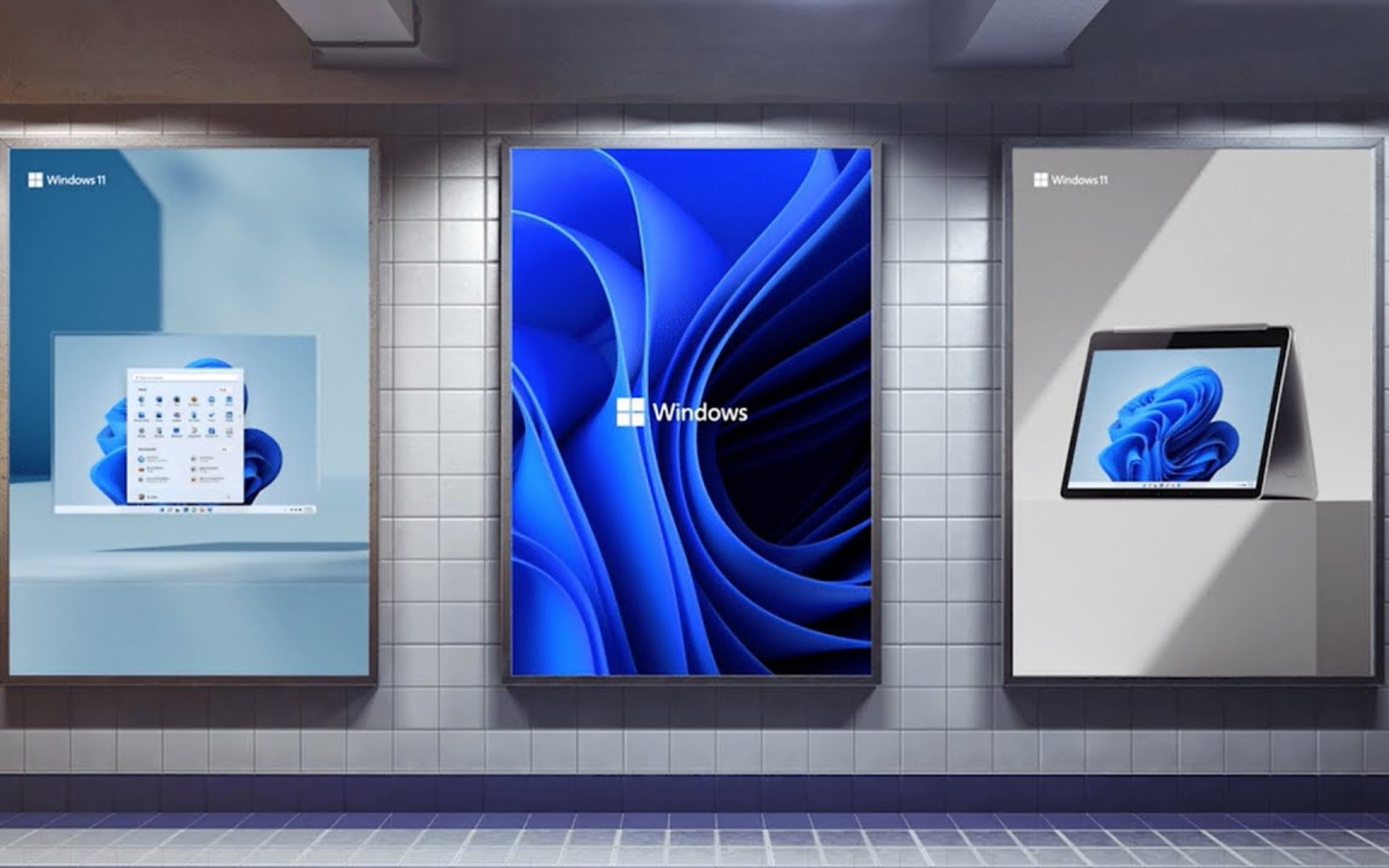


Leave a Comment