- Were you hoping for new Microsoft-designed software to test further?
- If you are an Insider on the Beta Channel, know that you are in luck.
- Microsoft has just added a brand new policy for IT administrators.

Last week, we took a more in-depth look at what was, at the time, the most recent Windows 11 Insider Preview build for the Beta Channel (KB5022358).
Back then, Microsoft began to roll out the screen recording feature in Snipping Tool to Windows Insiders in the Beta Channel.
And, as part of the most recent Snipping Tool update, the tech giant also added the ability to pause while recording and you should notice improved performance and reliability.
However, the time has come to move on and look forward to the new Beta Channel build that has been released to Windows 11 Insiders.
Today, Microsoft has just released KB5023008 to Insiders conducting their business on the above-mentioned Channel.
What should I know about builds 22621.1250 and 22623.1250?
Yes, folks, it’s time for twin builds again! The tech giant known as Microsoft released builds 22621.1250 and 22623.1250 (KB5023008) to the Beta Channel for Windows 11 Insiders.
Just remember that Insiders who were previously on Build 22622 will automatically get moved to Build 22623 via an enablement package.
Of course, this enablement package artificially increments the build number for the update with new features getting rolled out and turned on to make it easier to differentiate from devices with the update with features off by default.

Wondering what to expect from it? Microsoft is finally adding a new policy for IT administrators to manage how the search box on the taskbar appears in their organizations
Don’t forget to check out the latest version of Windows 11 (22H2) and the complete list of bugs and issues that still plague it.
Also, if you haven’t upgraded to Windows 11 yet, know that Microsoft has permanently stopped selling Windows 10 licenses to anyone.
Fixes in Build 22623.1250
[Task Manager]
- Typing F in the search box should work again now.
- Fixed an issue where Narrator wasn’t reading out some of the text in dialogs.
- Dragging the window using the search box area should work now (like other areas of the title bar).
- If you do a search and then press the down arrow, keyboard focus should now move from the search box into the results.
- Fixed an issue where ending processes in the Details tab wasn’t showing a confirmation dialog.
- Increasing the text scaling should no longer result in a “see more” button appearing with no contents.
- Fixed an issue where focus might not get set properly to search, leading to Narrator not saying that focus was on the search box.
- If you have a contrast theme enabled and select one of the rows in the Processes page, that row should now show that it’s selected.
[Search on the Taskbar]
- Fixed an issue where the search box would randomly disappear sometimes when you clicked it (leaving a blank space on the taskbar).
- Fixed an issue where the search box was shifting to the side slightly when you clicked it.
- If you have the taskbar set to auto-hide and press the Windows key and start typing, the taskbar should no longer unexpectedly hide.
What can I do if I can’t install KB5023008?
- Press Win+ I to access Settings.
- Select the System category and click on Troubleshoot.

- Press the Other troubleshooters button.

- Press the Run button next to Windows Update.

Also, make sure to report any other issues you might come across, in order for Microsoft to address and improve the overall OS experience for us all.
This is everything you can expect if you are a Windows 11 user. Leave a comment below if you found any issues since installing this build.
Still having issues? Fix them with this tool:
SPONSORED
If the advices above haven’t solved your issue, your PC may experience deeper Windows problems. We recommend downloading this PC Repair tool (rated Great on TrustPilot.com) to easily address them. After installation, simply click the Start Scan button and then press on Repair All.
Start a conversation


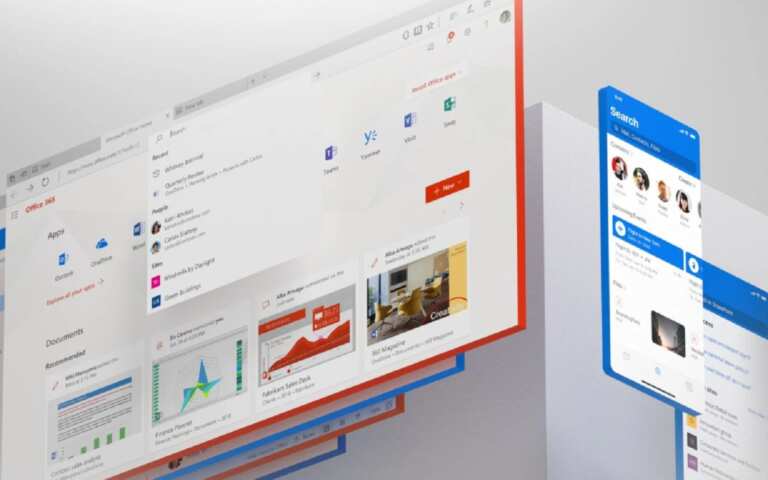

Leave a Comment