- Microsoft decided to improve the Snap Layouts feature for the Windows 11 OS.
- However, the company has now disabled the function due to undisclosed issues.
- The Redmond tech giant has not provided any additional information on this yet.
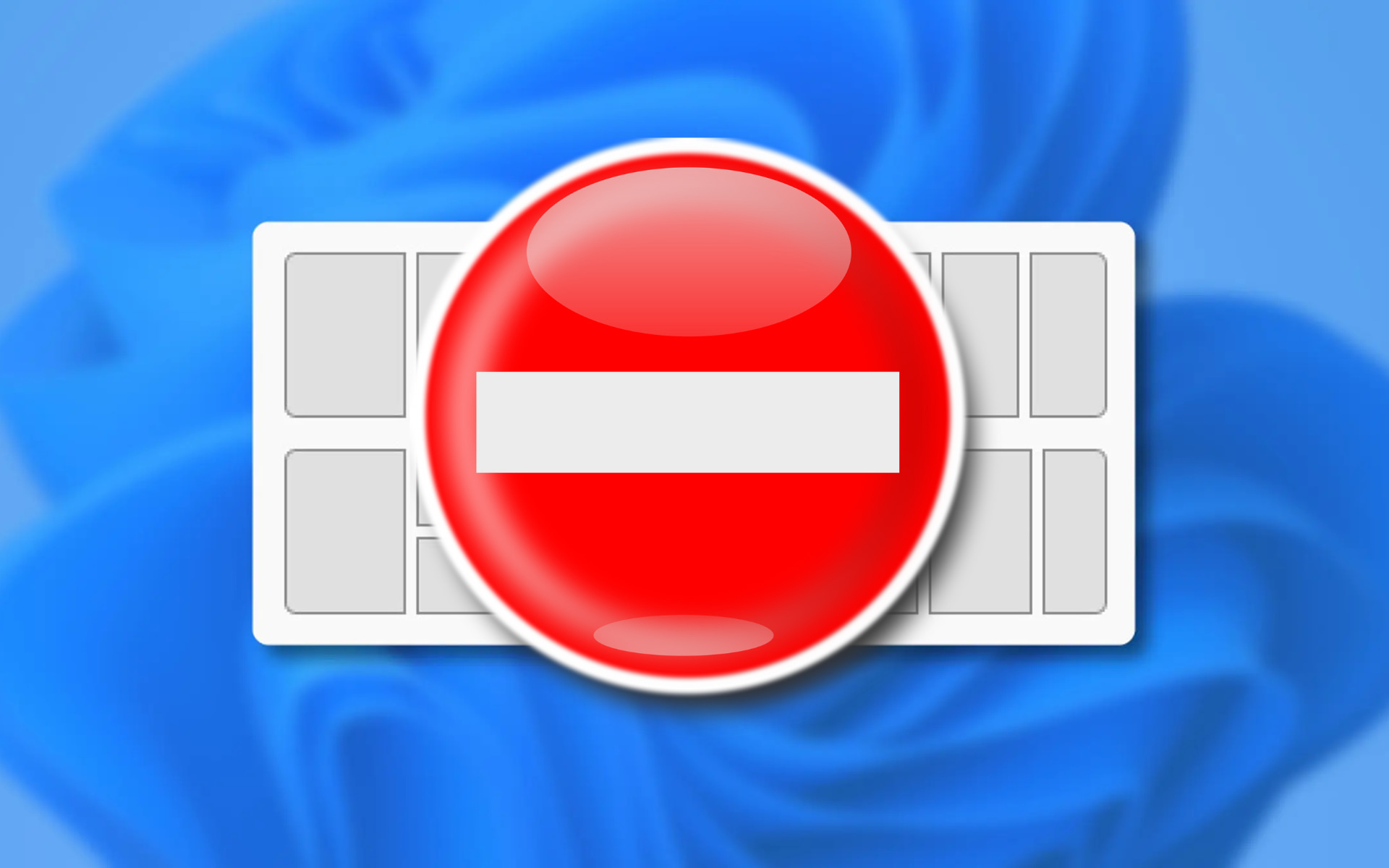
As you know, last week, Microsoft introduced Windows 11 build 25300 to Insiders on the Dev Channel, with several new features and fixes, including unannounced improvements.
One of these above-mentioned announced changes was a slightly redone Snap Layouts, designed to improve discoverability and ease of use.
According to Microsoft, this updated version featured reduced trigger time, a brief Snap Layouts explanation, and an app icon inside the selected zone.
Don’t get too excited just yet, because after a few days of testing, the tech giant discovered an issue with the new feature, leading the company to halt the experiment.
Undisclosed problem causes Microsoft to disable this feature
According to the latest update on the page containing the release notes for Windows 11 build 25300, due to an issue discovered from Insider feedback, trying out different treatments for snap layouts has been paused for the time being.
The company didn’t exactly specify what the issue was, or what triggered it, but the result is the same. Don’t worry, if you aren’t a Windows Insider, you don’t have to worry about this.
Please note that the release of the updated Snap Layouts coincided with a report about Microsoft planning to equip the feature with AI to automate window snapping and make it smarter.
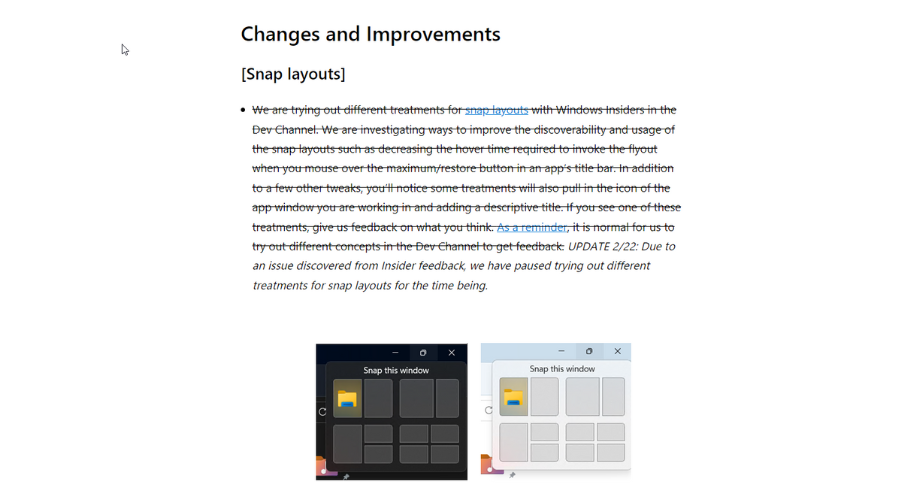
If we break it down, the idea itself sounds interesting, but we are seemingly far from its implementation since Microsoft has yet to sort out bugs in this version of Snap Layouts before delivering a more advanced one.
And, even though Microsoft has ended the experiment, you can still enable the updated Snap Layouts with the ViveTool app.
However, you should really keep in mind that the company has rolled back the feature for a reason, so enabling it may result in a severe issue or bug.
As we keep saying each time we are in such a situation, proceed at your own risk and remember to back up important data.
Have you encountered problems while using the improved Snap Layouts feature? Share your experience with us in the comments section below.
Still having issues? Fix them with this tool:
SPONSORED
If the advices above haven’t solved your issue, your PC may experience deeper Windows problems. We recommend downloading this PC Repair tool (rated Great on TrustPilot.com) to easily address them. After installation, simply click the Start Scan button and then press on Repair All.
Start a conversation

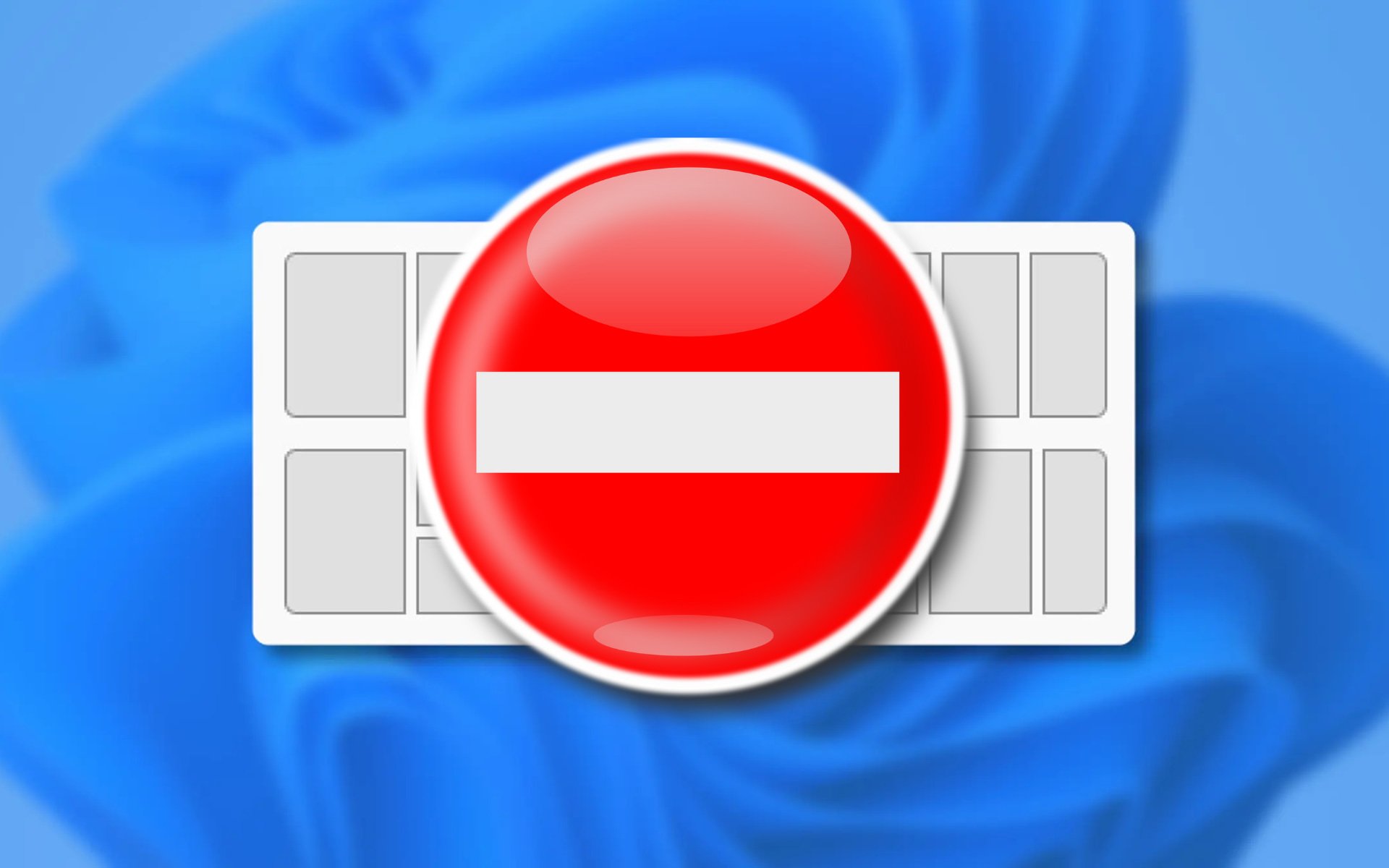

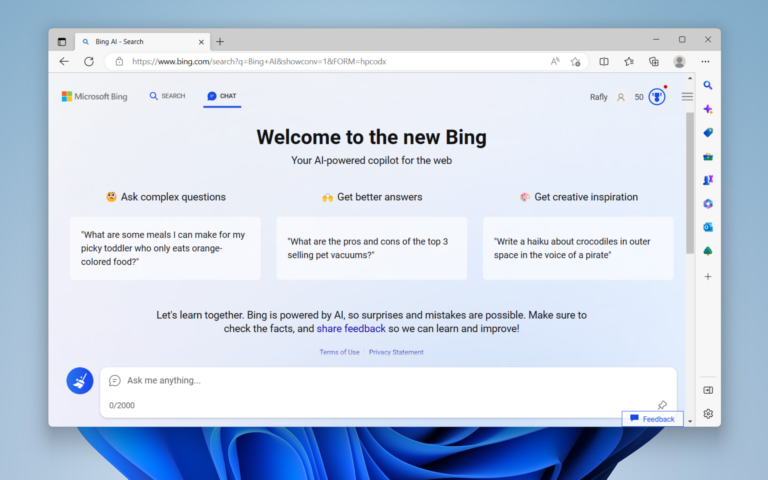
Leave a Comment