You can automatically lock, wake, or dim your device.
- Windows 11 Insider Build 25300 features an abundance of neat changes.
- Once of them is the appearance of the presence sensing in the Settings app.
- Found out here if you can activate it now.
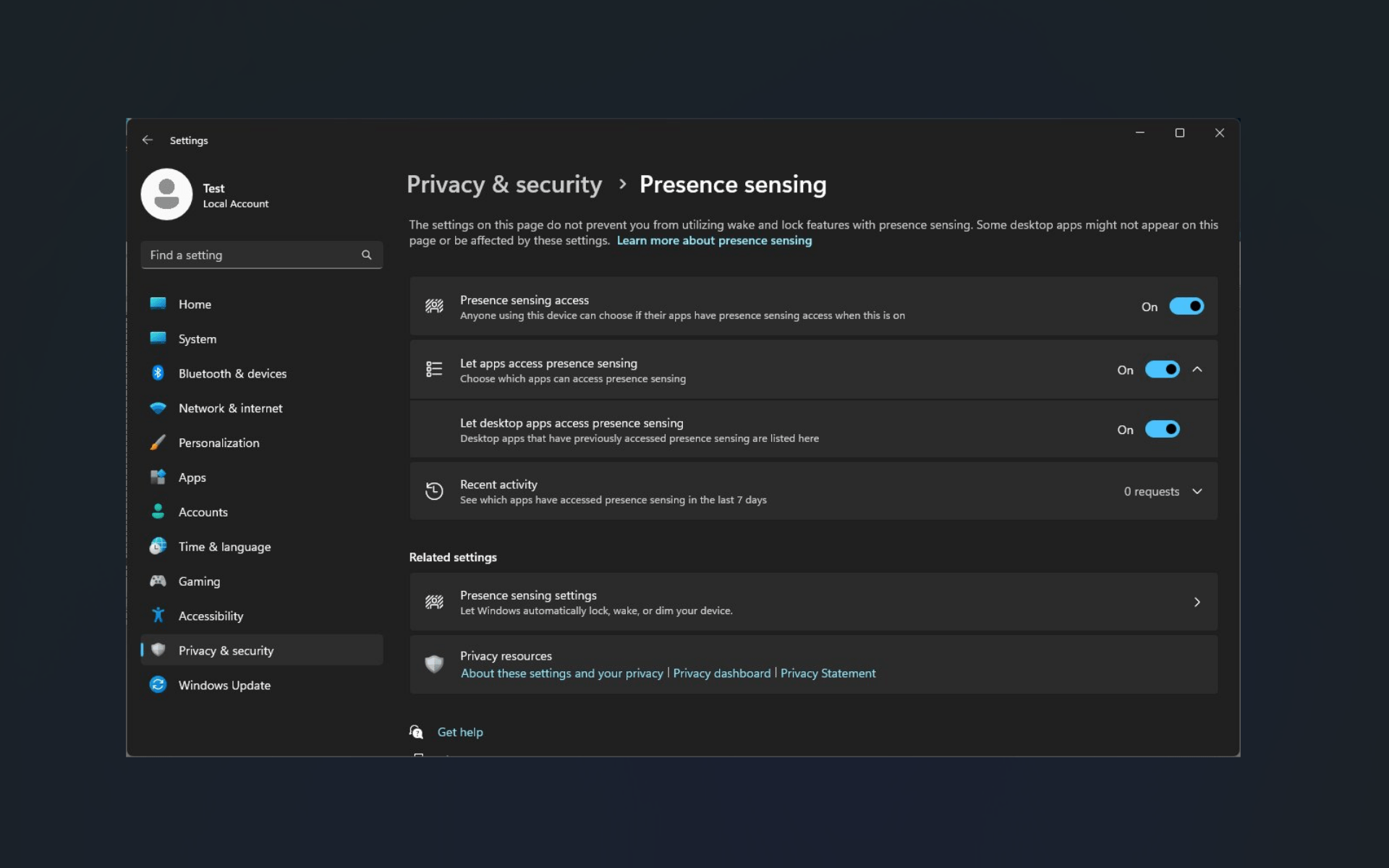
Just like what Microsoft did with the WinAppSDK-powered look of File Explorer on Windows 11 Insider Build 25300 and the end task on the taskbar functionality, the tech giant is reportedly eyeing to roll out a nice touch of presence sensing in the Settings app in the future.
As spotted by Windows enthusiast Albacore (@thebookisclosed), the feature is hiding well inside the Settings app ➔ Privacy & security ➔ Presence sensing.
The feature helps the system detect users’ behavior near the machine. It’s already available on several supported devices, but it only lets them turn on/off or put their computers to sleep. With this new update, Windows 11 will give you the flexibility to give other apps access to the censor.
Additionally, the Windows enthusiast also says that the build comes with a brand-new look for Home in Settings and a little tweak for the keyboard’s settings.
Can you enable presence sensing in Windows 11?
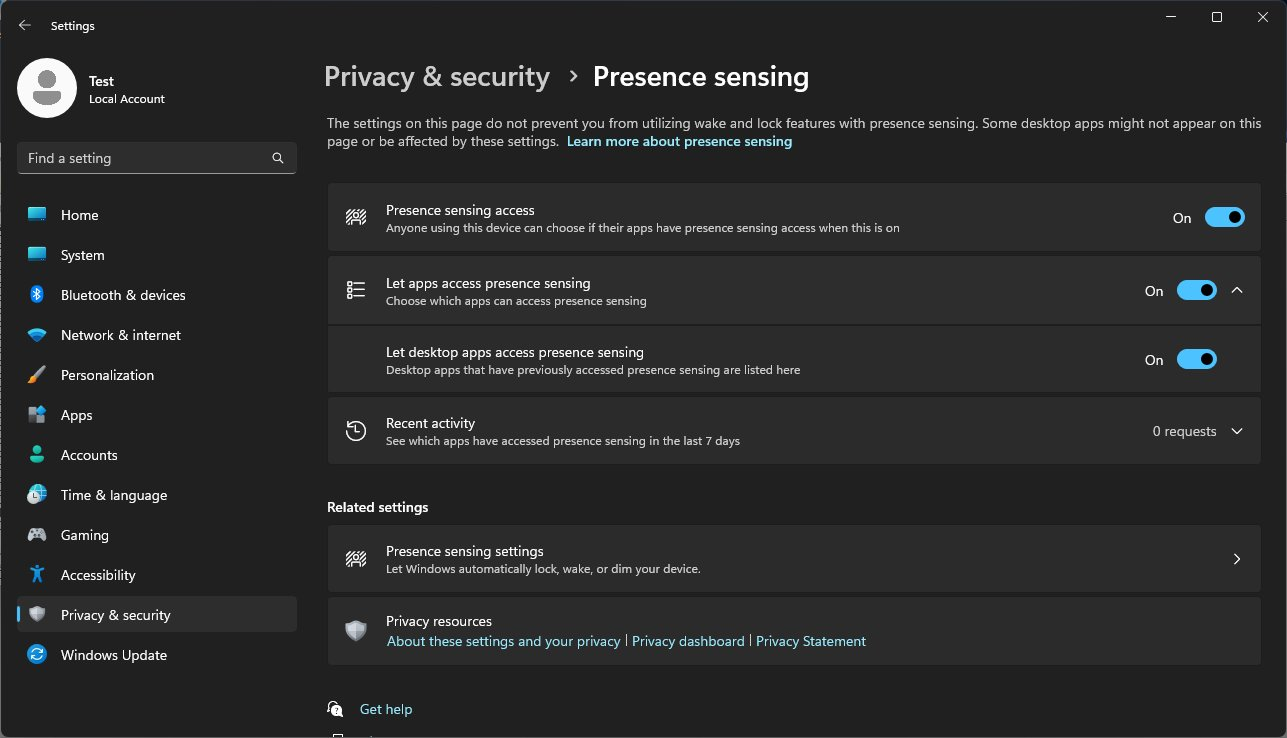
The short answer is not yet, as there is no ID to be used in ViVeTool. We will keep you updated once it’s out, but in the meantime, make sure to download the latest ViVeTool on GitHub.
With that being said, it’s still worth noting that being an insider-only feature that isn’t out for primetime yet, you may be running into some performance problems here and there.
Are you excited about this feature? Let us know in the comments!
Still having issues? Fix them with this tool:
SPONSORED
If the advices above haven’t solved your issue, your PC may experience deeper Windows problems. We recommend downloading this PC Repair tool (rated Great on TrustPilot.com) to easily address them. After installation, simply click the Start Scan button and then press on Repair All.
Start a conversation

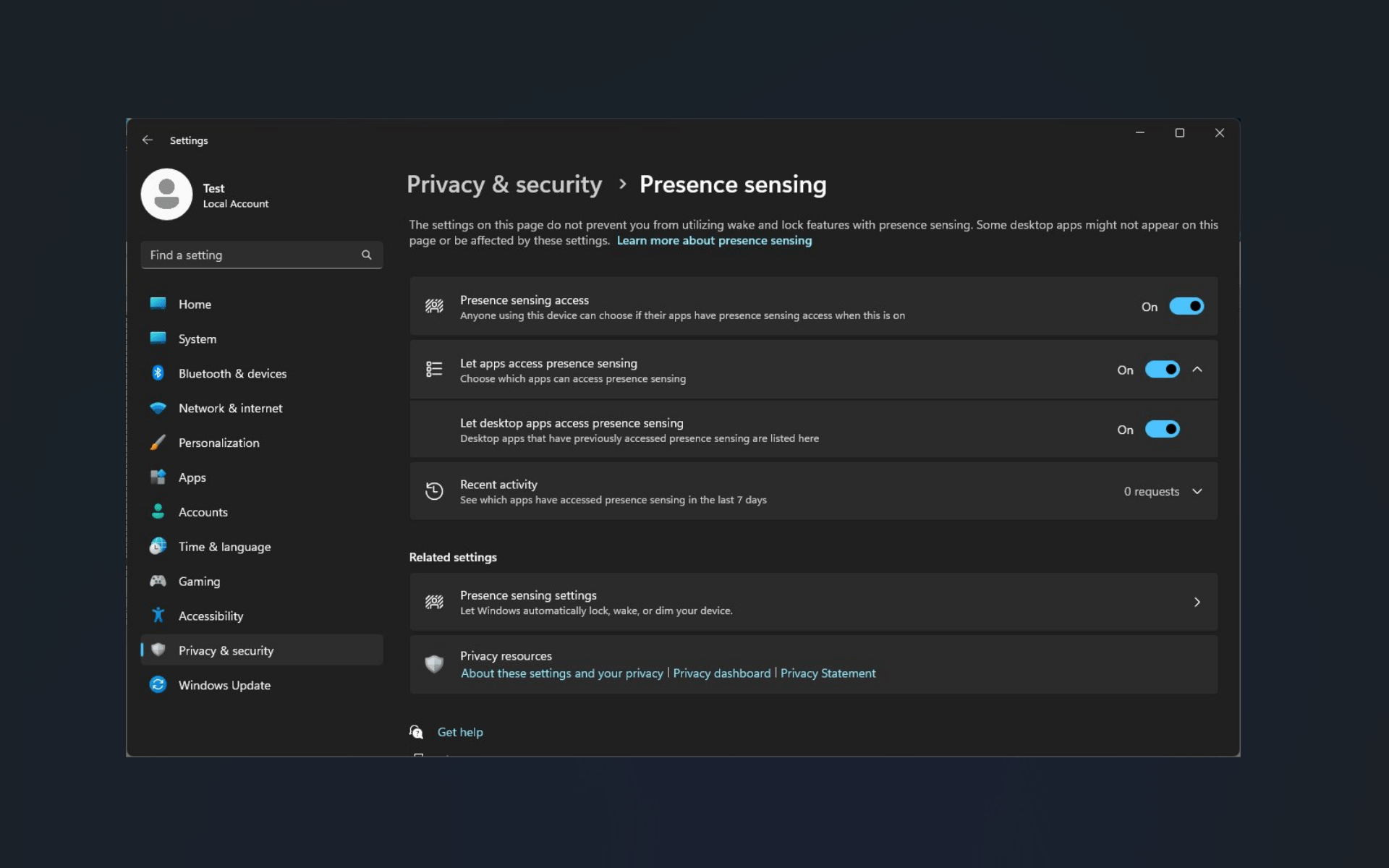


Leave a Comment