- You came to the right place if you are looking for the latest Windows 11 Insider gossip.
- Today, Microsoft has released new builds for both the Dev and Beta Insider Channels.
- The latest changes for the Beta Channel are available for you right now, right here.
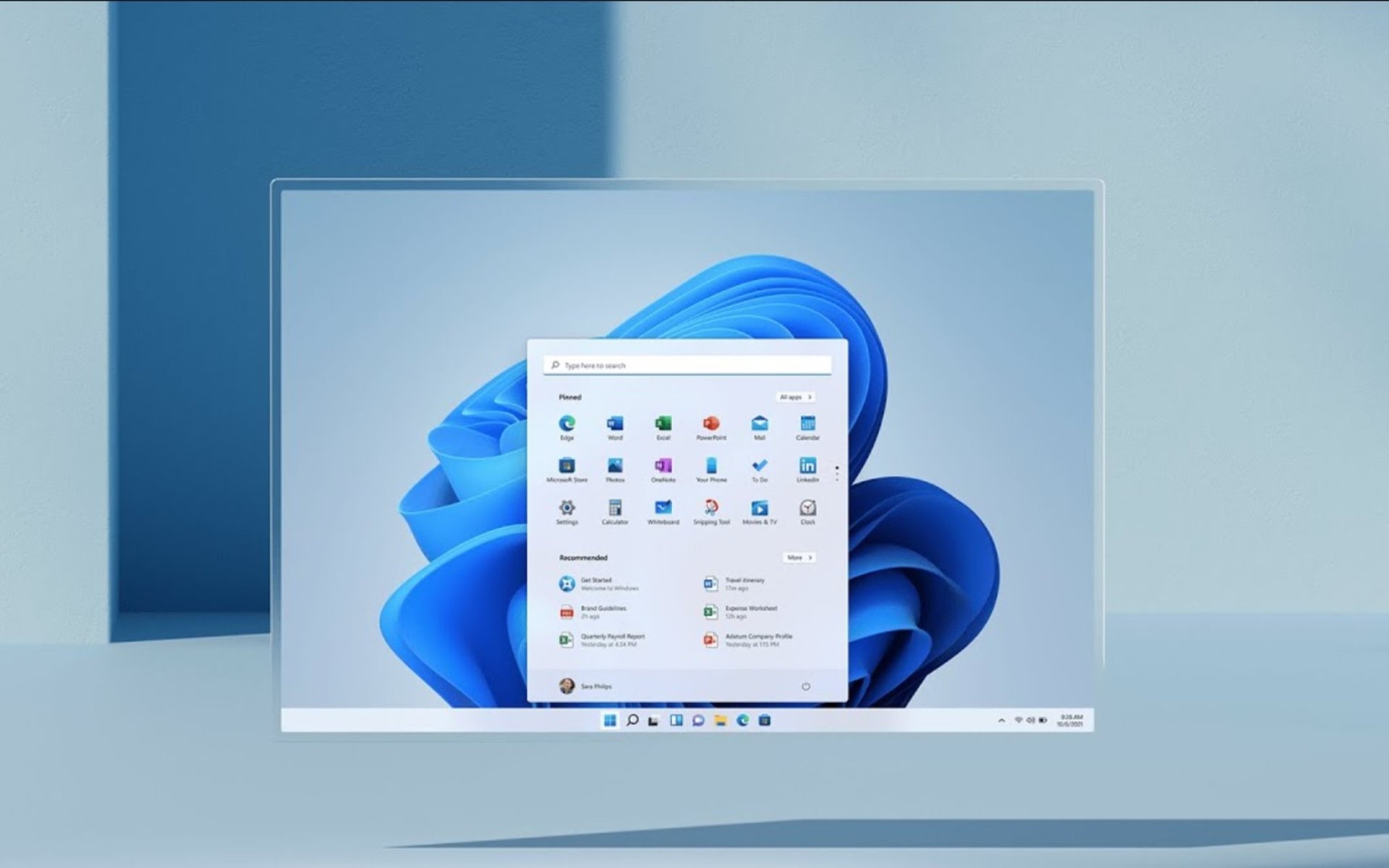
If you are w Windows 11 Insider, then you know that not only your Dev channel friends got their hands on new software today.
In fact, Microsoft has decided to release twin builds for the Beta Channel today as well, so we are going to take a closer look at them.
Before we do, be sure to check the latest Dev Channel (build 25281) and Release Preview Channel (KB5022360) rollouts.
Now, we are going to put the magnifying glass on Beta builds 22623.1180 and 22621.1180, and see what exactly makes them tick.
Remember that this is the last month in which you can officially buy a Windows 10 license from Microsoft, as the company will no longer sell them after.
What new features do builds 22621.1180 and 22623.1180 have?
Today, the Redmond tech giant released builds 22621.1180 and 22623.1180 (KB5022363) to the Beta Channel for Windows Insiders.
To give you just a short sneak peek, the new build brings new Widget improvements, a cloud storage alert, as well as many bug fixes.
First, let’s look at the fact that the Settings app supports new visuals on your Accounts page to provide a visual overview of your cloud storage usage across Microsoft products.
These new visuals include a consolidated cloud storage bar that shows your storage usage for each product and notifies you if you’re running low on storage.
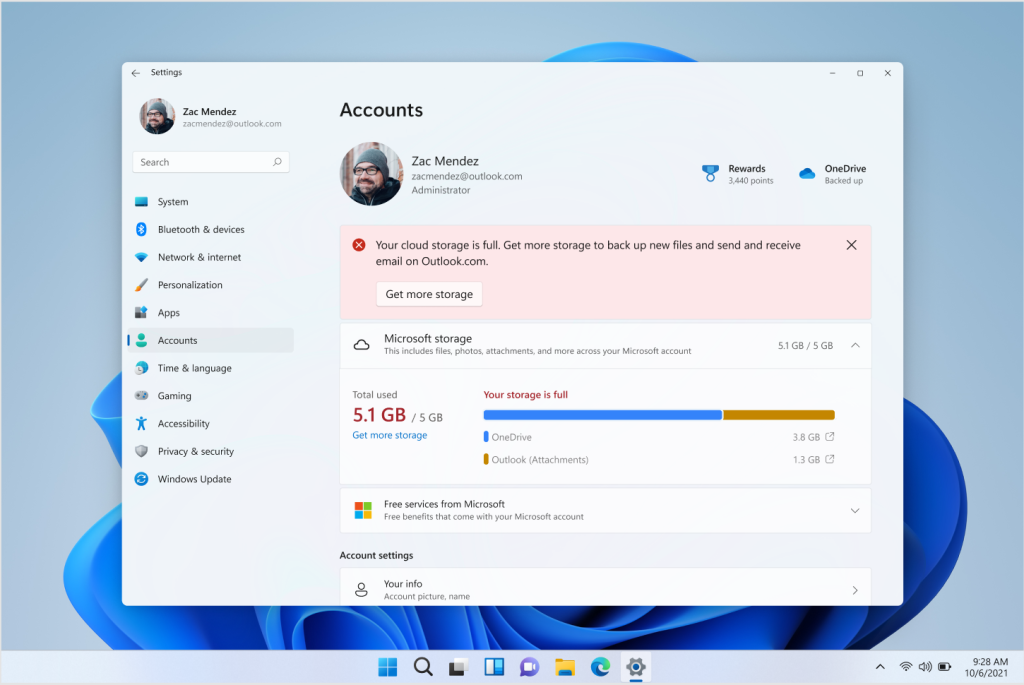
The company has also removed the quota bar from our subscriptions card to eliminate duplication on these visuals.
We also have to mention that in the most recent update for Widgets, Microsoft is removing the sign-in requirement for the widgets board and making it available for all users.
Now, you can now get weather updates on the taskbar, pin widgets from your favorite apps, or access personalized dynamic feeds without an account.
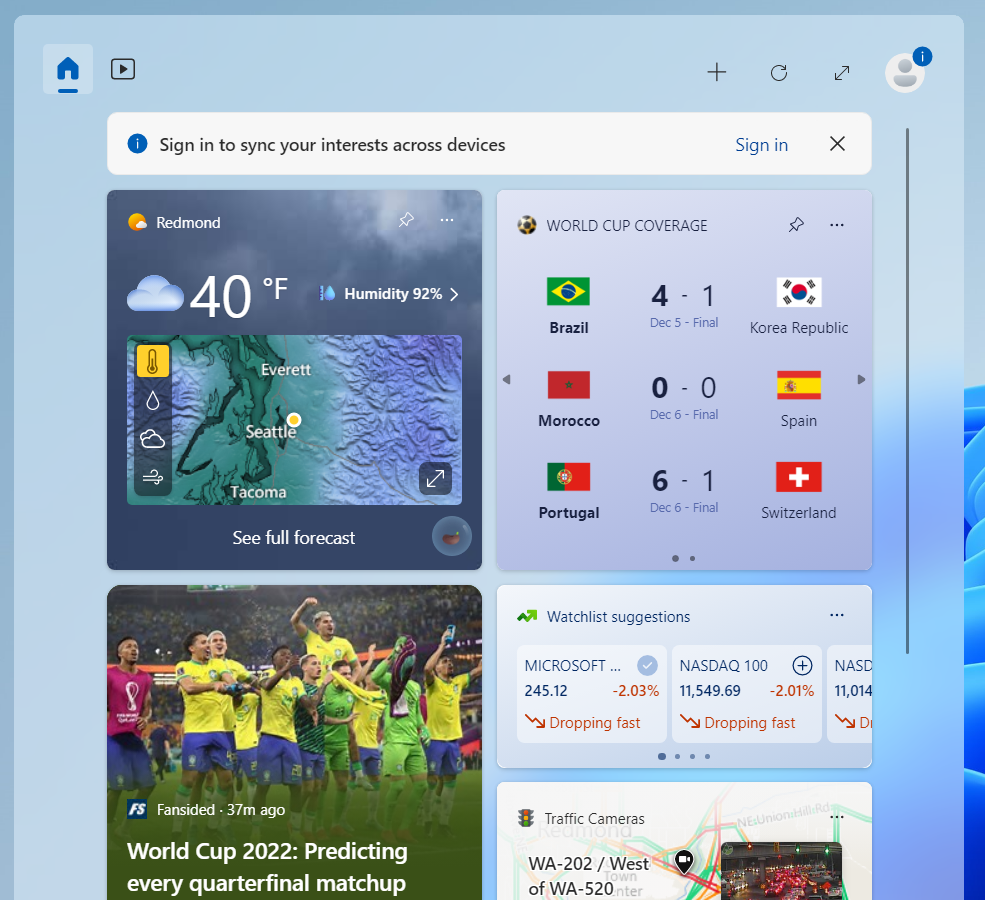
This week, however, the list of fixes is pretty small, fact that encourages us to believe that important changes are actually being made.
We’ll look at these changes closer right now and see exactly what we are dealing with after downloading and installing this build.
Fixes in Build 22623.1180
[Taskbar & System Tray]
- Fixed an issue where right clicking on certain icons in the hidden icons flyout would make the flyout dismiss rather than bringing up the context menu for that icon.
- Fixed an explorer.exe crash which could happen when attempting to load certain app icons.
- Task view should no longer show behind the taskbar when using tablet-optimized taskbar options.
- Fixed an issue that was preventing taskbar from showing in Safe Mode when using the new search box option.
[Task Manager]
- When the Task Manager window size is small and the search box collapses to an icon, hovering over the icon will now show a tooltip.
- Fixed a few issues with how icons and labels were displayed when a contrast mode is enabled.
[Other]
- Fixed an issue where Braille devices were incorrectly saying there was no screen on the latest version of Braille.
What can I do if I can’t install KB5022363?
- Press Win+ I to access Settings.
- Select the System category and click on Troubleshoot.

- Press the Other troubleshooters button.

- Press the Run button next to Windows Update.

Also, make sure to report any other issues you might come across, in order for Microsoft to address and improve the overall OS experience for us all.
This is everything you can expect if you are a Windows Insider. Leave a comment below if you found any issues since installing this build.
Still having issues? Fix them with this tool:
SPONSORED
If the advices above haven’t solved your issue, your PC may experience deeper Windows problems. We recommend downloading this PC Repair tool (rated Great on TrustPilot.com) to easily address them. After installation, simply click the Start Scan button and then press on Repair All.
Start a conversation

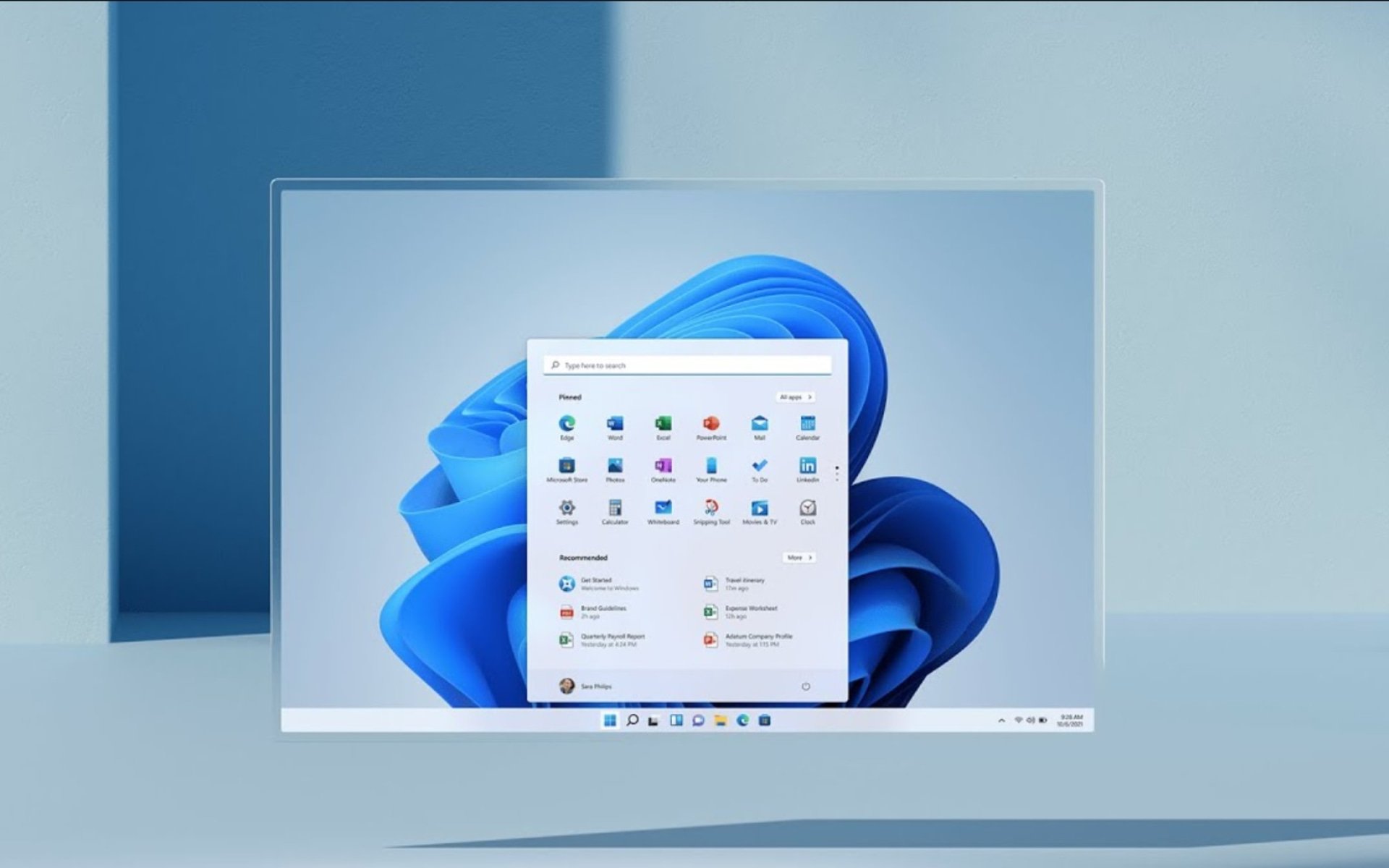

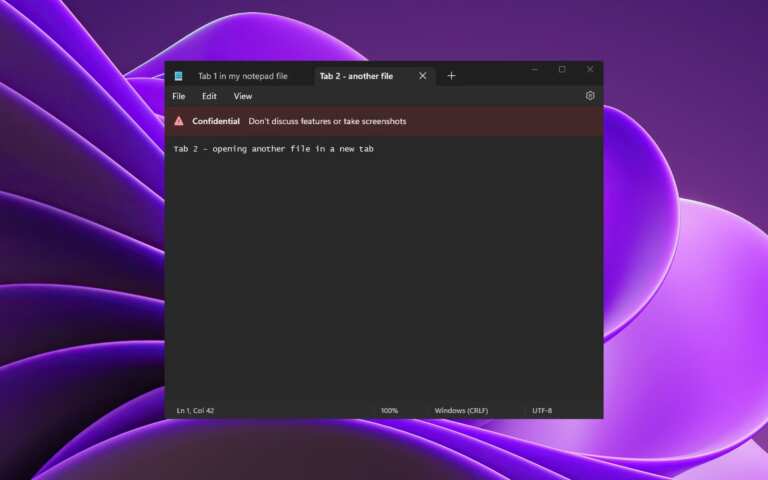
Leave a Comment