- Beta Channel Insiders won’t get a lot to work with in the new build.
- The Notepad app is finally getting the improved tabbed interface.
- There are no known issues, but there is comprehensive a list of bug fixes.
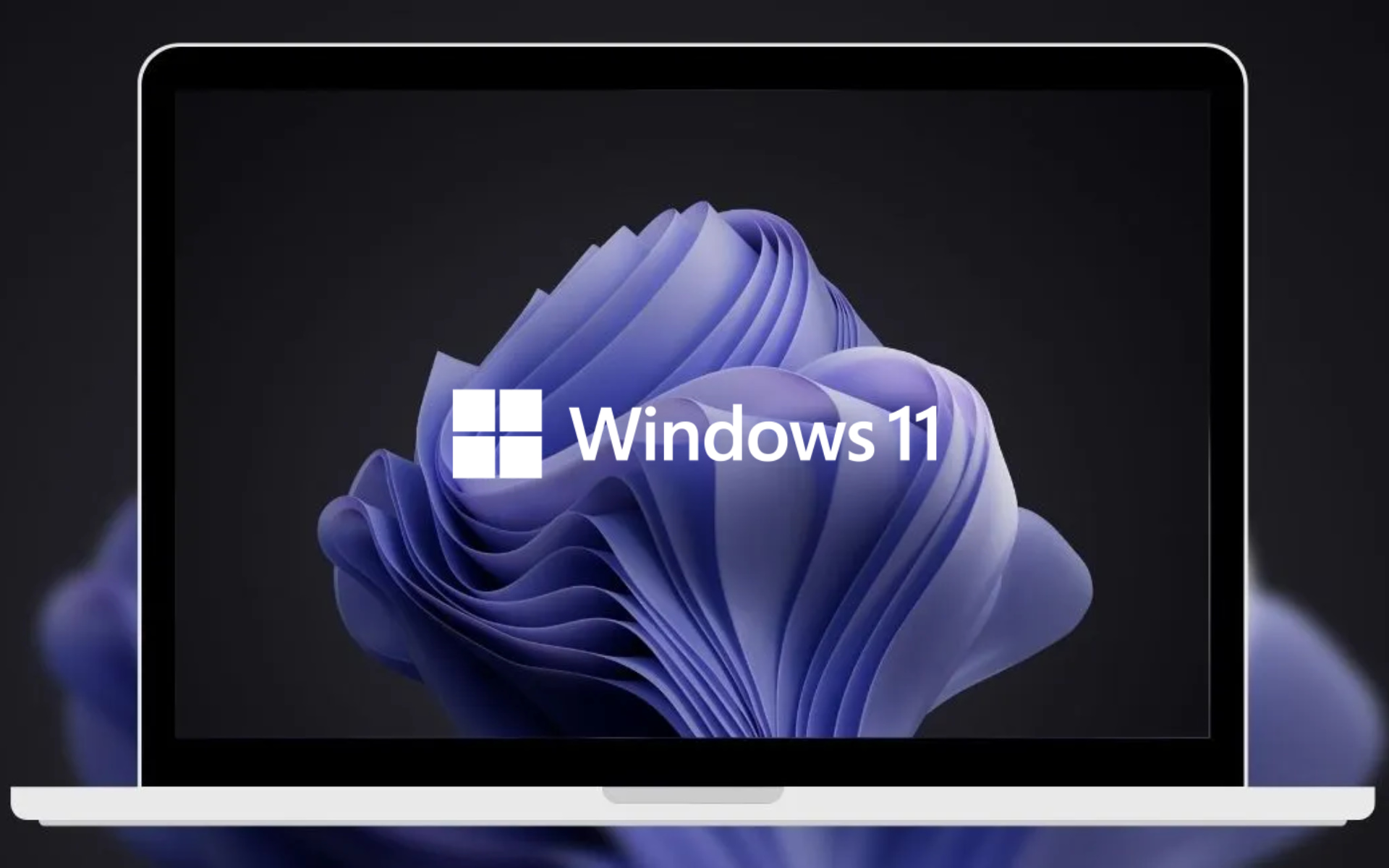
No, Microsoft has not forgotten about the Beta Channel Insiders and there is new software to be had here as well.
Before we get into it, remember to also check out the latest Dev Channel build (25295) that is now available for all Insiders.
If, by chance, you missed the previous build released to the Windows 11 Beta Channel (KB5022358), you can catch up now.
The previous build bumped your Windows 11 version from 21H2 to version 22H2, so we recommend you check out the issues that Windows 11 version 22H2 users are still struggling with.
Also, if you haven’t yet upgraded to Windows 11, remember that Microsoft has officially stopped selling licensed Windows 10 copies.
Tabs are coming to the Notepad app in Windows 11
Indeed, the time has come for another Windows 11 Beta build (KB5022918) for Windows Insiders actively testing software on this Channel.
This time around, according to Microsoft, the build numbers are 22621.1255 (with new features turned off) and 22623.1255 (with new features turned on by default).
The most important thing you should know about this Beta Insider Build is that it brings tabs to the Notepad app, so you can multitask more efficiently.
We first found out about this feature through a leak late last year, right at the end of December, when a Microsoft employee made some screenshots public.
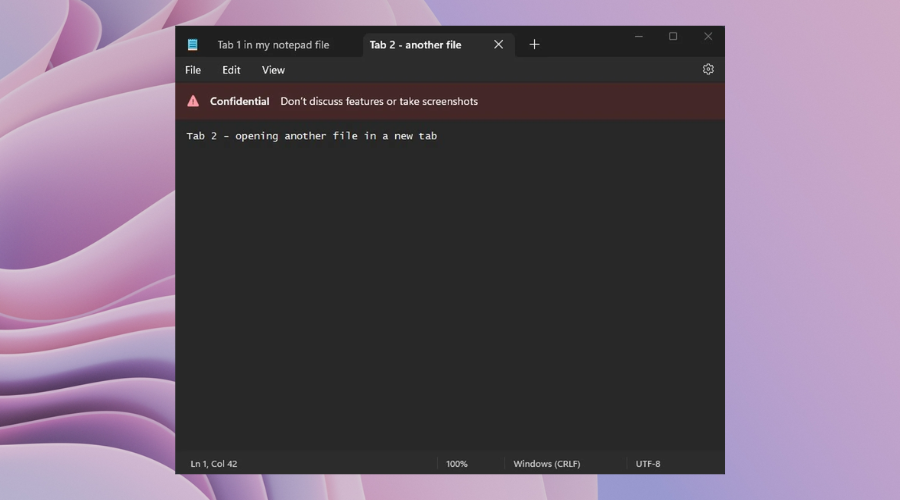
With the risk of disappointing, we have to say that this is the only new feature that is coming to the Beta Channel for now.
The rest of the changelog, as you know by now, is made up of fixes to some of the bugs and issues, along with some known issues.
We’re about to take a closer look and see for ourselves what we should and, at the same time, should worry about after installing this build.
Fixes in Build 22623.1255
[Taskbar & System Tray]
- Fixed an issue where Start would open behind the taskbar when entering it while using the touch keyboard.
- Fixed an issue where the taskbar would disappear when switching from Task view to a Win32 app icon through the tablet-optimized taskbar.
[Task Manager]
- Process names typed into the search box should no longer unexpected get spellchecked.
- Fixed a couple of issues with how Narrator was reading out content in Task Manager.
- Fixed an issue where the dropdowns in settings might not match your currently selected theme.
- When using search on the App History page, results should no longer suddenly disappear.
- If you open the Default Start Page dropdown in settings, clicking the Task Manager window should make the dropdown disappear now.
What can I do if I can’t install KB5022918?
- Press Win+ I to access Settings.
- Select the System category and click on Troubleshoot.

- Press the Other troubleshooters button.

- Press the Run button next to Windows Update.

Also, make sure to report any other issues you might come across, in order for Microsoft to address and improve the overall OS experience for us all.
This is everything you can expect if you are a Windows 11 user. Leave a comment below if you found any issues since installing this build.
Still having issues? Fix them with this tool:
SPONSORED
If the advices above haven’t solved your issue, your PC may experience deeper Windows problems. We recommend downloading this PC Repair tool (rated Great on TrustPilot.com) to easily address them. After installation, simply click the Start Scan button and then press on Repair All.
Start a conversation

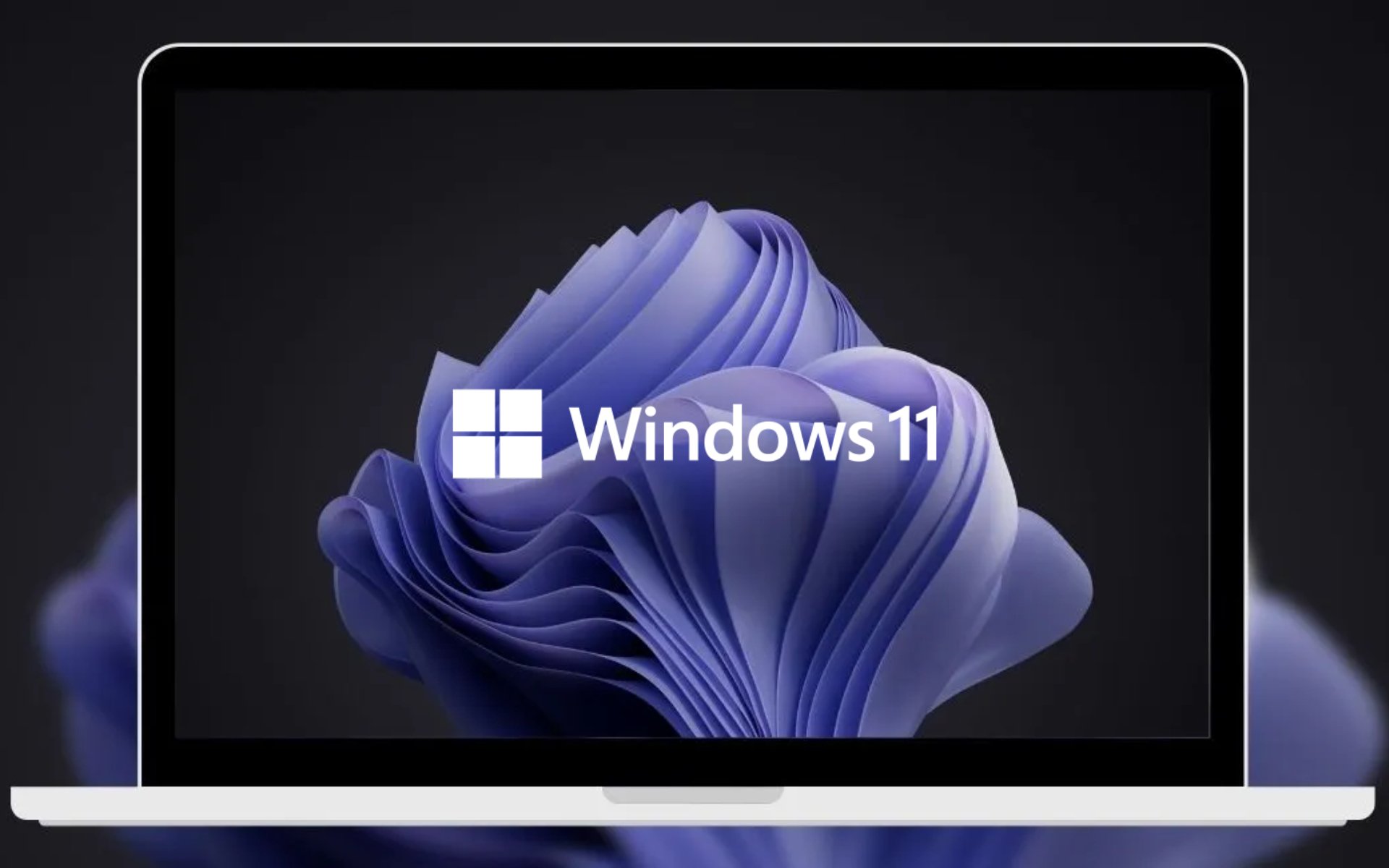


Leave a Comment