- The first Windows 11 Beta Channel Insider Builds for 2023 have been finally released.
- We aren’t getting any new features or notable changes if that’s what you were expecting.
- However, the Builds are packed with important fixes that were long overdue for the OS.

We’ve successfully and carefully navigated toward the new year and it’s time to leave all of 2022 in the past, looking ahead to a brighter future.
In case you weren’t already aware, Microsoft has released the first 2023 latest Beta and Dev Channel builds for Windows 11 Insiders.
Everybody is now hoping that the new year new me concept will also apply to the latest Microsoft-designed operating system.
Looking ahead, the tech giant says there are only good things to come from associating ourselves with its products.
What should I look for in KB5022364?
Be sure to check out the latest version of Windows 11 (22H2) if you haven’t already. Also, check out the list of known bugs and issues, just so that you aren’t caught off guard.
Circling back to what we are here for, know that Microsoft released builds 22621.1095, and 22623.1095 to the Beta Channel for Windows Insiders, which is a pretty big jump from 226x.1037.
As we said, this first build of 2023 includes more tweaking of the search functions in Windows 11, this time on the Start menu itself, and a good number of fixes.
For example, the search box design in the Start menu has been updated with more rounded corners to reflect the design of the search box on the taskbar.
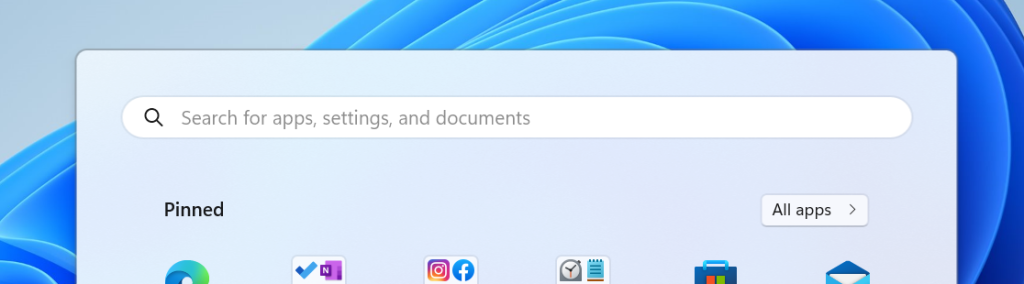
Some PC issues are hard to tackle, especially when it comes to corrupted repositories or missing Windows files. If you are having troubles fixing an error, your system may be partially broken.
We recommend installing Restoro, a tool that will scan your machine and identify what the fault is.
Click here to download and start repairing.
The Redmond tech company has also changed the experience for preview .NET Framework updates, so that’s something else to look for.
After you installed this update, all future preview (optional) .NET Framework updates would display in the Settings app.
Another equally important fix is for the issue causing the data content area of the Processes page to flash once when theme changes are applied in the Task Manager Settings page.
Furthermore, Microsoft has oved Quick Assist out of Windows Tools so it displays directly in the Start menu’s All apps list and is easier to find.
Let’s take a closer look at the changelog as well and see what else Microsoft has prepared for all its Windows 11 Beta Channel Insiders.
Fixes in Build 22623.1095
[Taskbar & System Tray]
- Fixed a couple issues which could result in the top half of the taskbar getting clipped.
[Start]
- Fixed an issue where the uninstall app dialog might not display correctly in the Start menu in certain cases, making the buttons inaccessible.
[Task Manager]
- Fixed an issue causing filtering by publisher name to not match correctly on the Processes page.
- Fixed an issue causing some services to not show in the Services page after filtering is applied.
- Fixed an issue which resulted in new processes appearing in a filtered list if launched while a filter is set.
- We fixed the issue where some dialogs were not rendering in the correct theme when applied from Task Manager Settings page.
- The issue causing the data content area of the Processes page to flash once when theme changes are applied in the Task Manager Settings page is fixed.
- The Startup apps page in Task manager will now list apps as expected.
- Fixed an issue which could cause a black flash when opening Task Manager.
- If there are no matching search results, Task Manager will now explicitly say that.
- Fixed a Task Manager crash that could happen when attempting to end certain processes.
- You can now set focus to the search box by pressing CTRL + F.
Fixes for BOTH Build 22621.1095 & Build 22623.1095
[Search on the Taskbar]
- Made improvements to reliability to fix some crashes and the performance of animations and transitions.
- Fixed the issue causing the search box on taskbar to not render correctly and display visual artifacts.
- Fixed the issue causing layout issues with right-to-left display languages like Arabic.
[Other fixes]
- Changed the experience for preview .NET Framework updates. After you installed this update, all future preview (optional) .NET Framework updates would display on the Settings > Windows Update > Advanced options > Optional updates On that page, you could control which optional updates you wanted to install.
- Ffixed an issue that affected Windows Server 2022 domain controllers (DC). They stopped responding when they handled Lightweight Directory Access Protocol (LDAP) requests.
- Fixed an issue that might have occurred when the Input Method Editor (IME) was active. Applications might have stopped responding when you used the mouse and keyboard at the same time.
- Fixed an issue that affected conhost.exe. It stopped responding.
- Ffixed an issue that affected how fast you could copy items from a network to a local computer. For some users, the copy speed was slower than expected.
- Fixed an issue that affected certain systems that had firmware Trusted Platform Modules. (TPM). This issue stopped you from using AutoPilot to set up those systems.
- Fixed a resource conflict issue between two or more threads (known as a deadlock). This deadlock affected COM+ applications.
- Fixed an issue that affected devices that were subject to Microsoft Exploit Protection Export Address Filtering (EAF). Some applications stopped responding or did not open. These included Microsoft Office and Adobe Reader.
- Fixed an issue that affected searchindexer.exe. It randomly stopped you from signing in or signing out.
- Fixed an issue that might have occurred when you converted or reconverted Japanese Kanji using a multibyte character set (MBCS) app. The cursor might have moved to the wrong location when you typed.
- Fixed an issue that affected mstsc.exe. It stopped responding while connecting to a RemoteApp and Desktop Connection.
- Fixed an issue that might have affected FindWindow() or FindWindowEx(). They might have returned the wrong window handle.
- Fixed an issue that affected picture files you found using search on the taskbar. This issue stopped you from opening those pictures.
This is pretty much what you can look for in the new Windows 11 Insider Beta Channel. We will keep you posted once something changes for better or worse.
Also, please keep in mind that next week we will have the January 2023 Patch Tuesday rollout, which is an important time of the month.
What can I do if I can’t install KB5022364?
- Press Win+ I to access Settings.
- Select the System category and click on Troubleshoot.

- Press the Other troubleshooters button.

- Press the Run button next to Windows Update.

Also, make sure to report any other issues you might come across, in order for Microsoft to address and improve the overall OS experience for us all.
This is everything you can expect if you are a Windows Insider. Leave a comment below if you found any issues since installing this build.
Still having issues? Fix them with this tool:
SPONSORED
If the advices above haven’t solved your issue, your PC may experience deeper Windows problems. We recommend downloading this PC Repair tool (rated Great on TrustPilot.com) to easily address them. After installation, simply click the Start Scan button and then press on Repair All.
Start a conversation




Leave a Comment