Readers help support Windows Report. When you make a purchase using links on our site, we may earn an affiliate commission.
Read the affiliate disclosure page to find out how can you help Windows Report effortlessly and without spending any money. Read more
If you have always wanted to move the cursor with the keyboard and not have to rely on the touchpad or an external mouse on a Chromebook, it seems like that’s about to come true!
A new commit added to Chromium Gerrit allows you to control the cursor with a set of dedicated keys. It uses 8, 9, 0, U, O, J, K, and L to control the cursor movement and dedicates I to clicks.
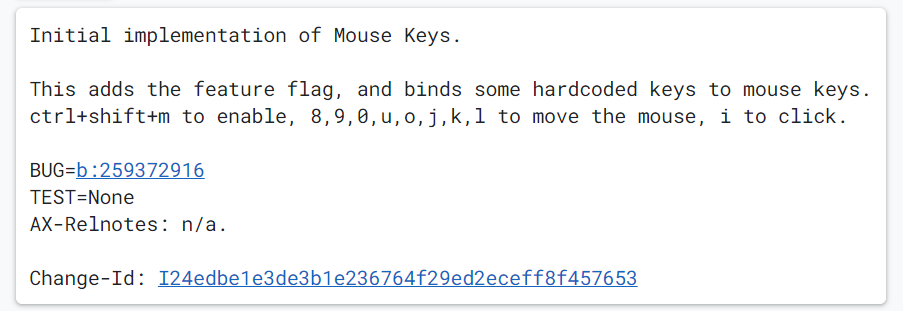
From the looks of it, the cursor movement should be optimal, given that the commit has a key for every direction. Placing the clicking key in the center simplifies things and enhances the experience!
The feature is still in the experimental stages, and we don’t know if and when it will be introduced in ChromeOS. But it will surely be a great addition!
You can already use the numeric keypad to control the cursor on Windows, and the feature is well-refined. It allows you to adjust the speed and acceleration and reconfigure the basic setup.
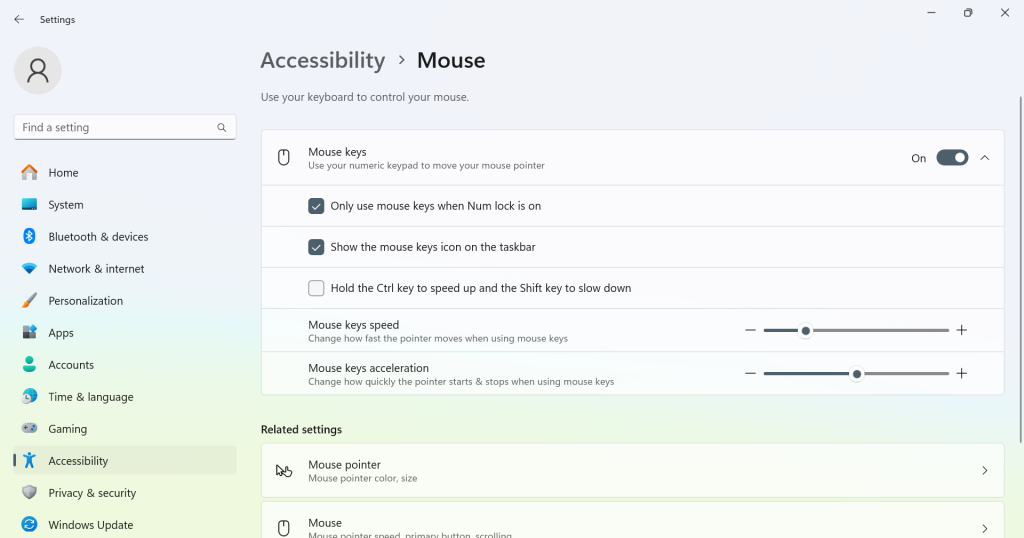
Something along similar lines will make Chromebooks a more user-oriented device, especially for people who have trouble using a touchpad or mouse.
Besides, on devices like the HP Chromebook 15 that already feature a numeric keyboard, allowing mouse control with it instead of the keys in the submitted commit would be perfect!
What do you think of the new feature? Drop a comment below and let our readers know.

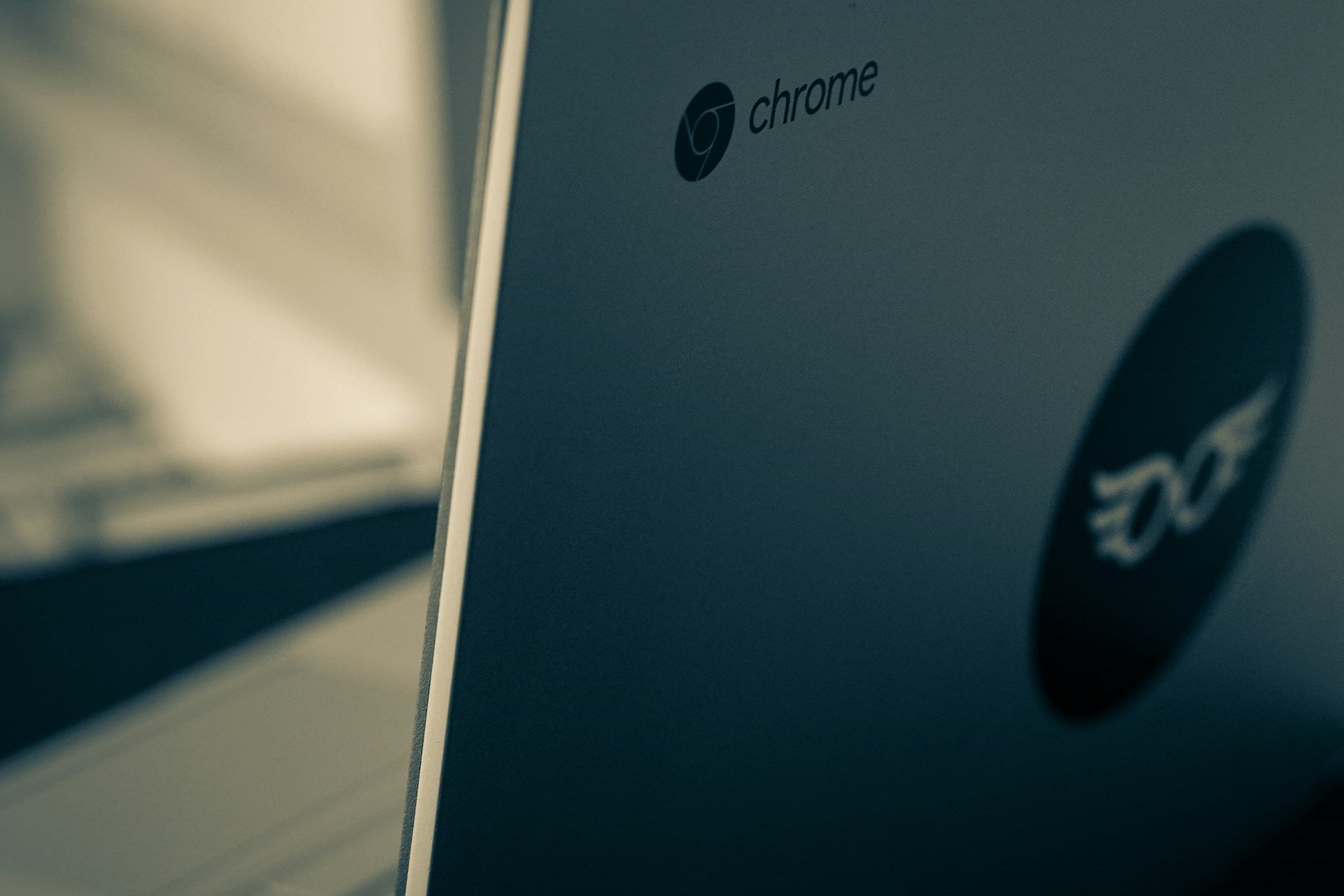


Leave a Comment