Readers help support Windows Report – Your go-to source for PC tutorials. When you make a purchase using links on our site, we may earn an affiliate commission.
Read the affiliate disclosure page to find out how can you help Windows Report – Your go-to source for PC tutorials effortlessly and without spending any money. Read more
Earlier, Microsoft released a very useful feature to Windows 11’s File Explorer: the ability to quickly share links to files on other apps. The feature would allow users to email files to themselves, as well, as effectively changing the ways of sharing files and making them accessible right away.
In line with it, Microsoft rolled out a series of changes in the latest Windows 11 Insider Preview Build 26040 (Canary Channel), and Windows Share has gotten a massive upgrade. It will now have a dedicated sharing option for X (formerly Twitter), WhatsApp, Facebook, Gmail, and LinkedIn.
The recent changes will also improve nearby file sharing, making it much quicker with increased transfer speeds. Besides, users no longer need to be on the same private network for file sharing to work. Any network type (Private or Public) will do!
Microsoft earlier allowed users to share files on Teams through Windows Share. This, too, will see improvements in the latest version.
These changes will effectively allow users to share links and files files on their most used apps, making it easier, faster, and overall more usable than ever. And if you don’t know how to use this feature, come along. We’ll show you below.
How to share links in Windows 11?
For Microsoft’s native browser, Edge, click the ellipsis near the top right > select More tools from the flyout menu > choose Share > click on Windows share options > then select the desired sharing option.
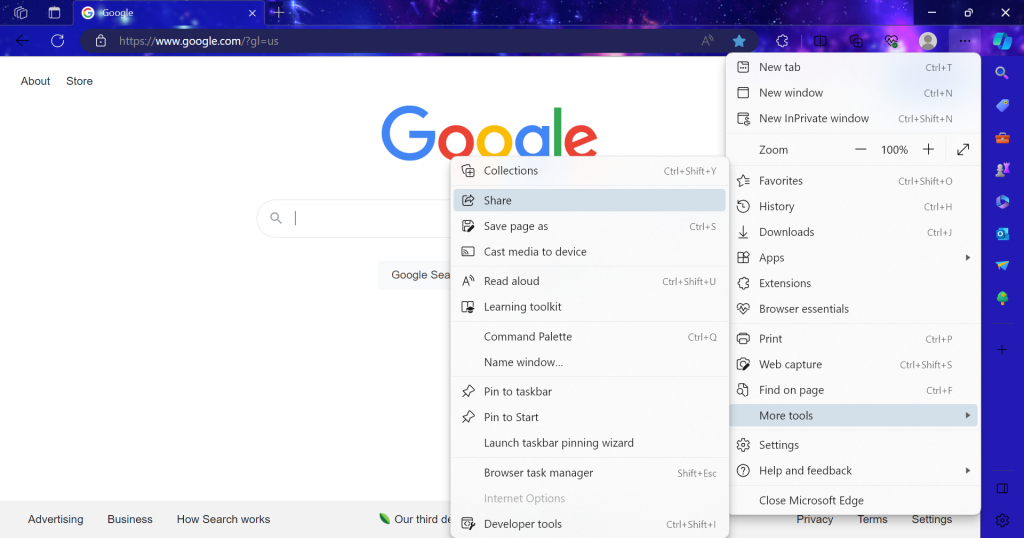
As you can see, you’ll have plenty of options, from WhatsApp to Facebook, to X, and many more. And if this improvement tells us something, then Microsoft will add more options in the future. This feature will take into account your most used communication apps, and it will propose them to you.
If any of the sharing options (apps) are unavailable, you will be asked to install them.
As for benefiting from changes to file sharing, you will first need to enable Nearby sharing in the System settings. Then, right-click on any file in the File Explorer > choose Share > and select the relevant device from under Nearby devices. Recent updates should also minimize issues with Nearby sharing.
Lastly, if you use a Microsoft Entra ID, Windows Share will offer an option to share in any Microsoft Teams channel or group chat, thereby improving the workflow.
All these improvements and additions align with Microsoft’s efforts to make Windows 11 the most user-friendly OS to date. Whether or not it succeeds, only time will tell!
If you are on the Insider Build, do let us know your experience with the improved Windows Share in the comments section.

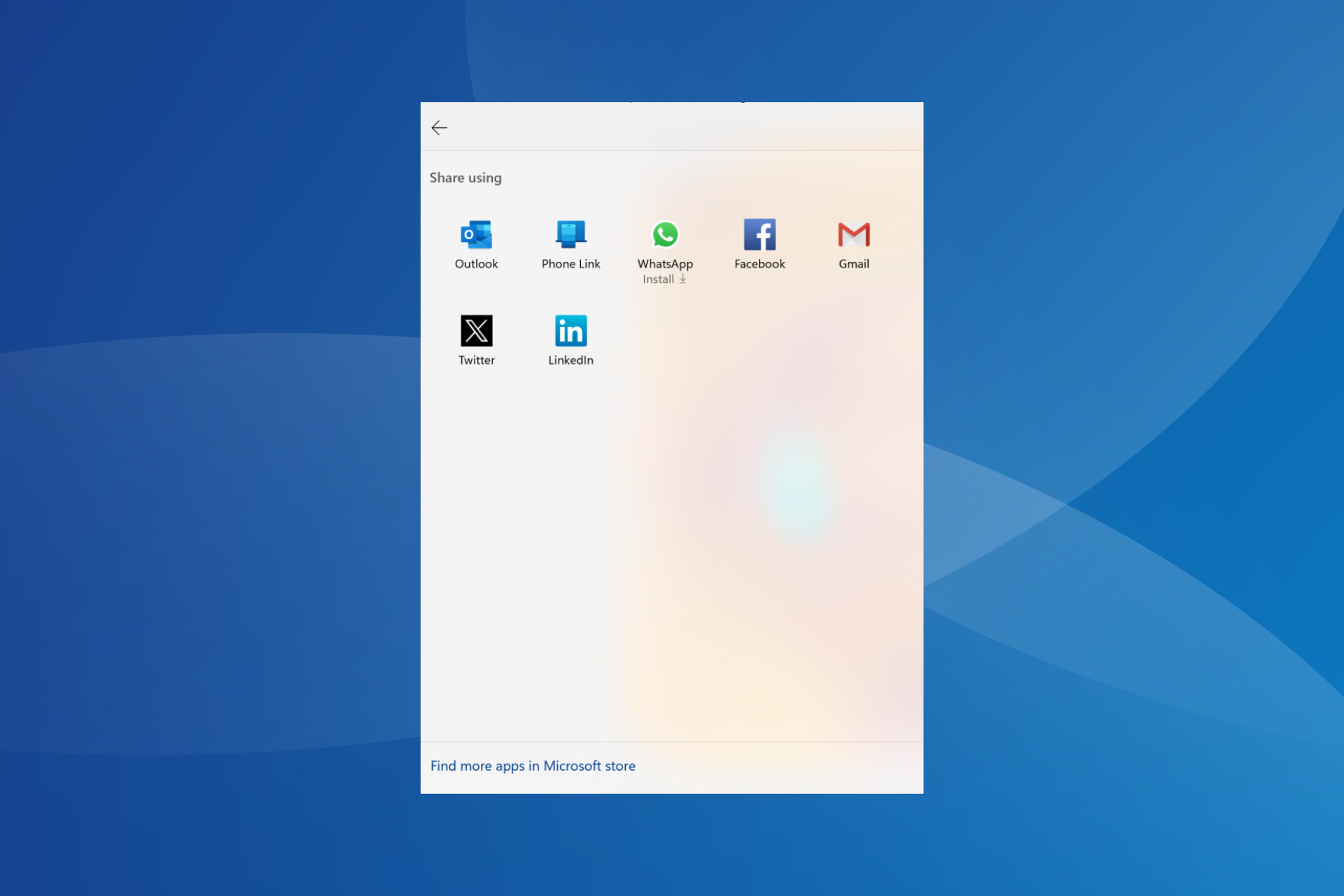

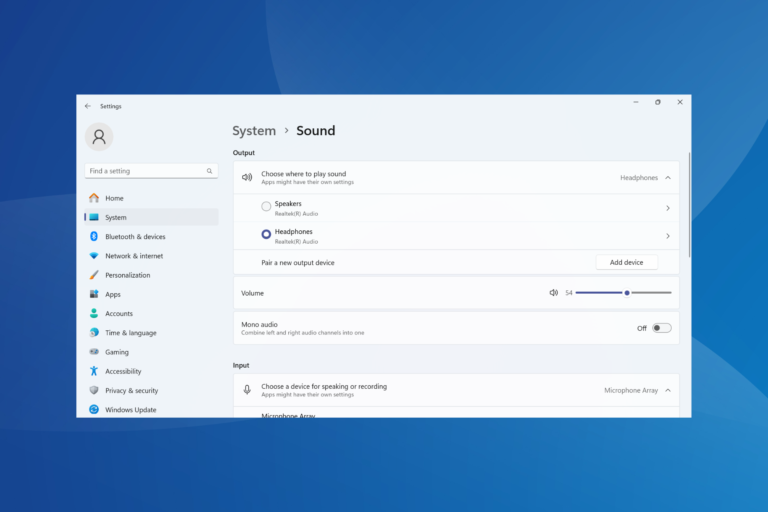
Leave a Comment