- Check out the first Windows 11 Dev Channel Insider Preview for 2023.
- Insiders have already spotted a new Gallery feature in this new OS build.
- You can check the entire changelog right here, with fixes and known issues.

We’ve already presented the first Windows 11 Beta Channel Insider Preview Build for 2023, so it’s time to move to the other side.
Indeed, Microsoft released the first Windows 11 Insider builds of 2023 today on both Dev as well as Beta channels, and we get to check them out right here.
You should know that, besides all the many bug fixes it brings, the former also has a hidden feature in it, a new option in the File Explorer navigation pane called Gallery and it also has a new icon.
Also, be sure to check out the latest version of Windows 11 (22H2) if you haven’t already. Also, check out the list of known bugs and issues.
What to expect from Windows 11 Insider Preview Build 25272
For the time being, it is not clear why the tech giant added the new icon and option since it is basically doing the same thing that Pictures does.
However, many now think that Pictures will get replaced by Gallery in the near future, along with other older components of the OS.
Windows 11 Dev Build 25272 includes fixes for Task Manager filter search, broken UI elements in apps, and more.
Furthermore, there are also some changes and improvements in the new build, as well as some open issues you can look for in this software patch.
Some PC issues are hard to tackle, especially when it comes to corrupted repositories or missing Windows files. If you are having troubles fixing an error, your system may be partially broken.
We recommend installing Restoro, a tool that will scan your machine and identify what the fault is.
Click here to download and start repairing.
One of the more notable changes is that Microsoft is removing the suggestion action for searching copied text in Microsoft Edge and showing recommended common websites on the Recommended section in Start.
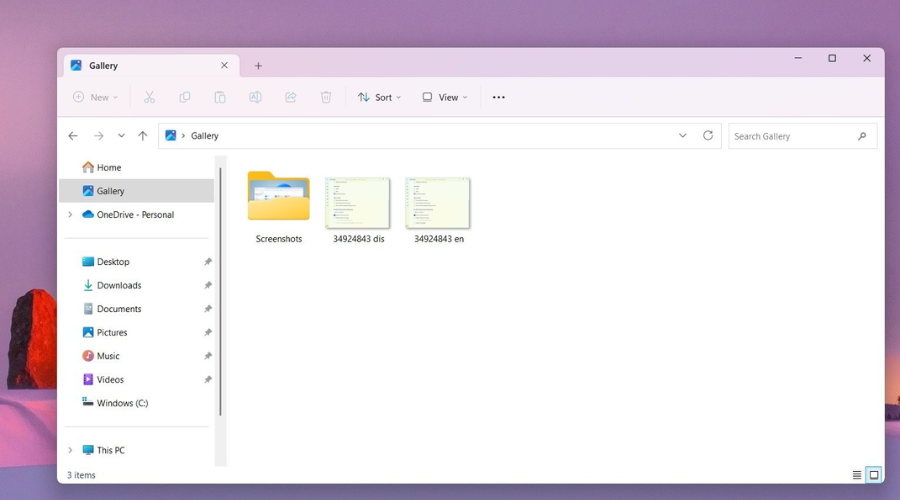
Microsoft also moved Quick Assist out of Windows Tools so it displays directly in the Start menu’s All apps list and is easier to find.
We also have to mention that, starting with Build 25267, the inbox version of Windows Subsystem for Linux has been removed.
Now, when you install a build with this change if you’re a WSL user you will need to update to the latest WSL version outlined here in this GitHub post to ensure WSL continues working on your PC.
And, for those of you who constantly use printers with your Windows PCs, know that the company added a refresh button to the Windows print queue.
Now, let’s see what fixes this Insider Dev Build comes with and what else we should be aware of before or after installing it.
Fixes
[General]
- Fixed an issue where some Arm64 devices experienced a black screen while resuming from sleep or hibernate.
- Fixed an issue causing various UI elements in apps to disappear and reappear sometimes in recent builds.
[Search on the Taskbar]
- Fixed the issue causing the search box on taskbar to not render correctly and display visual artifacts.
- Japanese IME candidate items should display correctly now inside the search box on the taskbar.
[Task Manager]
- Fixed an issue causing filtering by publisher name to not match correctly on the Processes page.
- Fixed an issue causing some services to not show in the Services page after filtering is applied.
- Fixed an issue which resulted in new processes appearing in a filtered list if launched while a filter is set.
- Fixed an issue where Task Manager did not display light and dark content correctly, rendering potentially unreadable text.
- Fixed an issue causing the Startup apps page in Task manager to not list any apps for some Insiders.
- If there are no matching search results, Task Manager will now explicitly say that.
- Fixed a Task Manager crash that could happen when attempting to end certain processes.
- You can now set focus to the search box by pressing CTRL + F.
[Narrator]
- Fixed an issue that was causing Settings to crash after turning Narrator on or off in Lithuanian and Hungarian builds.
- Narrator should now be working correctly with Windows Defender Application Guard for Edge.
[Live Captions]
- Fixed the issue that was causing Live Captions to not work in the latest Insider Preview builds in the Dev Channel.
[Input]
- When using the Japanese IME with Narrator, Narrator will no longer read out the entire composition string each time you press a key.
- The message displayed the first time you use ALT + Shift should no longer display if you only have one input language installed.
- Fixed an issue where the Surface Pen could no longer advance PowerPoint slides in recent builds.
- Made a change to help improve performance when using a high report rate mouse while gaming.
- Fixed an issue where if you used the touch gesture for opening the Start menu, it could get stuck halfway.
- Fixed an issue which could cause Excel to stop responding on certain mouse drag events when using the Japanese or Chinese IMEs.
[Settings]
- Fixed an issue which could cause a hang if you cancelled out of certification authentication when connecting to VPN.
- Fixed an issue which was causing Settings to crash when opening Power and Battery sometimes.
- Fixed an issue causing Quick Settings crashes sometimes when navigating to the Bluetooth section.
- Fixed an issue where the app icons under Settings > Apps > Default apps might be blurry.
[Windowing]
- Fixed an issue causing a black screen when ALT + Tabbing out of certain games in recent builds.
- The maximize button should no longer be slightly smaller than the close and minimize buttons when you highlight it in File Explorer and certain other apps while using dark mode.
- Fixed a couple DWM crashes that were introduced in recent builds.
[Other]
- Fixed an issue which was causing some Windows Security app crashes.
- Fixed an issue where the print queue was showing stale job information for printer connection printers.
- Fixed an issue where when creating a FIDO2 credential for a website in a browser, you might see the dialog twice in a row in certain cases.
- This build contains the fix for an issue impacting Windows Hello on certain PCs. We are continuing to investigate an issue specific to Arm64 PCs (see known issues).
- Fixed an issue which could lead to the Camera app showing that something went wrong if you pressed Pause while recording video.
Known issues
[General]
- Using Windows Hello to sign in with facial recognition may not work on Arm64 PCs. A workaround for this is to use the Hello PIN path.
[Taskbar & System Tray]
- The taskbar is sometimes cropped in half when using the tablet-optimized taskbar. You may also see this issue on secondary monitors.
[Search on the Taskbar]
- In right-to-left display languages like Arabic, there are layout issues with the text in the search box on taskbar.
[Task Manager]
- Some dialogs may not render in the correct theme when applied from Task Manager Settings page.
- The data content area of the Processes page may flash once when theme changes are applied in the Task Manager Settings page.
[Widgets]
- Investigating an issue where the widgets board will get stuck open in an invisible state for Insiders in China (and potentially others), causing clicks on the left side of the screen to not work. If you encounter this, pressing WIN + D may resolve the issue.
- In right-to-left display languages like Arabic, content animates out of view before the widgets board resizes when clicking to expanded view of the widgets board.
What can I do if can’t install Build 25272?
- Press Win+ I to access Settings.
- Select the System category and click on Troubleshoot.

- Press the Other troubleshooters button.

- Press the Run button next to Windows Update.

Be sure to report any other issues you might come across, in order for Microsoft to address and improve the overall OS experience for us all.
This is pretty much everything you can expect if you are a Windows Insider. Leave a comment below if you found any issues since installing this build.
Still having issues? Fix them with this tool:
SPONSORED
If the advices above haven’t solved your issue, your PC may experience deeper Windows problems. We recommend downloading this PC Repair tool (rated Great on TrustPilot.com) to easily address them. After installation, simply click the Start Scan button and then press on Repair All.
Start a conversation




Leave a Comment