The feature is out now in Build 23471.
- Microsoft has released a new Build to the Dev Channel.
- You’ll be able to access your phone photos right from the command bar.
- File Explorer has gotten a lot of changes and fixes with this Build.
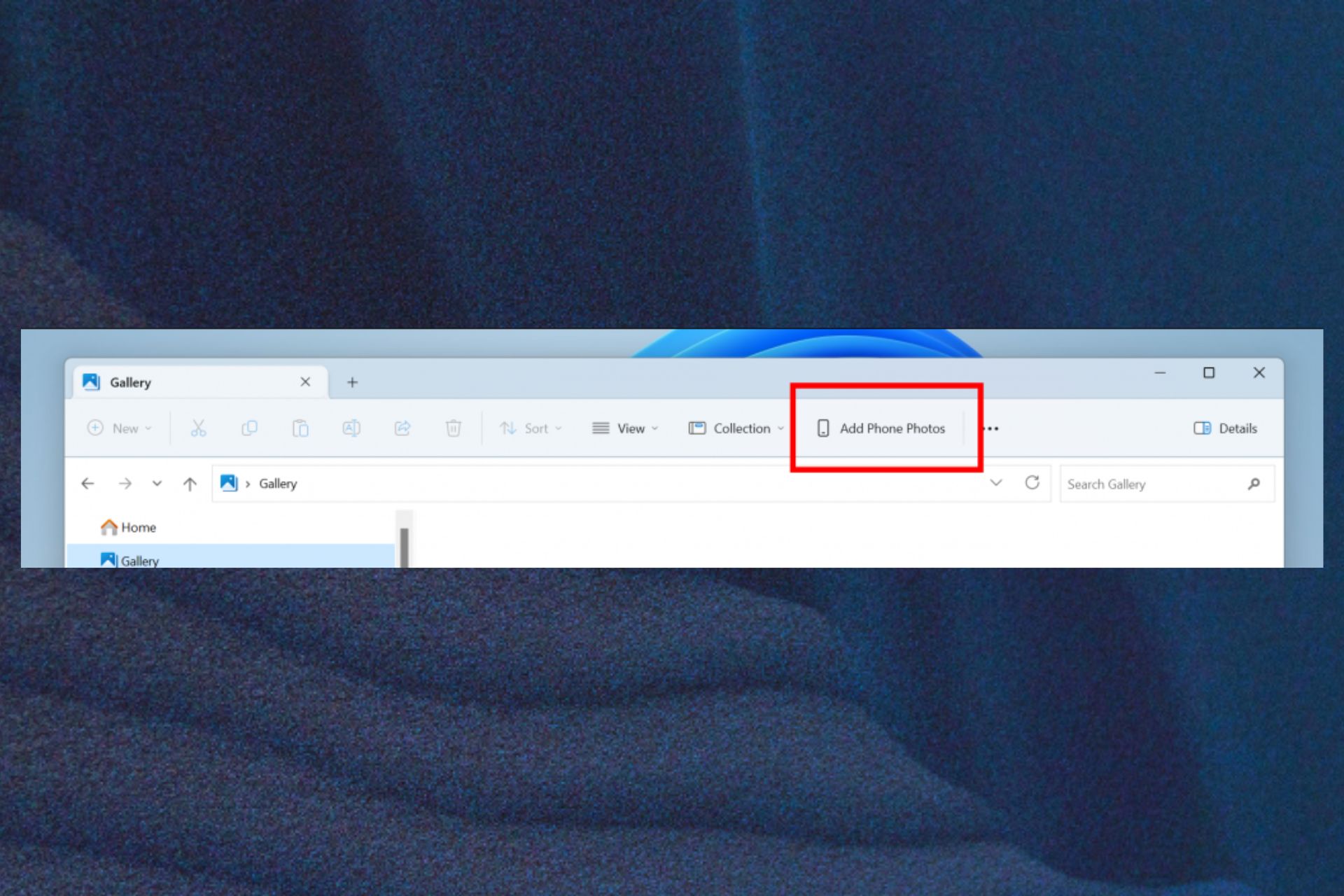
Microsoft has released Windows 11 Insider Preview Build 23471 to the Dev Channel and it comes with an important and exciting feature. You can soon view your phone photos in the File Explorer gallery.
The feature adds a new button in the Command Bar titled “Add Phone Photos” to allow you to easily access your phone’s gallery.
There are currently ways to do that. For Iphones, for example, you have several ways to do it, and for Android phones, you can try Google Photos to manage your phone gallery.
However, the newly added feature in the Insider Build 23471 lets you directly access your photos just with a few clicks. Follow along and we’ll show you how to do it.
Here’s how you can view your phone photos in the File Explorer gallery
- In the Gallery folder, head over to the Command Bar.
- You should see the newly added button Add Phone Photos; click on it.
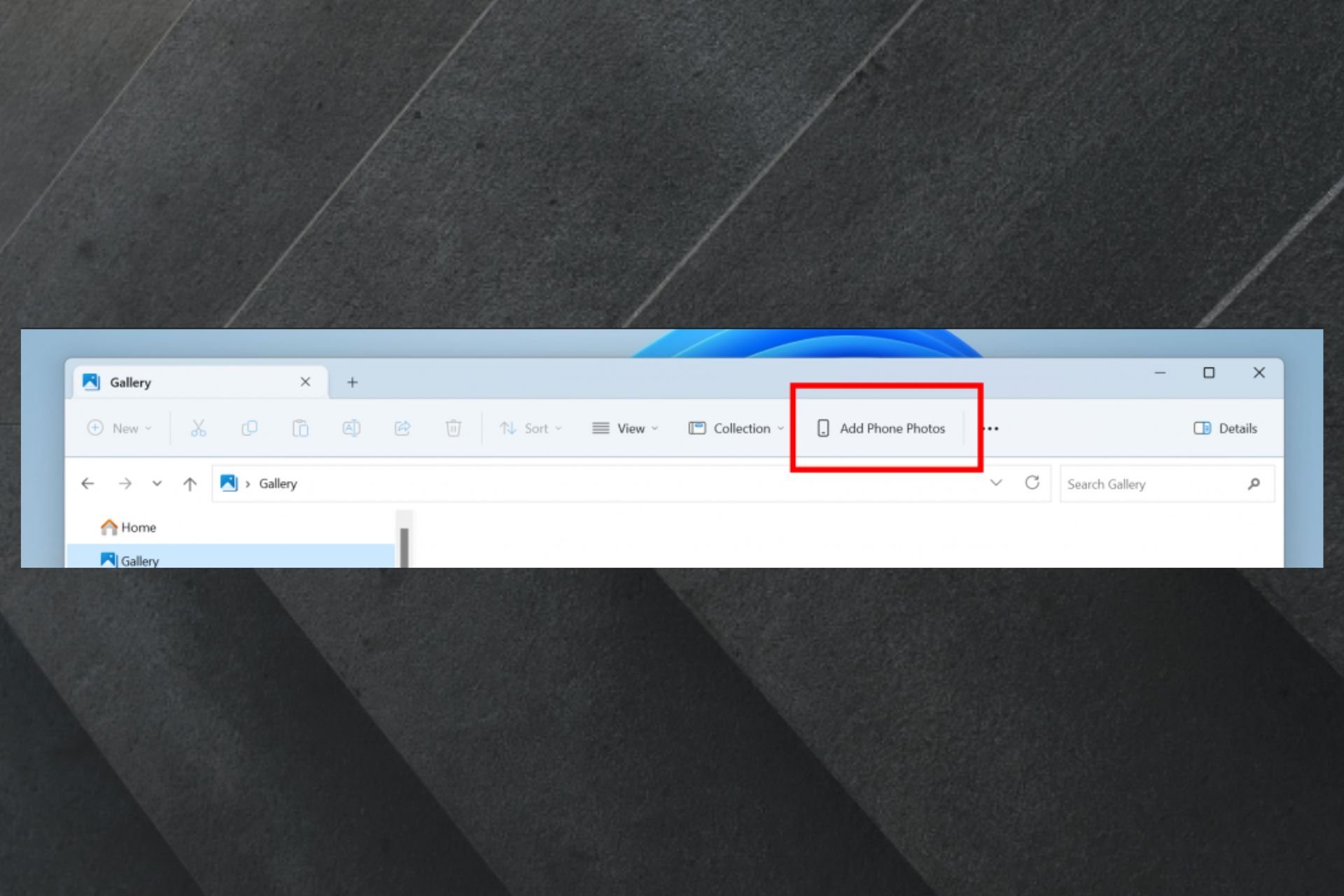
- Once you click it, it will open a URL with a QR code. Scan the QR code and you will then start the process of connecting your phone to your PC.
When the two devices are connected, you should be able to your phone photos in the File Explorer whenever you click on the new feature.
Files Explorer is getting a lot of updates, fixes, and changes on this Insider Preview Build. For example, you now have the ability to tear out and merge tabs in File Explorer. Other fixes focus on issues with accessibility when pressing certain commands wouldn’t work.
Microsoft has made sure File Explorer got everything it needed to function to make it work more seamlessly. Head over to the official release statement of this build to read more about the changes.
What do you think about this new feature? Will you try it? Let us know in the comments section below.
Start a conversation

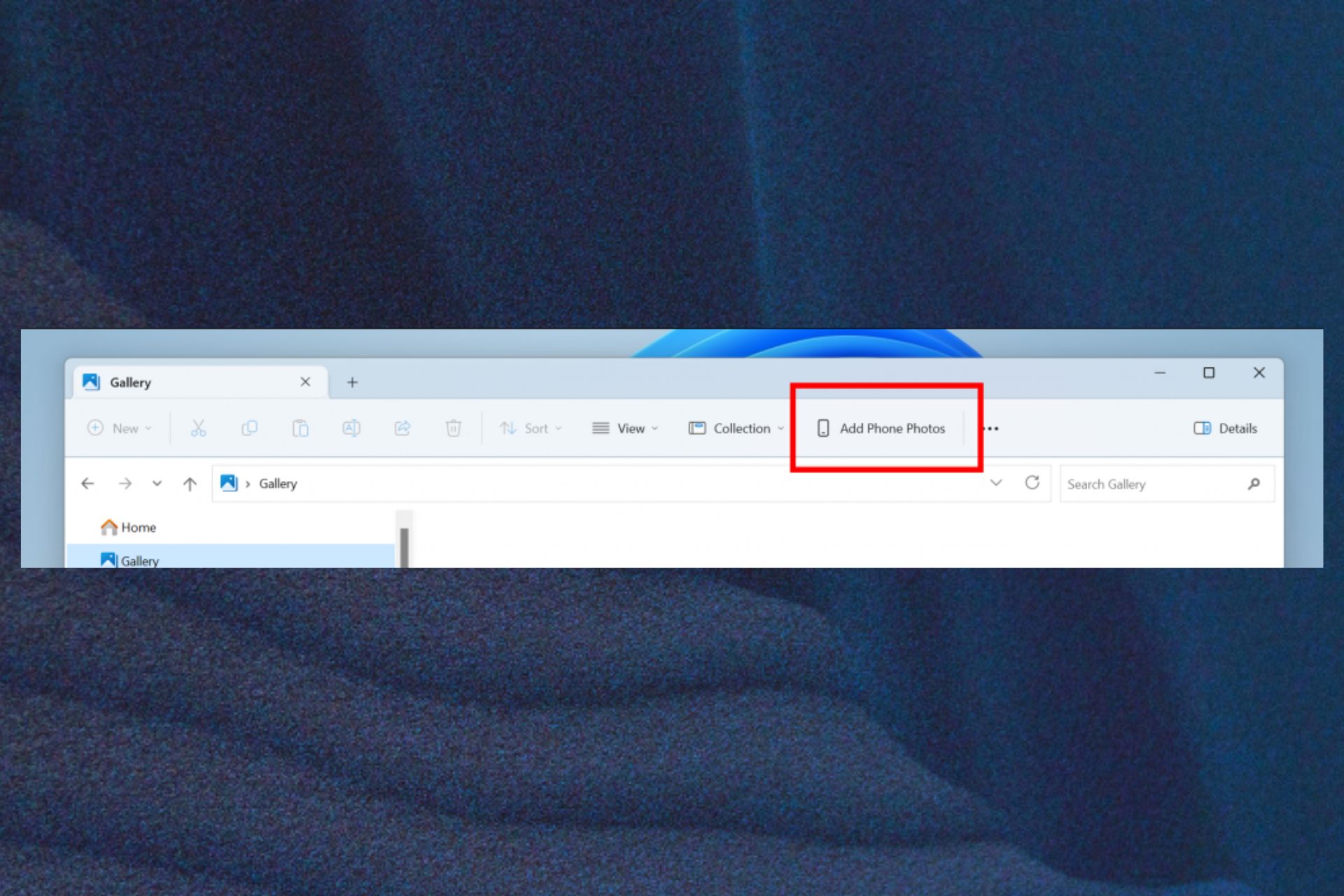
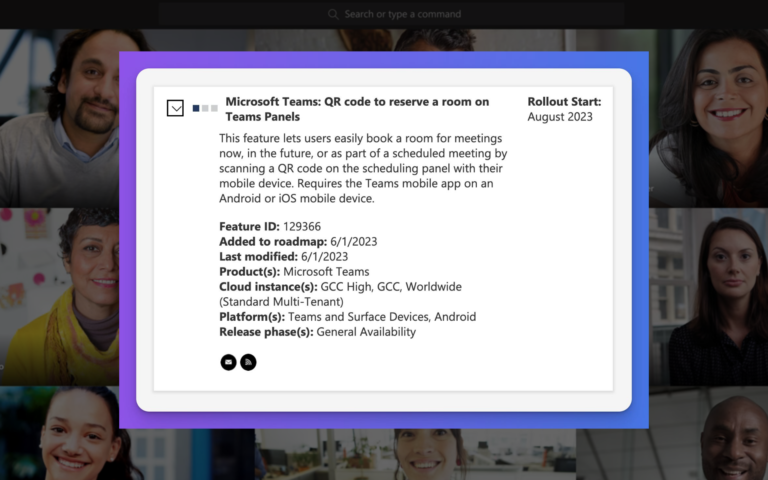
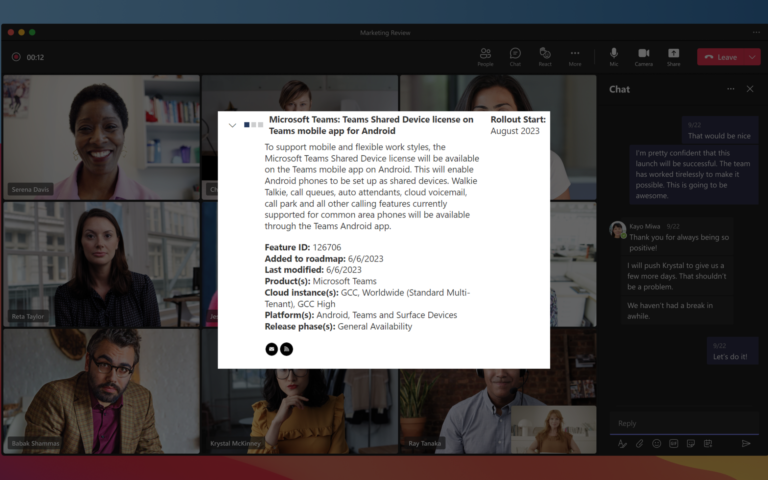
Leave a Comment