The IntelliFrame feature is coming to Teams in August.
- It will roll out in August until September.
- You’ll need a Windows with a Pro license.
- There is a list of supported web cameras that you check out.
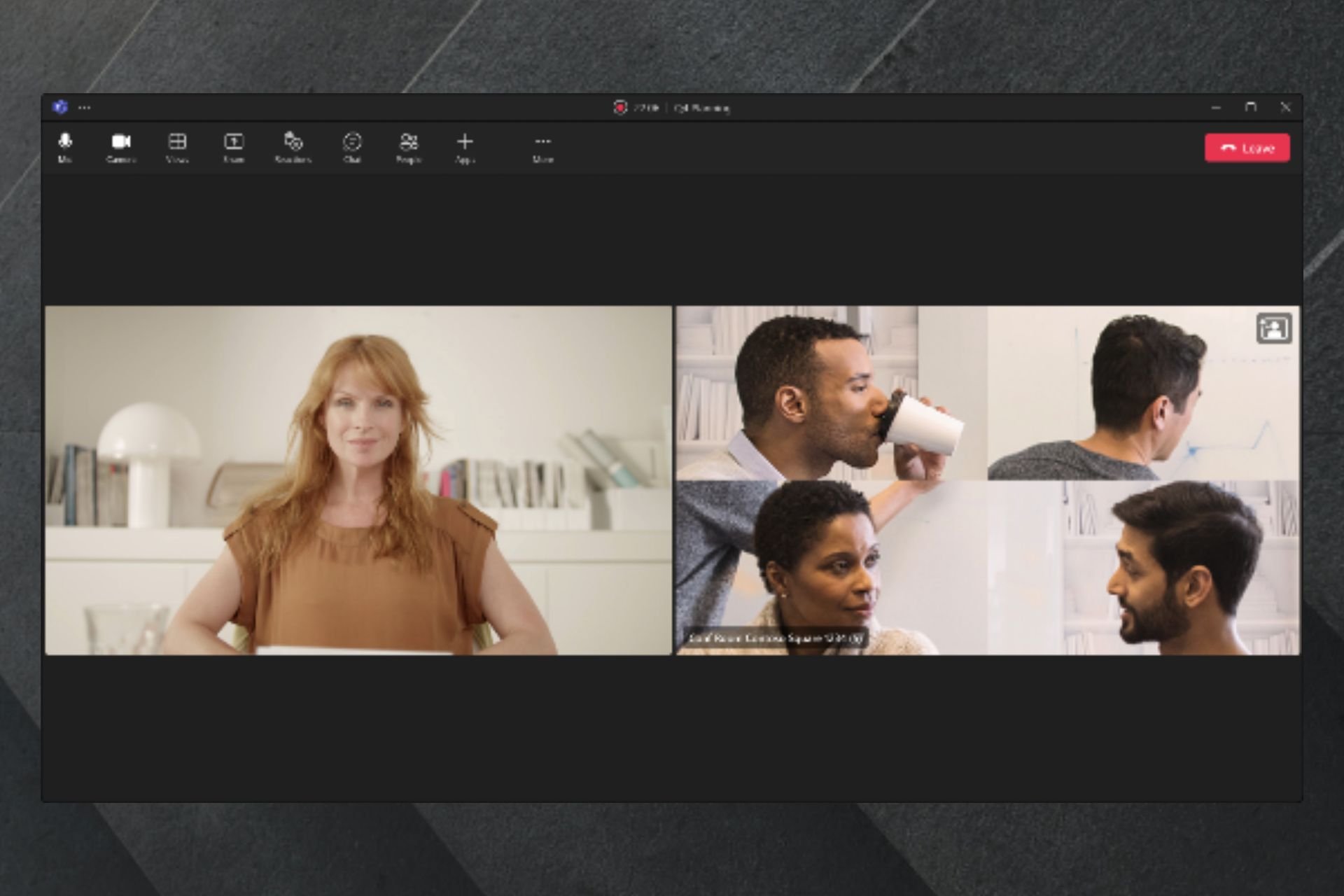
Remember when Microsoft announced Teams 2.0 will become the default Teams on every device? Well, it seems Microsoft is also bringing another exciting feature to the beloved app. It’s called IntelliFrame. And it will change the way you see people in Teams.
As you might know, Microsoft has developed a lot of new features for Microsoft Teams in the past couple of months. The Redmond-based tech giant has built an AI recap feature for Teams, which will help you get through Teams meetings much faster and more efficiently. And speaking of AI, Teams will use it to give you a clear sound in meetings, as well.
And now, Cloud IntelliFrame is coming to the app, and it’s an exciting feature. It’s basically a tool that focuses on letting you see all the attendees in a clearer, more focused way. The tool also creates small video feeds of in-room participants, and it will render them live as the meeting goes on.
Microsoft believes that this feature will change the experience of seeing people in Teams meetings. How, you might ask? Well, you’ll be able to see the expressions and gestures of the people in the room more easily. And you’re not going to get distracted by backgrounds.
The Redmond-based tech giant believes IntelliFrame will create equity in hybrid meetings as everyone can be seen and heard.
When is IntelliFrame coming to Microsoft Teams?
Cloud IntelliFrame will be rolling out across Microsoft Teams Rooms, starting in August. You’ll have to own a Windows with a Pro license and the feature can be viewed on Microsoft Teams Desktop (Windows & Mac) with any license.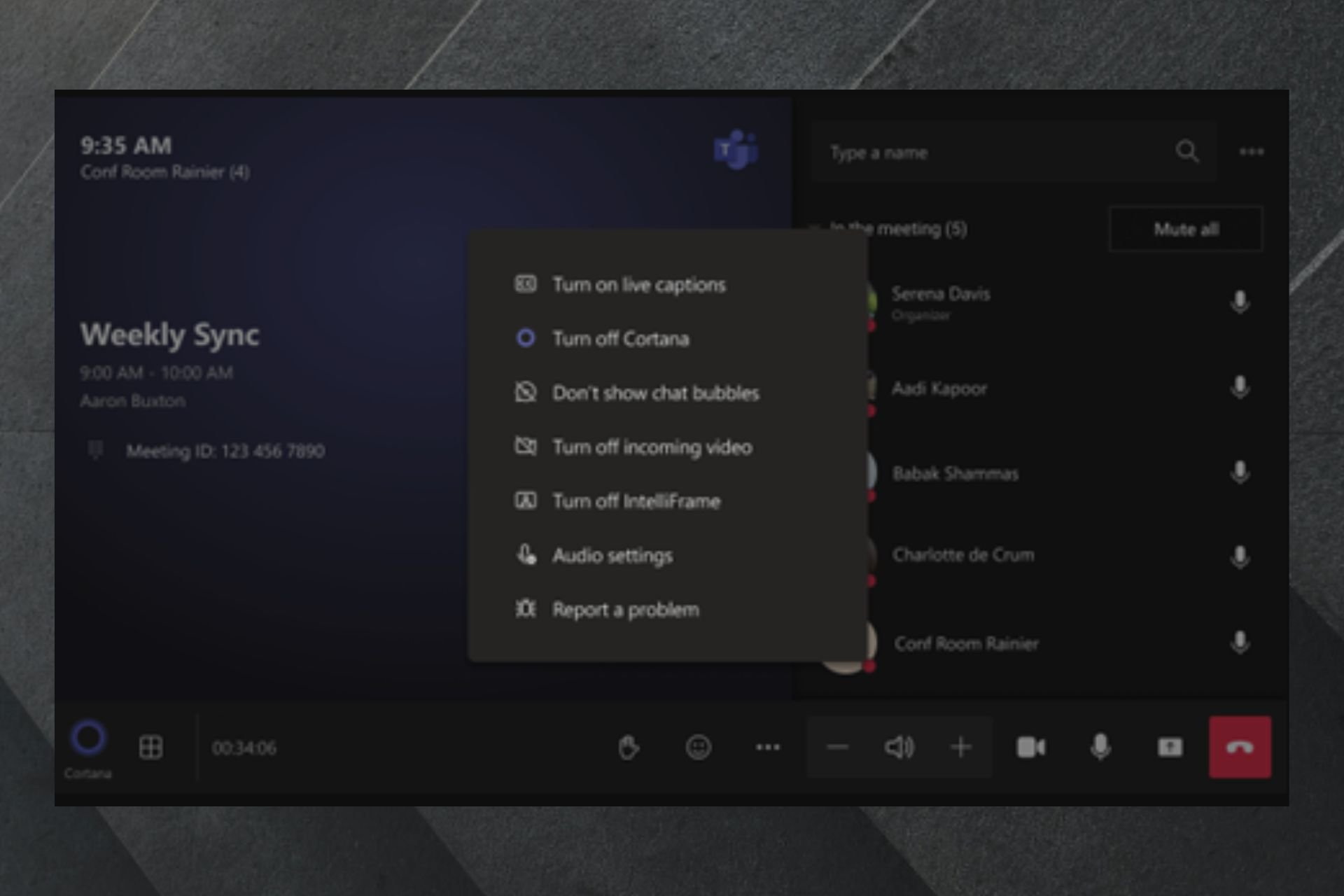
The rollout is expected to complete by early September.
You should know that all Microsoft Teams Rooms on Windows with a Pro license will automatically opt-in to Cloud IntelliFrame. There is also a list of supported cameras for IntelliFrame.
- AVer CAM520 Pro
- AVer CAM520 Pro2
- BRIO 4K Stream Edition
- EagleEye Cube USB
- HD Pro Webcam C920
- Jabra PanaCast
- Logi Rally Camera
- Logitech BRIO
- Logitech ConferenceCam CC3000e
- Logitech MeetUp
- Logitech Webcam C925e
- Logitech Webcam C930e
- Microsoft® LifeCam Studio
- Polycom EagleEye IV USB Camera
- PTZ Pro 2
- PTZ Pro Camera
- ThinkSmart Cam
- Yealink UVC30
- Yealink UVC34
- Yealink UVC50
- Yealink UVC80
- Yealink UVC86
There will be an icon on the top right of the Room video feed indicating that Cloud IntelliFrame is being displayed.
According to Microsoft, people in the Room can disable IntelliFrame by using in-meeting settings on the console. This turns off IntelliFrame and switches back to the standard view of the Room. All online attendees would then see the standard view from the respective Room.
People on Teams Desktop can also toggle IntelliFrame on/off by right-clicking on the Room video tile and selecting ‘Turn off IntelliFrame’. This switches off the IntelliFrame view just on their Teams client.
What do you think about this new feature? Are you excited about it? Let us know in the comments section below.
Start a conversation

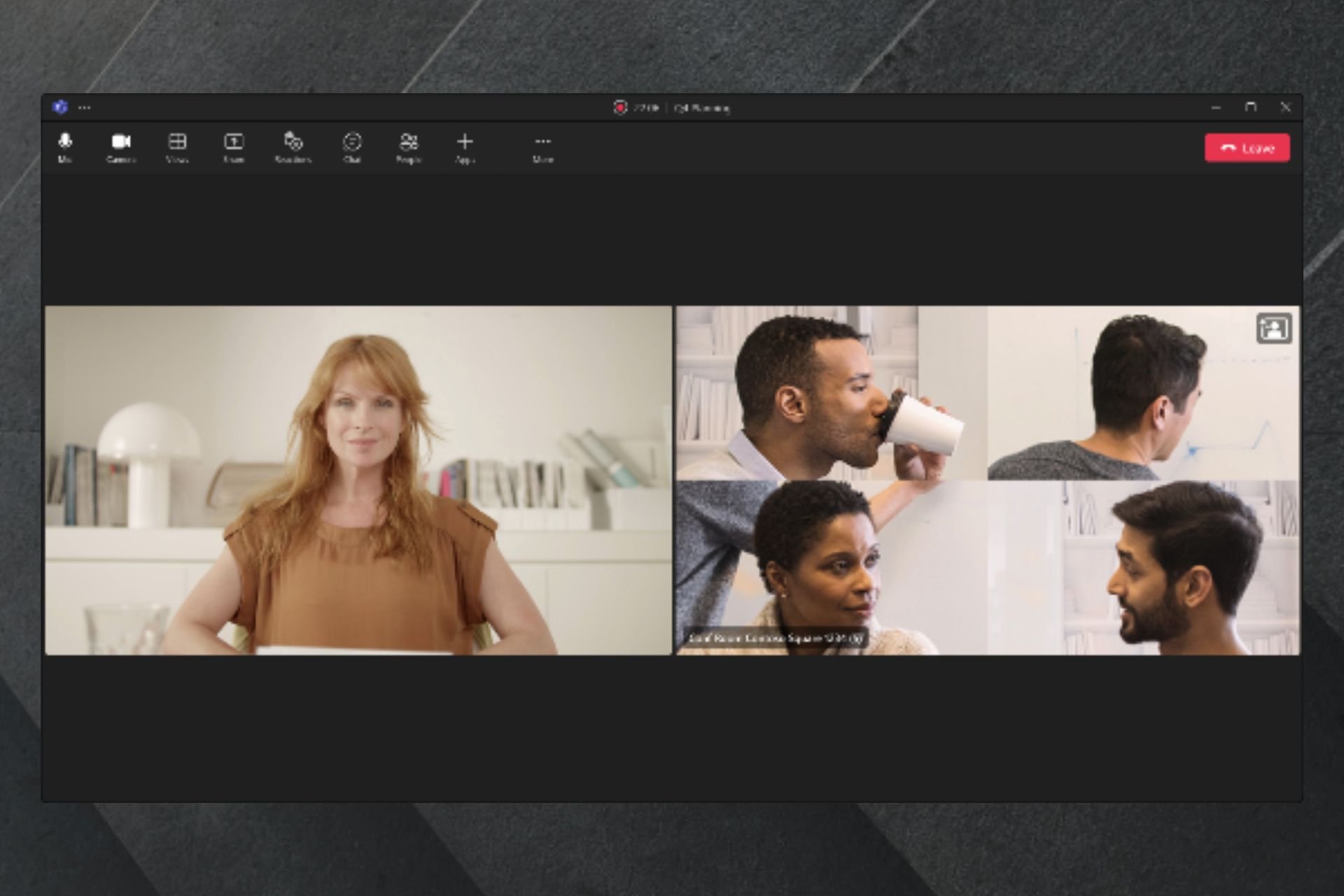

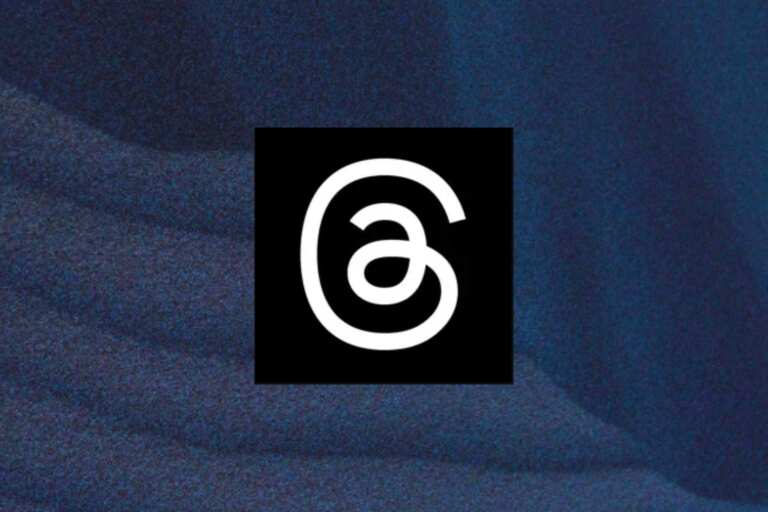
Leave a Comment