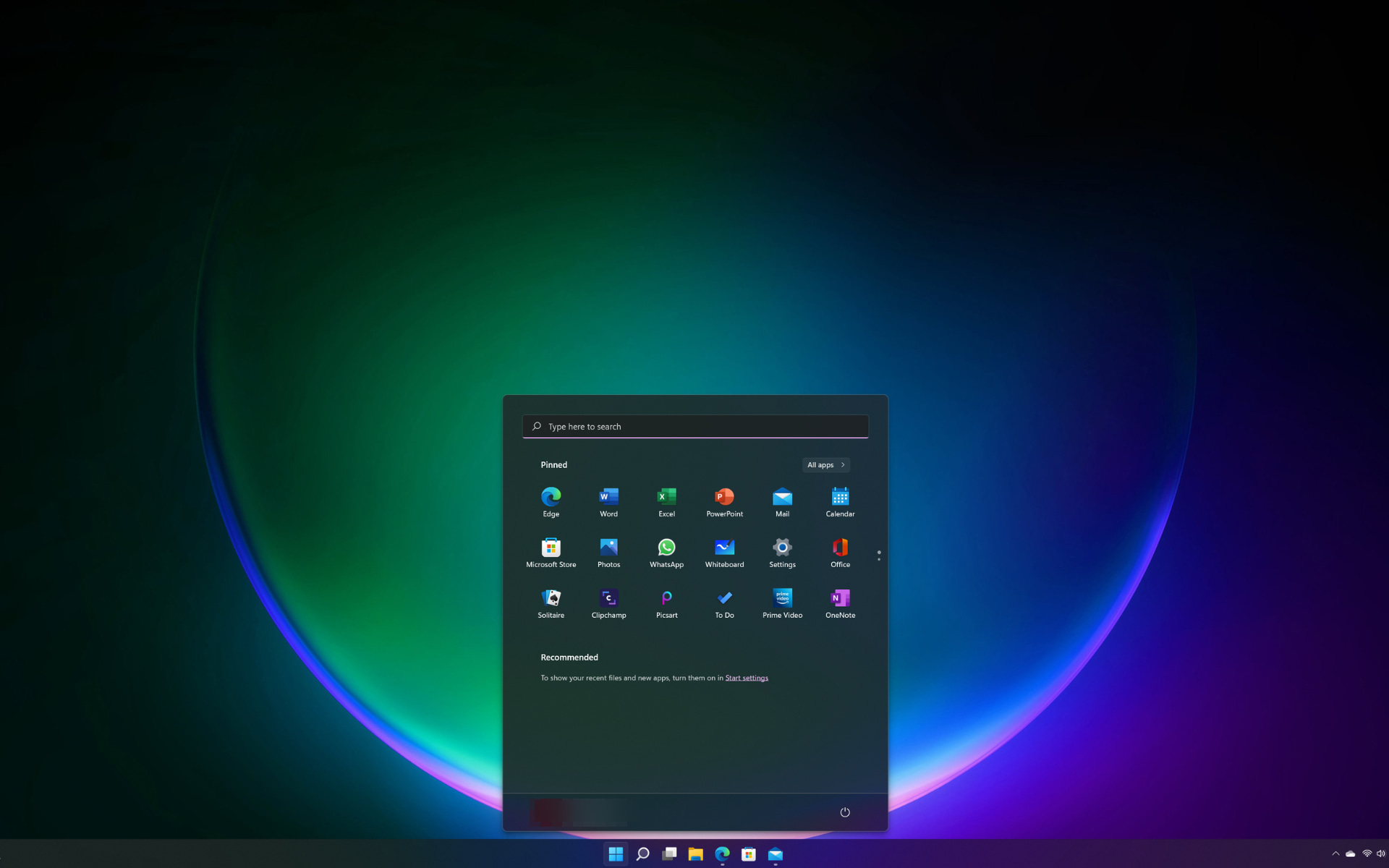
After presenting the latest Dev Channel build and the cumulative update (KB5022360) that users of the stable version received, it’s time to turn to the Beta Insider Channel.
Keep in mind that KB5022360 will also bump your Windows 11 version from 21H2 to version 22H2. We also recommend you check out the issues that Windows 11 version 22H2 users are still struggling with.
We’ve also provided a detailed preview of the changes that Microsoft is preparing for File Explorer, so make sure you take a quick peek.
Circling back to the Beta Channel, Insiders will be pretty pleased with what the Redmond-based tech giant has provided before the weekend.
What should I expect from builds 22621.1245 and 22623.1245?
As we’ve got accustomed to by now, Microsoft released twin builds, in the form of 22621.1245 and 22623.1245 (KB5022358) to the Beta Channel for Windows 11 Insiders.
Some PC issues are hard to tackle, especially when it comes to corrupted repositories or missing Windows files. If you are having troubles fixing an error, your system may be partially broken.
We recommend installing Restoro, a tool that will scan your machine and identify what the fault is.
Click here to download and start repairing.
Just like usual, build 22623.1245 comes with new features rolling out, while build 22621.1245 has new features off by default.
The only change is that Microsoft is beginning to roll out screen recording in Snipping Tool to Windows Insiders in the Beta Channel.
And, as part of the most recent Snipping Tool update, the tech giant also added the ability to pause while recording and you should notice improved performance and reliability.
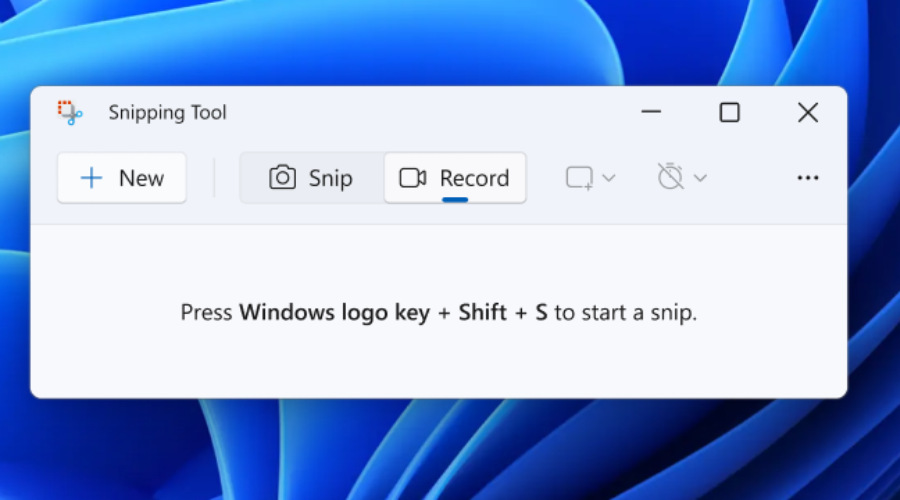
The rest of the changelog is just your boilerplate stuff, fixes to some of the issues that were still affecting OS performance. Let’s take a closer look.
Fixes in Build 22623.1245
[Taskbar & System Tray]
- Fixed a high hitting ShellExperienceHost crash related to interacting with Quick Settings.
[Task Manager]
- Fixed a few issues causing Task Manager crashes.
- You now shouldn’t have to make Task Manager be as wide before the navigation pane appears.
- If text scaling has been increased, the search box shouldn’t overlap with the title bar text anymore.
- Made some tweaks to address cases where text in dialogs was getting cut off when text scaling was increased.
- Fixes an issue where certain parts of the title bar couldn’t be used to drag the window.
Fixes for BOTH Build 22621.1245 & Build 22623.1245
- This update changed the experience for preview .NET Framework updates. After you installed this update, all future preview (optional) .NET Framework updates would be displayed on the Settings > Windows Update > Advanced options > Optional updates On that page, you could control which optional updates you wanted to install.
- Fixed an issue that affected the ReFS. The issue caused high nonpaged pool usage, which depleted system memory.
- Fixed an issue that affected copying from a network to a local drive. Copying was slower than expected for some users.
- Fixed an issue that caused Windows Server 2022 domain controllers (DC) to stop responding. This occurred when they processed Lightweight Directory Access Protocol (LDAP) requests.
- Fixed an issue that affected a Group Policy for Expanded Toasts.
- Fixed an issue that might have occurred when the Input Method Editor (IME) was active. Applications might have stopped responding when you used the mouse and keyboard at the same time.
- Fixed an issue that affected conhost.exe. It stopped responding.
- Fixed a resource conflict issue between two or more threads (known as a deadlock). This deadlock affected COM+ applications.
- Fixed an issue that affected devices that are subject to Microsoft Exploit Protection Export Address Filtering (EAF). Some applications stopped responding or did not open. These included Microsoft Office and Adobe Reader.
- Fixed an issue that stopped you from searching for a file based on the file’s contents.
- Fixed an issue that affected searchindexer.exe. It randomly stopped you from signing in or signing out.
- Fixed an issue that might have occurred when you converted or reconverted Japanese Kanji using a multibyte character set (MBCS) app. The cursor might have moved to the wrong location when you typed.
- Vhanged how you enabled the Windows diagnostic data processor configuration in preparation for EU Data Boundary To learn more, see Enable Windows diagnostic data processor configuration.
- Fixed an issue that affected mstsc.exe. It stopped responding while connecting to a RemoteApp and Desktop Connection.
- Fixed an issue that might have affected FindWindow() or FindWindowEx(). They might have returned the wrong window handle.
- Fixed an issue that affected picture files you found using search on the taskbar. This issue stopped you from opening those pictures.
- Fixed an issue that might have affected applications that used Microsoft Edge WebView2 to display content. Applications that used WebView2 included Microsoft Office and the Widgets app. The content might have appeared blank or greyed out.
What can I do if I can’t install KB5022358?
- Press Win+ I to access Settings.
- Select the System category and click on Troubleshoot.

- Press the Other troubleshooters button.

- Press the Run button next to Windows Update.

Also, make sure to report any other issues you might come across, in order for Microsoft to address and improve the overall OS experience for us all.
This is everything you can expect if you are a Windows 11 user. Leave a comment below if you found any issues since installing this build.
Still having issues? Fix them with this tool:
SPONSORED
If the advices above haven’t solved your issue, your PC may experience deeper Windows problems. We recommend downloading this PC Repair tool (rated Great on TrustPilot.com) to easily address them. After installation, simply click the Start Scan button and then press on Repair All.
Start a conversation

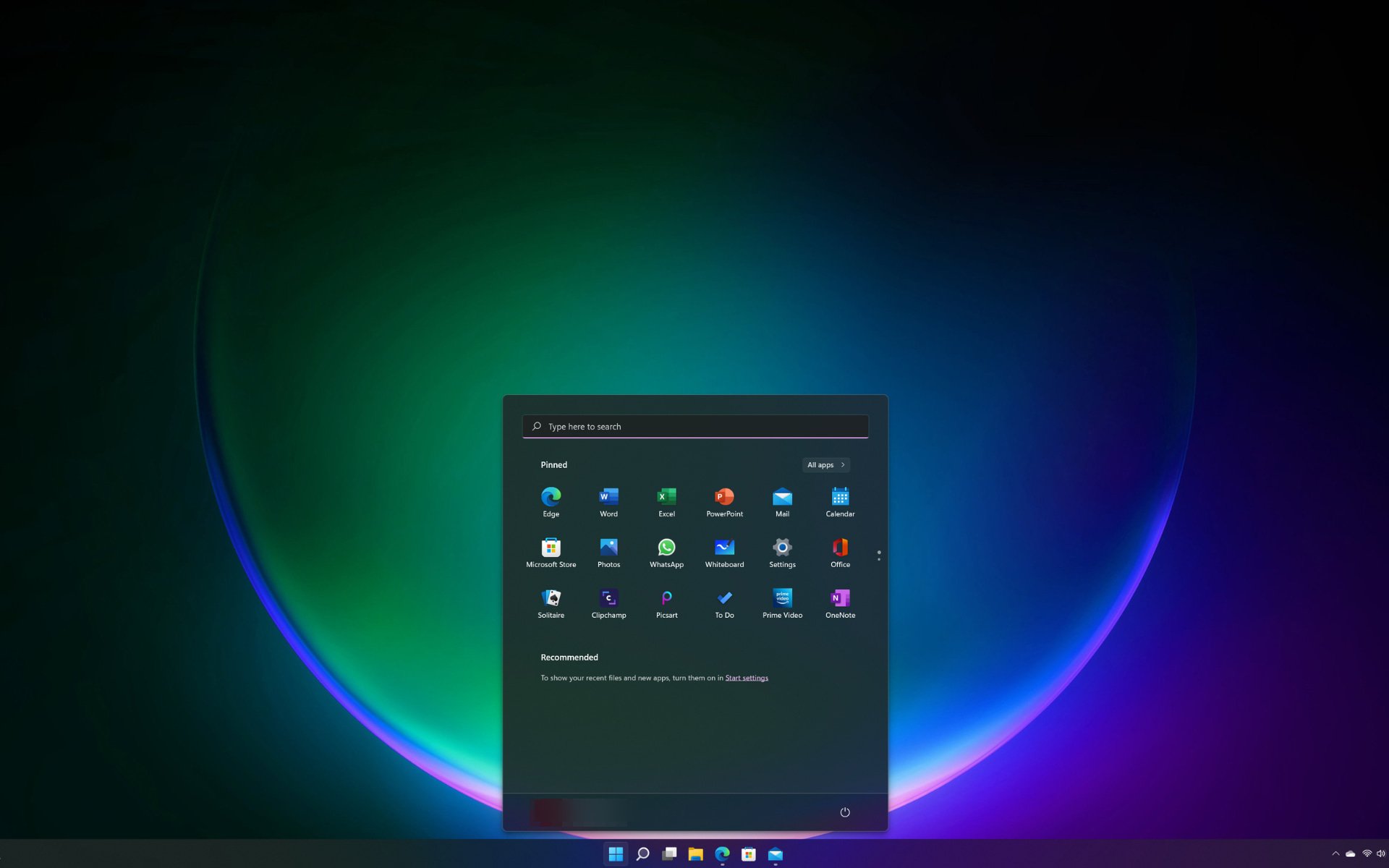


Leave a Comment