- Through the latest Dev Build for Windows 11, Microsoft made an unsettling announcement.
- The company is now investigating an issue that is causing slow download and install speeds.
- Know that this only applies to the Insider Previews for Windows 11, not fresh OS installations.
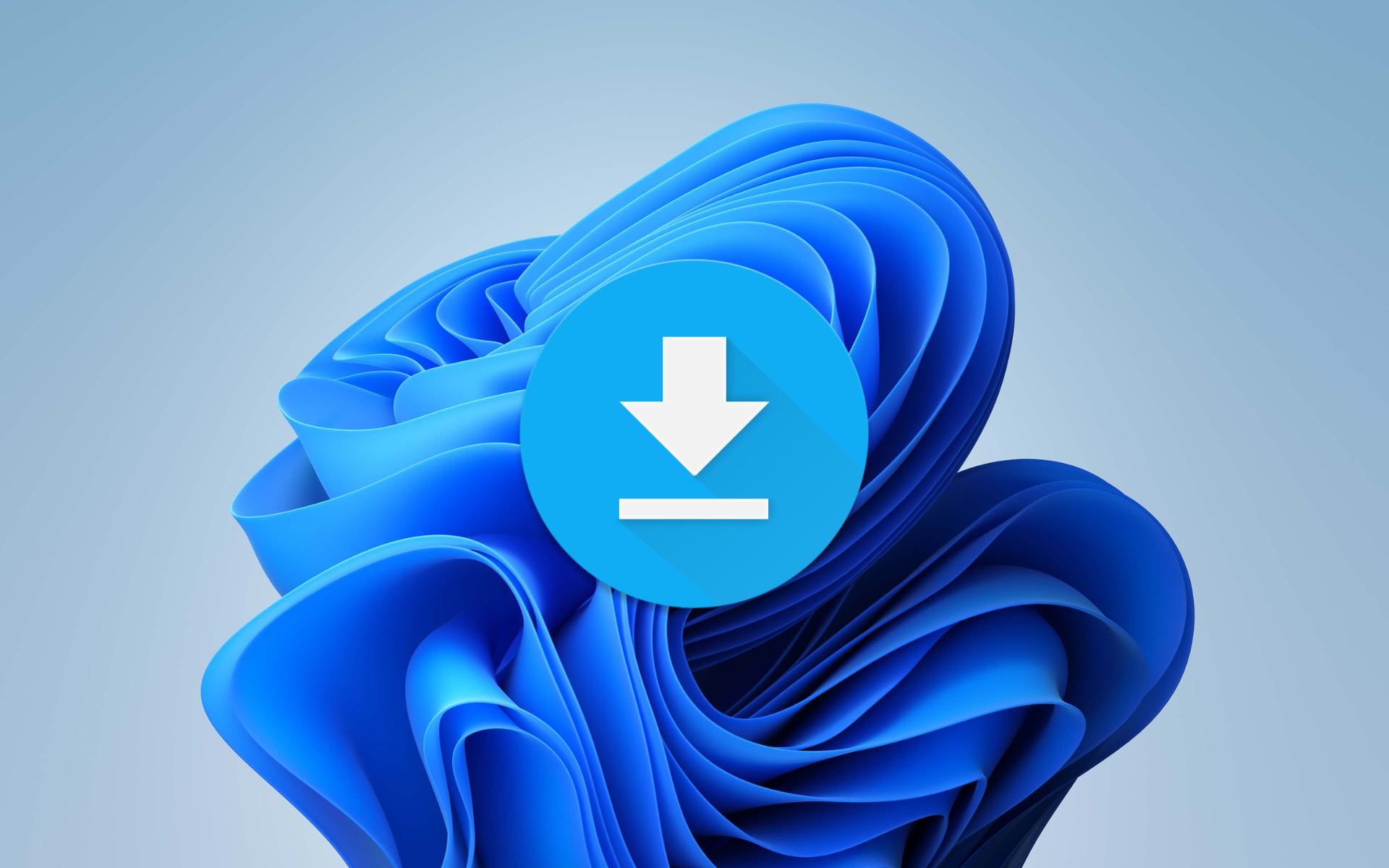
Windows Insiders are on the frontline of the new operating system software, which means their contribution is invaluable.
After testing and reporting bugs to developers, we get to have a much smoother, more stable experience when using Windows 11.
However, the Redmond-based tech giant is now caught between a rock and a hard place again, since Windows 11 preview downloads are becoming problematic.
In the release notes of the recent Dev build (25276), Microsoft details that some users are experiencing longer than expected update times installing recent builds
Windows 11 Insiders are struggling to install new builds
Earlier today, we presented Microsoft’s newly released Insider build on the Windows 11 Dev Channel. The new build 25276 brings a new Task Manager feature, a new OneDrive upgrade alert, and several bug fixes.
As we’ve all grown accustomed to, there is also a list of open issues that Microsoft is currently investigating and trying to find a fix for.
And while some of the issues are older ones that the company is still looking into, a new issue has been noted by the Redmond tech giant which indicates that the company is aware of user reports and problems when it comes to the download speeds of recent Windows 11 Insider builds.
Brandon LeBlanc, Microsoft’s Senior Program Manager on the Windows Insider Program Team, who happens to be a very active social networking person, mentioned that the Redmond company is actively looking into the Insider build upgrade issue.
Microsoft hasn’t offered more details on the matter, so we’re just going to have to wait and see what will happen in the near future.
We will keep you posted on any developments in this story, as soon as they become available. Have you experienced such issues? Leave a comment below detailing the whole situation.
Still having issues? Fix them with this tool:
SPONSORED
If the advices above haven’t solved your issue, your PC may experience deeper Windows problems. We recommend downloading this PC Repair tool (rated Great on TrustPilot.com) to easily address them. After installation, simply click the Start Scan button and then press on Repair All.
Start a conversation

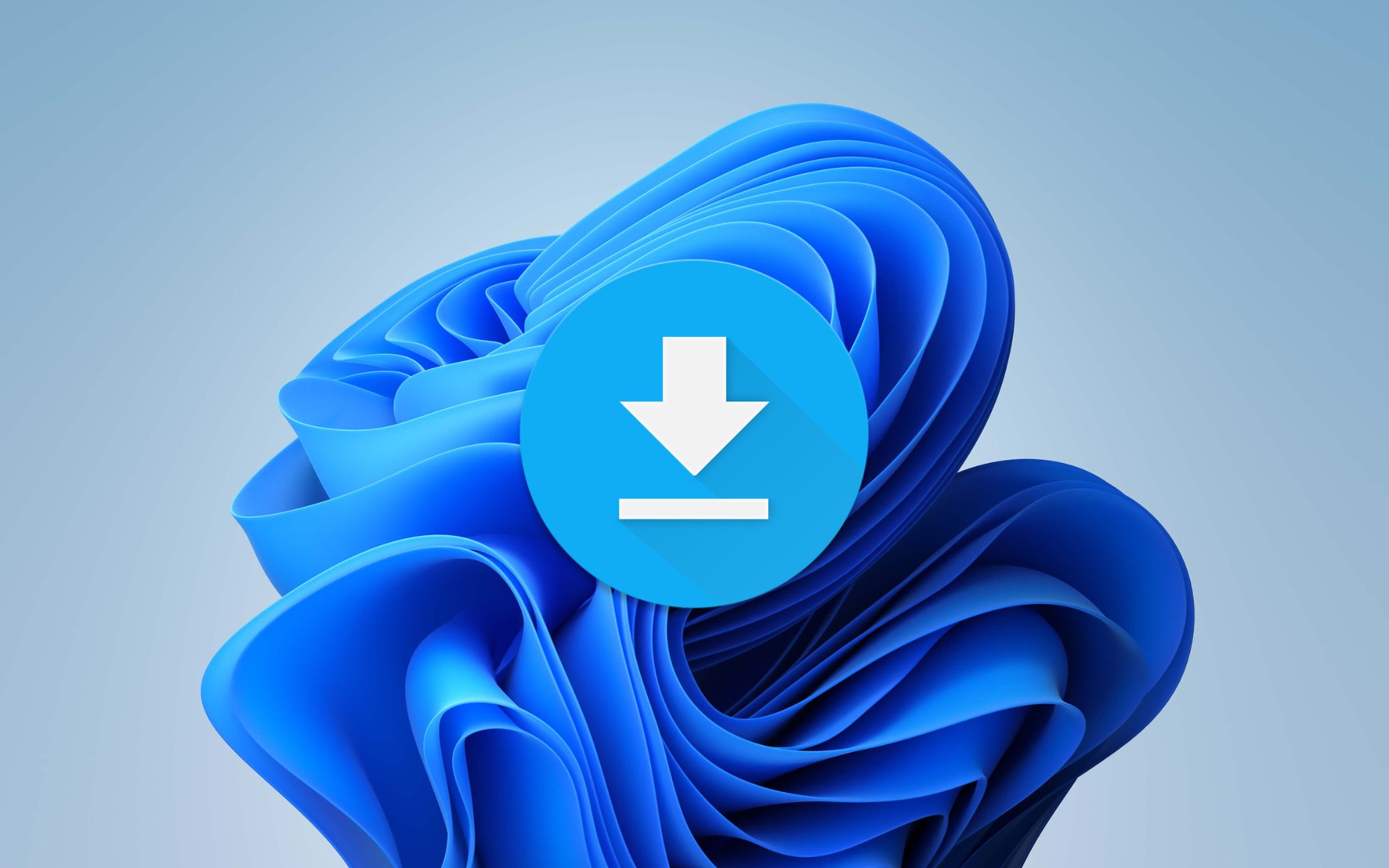
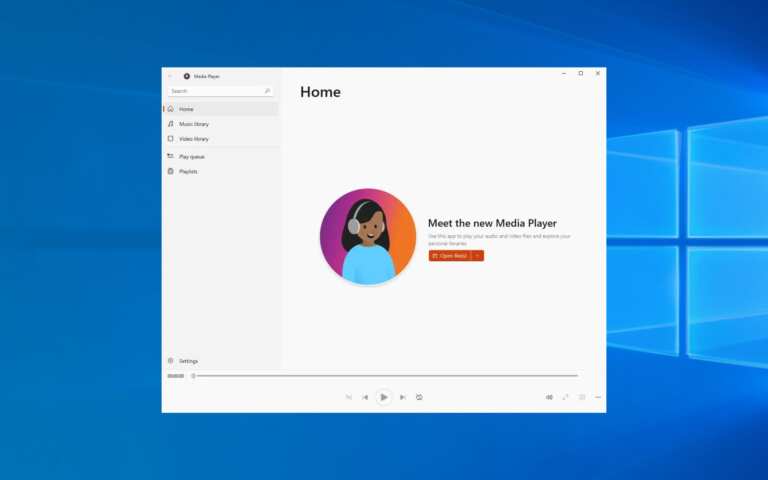

Leave a Comment