Readers help support Windows Report. When you make a purchase using links on our site, we may earn an affiliate commission.
Read the affiliate disclosure page to find out how can you help Windows Report effortlessly and without spending any money. Read more
Microsoft has rolled out the latest update, KB5034848, for Windows Insiders in the Release Preview Channel for Windows 11 23H2 (Build 22631) and Windows 11 22H2 version(Build 22621).
For Windows 11 23H2, the build number is 22631.3227, while for Windows 11 22H2, the build number is 22621.3227.
This release is said to be the final preview of the next feature update for Windows 11, Moment 5. It is said to be released in the last week of February. Here are the changes you can expect:
New features
- The Copilot in Windows icon is now positioned on the right side of the system tray on the taskbar. The Show desktop option at the rightmost corner of the taskbar will be disabled by default. To enable it, go to Settings> Personalization> Taskbar.
- The Phone Link settings page has been renamed as Mobile devices. Go to Settings>Bluetooth & devices> Mobile devices to access it.
- You can use the Snipping tool on your PC to edit the most recent photos and screenshots from your Android phone. Whenever capture a photo or screenshot, a notification will appear on your PC. To activate this feature, go to Settings>Bluetooth & devices> Mobile devices to access it. Select Manage devices to allow access to your mobile phone.
Improvements and bug fixes:
- Games installed on a secondary drive will remain installed on the device after this update.
- Addressed an issue affecting Notepad, where it doesn’t open for standard user profiles but happens while using Command Prompt to open it based on file type association.
- Resolved an issue wherein users were not able to open 8 Zip archives by double-clicking them in File Explorer.
- Fixed the issue leading to a stop error RDR_FILE_SYSTEM (0x27) that occurs when starting up all users from a machine used as a remote desktop session host.
- Addressed UI-related problems for Internet Options Data Settings in Microsoft Edge.
- Fixed the UI and steps in Steps Recorder not being localized to the Chinese issue.
- Resolved the alignment issues of stapling or hole punch locations affecting long-edge-fed printers.
- Fixed the there is no notification upon deleting an embedded SIM (eSIM) profile issue.
- Addressed the random unresponsiveness issue of the Windows Settings Home page.
- Resolved the issue affecting networking, wherein a device fails to switch from cellular to Wi-Fi automatically.
- Fixed a problem related to Remote Desktop Web Authentication, wherein you might not be able to sovereign cloud endpoints.
- Addressed the troubleshooting process failure in the Get Help app issue.
- Fixed the issue that affects Certificate Authority snap-in, wherein you can’t select the Delta CRL option, stopping you from using GUI to publish Delta CRLs.
- Resolved an issue that prevents your system from going to sleep if an external device is connected.
Along with this update, Microsoft also released a February Windows Configuration Update labeled as KB5035349 for Windows 11, version 23H2 and 22H2. Here are the changes you will see:
Voice Access enhancements
- Voice access is available in additional languages, including German, French (France, Canada), and Spanish (Spain, Mexico)
- You can use all voice access features on multiple displays.
- Now, you can create voice shortcuts and custom commands in Voice Access.
- A preview feature has been added, which means you can listen to a preview of ten natural voices in Narrator before downloading them.
- Use Voice access to open Apps, dictate text, interact with on-screen elements, and command Narrator.
Windows Share Windows Updates
- The Windows Share window used the account for signing in for apps in the Share using section. In c
- You can now use Share using section of Windows Share to share things on WhatsApp. In case you don’t have WhatsApp installed, you can get it directly from the Windows Share window.
Nearby Share Enhancements
- Use Quick settings or the Settings app to enable Nearby Share. If Wi-fi and Bluetooth on your device are disabled, enabling Nearby Share will also turn them on.
- You can now give your device a name for identification while sharing. To do that, go to Settings> System> Nearby sharing.
- Nearby Share transfer speed has been improved for those on the same public or private network, enhancing the sharing experience.
Additional features
- The Cast flyout menu in Quick settings will provide you assistance in finding nearby displays, fixing connections, and more.
- Snap Layouts will include suggestions to help you instantly snap multiple app windows together, enhancing the multitasking experience.
- Improvements for Windows 365 Boot and Windows 365 Switch.
To get the preview build on your computer, make sure you have enabled the Get the latest updates as soon as they’re available option. And, if it is turned on before installing KB5034848, the February Windows Configuration Update KB5035349 will be installed.
When you click Check for Updates, under the Windows Update section for Settings, the February Windows Configuration Update might not appear, but once the KB5034848 is installed and your system is restarted, you can see the KB5035349 update as well under Update History.
In case the Get the latest updates as soon as they’re available is not enabled, the KB5034848 will be installed, and the other one KB5035349 will roll out on your device at a controlled pace.
In both scenarios, whether you keep the feature enabled or not, you will eventually receive all the features introduced with these updates. It only affects the timing of the update delivery.
Do you prefer to keep this setting enabled? Share your thoughts in the comments section below.



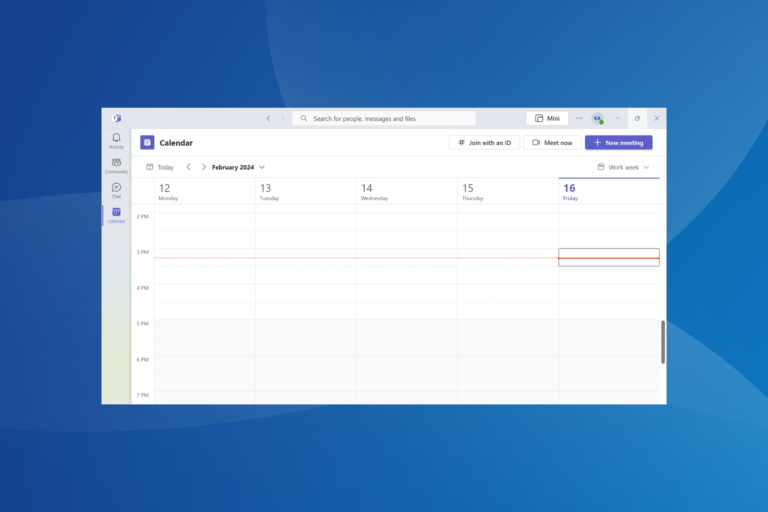
Leave a Comment