The updates are coming in the following weeks.
- Two new updates on policies are coming to Teams.
- You will be able to assign group policies to all policy types.
- The features will also lift the maximum number of groups per policy.
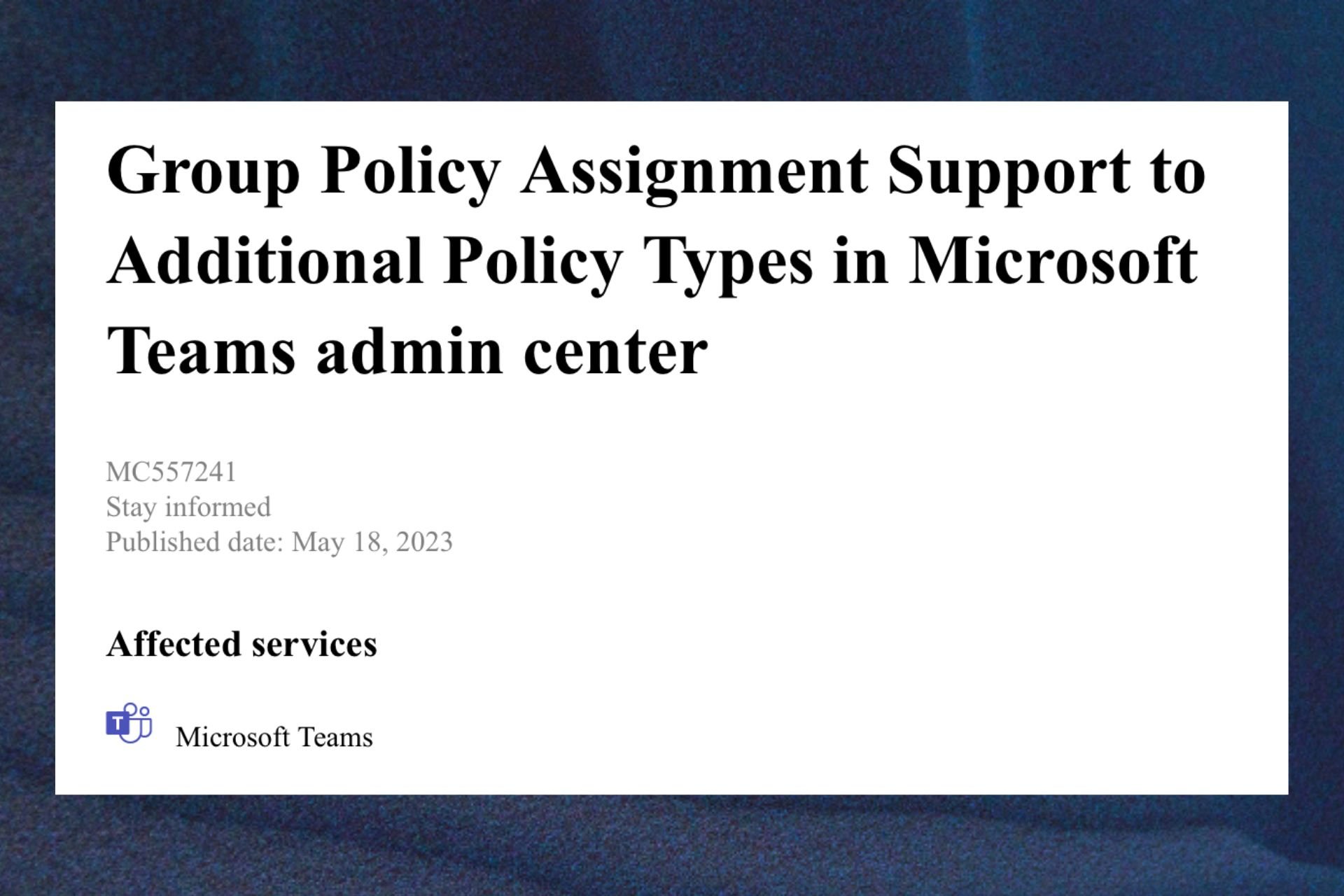
Microsoft Teams is one of the Redmond tech giant’s most popular apps. A week ago, Microsoft announced some important updates for this app, including one where you can set up work hours and location. The other feature lets you hide attendees’ names in your webinar.
And we got even more good news. Teams is getting another couple of updates over the course of this month and the next.
According to Sara Fennah, a Microsoft 365 Consultant, group policy assignment support to additional policy types is coming to the Microsoft Teams admin center.
This means that admins will be able to create new groups or use existing ones to assign custom policies for various policy types in Teams admin center.
How to manage the Teams group policy assignment
The first thing you need to know is that these updates are coming at separate times.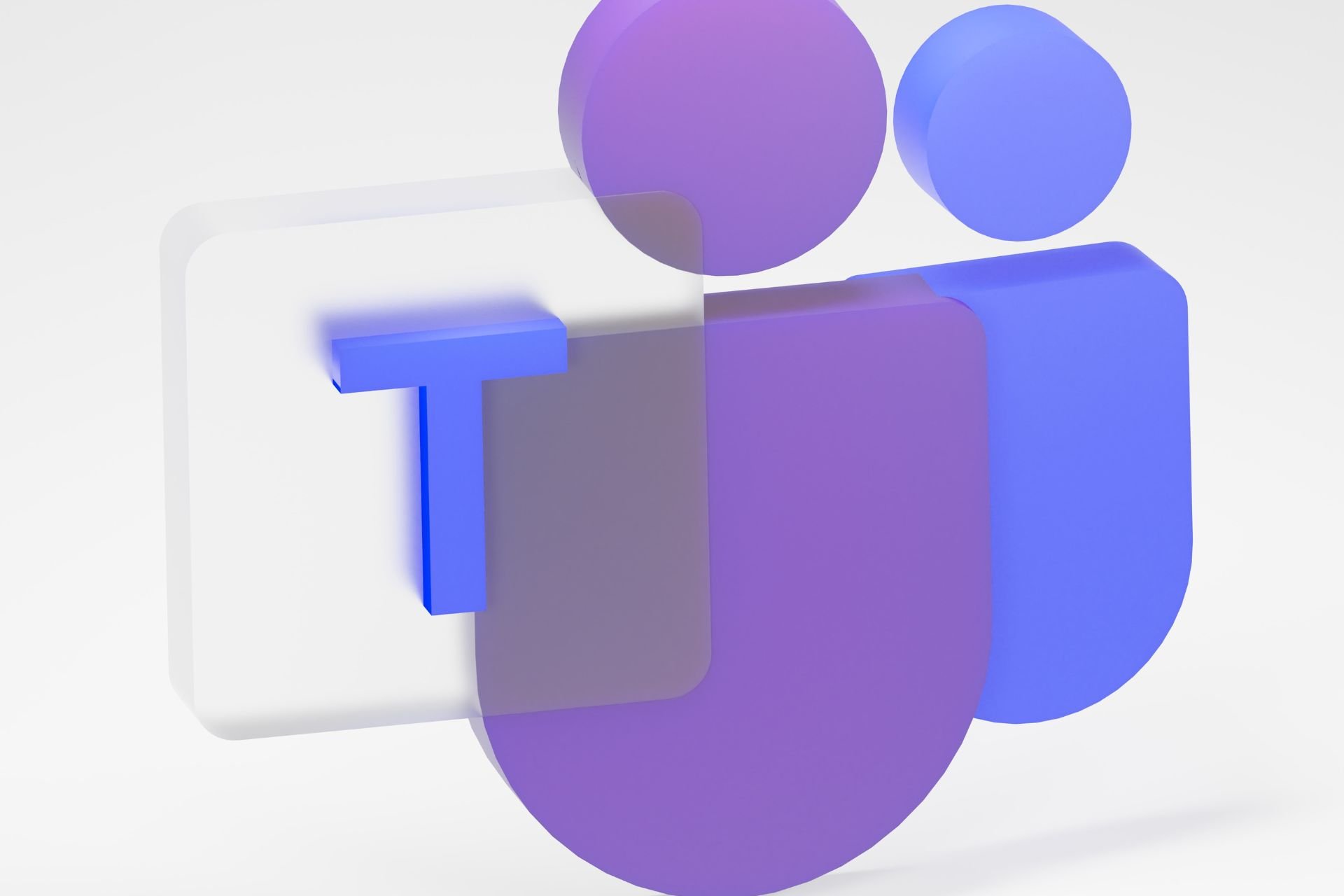
- The first update will be available for the Caller ID policy, Dial plans and Teams update policy. It will be out by mid-late May for all Microsoft Teams commercial licenses.
- The second update will be available for the rest of the policies. It will be out by early June for all Microsoft Teams commercial licenses.
The group policy assignment feature lets you assign custom policies to groups that were created in the Microsoft 365 Admin center. The Teams admin center supports Microsoft 365 groups, distribution lists, mail-enabled security groups, and security groups for groups policy assignment.
Microsoft
You can use the group policy assignment feature for the following policy types in the Microsoft Teams admin center:
- Call hold policy
- Customization policy
- Emergency calling policy
- Emergency call routing policy
- Enhanced encryption policy
- Mobility policy
- Meeting template policy
- Template policy
- Voicemail policy
- Voice routing policy
- Voice applications policy
Also, it’s good to know that the maximum number of groups per policy will also be lifted, and it will no longer be capped at 64.
However, you also have to keep in mind that you won’t be able to use the group policy assignment in the core policies: meeting policies, calling policies, and messaging policies.
With that being said, your organization will be now able to have different custom policies for various policy types in Teams groups.
What are your thoughts on these updates? Let us know in the comments section below.
Start a conversation

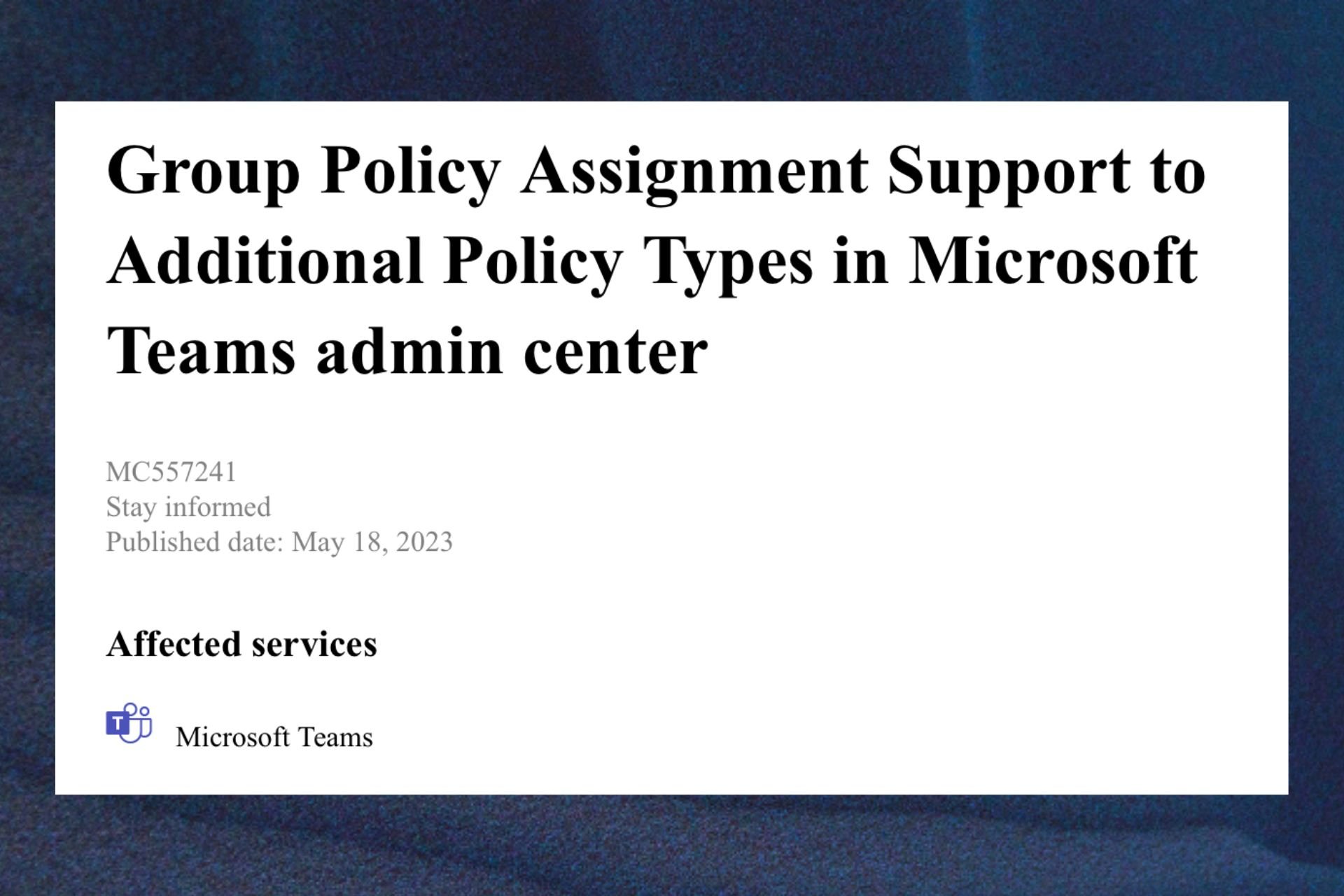

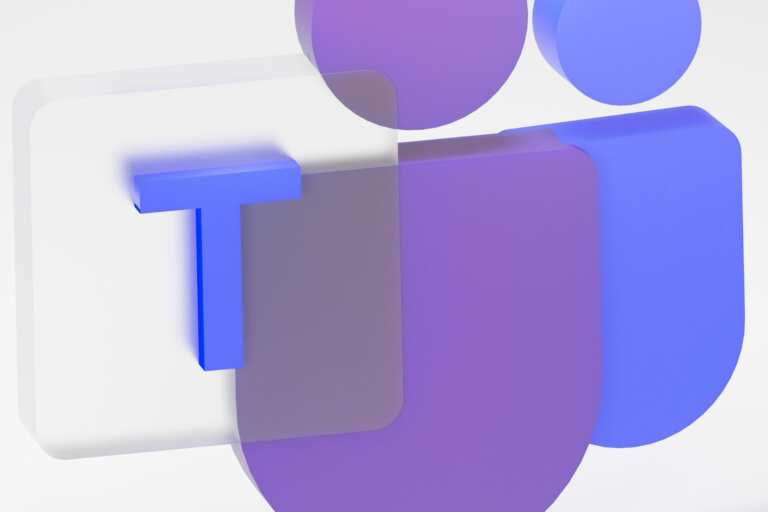
Leave a Comment