If you uninstall the latest builds in your Windows 11 Insider, the game might work again.
- Some people complained that Modern Warfare 2 is not working on their Windows 11 Insider version.
- There is an issue, indeed, and there will be an official solution to it.
- But until then, you should uninstall the latest updates, and see if it works.
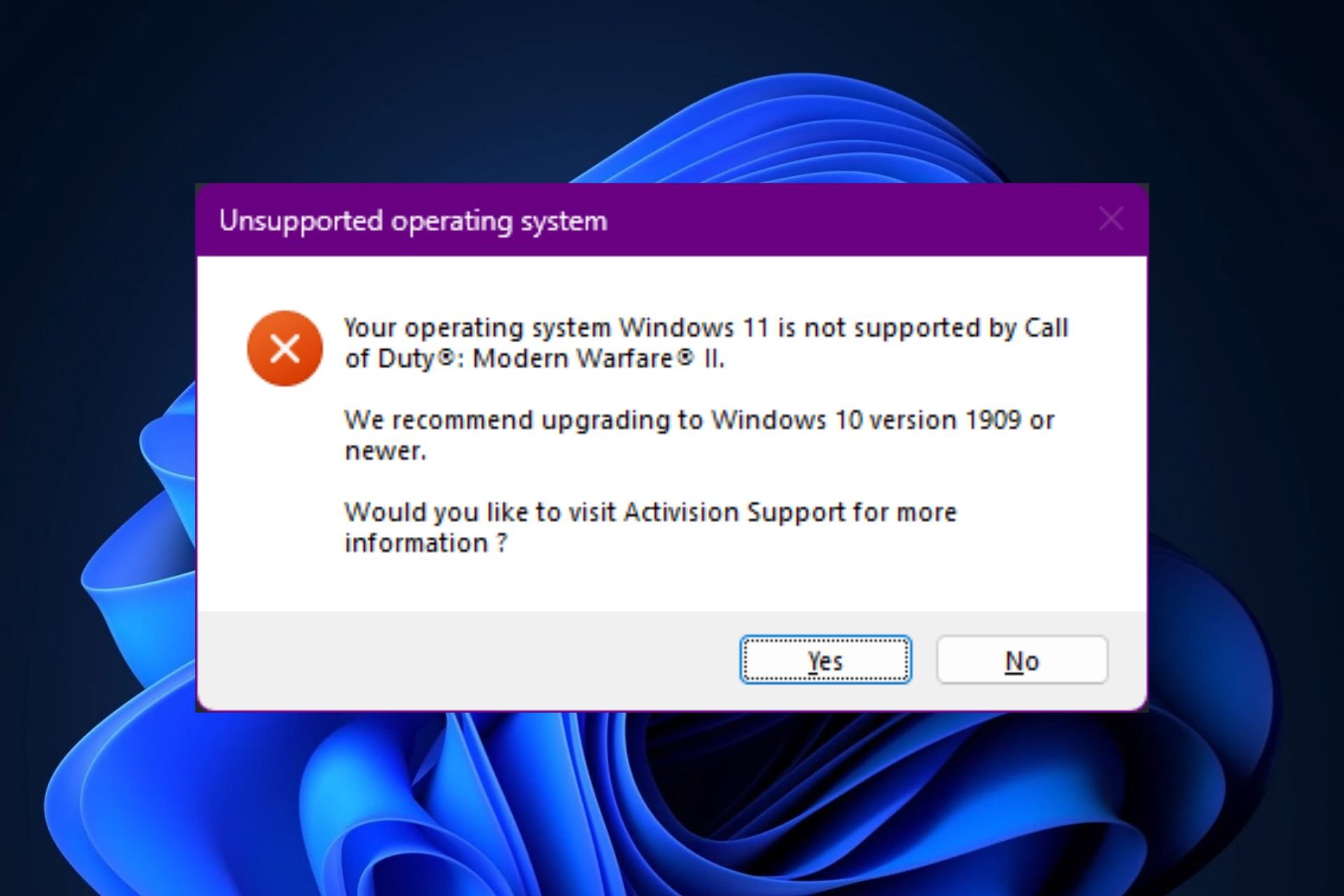
Call of Duty: Modern Warfare 2 is one of the most popular Activision games on PCs, and gamers everywhere predominately play it on Windows devices. Sure, the game has its fair share of issues when running it on Windows: from being stuck on the loading screen, to not working on Steam Deck, or causing GPU issues, they can all be fixed.
However, it seems that some Modern Warfare 2 has not working in the Windows 11 Insider Program, ever since the last update patch to the channel. Many users reported this issue, and it seems that the problem is a general one. Activision is looking into fixing it, as we speak.
When trying to open Modern Warfare on Windows 11, while being enlisted in the Windows Insider Program, you’ll get hit with a pop-up saying that your Windows 11 is not supported by Modern Warfare 2.
Your operating system Windows 11 is not supported by Call of Duty: Modern Warfare II. We recommend upgrading to Windows 10, version 1909 or newer. Would you like to visit Activision Support for more information?
If you run into this problem, apparently there is a quick fix, until there is an official solution that will handle it.
Modern Warfare 2 not working in Windows 11 Insider? Here’s what you can do
If you’re enlisted in the Windows Insider Program, and you have installed the Windows 11 Insider Preview 10.0.22623.1180 (ni_release) build, then a Reddit user who faced the same issue, solved by uninstalling the latest updates.
I found a fix and it works for me. I’m on Windows 11 Insider Preview 10.0.22623.1180 (ni_release). Settings > Windows update > Update History > Uninstall Updates. I uninstalled all updates, and restarted the PC and the game is working for me
Others have tried this method, and it seems it’s working.
Yup, just turn off Windows Insider (Next Update Option), go where Hot_Relief9611 said and just uninstall any that say Beta Build in their name. There are different levels of preview builds, so they may be named differently for Dev Builds and the other levels Microsoft Offers. I had to uninstall 4 different Beta KBs and reboot and it worked. It isn’t either company’s fault, btw. These are Beta Builds. Can’t expect everyone to adopt Beta Builds, since they are subject to change anyway. That would just be a lot of extra work.
You can also opt out of the Windows Insider Program, which can solve the issue altogether, as builds released there tend to be quite experimental and may not always work properly.
If you try these solutions, let us know if they worked for you.
Start a conversation

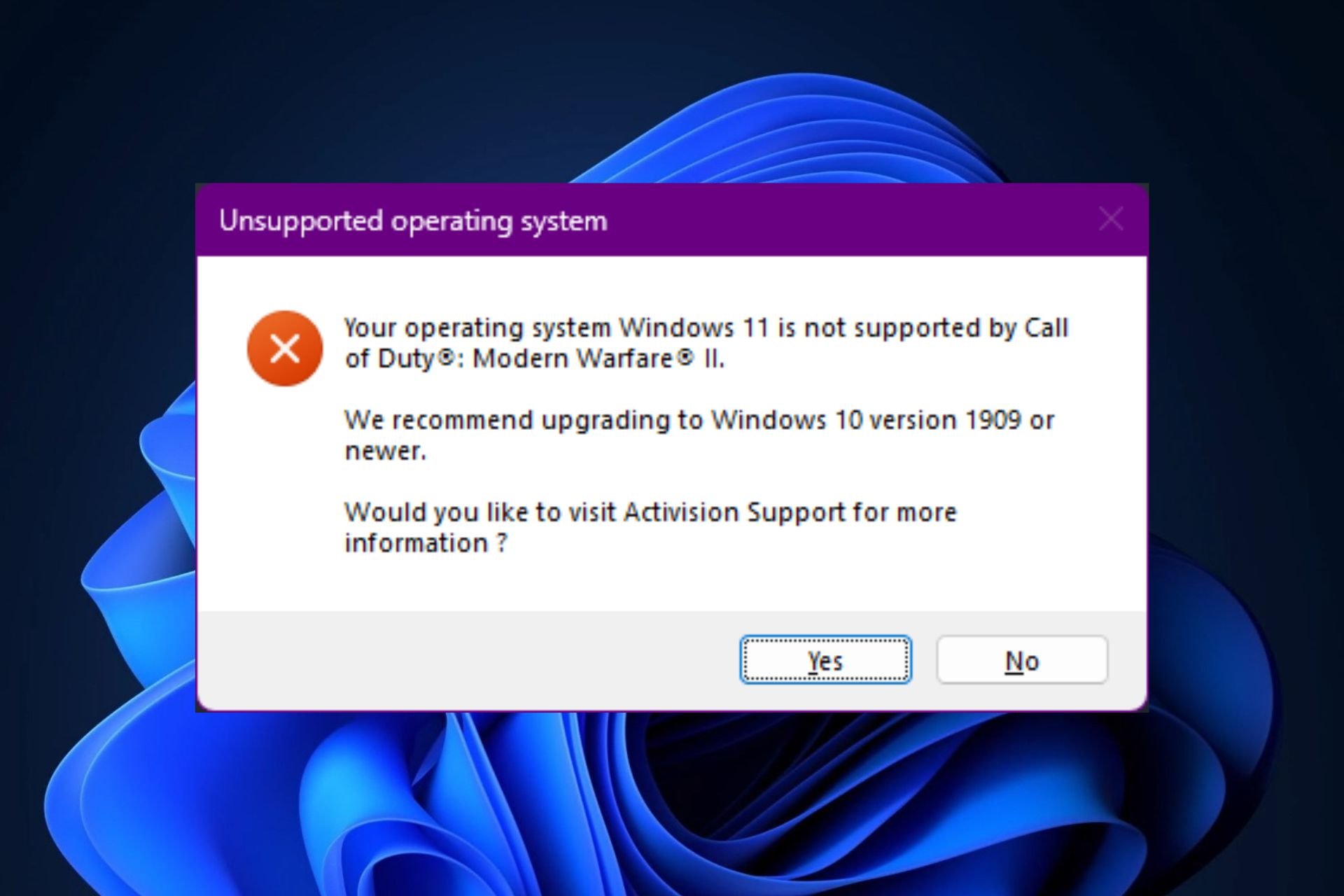
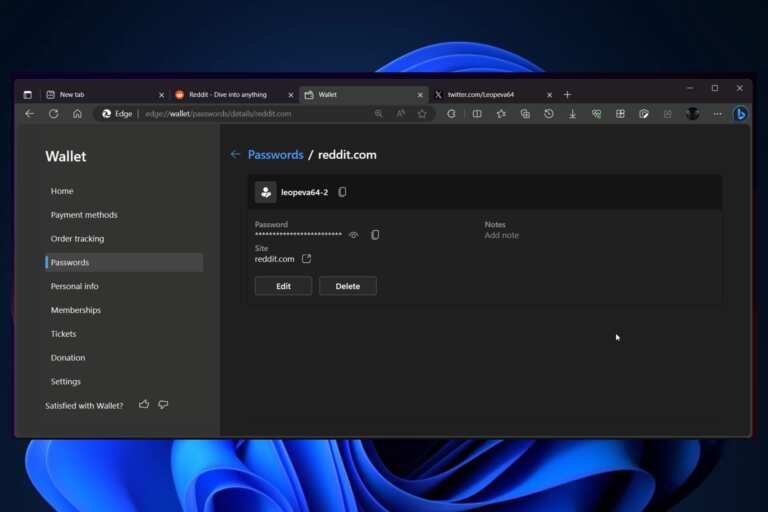

Leave a Comment