- Microsoft is tweaking Excel in order to make it more efficient.
- Desktop Excel users will now receive the handy Automate tab.
- The rollout is in full swing, but you might not get it right away.
If you are an Excell user, then you are surely aware of the advantages and also the lacks that this application has nowadays.
However, there’s no doubt that Microsoft Excel is actually a decent spreadsheet software for data crunching and visuals.
That being said, there are many who feel that another area it can also assist users in is automating their regular redundant Excel activities.
The tech giant has facilitated commercial customers to some extent on this front through Office Scripts, but it is now making this even easier through the Automate tab on desktop.
Get more done with the Automate tab
In case you didn’t know, the Automate tab allows Excel users to leverage Power Automate to manage and schedule Office Scripts.
Furthermore, it also offers connectors for Teams and SharePoint, allowing users to be more productive and focus on functionality instead of configuration.
Until this article, the Automate tab was only available on Excel for the web, but it is now rolling out to desktop users on Windows and Mac.
It is important that you keep in mind the fact that the Automate tab has been in preview since October 2022 but is generally available now for eligible customers only.
This primarily includes those with a commercial (E3/E5) license for Microsoft 365 along with Microsoft Edge WebView2 installed if a Windows machine is being utilized.
We also have to mention that it has just started to roll out today so you might not get it immediately. But don’t worry, you will get yours soon.
What other features do you feel would greatly improve the Excell experience? Share your opinions with us in the comments section below.
Still having issues? Fix them with this tool:
SPONSORED
If the advices above haven’t solved your issue, your PC may experience deeper Windows problems. We recommend downloading this PC Repair tool (rated Great on TrustPilot.com) to easily address them. After installation, simply click the Start Scan button and then press on Repair All.
Start a conversation

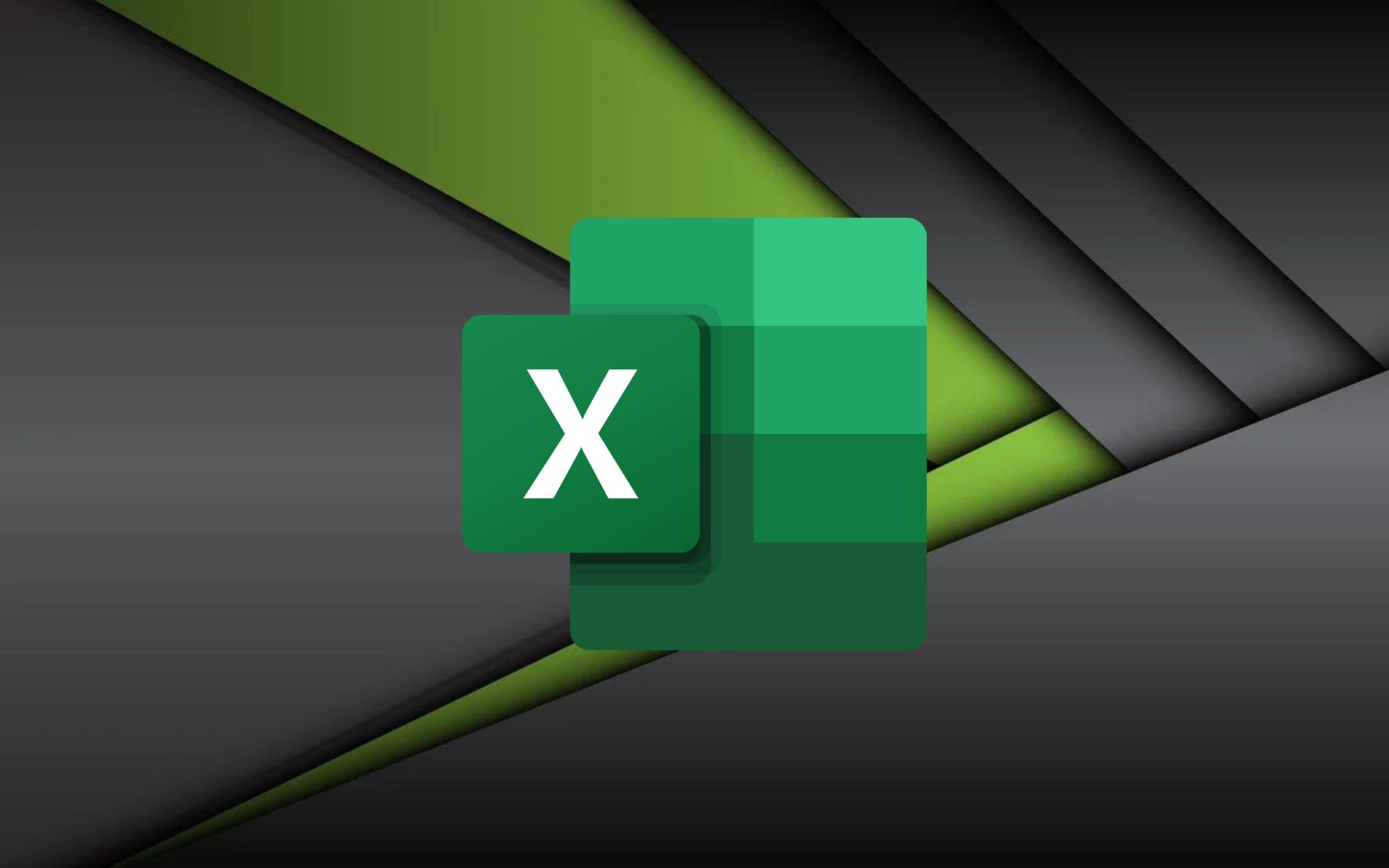
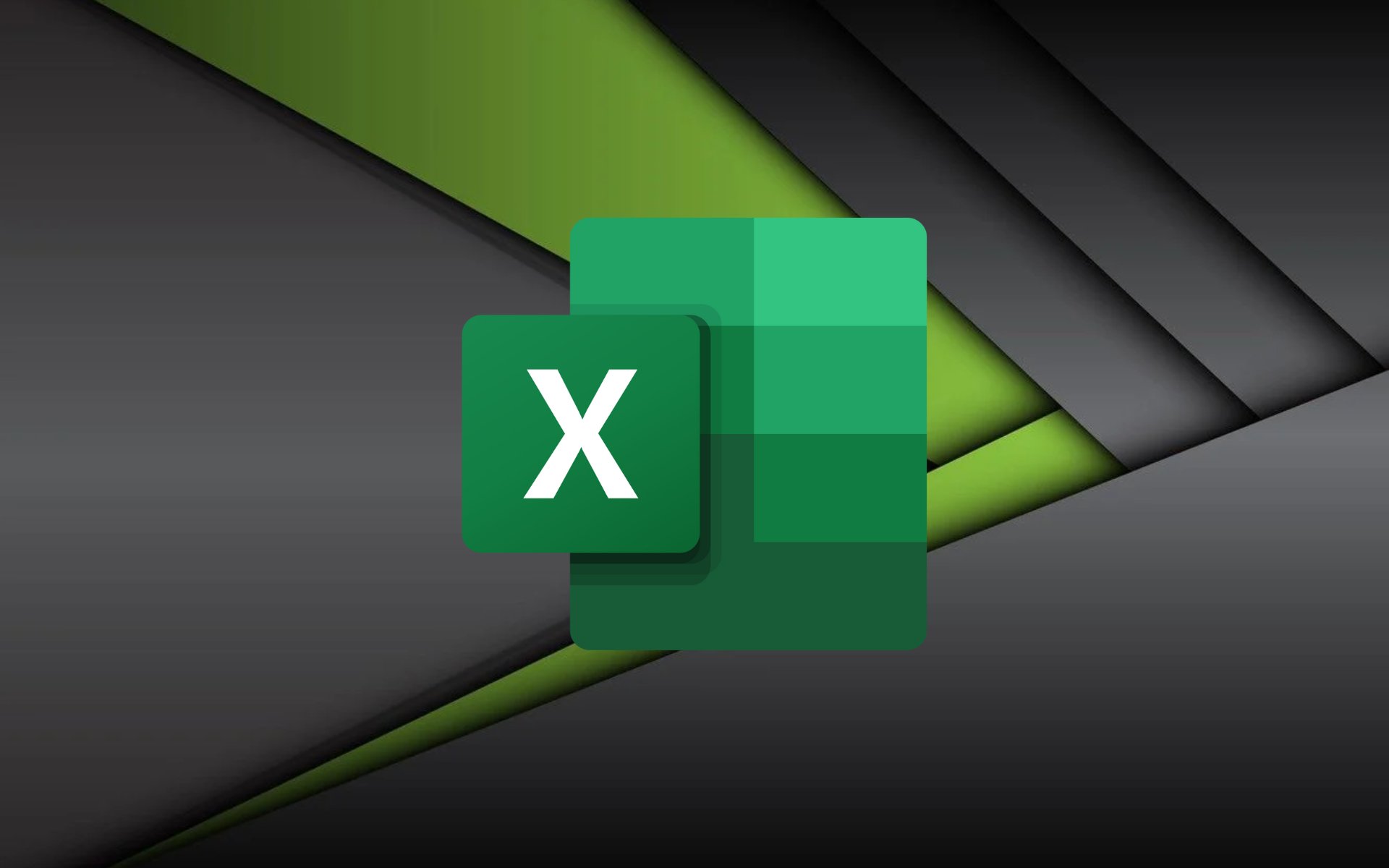
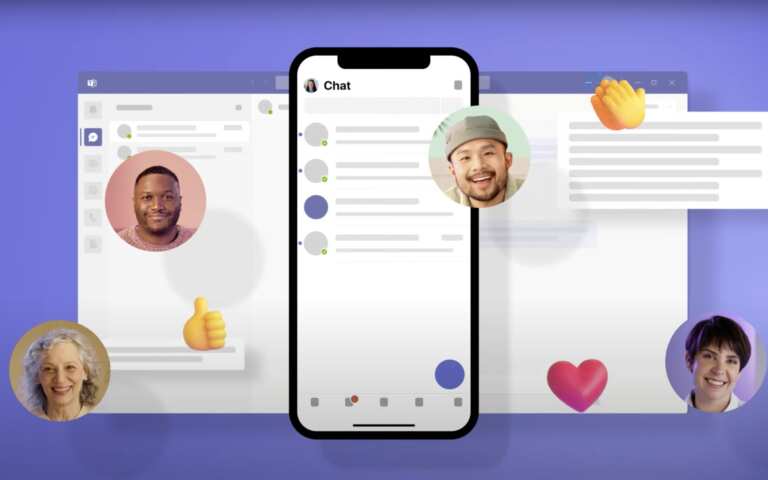
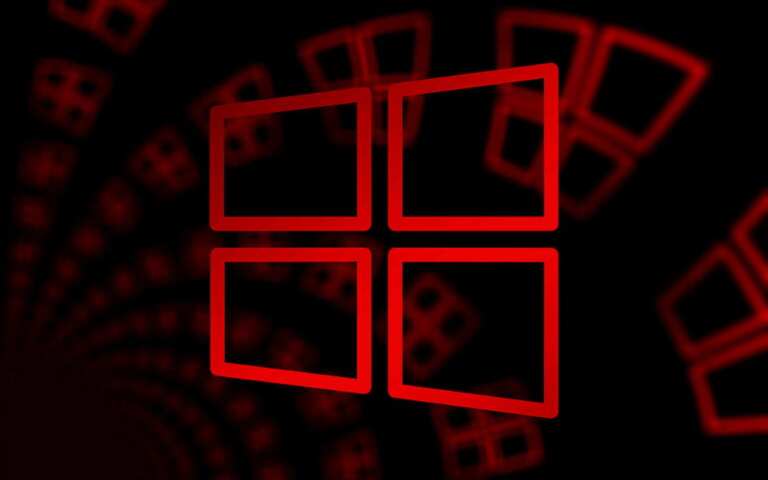
Leave a Comment