A match made in heaven.
- Microsoft announced that its AI-driven visual tool, Designer, is coming to Teams.
- Now still live in Preview, you can create stunning visuals just through word prompts.
- Here’s how you can do that.
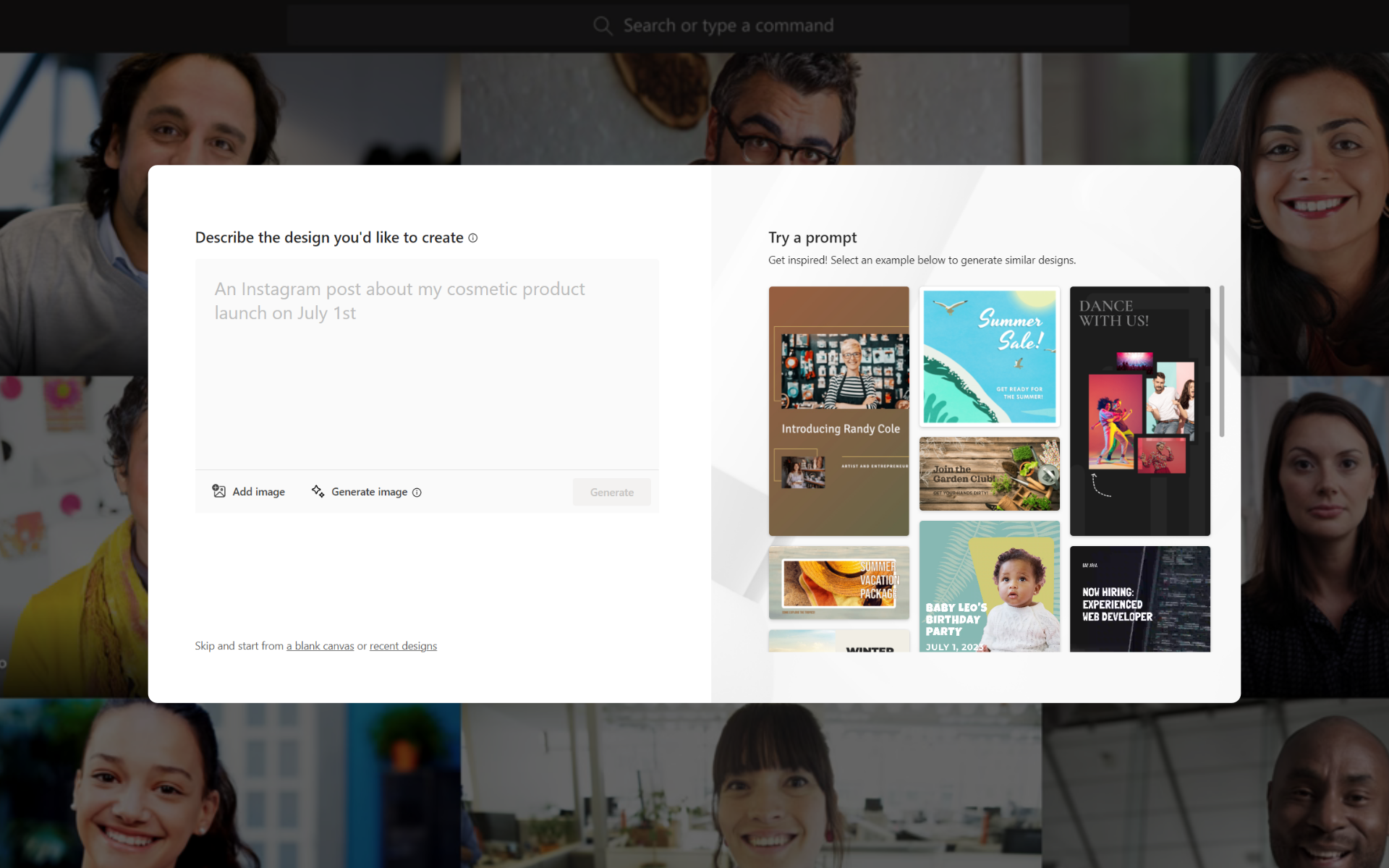
Want more good news on Microsoft Teams besides the AI-powered Intelligent Recap, GroupMe video call, and the QR codes to book meeting room features? We’ve got you covered, as Microsoft finally rolled out that its Designer app is also coming to the popular teleconferencing app.
Microsoft notes,
We’re excited to announce support for Microsoft Designer (Preview) in Teams on Windows 11. Powered by generative AI technology, Designer allows you to craft unique and personalized designs effortlessly. By describing your idea’s vision in words or utilizing an uploaded image, you can create captivating one-of-a-kind visuals. Simply create an announcement post in communities to design your own banner with Designer.
Just like how it works with Bing Image Creator, Designer, which arrived not too long ago in the Preview, will let you create visual banners for your social media or any other purposes by simply putting word prompts. Of course, the file size and everything else is still customizable.
How will the AI-driven Designer work in Teams?
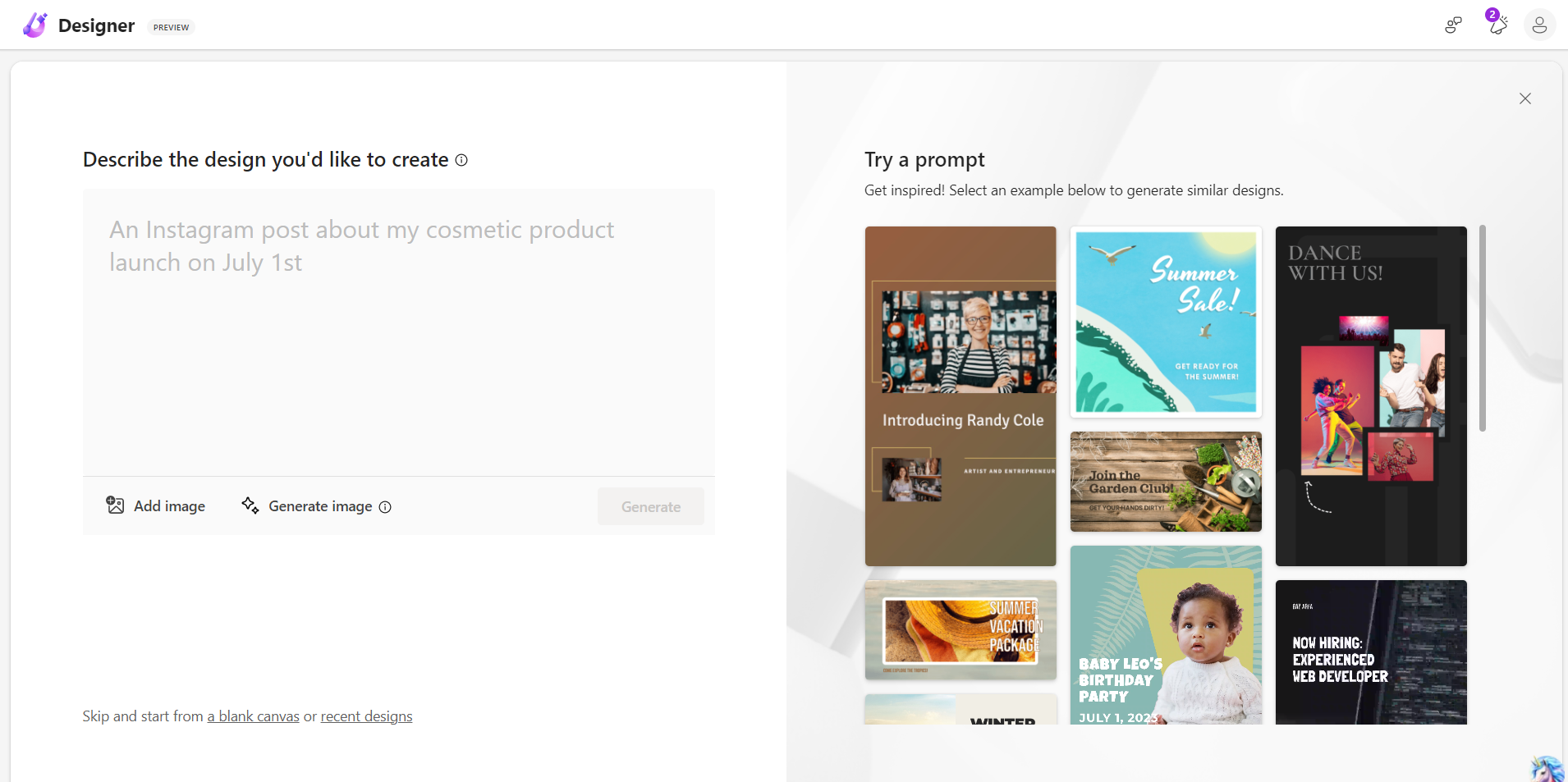
Designer simplifies the design process by allowing users like you to craft your banners for announcement posts in communities within Teams. This innovative feature unlocks a world of creativity, making it easy to design visually appealing and engaging content without requiring extensive design skills or experience.
To access Designer in Teams on Windows 11, you can simply create an announcement post within the communities feature. From there, you can utilize Designer to design your own banners, adding a personalized touch to your announcements and enhancing the overall visual appeal of your content.
With the introduction of Microsoft Designer (Preview), Teams on Windows 11 becomes a versatile platform that not only enables smooth communication and collaboration, but also nurtures creativity and self-expression.
What do you think about Microsoft Designer in Teams? Let us know in the comments!
Start a conversation

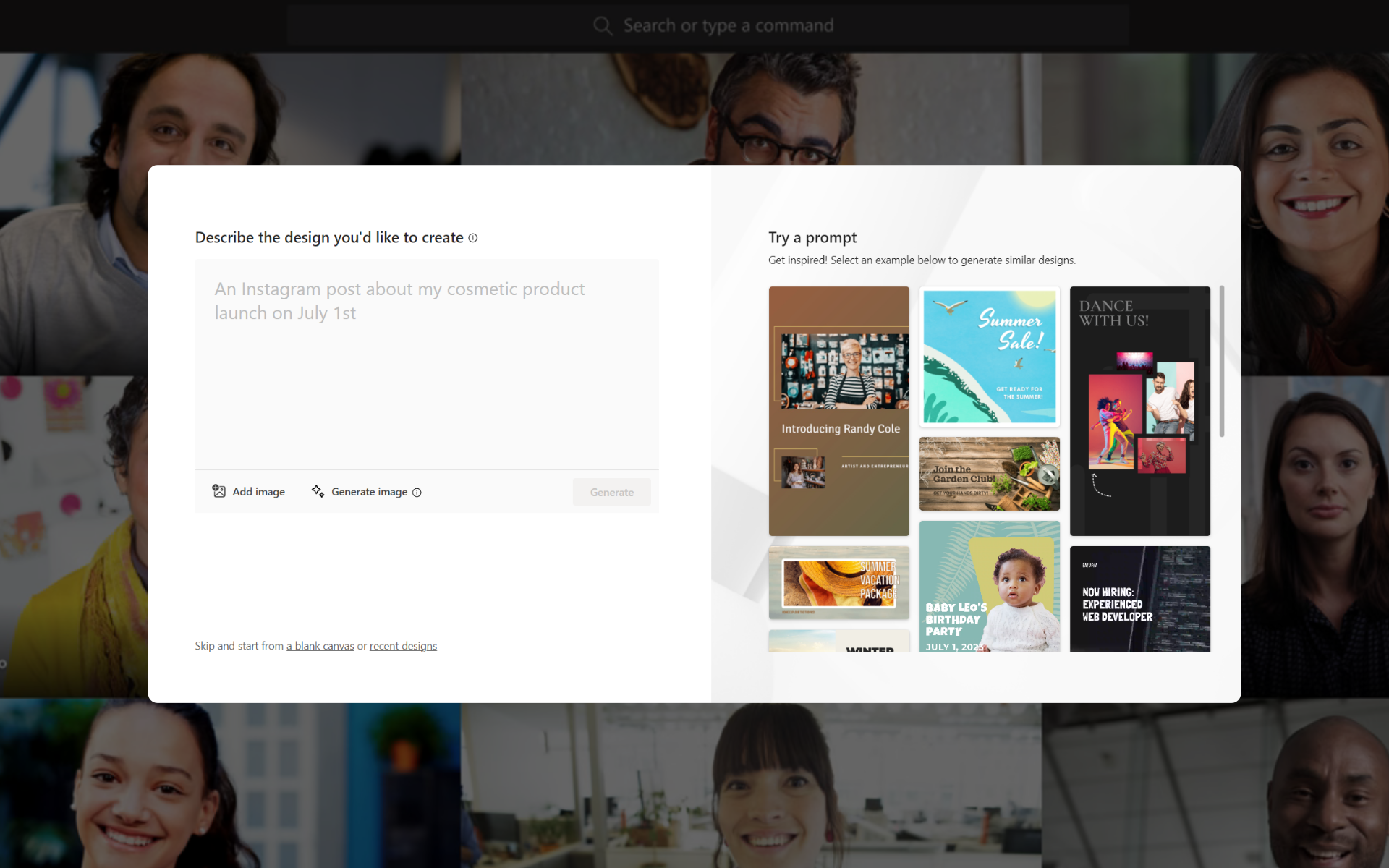

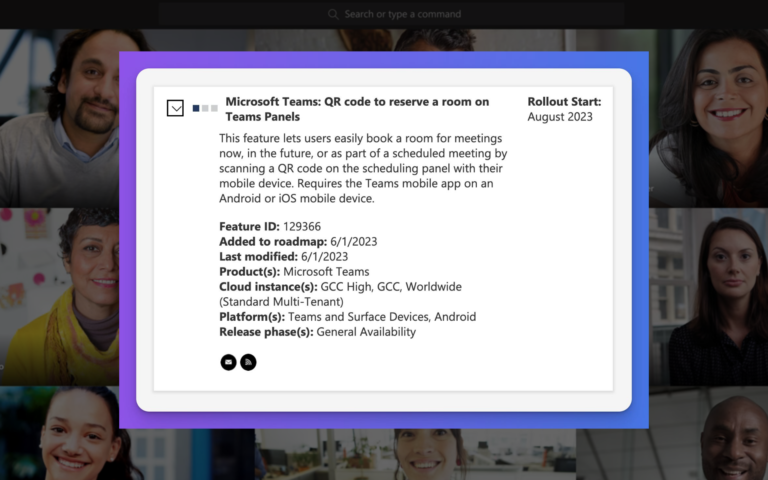
Leave a Comment