- The second 2023 Dev Channel Insider build for Windows 11 is finally here.
- Besides all the fixes it comes with, there are also some interesting features.
- Don’t worry, you can now check out the entire release changelog right here.

Things have started to move pretty fast in 2023 and Microsoft employees have kicked it into high gear, as they deliver update after update.
A couple of days ago we’ve received the first Patch Tuesday batch of updates for the new year, which means that more Insider previews are also on the way.
If you haven’t had the time to check it out, know that the Redmond tech giant released an impressive 98 updates through the recent rollout.
Now, it’s time to take a closer look at the second Windows 11 Dev Channel Insider build for 2023, one that is packed with goodies and fixes.
What can I expect from Windows 11 Dev Channel Build 25276?
Yes, Microsoft has just finished releasing a new Windows 11 Insider build 25276 to the Dev Channel today, which means there’s a lot to check out.
As we’ve previously mentioned, this is the second Dev Channel Insider build released in 2023 and it comes with changes to the Task Manager, new OneDrive upgrade alerts, and some Windows 11 dialog box redesigns.
Microsoft is therefore introducing a set of new developer-focused features in Task Manager to aid the collection of live kernel memory dumps (LKDs).
Keep in mind that this is in addition to the existing Memory dump for user mode processes and the goal of kernel live dump is to gather data to troubleshoot an abnormal situation but allow the OS to continue operation.

Some PC issues are hard to tackle, especially when it comes to corrupted repositories or missing Windows files. If you are having troubles fixing an error, your system may be partially broken.
We recommend installing Restoro, a tool that will scan your machine and identify what the fault is.
Click here to download and start repairing.
You might be happy to learn that this reduces downtime when compared to a bug check for non-fatal but high-impact failures and hangs.
Also important is the fact that these dumps will be written to a fixed location, according to Microsoft, which is:
%LocalAppData%\Microsoft\Windows\TaskManager\LiveKernelDumps
Furthermore, you can also go to the Task Manager Settings page to view and edit the settings for live kernel memory dumps.
If you remember, back in November, Microsoft introduced a visual overview of your cloud storage usage in the Settings app.

Note that this change will gradually roll out starting with a small number of insiders, so don’t worry if you don’t see it right away.
Let’s take a more in-depth look at the changelog and see what exactly Microsoft has envisioned for this new Dev Channel build.
Changes and Improvements
[General]
- Updated the dialog that shows when an app has a known compatibility issue to use the new Windows 11 design. The dialog is a work-in-progress, and you may see issues with it in dark theme. As always, file feedback in Feedback Hub for any issues you might see.
[Start]
- The search box design in the Start menu has been updated with more rounded corners to reflect the design of the search box on the taskbar.
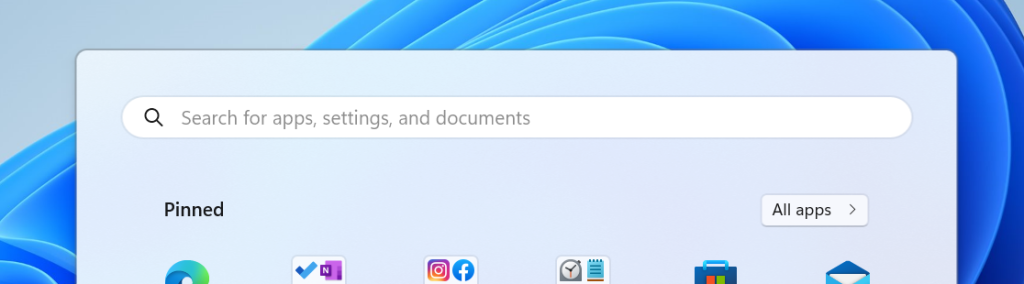
[Windows Security]
- Temporarily disabling the updated the Windows Security (firewall) notification dialogs that match the Windows 11 visuals that we introduced with Build 25267. We plan to re-introduce this change in a future flight after addressing some bugs.
- Windows 11 Insider Preview Build 25267 and later Pro editions no longer allow a user to connect to a remote share by using guest credentials by default, even if the remote server requests guest credentials. This matches the stronger security of the Enterprise and Education editions that’s been in place since Windows 10, to further improve Windows 11 default security. For more information on this behavior and to configure insecure guest authentication to a third party SMB server device that only supports guest authentication, review this documentation.
Fixes
[Taskbar & System Tray]
- Fixed an issue where switching windows through taskbar previews wasn’t working.
- Fixed multiple explorer.exe crashes affecting the system tray.
- When opening a flyout from the taskbar, pressing the Esc key to close the flyout should now return keyboard focus to the button it was invoked from.
[Search on the Taskbar]
- Fixed the layout issues with the text in the search box on taskbar when using right-to-left display languages like Arabic.
- Fixed an issue where the selected search style in Taskbar Settings wasn’t persisting across updates. This setting should persist now on subsequent Insider Preview build upgrades.
[File Explorer]
- Fixed an explorer.exe crash which could happen when opening File Explorer, related to loading your recent files.
[Voice access]
- Voice access will now work correctly for entering numbers in the Calculator app.
- Fixed a crash when giving move left and right commands with voice access.
[Input]
- Fixed an issue where the “insert text” button wasn’t working when using the Pinyin IME in double pinyin mode.
[Widgets]
- Fixed an issue where the widgets board will get stuck open in an invisible state for Insiders in China (and potentially others), causing clicks on the left side of the screen to not work. If you’re continuing to experience this, please make sure to check the Microsoft Store for the latest app updates.
[Other]
- To improve clarity, when Windows Defender Credential Guard is enabled, when attempting to use remote desktop with default credentials, it will now explicitly say “Windows Defender Credential Guard does not allow using Windows logon credentials. Please enter your credentials”.
Known issues
[General]
- Using Windows Hello to sign in with facial recognition may not work on Arm64 PCs. A workaround for this is to use the Hello PIN path.
- Some users are experiencing longer than expected update times installing recent builds. We are actively investigating this issue.
- Investigating reports that some Insiders are experiencing freezes when using the browser and certain other apps after the previous Dev Channel flight.
[Taskbar & System Tray]
- The taskbar is sometimes cropped in half when using the tablet-optimized taskbar. You may also see this issue on secondary monitors.
[Search on the Taskbar]
- There is an issue where you will be unable to change taskbar search box to show as icon only via taskbar settings in some cases. To work around this issue, first change to a different option and then after, you should be able to choose to show as icon only.
[Task Manager]
- Some dialogs may not render in the correct theme when applied from Task Manager Settings page.
- The data content area of the Processes page may flash once when theme changes are applied in the Task Manager Settings page.
[Widgets]
- In right-to-left display languages like Arabic, content animates out of view before the widgets board resizes when clicking to expanded view of the widgets board.
What can I do if I can’t install Windows 11 build 25276?
- Press Win+ I to access Settings.
- Select the System category and click on Troubleshoot.

- Press the Other troubleshooters button.

- Press the Run button next to Windows Update.

Also, make sure to report any other issues you might come across, in order for Microsoft to address and improve the overall OS experience for us all.
This is everything you can expect if you are a Windows Insider. Leave a comment below if you found any issues since installing this build.
Still having issues? Fix them with this tool:
SPONSORED
If the advices above haven’t solved your issue, your PC may experience deeper Windows problems. We recommend downloading this PC Repair tool (rated Great on TrustPilot.com) to easily address them. After installation, simply click the Start Scan button and then press on Repair All.
Start a conversation


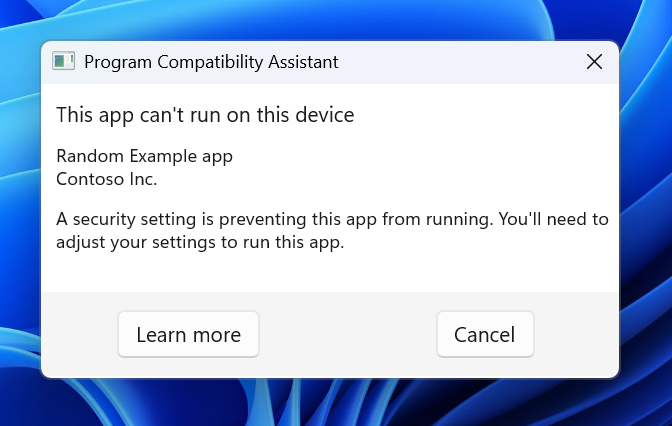
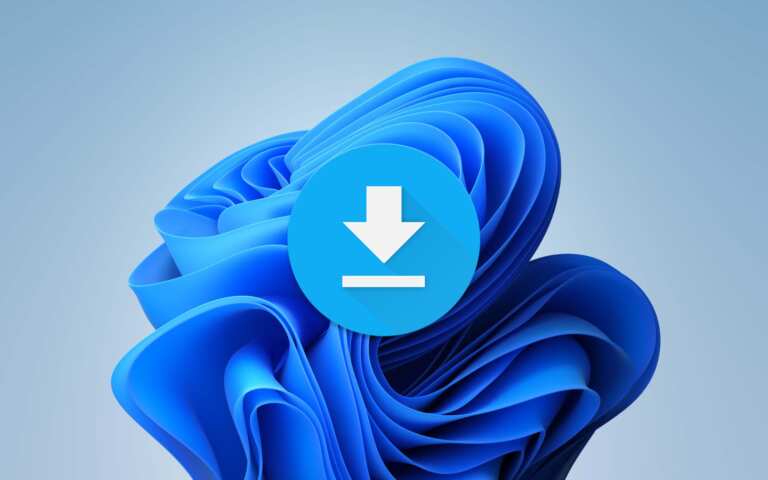
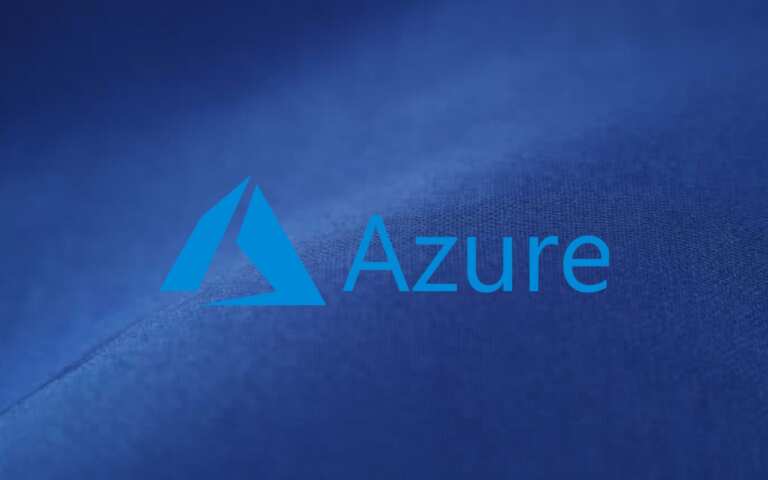
Leave a Comment