- Microsoft keeps improving and redesigning apps for Windows 11.
- Apps such as Paint, Notepad, Calculator, and others got reworked.
- Now, Paint has received yet another neat little cosmetic upgrade.

We’ve already discussed the fact that most of the apps on Windows 11 got redesigned and modernized, to fit the new software environment they are in.
The redesign process for Paint was among the most requested, as for some reason, people can’t let go of this classic Windows app.
Now, Microsoft has considered that the properties window for the popular app could also use some refurbishing.
If you, however, use Paint 3D instead of Paint, we can show you how to easily download, install and make the most of it on your PC.
The Properties box for Paint is brought up to standards
The Redmond-based tech giant has just provided a brand new update for the Paint app in Windows Insiders’ Dev Channel.
Now, even though there is still no promised dark mode support, Windows Insiders will be glad to know that the app now has a redesigned Image Properties dialog box that looks on par with the rest of Windows 11’s UI.
After this redesign, the Image Properties dialog lets you check out file attributes, such as last saved, size on disk, and the image resolution.
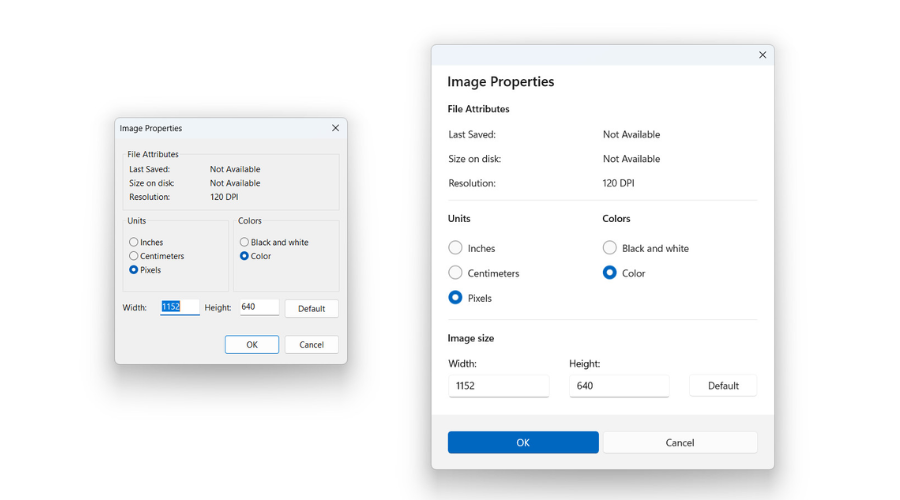
Furthermore, you can also change units (inches, centimeters, and pixels), color mode, and adjust the image size.
Also, with this latest update, the Image Properties UI features Windows 11-like radio buttons, input boxes, better fonts, and an overall nicer-look aesthetic.
As you know, you can download the latest Paint update directly from the Microsoft Store. Please note that the redesigned Image Properties UI is only available to Windows Insiders in the Dev Channel.
We’ll keep an eye out and report on upcoming changes as well. Be sure to leave your thoughts, opinions and suggestions in the comments section below.
Still having issues? Fix them with this tool:
SPONSORED
If the advices above haven’t solved your issue, your PC may experience deeper Windows problems. We recommend downloading this PC Repair tool (rated Great on TrustPilot.com) to easily address them. After installation, simply click the Start Scan button and then press on Repair All.
Start a conversation


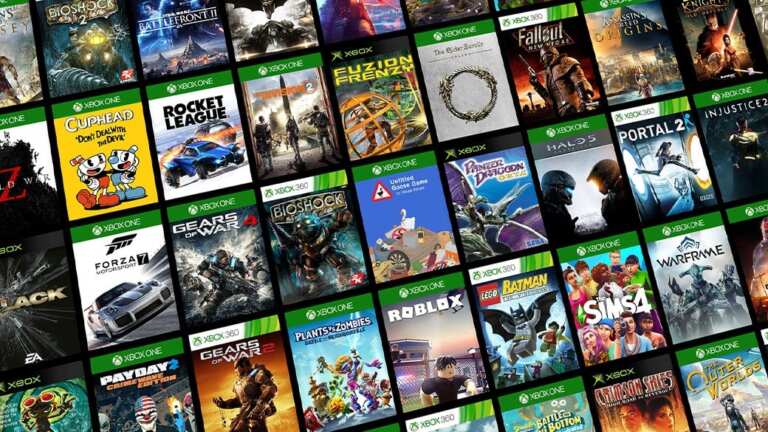
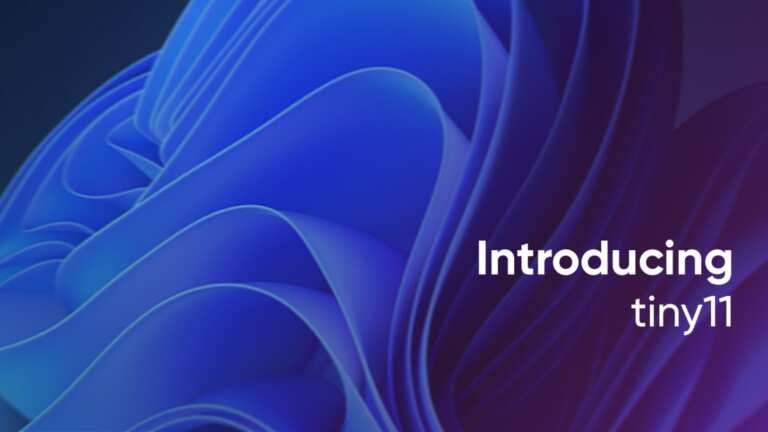
Leave a Comment