Are you still using a computer that runs Windows 7, despite Microsoft’s end of support? There is currently no danger in continuing to work on it, but you should know that you no longer benefit from security updates via Windows Update and that other software no longer receives new versions (Avast, Google Chrome, etc.).
Besides being old, your Windows 7 PC might have become slow over the years. Rather than buying a new machine, you must first clean up to delete unnecessary files, for example thanks to our tutorial on the use of Ccleaner. If installing a SSD as the system disk would give a facelift to the central unit, it is also necessary to check whether there are no useless programs which start automatically with the computer.
After uninstalling unnecessary software and games, follow this tutorial to view and remove applications and games that start automatically with Windows 7 to lighten the operating system. Many programs start on their own without being asked (Steam, MalwareBytes, Teamviewer, Microsoft Teams, etc.). Be careful not to deactivate applications whose purpose you do not know, this could cause the computer and its peripherals to malfunction (wireless keyboard, printer, internet network, etc.).
Show list of programs that start with Windows 7
1. On the Windows 7 computer, open a console Execute and type ” msconfig » :
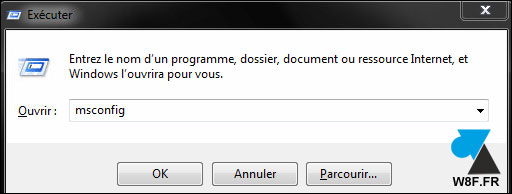
2. On the screen that opens, click on the ” Startup » :
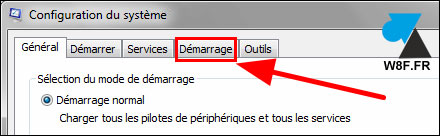
3. In the list that appears, uncheck the lines that need to be disabled. You shouldn’t disable everything without knowing if a program is important or not. For example, there may be software that manages the computer’s audio card (to get sound), the USB ports or the WiFi card. If you have any doubt, ask for help on our free Windows Easy forum.
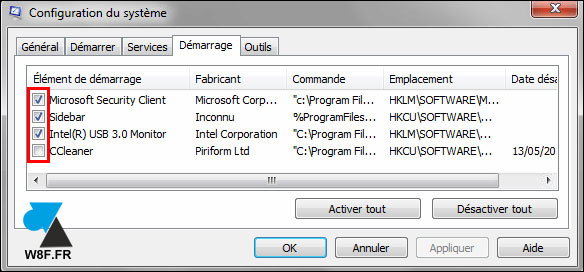
4. Click on “ OK » to validate and restart the computer to take the changes into account.




Leave a Comment