The update comes in Windows 11 Build 25346.
- Microsoft launched a new build on the Canary channel for Windows 11 insiders.
- Billed as Build 25346, the latest update brings a lot of new fixes and small changes.
- Redmond officials also revamped users’ experience with diagnosing network problems.
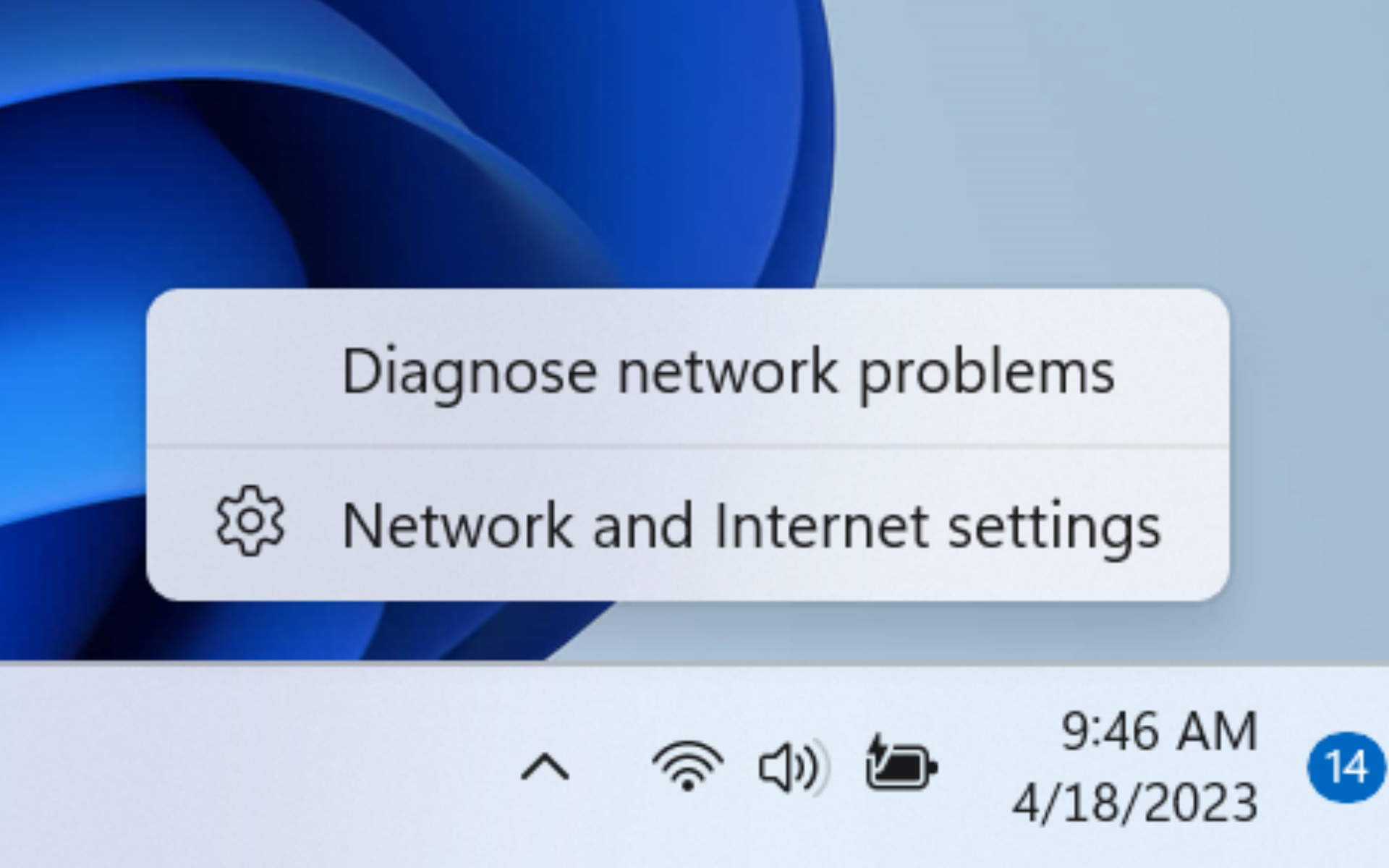
It’s that time of the month. Microsoft launched another exclusive build for Windows 11 insiders. Now, users registered on the Canary channel can test out a plethora of improvements that Build 25346.
One of them is the nice little revamping that Redmond officials did to diagnose network problems. Instead of going to Settings, now you can right-click on the network icon in the system tray. Then, you’ll see an option called Diagnose network problems on top of Network and Internet settings.
Once you click on it, it will redirect you to your system’s troubleshooting window.
As builds released to the Canary Channel are “hot off the presses,” we will offer limited documentation for builds flighted to the Canary Channel (no known issues for example), but we will not publish a blog post for every flight – only when new features are available in a build.
This is a nice change, especially for users who often multitask so they don’t have to go all the way through the system for simple troubleshooting for a networking problem.
With that said, however, being an insider-only feature means that this still has a long way to go to be introduced to general users. Microsoft always tests new fixes and features to insiders, no matter how small or trivial this change can be.
So, what other features are coming in Windows 11 Build 25346 on the Canary channel, you may ask? They can’t be all bad, can they?
What other features and fixes are coming with Windows 11 Build 25346?
[Remote Desktop]
- Redesigned the connection bar for remote desktop sessions to a new refreshed light / dark mode design that aligns with our Windows 11 design principles.

- When sharing a local file in File Explorer to Outlook contacts – you will now see the option to quickly email the file to yourself. In addition, we’ve made improvements in loading your contacts from Outlook. This capability is not available for files stored in OneDrive folders as OneDrive has its own share experience.
[Settings]
- We are introducing new presence sensor privacy settings and APIs. If you have a device with compatible presence sensors, you can now manage your privacy and block/allow certain apps from accessing these sensors. No images or metadata is collected by Microsoft and all processing is done locally on the device hardware to maximize privacy. You will find these settings under Settings > Privacy & security > Presence sensing here if your device supports it. App developers with devices with compatible presence sensors can target apps to request and read user presence information after requesting a human presence capability. Learn more about the API here.
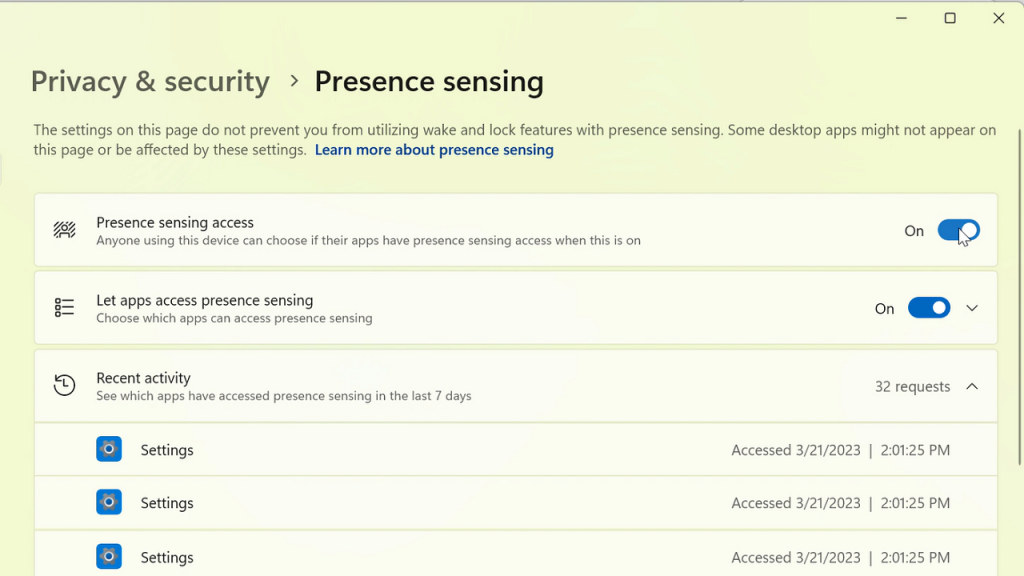
[Windows Security]
- After fixing some issues based off Insider feedback, we are re-introducing the updated Windows Security (firewall) notification dialogs that match the Windows 11 visuals.
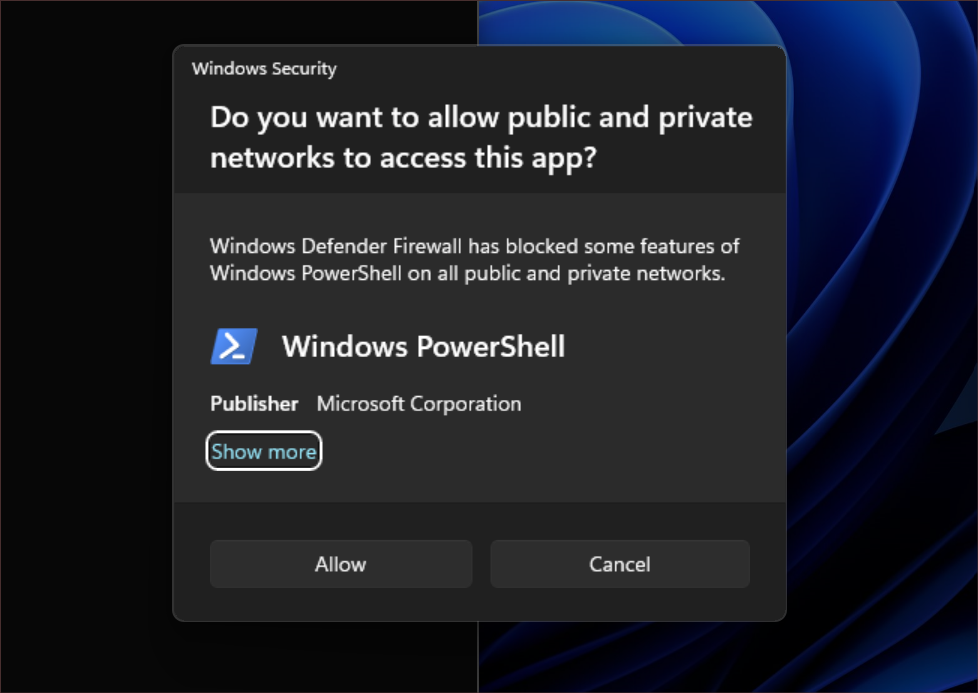
[Narrator]
- Narrator users who interact with Traditional Chinese characters are now able to do this with confidence while using Narrator and the IME candidate window in Windows. This was accomplished by creating a Traditional Chinese dictionary for detail reading. Narrator now consumes the dictionary to disambiguate each Traditional Chinese word. Users should be aware that Narrator detailed reading is only supported for the Taiwan language pack. The Hong-Kong language pack is not supported with Narrator.
[Graphics]
- It’s now easier to configure the state of HDR when running on battery! Simply go to Settings > System > Display > HDR and choose whether you want HDR (or HDR video streaming) to remain turned on when your PC is running on battery.

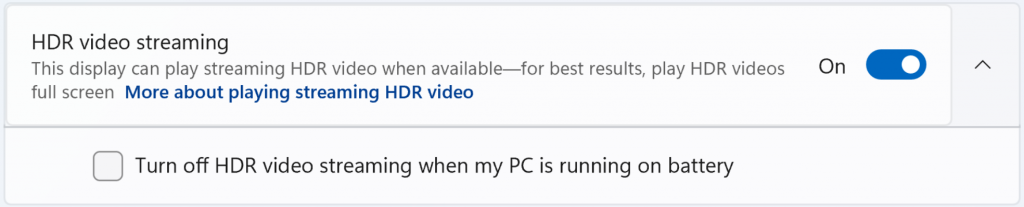
Microsoft also released ISOs for this build, which you can download on Windows’ official page.
Have you installed Windows 11 Build 25346? How’s the experience so far? Let us know in the comments!
Start a conversation

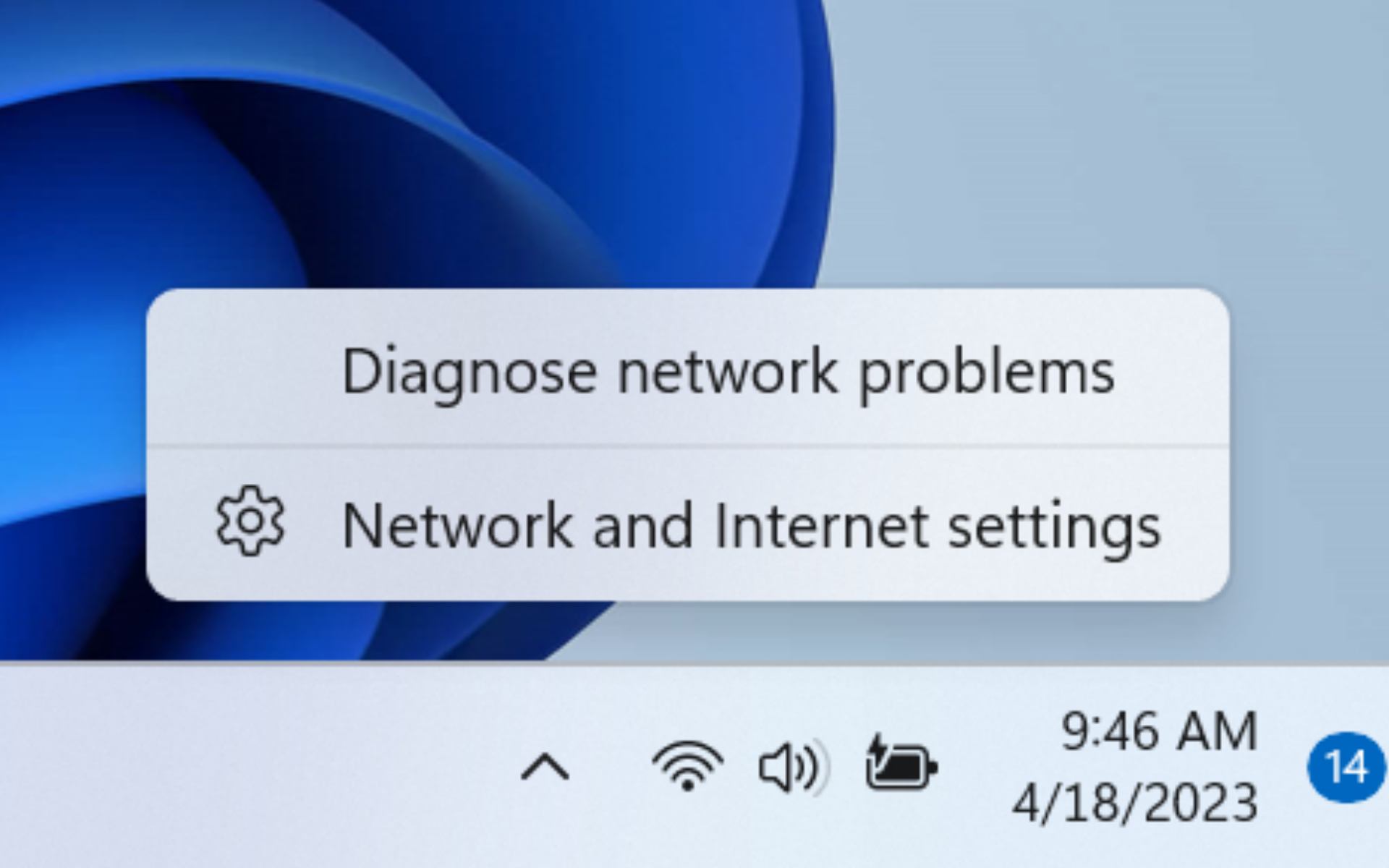
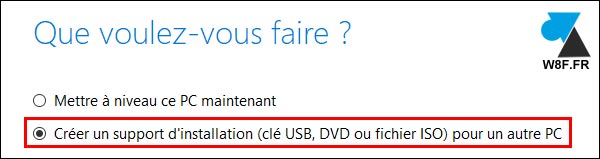
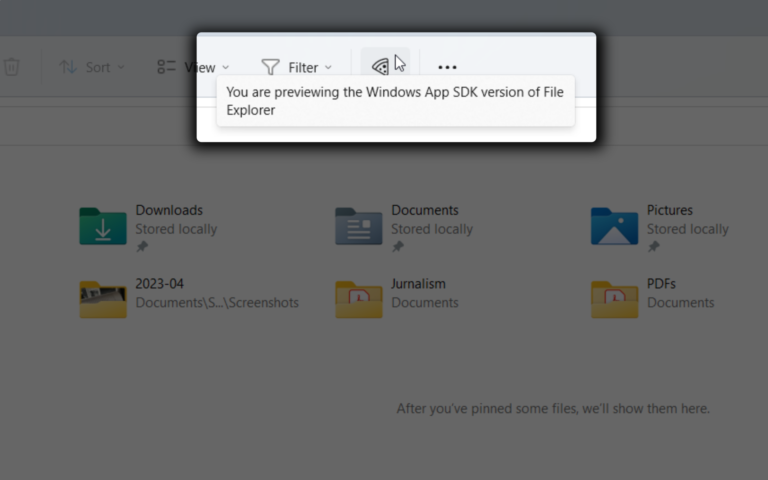
Leave a Comment