The Notification icon will be a bell that will respond to new notifications.
- The notification icon is getting a revamp in Windows 11.
- It will respond cleverly to new notifications by changing its color.
- The new notification bell should be available to live servers soon.
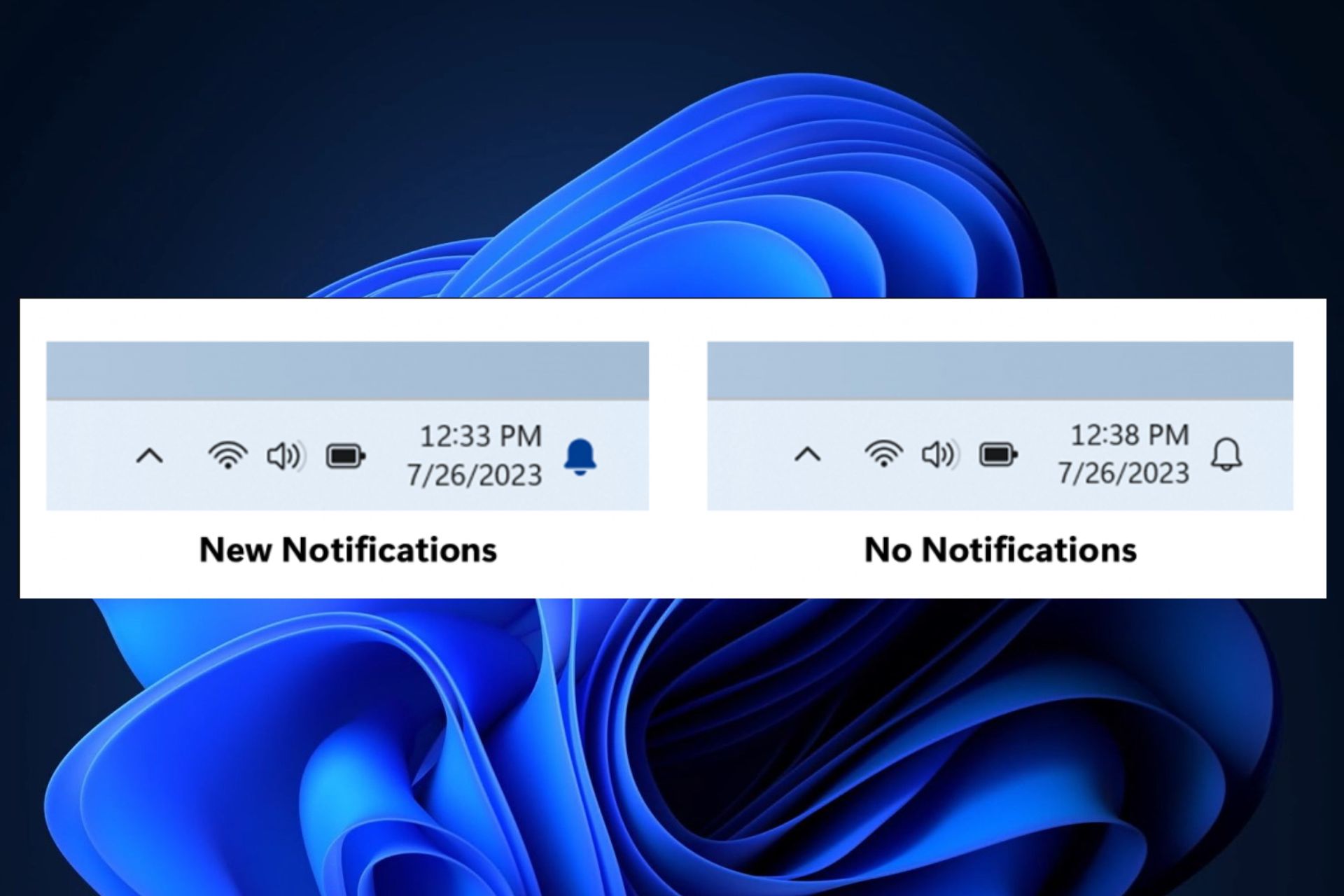
Microsoft released a lot of updates for Windows 11 this week, in the Windows Insider Program. KB5028245 was released and it brought with it a lot of quality updates for Windows 11, including a fix for the Sleep mode.
It seems that Sleep mode is causing audio and display drivers to not work anymore, every time the PC gets out of it. But with this update, the issue should be resolved.
KB5028251 was another update patch released this week, and it mainly focused on File Explorer. It seems Windows 11’s File Explorer would often crash and show transparent backgrounds. But with this patch, the issue is fixed. While it’s in the Insider Program, the update should arrive on the live servers soon.
Some PC issues are hard to tackle, especially when it comes to missing or corrupted system files and repositories of your Windows.
Be sure to use a dedicated tool, such as Fortect, which will scan and replace your broken files with their fresh versions from its repository.
Now, it seems Microsoft is changing Windows 11’s Notification Icon in a new update patch for the Insider Dev Channel. The Notification icon is an elegant bell now, which will be colorized based on your system color. Where there are no notifications the bell will be empty, and when there are notifications, the bell will be colorized.
According to Microsoft, the notification count will no longer be displayed on Windows 11 moving forward. Below is the full list of features, changes, and improvements coming with Build 23511.
New notification icon and new Windows Spotlight features
[General]
- If a camera streaming issue is detected such as a camera failing to start or a closed camera shutter, a pop-up dialog will appear with the recommendation to launch the automated Get Help troubleshooter to resolve the issue.
[Windows Copilot]
- Windows Insiders in the Dev Channel who login and are managed by AAD (soon to be Microsoft Entra ID) will notice that the Windows Copilot Preview is no longer available in this build. This is just a temporary issue. You may enable it temporarily via this policy located here in Group Policy Editor: User Configuration > Administrative Templates > Windows Components > Windows Copilot. Please note that this policy name will change in an upcoming flight. The Windows Copilot Preview will be defaulted on in a future flight including support for Bing Chat for Enterprise.
- For people logged into an Windows 11 Pro or Enterprise editions with an AAD account (soon to be Microsoft Entra ID), we are providing a richer preview when hovering over files such as Word documents under Recommended on the Start menu. For this initial release, thumbnails will not be available for all files and a later update will enable the experience for more files and for MSA users. Additionally, when right-clicking on cloud file recommendations, there is now an option to quickly share these files.
- Under All apps in the Start menu, Windows 11 system components will now show a “system” label. This change is beginning to roll out and so not all Insiders in the Dev Channel will see it right away.
[File Explorer]
- Made some changes which should noticeably help improve the performance of the “calculating” phase when sending a large number of files at once in File Explorer to the recycle bin.
[Snap Layouts]
- We have fixed the bugs that were causing some crashes that resulted in us turning off suggestions in Snap Layouts and are beginning to roll this out again to Windows Insiders in the Dev Channel. Suggestions in Snap Layoutsthat help you instantly snap multiple app windows together. When hovering over the Minimize or Maximize button on an app (or WIN + Z) to launch the layout box, you will see app icons displayed in various layout options to help recommend the best layout option that works best. This experience is beginning to roll out (again) so not all Windows Insiders in the Dev Channel will see it right away.
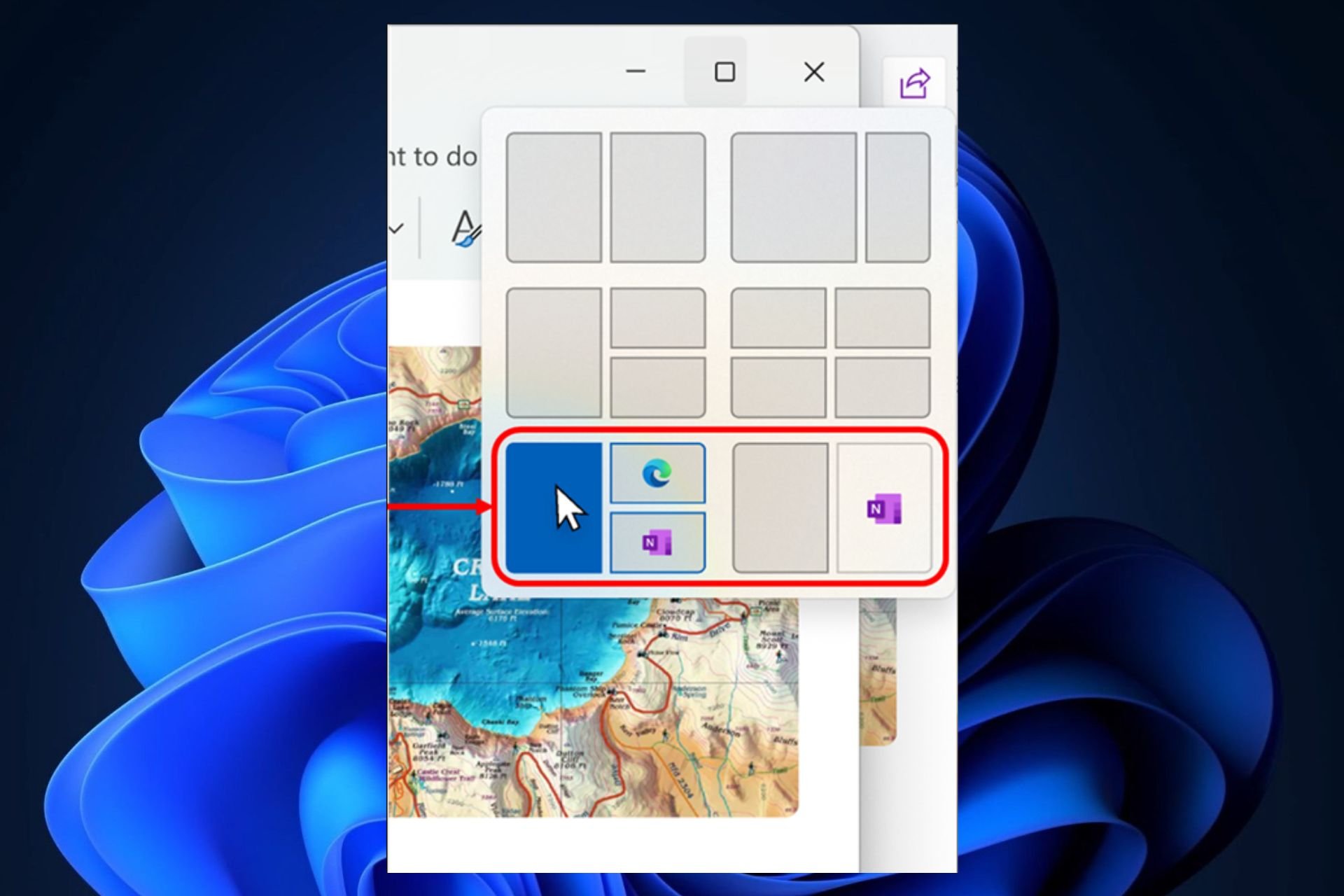
[Settings]
- We have fixed the bug that could cause some instability which resulted in us disabling the new Settings homepage with Build 23506 last week. We have begun rolling the new Settings homepage out again to Insiders in the Dev Channel.
- We are beginning to roll out a new option under Settings > Bluetooth & devices > Phone Link to disable Phone Link all together in Windows 11. This setting will prevent Phone Link from communicating with your mobile devices.
Fixes
[File Explorer]
- Fixed an issue where copying files out of large archives or using “Extract All” might have been slower than expected for “solid” .7Z or .rar archives.
- Fixed an issue where when decompressing some of the newly supported archive format types, the folder names might become gibberish.
- Fixed an underlying issue where in some cases the context menu background in File Explorer was appearing transparent.
[Notifications]
- Fixed an issue that was preventing apps from opening when you selected inside a notification popup for that app.
- Fixed an issue causing Insiders to unexpectedly see a notification suggesting you turn off notifications for an app named NotifyiconGeneratedAumid_*.
[Taskbar & System Tray]
- Fixed multiple explorer.exe crashes that were impacting taskbar reliability.
- Fixed an issue that was causing quick settings not to open when selecting the network, volume, and battery icons in the system tray.
[Task View & Desktops]
- Adjusted the desktops switching animation to ease into the animation a little more.
[Search on the Taskbar]
- Fixed an issue where search was not actually hiding when set to hide in taskbar settings.
[Windows Ink]
- Fixed an issue where writing in the address box in Microsoft Edge might not work correctly. Make sure Microsoft Edge is up to date with the latest version.
NOTE: Some fixes noted here in Insider Preview builds from the Dev Channel may make their way into the servicing updates for the released version of Windows 11.
Known issues
[General]
- [NEW] We’re investigating reports that explorer.exe is crashing on the login screen (with an error pop up) when attempting to enter safe mode.
- [NEW] Some apps under All apps on the Start menu, such as PWA apps installed via Microsoft Edge, may incorrectly be labeled as a system component.
[Windows Copilot]
- You can use Alt + Tab to switch out of Windows Copilot, but not back into it. Windows + C will move focus back to Windows Copilot
- When first launching or after refreshing Copilot while using Voice Access you’ll need to use “Show grid” commands to click in the “Ask me anything” box for the first time.
[File Explorer]
- Insiders may experience a File Explorer crash when dragging the scroll bar or attempting to close the window during an extended file-loading process.
- [NEW] In some cases, the icons on your desktop may all go blank. If this happens, using the refresh option in the desktop context menu should resolve it.
[Dynamic Lighting]
- Switching user accounts can turn off device LEDs.
[Windows Ink]
- Windows Ink does not convert handwriting to text into the main content (e.g., Word documents and Excel spreadsheets) in Microsoft 365 applications.
- Search boxes in Microsoft 365 applications (e.g., Microsoft Word) might not work correctly.
- Comment fields in Microsoft 365 applications (e.g., Microsoft Word) might not work correctly.
What do you think about the new Notification icon coming to Windows 11? Let us know in the comments section below.
Start a conversation




Leave a Comment