Readers help support Windows Report. When you make a purchase using links on our site, we may earn an affiliate commission.
Read the affiliate disclosure page to find out how can you help Windows Report effortlessly and without spending any money. Read more
You’re probably familiar with the situation where you don’t get any replies to your emails and you have to insist with follow ups. It can become pretty annoying after a while because you really need that important information to reach your recipient.
The key to solve this problem is to use the Add reminder feature in Outlook.
How do I use Add reminder in Outlook?
The trick here is that when you send an email, you can set a reminder for both you and the recipient. However, this works only if the recipient also uses Outlook.
To do this, just create a new email, and click on Follow Up in the Tags group and choose Add Reminder from the dropdown menu.
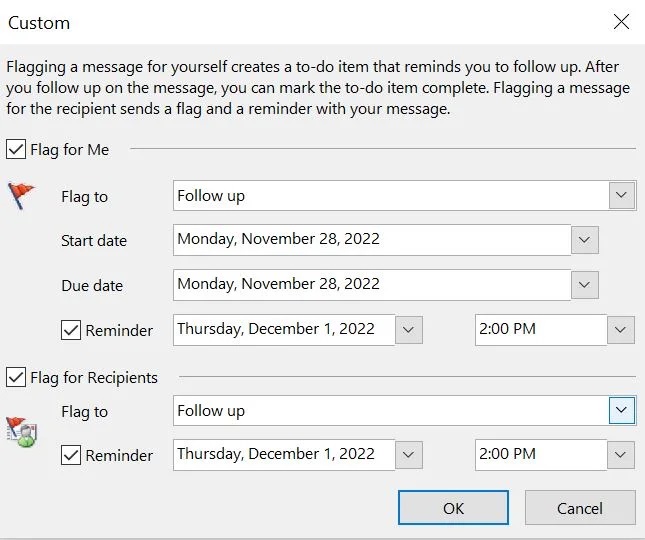
Not only you will flag the message for them, but you will also be able to trigger a reminder for them at a certain date and time.
Moreover, the email will also be embedded into their To-do list if they use one. That’s it! No mere excuses that they didn’t see your email.
However, the only recommendation is that you don’t abuse this feature. If the recipients become annoyed by your reminders, they might block you. Not only that your emails will be ignored, but they won’t be seen at all.
We also have a helpful guide on how to add and remove Outlook reminders if you need more information.
Did you use this feature? Share your experience in the comments below.

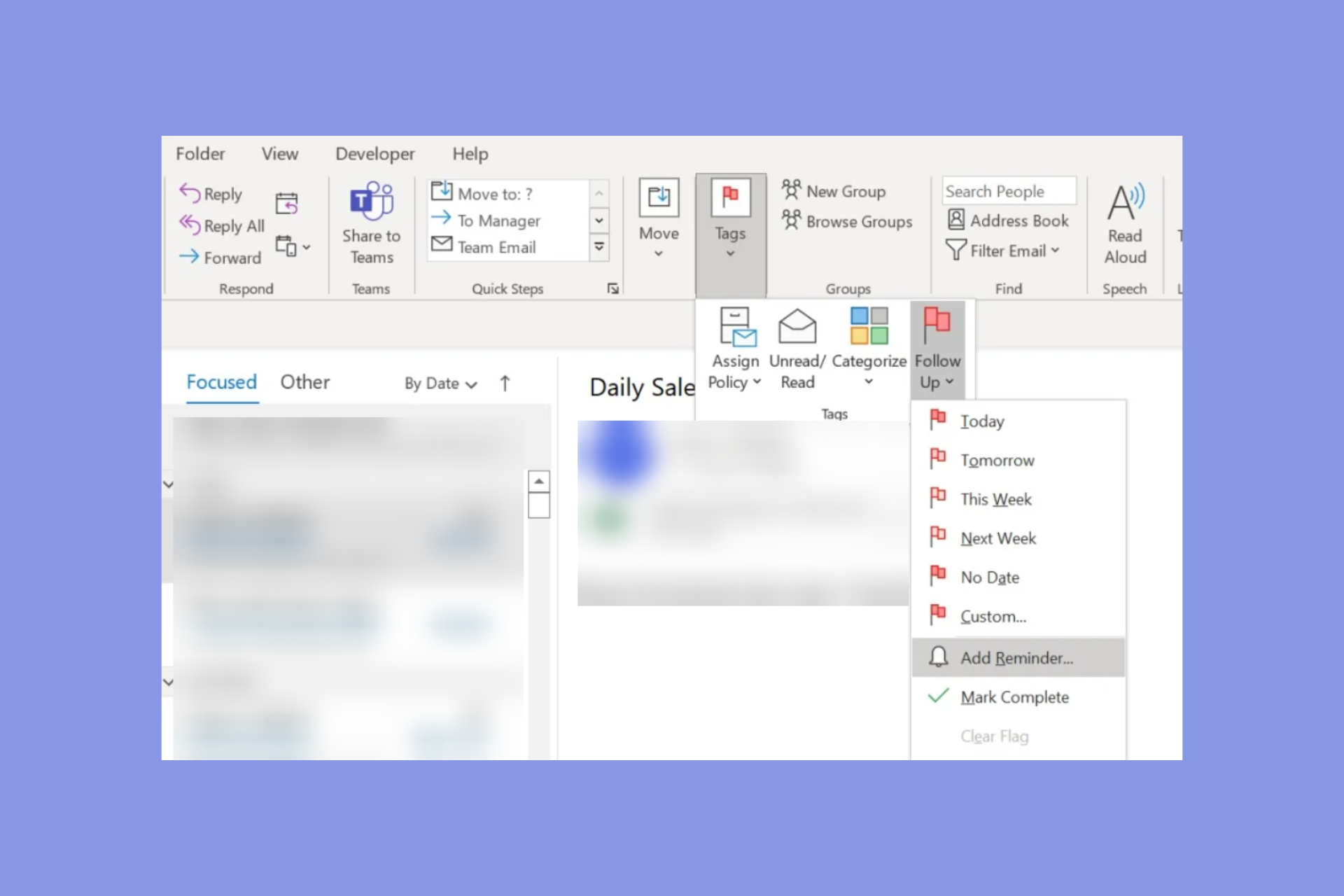
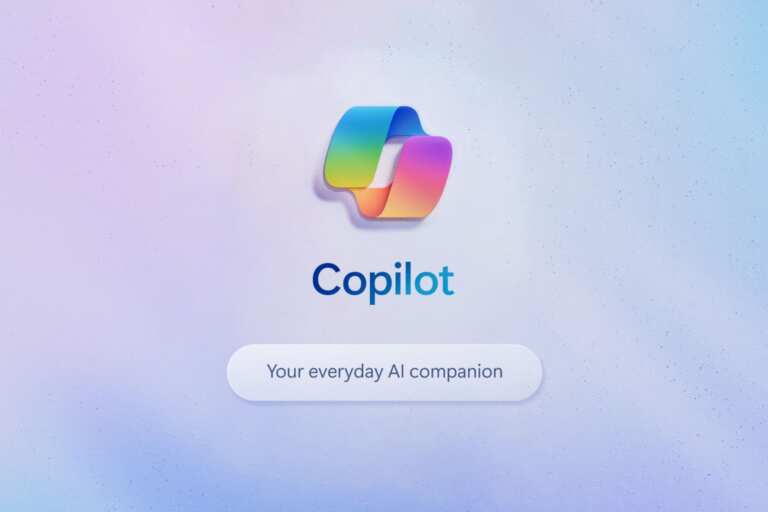

Leave a Comment