- Be really careful when upgrading to Windows 11, especially when doing it on Dell or HP devices.
- Users are sharing disconcerting news across social media platforms that you should really hear.
- Apparently, laptops from these two companies can be seriously affected by the OS transition.
- Supposedly, the free upgrade is bricking many devices out there, costing people a lot of money.

This is recent information, and although not confirmed by a major news outlet or company, social media has been absolutely buzzing.
Many users that tried upgrading to Windows 11 on Hp and Dell devices ended up having to buy new hardware after the transition went horribly wrong.
I had to basically get my BIOS chip replaced on my Dell Inspiron 7569. Initially thought that the HDD got corrupted but nop, Windows 11 nuked the BIOS.
Costed me 2500, in case wondering.
Be careful as this is not a joke, and all the excitement of moving on to a new OS can turn into an absolute nightmare.
Windows 11 upgrade can break your PC
Various users are reporting serious problems with the upgrade to the new operating system, so be aware of this before you try to do it yourself.
We are not sure if devices from other manufacturers are going through the same ordeal, but Dell and HP gadgets have broken after Windows 10 transitioned to 11.
So, long story short, some users that bought new Windows 11 compatible devices were among the first to receive the free OS update.
Upon trying to get the operating system on their laptops, they were in for a big surprise – they have to buy another laptop.
Pretty expensive for a free upgrade, don’t you agree?
Apparently, a few people managed to move past this nuisance, after about 15-20 minutes of panic. The main idea here is that this update seriously messes up your BIOS.
The only advice here would be to postpone the transition for a bit until Microsoft acknowledges this issue and actually does something about it.
People trying to upgrade on older PCs also experienced problems, even if their devices were technically compatible with the new OS.
So, the problem might be a lot ampler than we initially thought but some more research is needed.
Is my PC bricked, or it’s just a software problem?
We have to get into some details to understand the difference between a bricked PC and some software issues.
So, a bricked PC is one that you can only use as a paperweight or, in other words, has become completely unusable.
Therefore, we also encountered cases with people that are using the word to describe some other problems that can be fixed with some tweaking.
For instance, in a Reddit post above, a user is complaining about having his Zephyrus G14 laptop bricked after the Windows 11 upgrade.
Fortunately for him, it’s just a case of the blank Taskbar problem that we have dealt with and found some useful solutions.
Although it’s a very annoying issue that shouldn’t happen to a brand new OS and you can’t click on any app or the Start button, the situation is not desperate.
If you experience the same symptoms on your PC, check our guide on how to fix the Windows 11 empty Taskbar problem.
We will keep you posted as soon as we receive information about this sensitive topic. Until then, try to be careful with this major step and take all the necessary precautions.
We know it’s just software, not a time bomb, but this can apparently cost you a lot of money. Don’t do that especially if your hardware doesn’t meet the requirements.
Not long ago, Microsoft issued a waiver that you need to sign before upgrading your PC to Windows 11 if you don’t have the proper configuration together with a warning that this might be dangerous for your computer.
Have you managed to upgrade to Windows 11? Tell us all about your experience in the comments section below.
Still having issues? Fix them with this tool:
SPONSORED
If the advices above haven’t solved your issue, your PC may experience deeper Windows problems. We recommend downloading this PC Repair tool (rated Great on TrustPilot.com) to easily address them. After installation, simply click the Start Scan button and then press on Repair All.
There are 9 comments



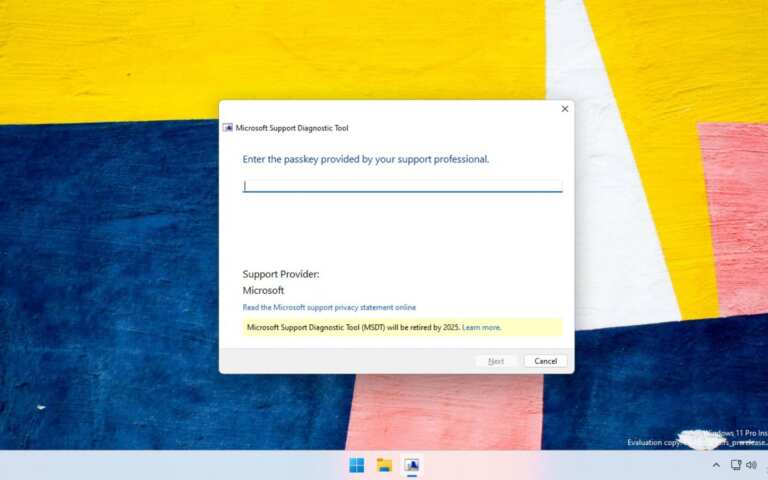
Leave a Comment