Now, multimedia content will run smoother on supported browsers
- Microsoft’s new multimedia redirection (MMR) allows users to experience smoother video playback.
- It is available on both Edge and Google Chrome browsers.
- Over 30 popular entertainment, sport, and news websites are supported.

Starting today, Microsoft’s multimedia redirection (MMR) technology is available for all Windows 365 users and is supported on both Google Chrome and Edge browsers for Windows.
The new functionality allows you to experience smoother video playback while viewing them in the browser. It’s only available for the Windows Desktop client (version 1.2.3916 or later) on Windows 11, Windows 10, and Windows 10 IoT Enterprise devices.
Previously, multimedia content was rendered in the Azure Virtual Desktop and then in the remote client. With this new functionality, the process is cut in half because the element is redirected to the local machine instead with greater efficiency.
MMR works with over 30 websites that support video playback, including major sites of entertainment, sport, health, and news.
Here’s the full list:
| AnyClip | NBC Sports |
| AWS Training | The New York Times |
| BBC | Pluralsight |
| Big Think | Politico |
| Bleacher Report | |
| Brightcove | Reuters |
| CNBC | Skillshare |
| Coursera | The Guardian |
| Daily Mail | Twitch |
| Fidelity | Udemy |
| Flashtalking | UMU |
| Fox Sports | U.S. News |
| Fox Weather | Vidazoo |
| IMDB | Vimeo |
| Infosec Institute | The Wall Street Journal |
| LinkedIn Learning | Yahoo |
| Microsoft Learn | Yammer |
| Microsoft Stream | YouTube |
How to get started with multimedia redirection on Windows 365?
Microsoft recommends updating your Remote Desktop client to version 1.2.3916 or higher, then the host component here and the browser extension for both Edge and Google Chrome after signing in to Azure.
To find out if an MMR is working on your browser, you can check the extension status on the top-right corner of your browser, which contains a set of icons to represent.
What are your thoughts on this new function? Let us know in the comments below!
Still having issues? Fix them with this tool:
SPONSORED
If the advices above haven’t solved your issue, your PC may experience deeper Windows problems. We recommend downloading this PC Repair tool (rated Great on TrustPilot.com) to easily address them. After installation, simply click the Start Scan button and then press on Repair All.
Start a conversation

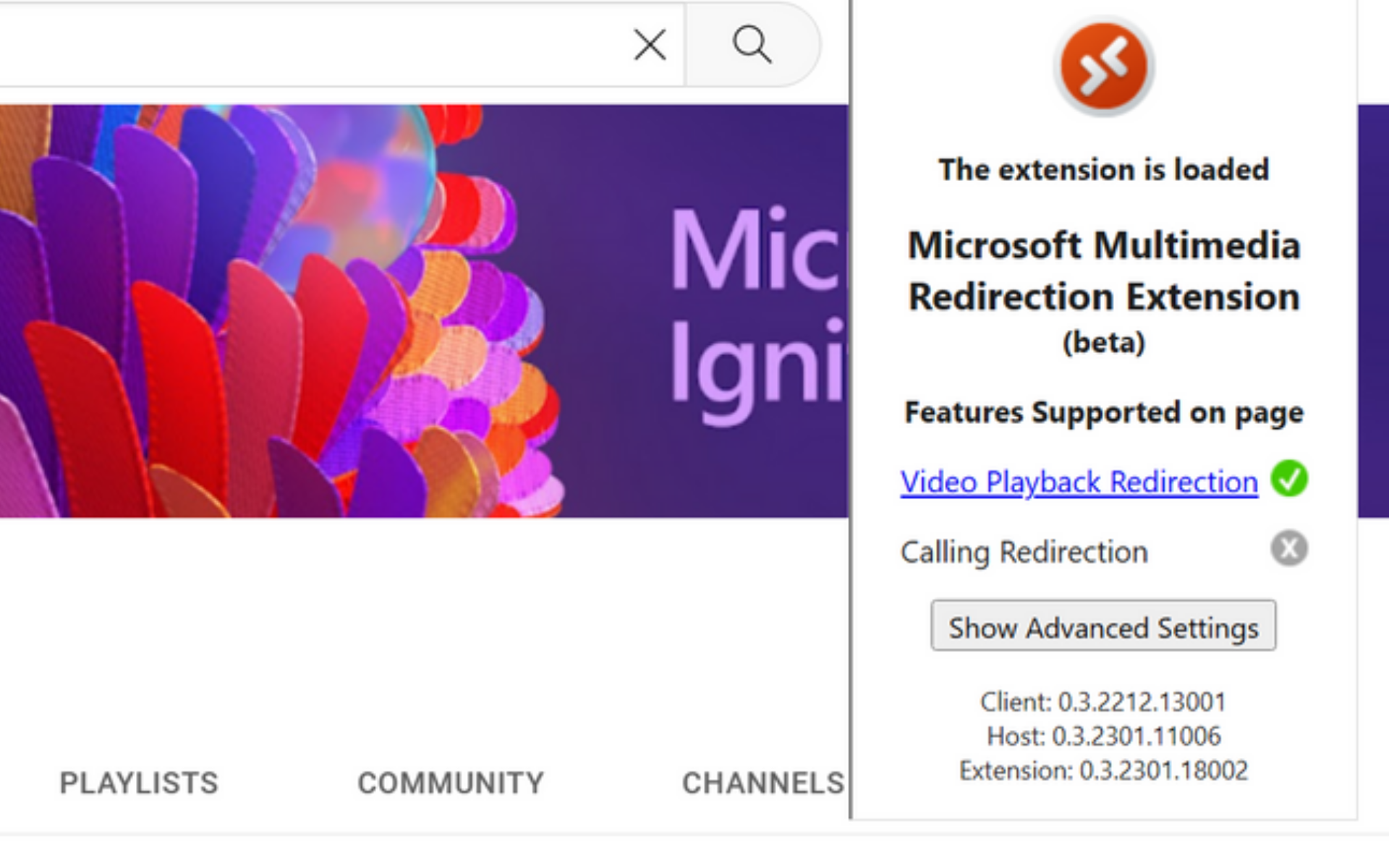

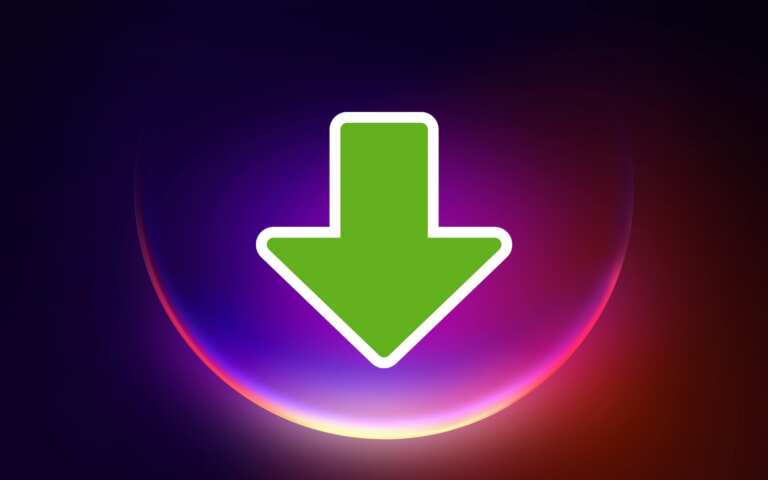
Leave a Comment