The new update comes in Build 25295 alongside a set of other fixes.
- The new Windows 11 build 25295 update brings a few new features.
- One of them is the integrated RGB controller, which is currently hidden in the newest insider build.
- The news is met with great enthusiasm.

Microsoft announces Insider Preview Build 25295 to the Dev Channel, and users can now anticipate integrated RGB controller on Windows 11 and say goodbye to third-party apps.
“New settings for device lighting make an appearance in build 25295. Is this the beginning of the end for low-quality RGB gamer gear apps? The spec for this is from 2018 and references to the feature have been around for years. Not cancelled after all,”
user @thebookisclosed says on Twitter.
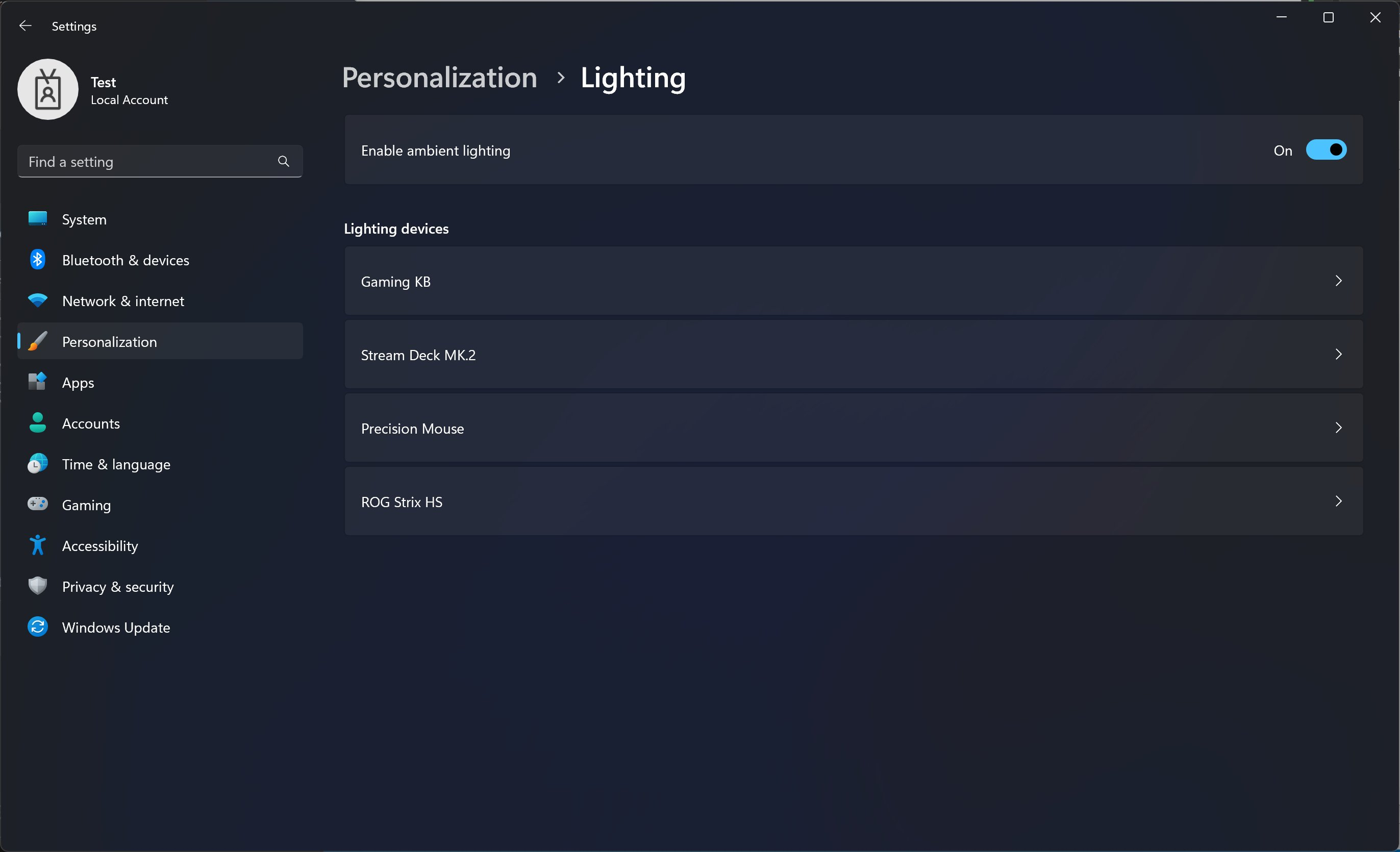
As shown in the screen captures, the feature comes in the Settings app, and Personalization menu.
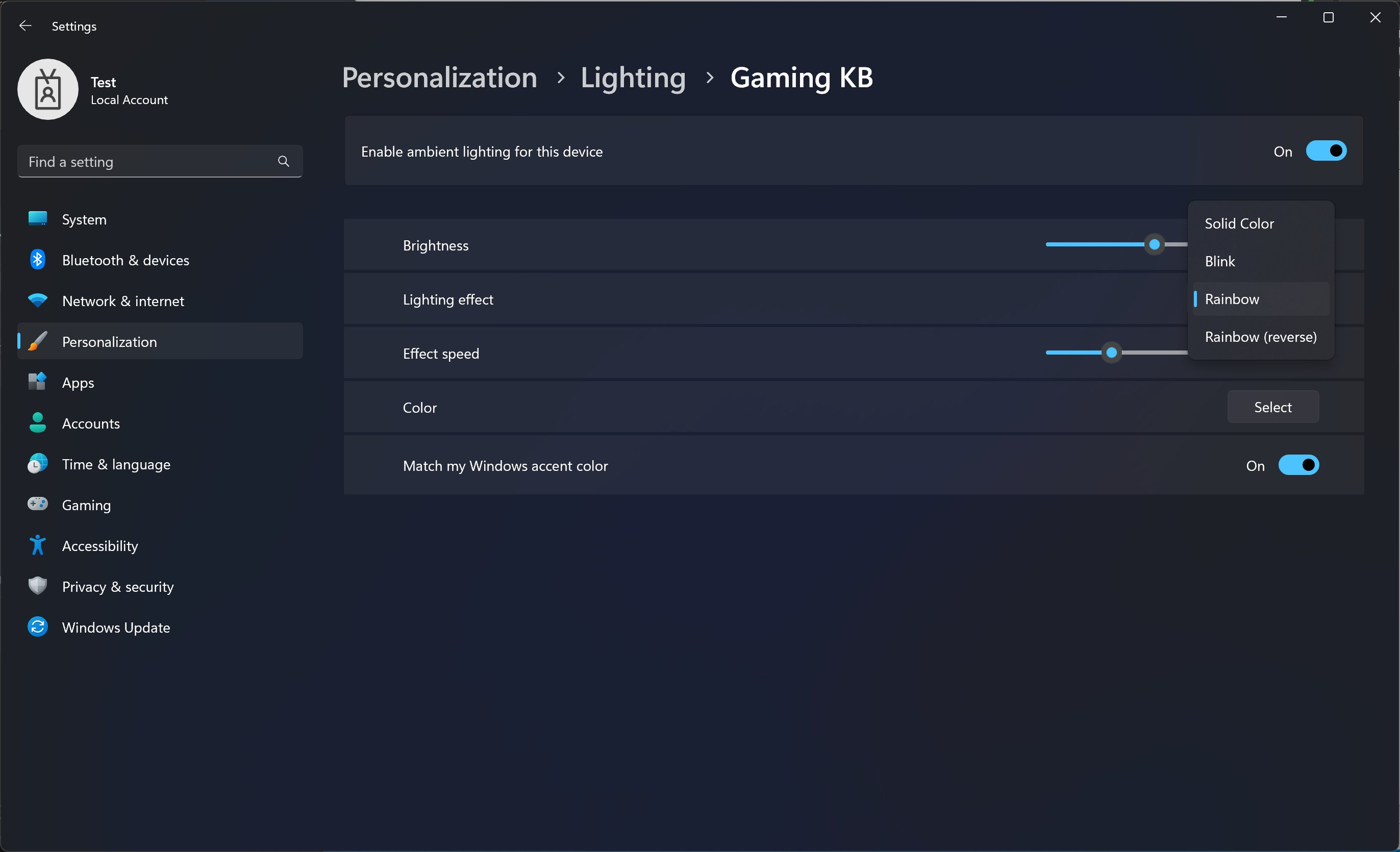
From there, you can see options to enable ambient lighting and your lighting hardware. Each device has options to match your Windows accent color or tweak it manually.
Can I access the integrated RGB controller on Windows 11?
The short answer is no, as it’s still in the insider built. That means, several select devices of insiders in the Dev Channel is currently testing out the unified RGB controlling feature and is not out yet for the public.
It may even take a while for Microsoft to release it to the public, but you can activate it via the third-party app ViveTool.
What other features are included in Build 25295?
Microsoft rolled out a few other features, fixes, and a new commercial policy other than the integrated RGB controller on Windows 11.
You can now see a quick copy button for two-factor authentification (2FA) codes in the notification, just like we often see on smartphones.
It also revamps the Search feature on the taskbar, which came in Build 25252 back in November 2022, by adding the feature to change the treatment of search on it.
Are you excited about this feature rollout? Let us know in the comments!
Still having issues? Fix them with this tool:
SPONSORED
If the advices above haven’t solved your issue, your PC may experience deeper Windows problems. We recommend downloading this PC Repair tool (rated Great on TrustPilot.com) to easily address them. After installation, simply click the Start Scan button and then press on Repair All.
Start a conversation


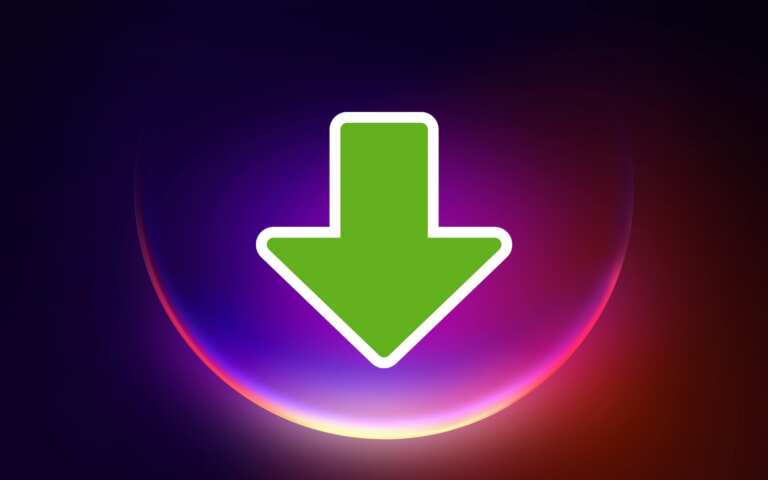

Leave a Comment