- The newest Windows 11 Dev Channel build is now live for Insiders.
- We gert a copy button for quickly copying two-factor authentication.
- And, as usual, the list that contains the bug fixes and known issues.

If you are a Windows 11 Insider conducting your business on the Dev Channel, then you might want to know that there is a brand new build for you to check out.
Before we begin, however, please keep in mind that Microsoft is planning to retire MSDT from the Windows OS, prior to the launch of Windows 12.
The company is also working on integrating the ChatGPT chatbot into the Bing search engine and also providing tools for companies and governments to create their own versions.
You can also learn about how this initiative will impact the websites from which the chatbot gets the information from.
What should I know about Windows 11 Build 25295?
Today, Microsoft has launched a new Windows 11 Insider build 25295 to the Dev Channel, so there’s plenty to look out for.
Let’s first talk about the new commercial policy to enable features introduced via servicing that are off by default in your system.
In short, this new policy allows commercial customers to enable features introduced via servicing, outside of the annual feature update.
Some PC issues are hard to tackle, especially when it comes to corrupted repositories or missing Windows files. If you are having troubles fixing an error, your system may be partially broken.
We recommend installing Restoro, a tool that will scan your machine and identify what the fault is.
Click here to download and start repairing.
Keep in mind that Windows update-managed devices are those that have their Windows updates managed via policy, whether via the cloud using Windows Update for Business or on-premises with Windows Server Update Services (WSUS).
Also, we will now see a copy button for quickly copying two-factor authentication (2FA) codes in notification toasts from apps installed on the PC or from phones linked to the PC.
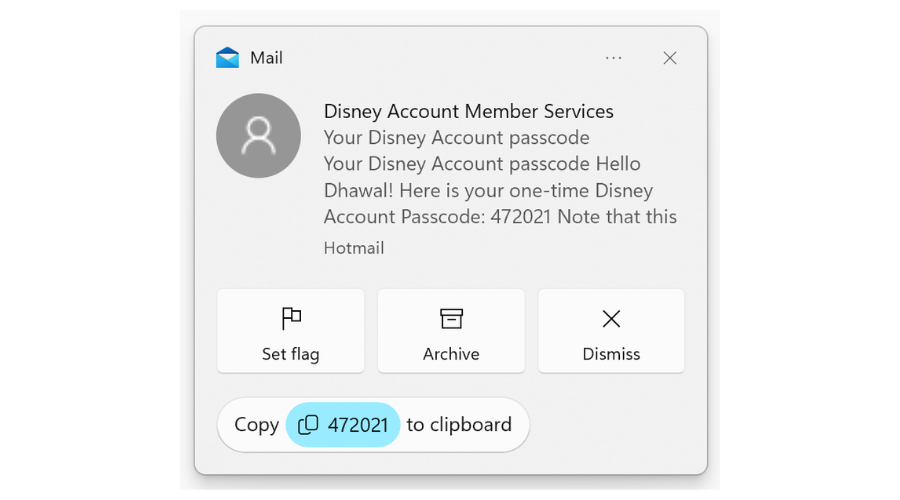
There is also a new search on the taskbar that began rolling out with Build 25252 and is now available for all Windows Insiders in the Dev Channel.
The rest of the changelog is pretty much made up of the usual bug fixes, with some known issues sprinkled on top.
The list isn’t that big this time around and we are about to present it to you right now, so you can see for yourself what Microsoft envisioned for this build.
Fixes
[General]
- The issue causing repeated bugchecks for some Insiders after upgrading to Build 25284+ should be fixed now.
- Made another fix for an issue causing Insiders to experience freezes in recent flights (specifically in this case where apps might freeze if you tried to use them while also trying to play games).
- Fixed an issue where the Update history page under Settings > Windows Update > Update history was blank for some users after installing Build 25290.
- Fixed an issue where some users experienced longer than expected update times installing recent builds. If you experience this issue again, please submit a new feedback item with logs in Feedback Hub.
[File Explorer]
- Fixed an issue where the add and close tab buttons weren’t working in File Explorer if File Explorer was maximized, and you were using an Arabic or Hebrew display language.
[Input]
- Fixed an issue which could lead to app windows becoming unresponsive after using multi-finger on screen touch gestures.
- Fixed an underlying issue which was causing your mouse to appear like pointer trails was enabled when sharing your screen.
[Settings]
- The Add a Device dialog should no longer have an unexpectedly big border.
[Windowing]
- Fixed an issue which could cause certain apps to move very slowly when you dragged it across the screen.
- Fixed a DWM crash in recent flights which could cause your screen to flash black.
- Fixed an issue where snapped windows might not remember their positions if you disconnected and reconnected your monitor.
[Other]
- Fixed an underlying crash impacting the ability the ability for apps using Graphics.Capture to take screen captures in recent flights.
- Fixed an underlying issue causing crashes in certain apps when trying to print to PDFs in recent flights.
Known issues
[General]
- The ability to show seconds in the clock on the system tray, first introduced with Build 25247, has disappeared for Insiders after updating to Build 25295. We’re aware of the issue and this will return shortly in a new flight.
- Some AAD (Azure Active Directory joined users are now seeing “Getting ready for you” screens when signing into Windows after updating the latest builds. We are investigating the issue.
- Some users are experiencing issues authenticating to enterprise websites that require windows integrated authentication. This will be addressed in a future update.
- Launching Group Policy Editor may show an error about a displayName attribute not being found.
- Using Windows Hello to sign in with facial recognition may not work on Arm64 PCs. A workaround for this is to use the Hello PIN path.
- We’re working on the fix for an underlying issue related to combase.dll, causing crashes with multiple apps using GetKnownFolder APIs after upgrading to Build 25290, including Notepad and Windows Terminal for IME users.
- While using Windows Recovery Environment (WinRE) or in doing a clean install of Build 25290, users may encounter rendering issues which create difficulty in using these processes. If you need to do a clean install to your device, please obtain the latest Dev Channel ISO from
[Widgets]
- The link for “Find more widgets” in the widgets picker currently is broken. This will be fixed and linked to the Store collection here in a future update.
- Third-party widgets may occasionally disappear from the widgets board. They can be re-added by clicking refresh or by re-pinning them from the widgets picker.
- Third-party widgets may occasionally get unpinned when the Microsoft account is used to sign-in multiple Windows 11 devices.
- The undo button on the widget pinned/unpinned toast notification sometimes doesn’t work.
What can I do if I can’t install Build 25295?
- Press Win+ I to access Settings.
- Select the System category and click on Troubleshoot.

- Press the Other troubleshooters button.

- Press the Run button next to Windows Update.

Also, make sure to report any other issues you might come across, in order for Microsoft to address and improve the overall OS experience for us all.
This is everything you can expect if you are a Windows 11 user. Leave a comment below if you found any issues since installing this build.
Still having issues? Fix them with this tool:
SPONSORED
If the advices above haven’t solved your issue, your PC may experience deeper Windows problems. We recommend downloading this PC Repair tool (rated Great on TrustPilot.com) to easily address them. After installation, simply click the Start Scan button and then press on Repair All.
Start a conversation




Leave a Comment