If you’re a user with a big monitor, you’re in for a treat.
- For years, users have been noticing that the mouse gestures feature on Microsoft Edge is gone.
- It was on Edge’s Project Spartan before being removed after transitioning to Chromium.
- However, with this 112 update coming to Edge (both Canary & Dev), you can activate this feature without third-party extensions.
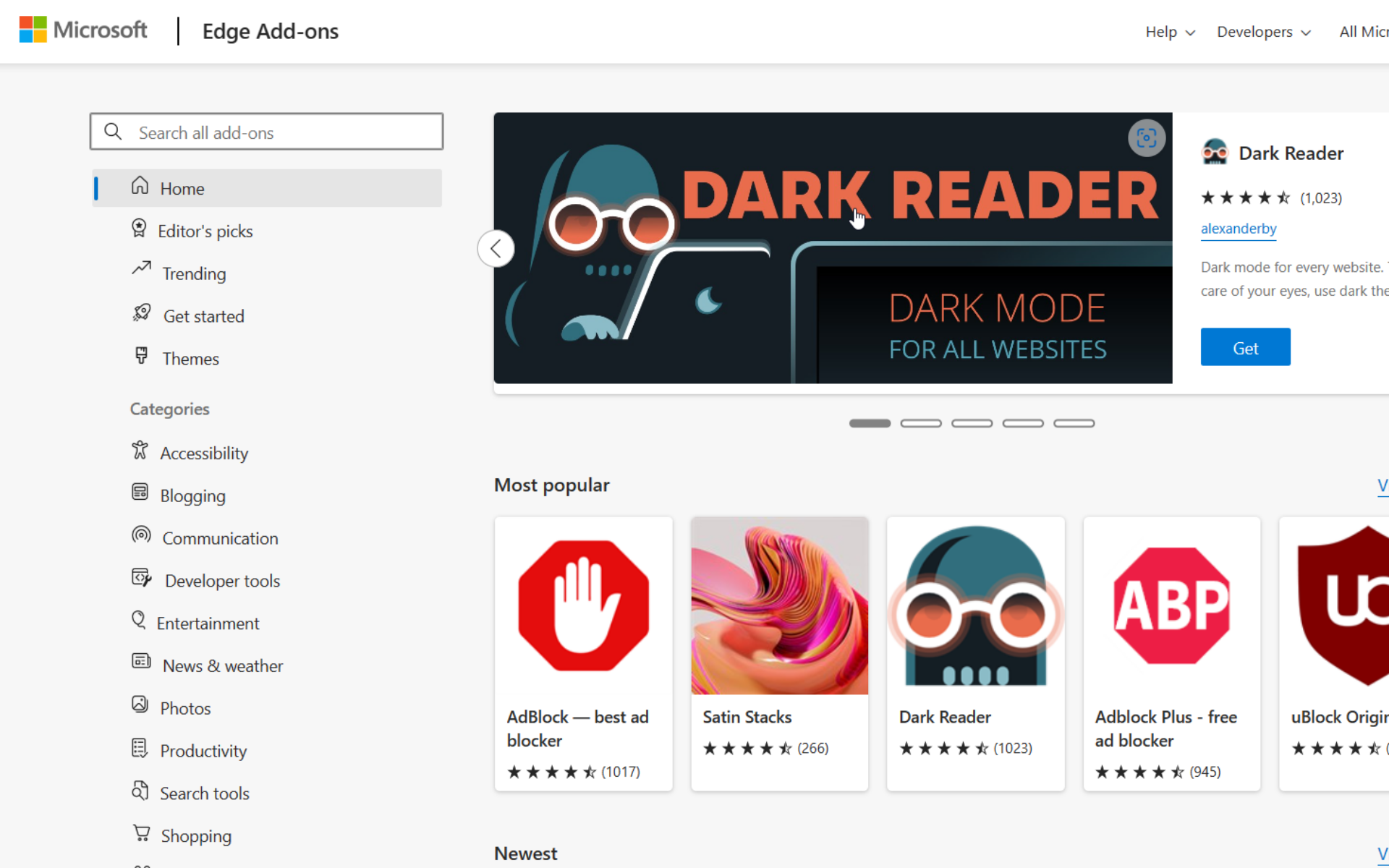
Good news for Microsoft users. The hotly anticipated Mouse Gestures feature on Edge will become available to all Edge users version 112 (both Canary & Dev) and above starting from the week of March 14, 2023 (beta channel) and the week of April 6 (extended stable channel).
The Mouse Gestures feature allows users to perform better on the browser, scroll freely, and perform high multitasks. Surely, a piece of good news especially for big monitor users.
“This feature provides an easy way for users to complete tasks like scroll forward or backward, open new tab, refresh page, etc. They can finish a task by pressing and holding the mouse right button to draw certain patterns on a webpage, instead of clicking the buttons or using keyboard shortcuts.”
The feature was previously present on Edge’s Spartan version before transitioning into a Microsoft-enhanced Chromium base starting in 2019.
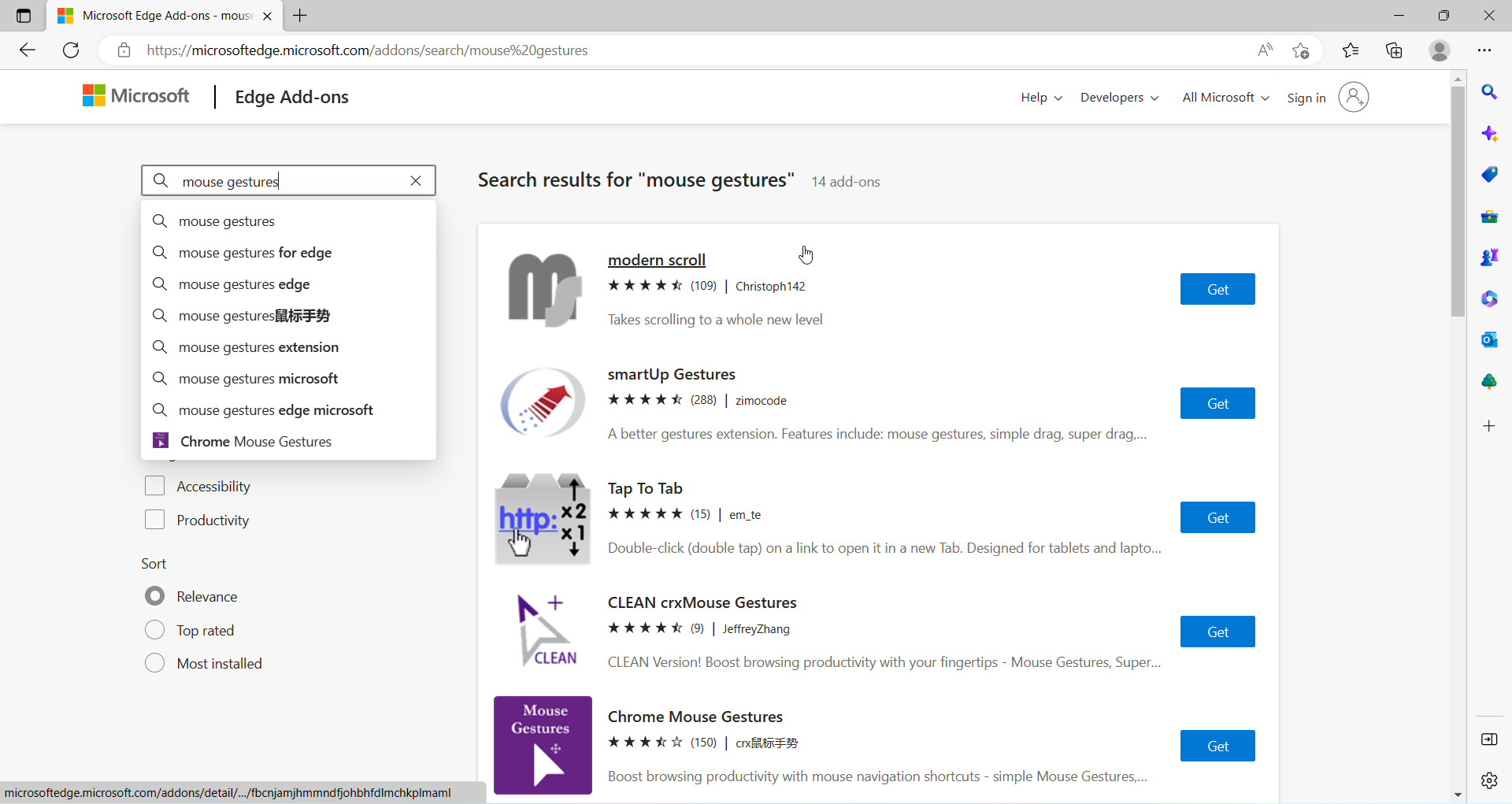
Users have surely been feeling its absence, and they’ve been asking for it for years. Since its disappearance, many have resorted to third-party extensions and add-ons to resolve the problem or even to competitors’ products with built-in mouse gestures feature like Opera.
At that time, however, the functionality worked in Basic and Advanced categories. Each command performs different tasks like scrolling, closing tabs, returning to the homepage, reopening closed tabs, etc.
This update may revamp the older version on Spartan, and here’s how it looked like before.
How to enable mouse gestures in Edge?
Natively
1. Open your Microsoft Edge browser.
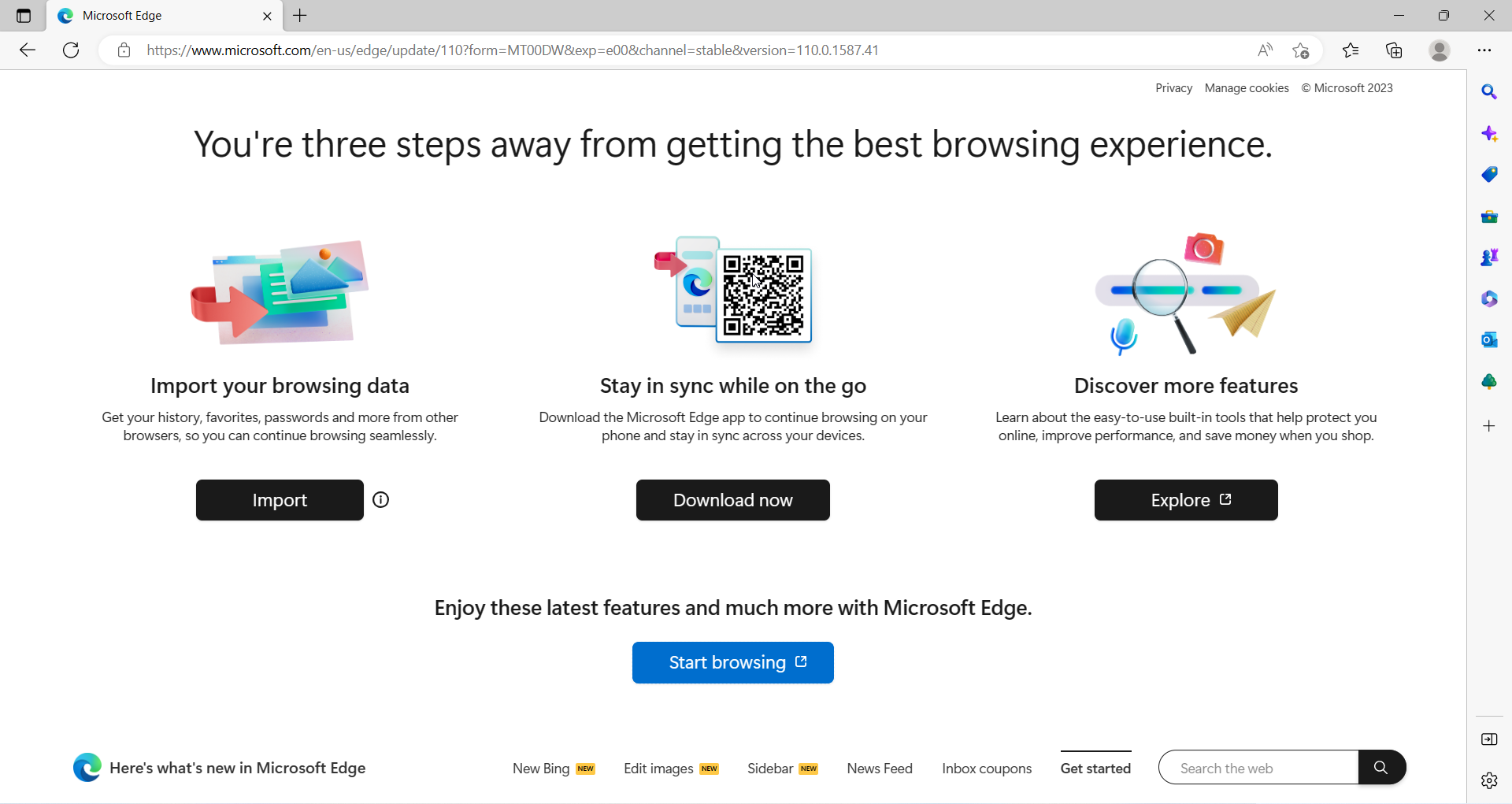
2. Go to the upper right corner of your screen and click the vertical ellipsis ➜ Mouse Gestures.
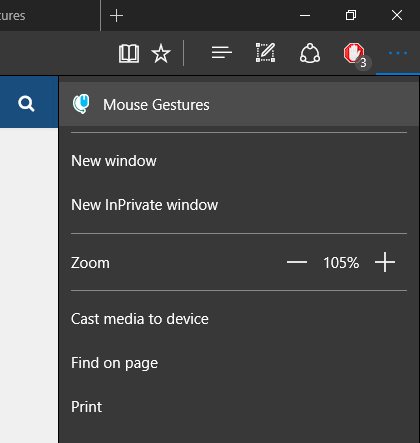
4. From here, you can see customizable gestures and how each of them works, which you can also turn off easily.
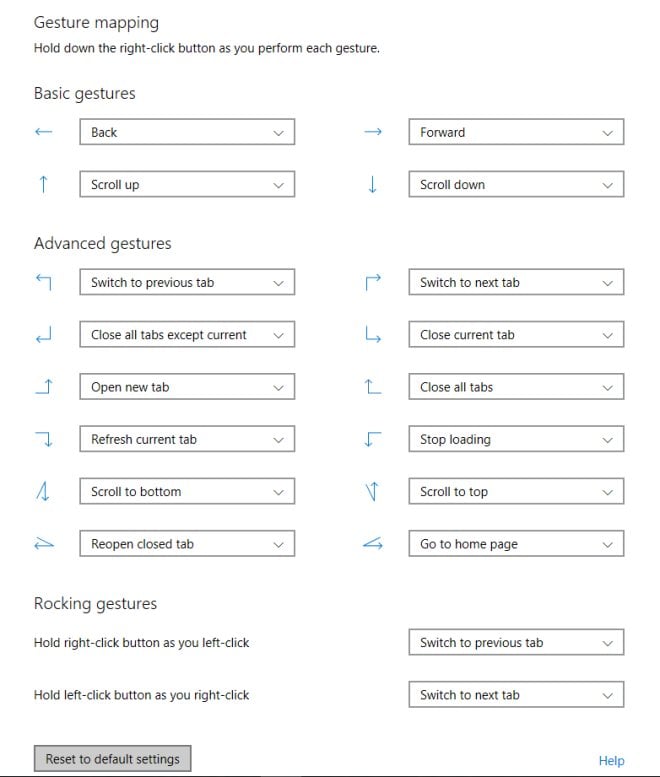
With 3rd party add-ons
1. With your Edge browser open, click on the vertical ellipsis ➜ Extensions ➜ Open Microsoft Edge Add-ons website.
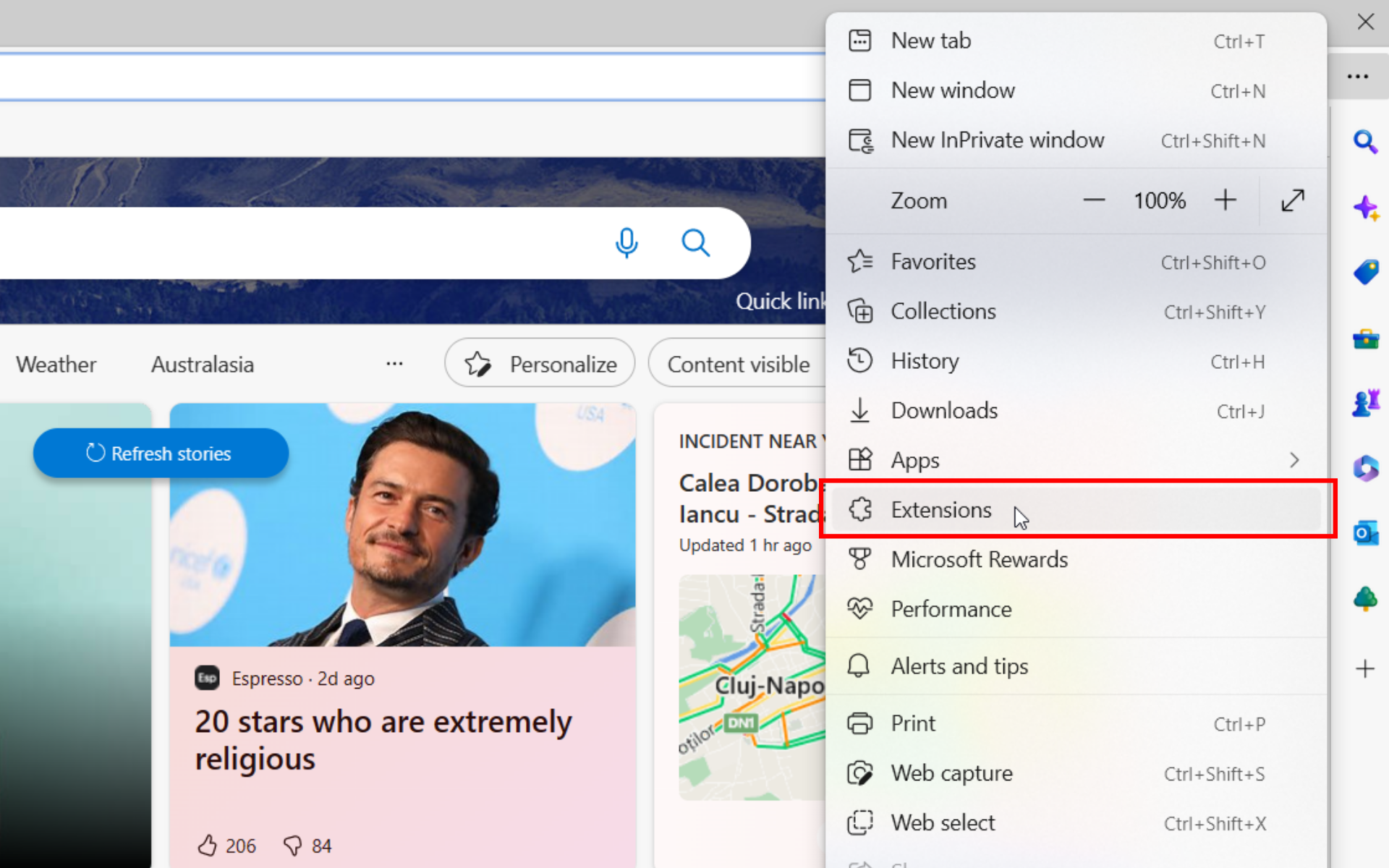
2. Using the search box on your left, type mouse gestures. Click Get on the desired add-on.
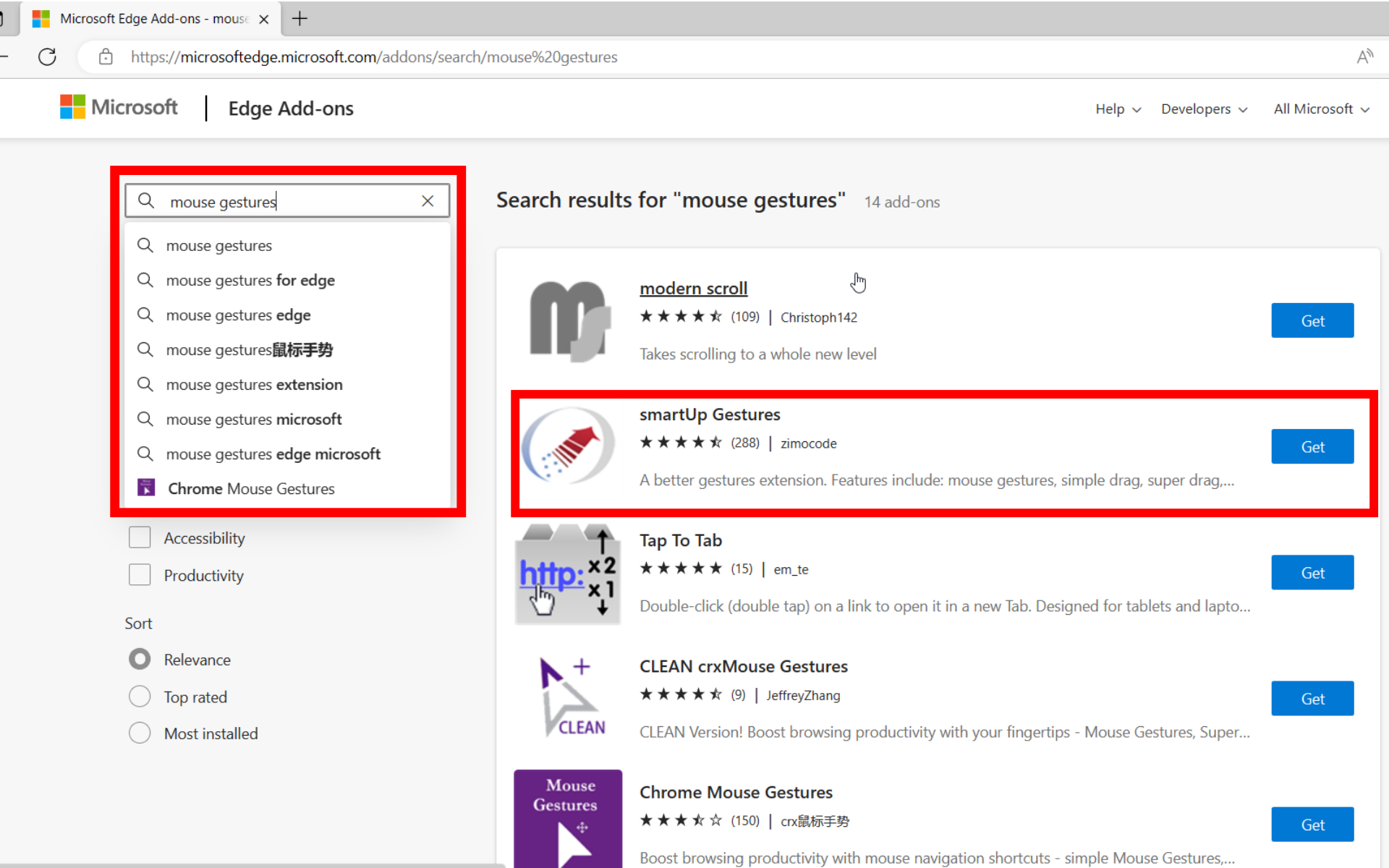
There are plenty of options to choose from, but we’re going with smartUp Gestures from zimocode, which has amassed 4.5 stars rating & over 100,000 users.
3. Click Add extension.
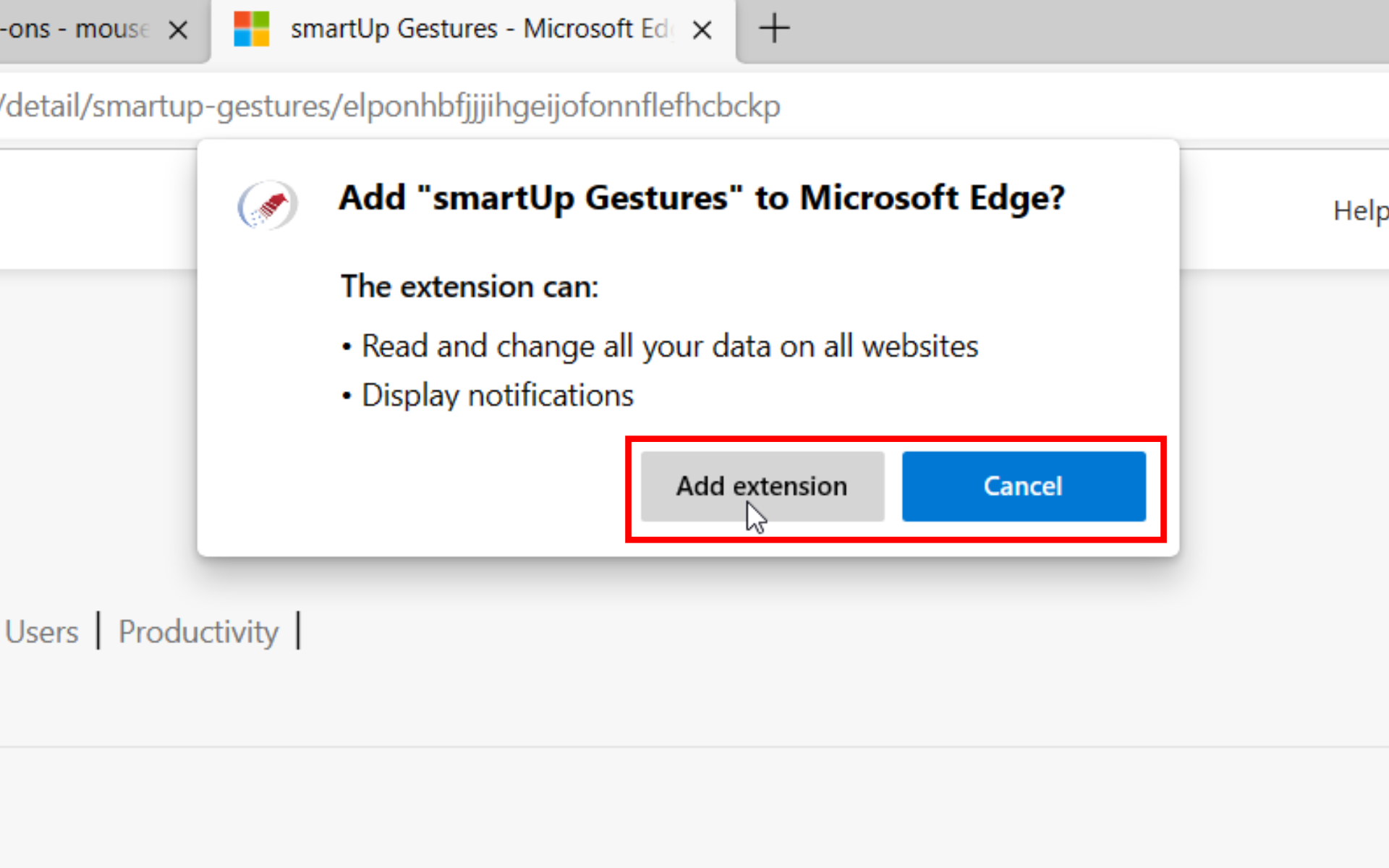
4. It will automatically redirect you to its setting page & activate it. From there, you can see all the features that it offers.

In the meantime, if you want to try it out yourself, go to Microsoft’s page to become an Edge insider and experience all the planned features before they’re out.
Are you excited about this feature? Let us know in the comments!
Still having issues? Fix them with this tool:
SPONSORED
If the advices above haven’t solved your issue, your PC may experience deeper Windows problems. We recommend downloading this PC Repair tool (rated Great on TrustPilot.com) to easily address them. After installation, simply click the Start Scan button and then press on Repair All.
Start a conversation

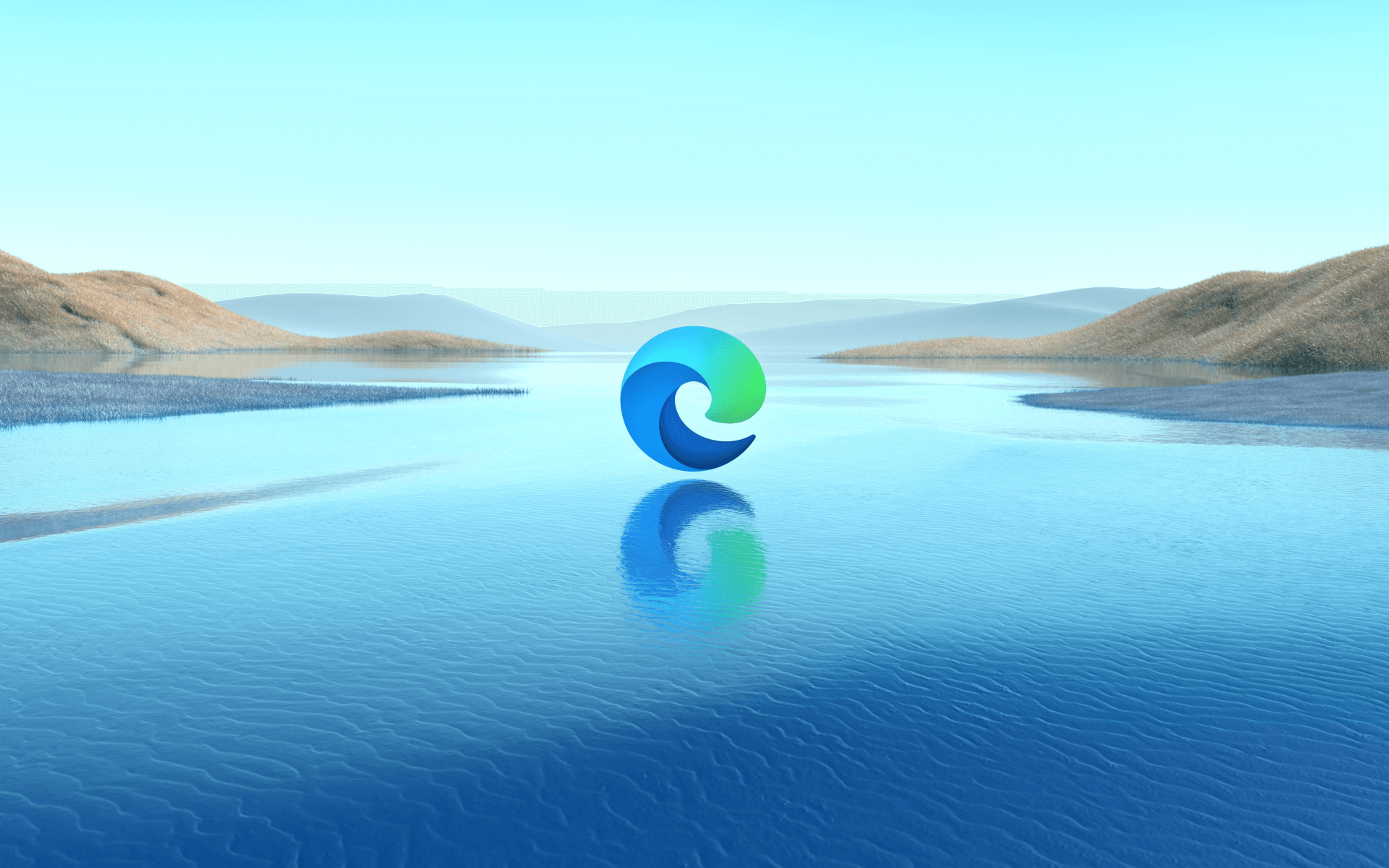

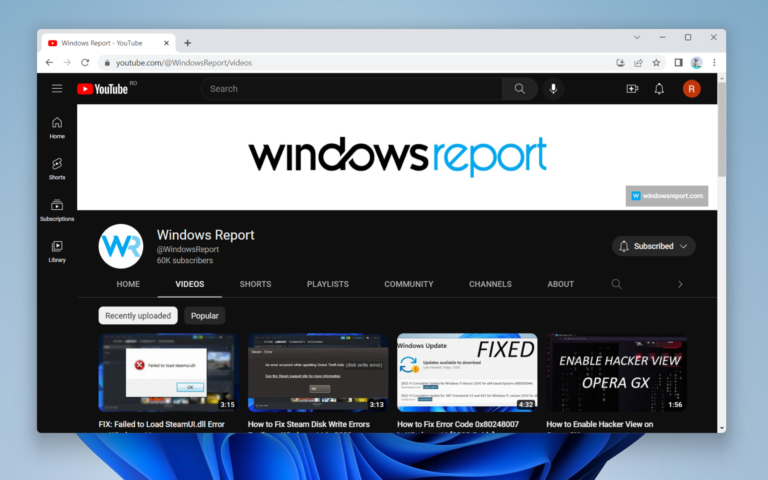
Leave a Comment