- One day after the February Patch Tuesday rollout, there’s another patch.
- This time around, Microsoft released it for Insiders on the Dev Channel.
- You can check out the entire update release changelog for the build here.

We literally just had the February 2023 Patch Tuesday release one day ago, so everyone is still pretty busy downloading and installing.
But guess what? Microsoft also just released a brand new update for all Windows 11 Insiders conducting business on the Dev Channel.
Before we begin though, be sure to check out the Windows 7 and Windows 8 updates, as well as the ones issued by Adobe for its products.
There’s a lot to check out with this new Dev build as well, so let’s get right into it and go through the changelog together.
What changed with Windows 11 build 25300?
Just as you’ve heard, Microsoft has just released a new Windows 11 Insider build (25300) to the Dev Channel today.
This new release brings new Snap Layouts, Live Captions in more languages, and a rendering bug fix related to WinRE, among others.
Live captions, after it was first released through the Windows 11 2022 Update (22H2), only provided captions in English, with a focus on English (United States).
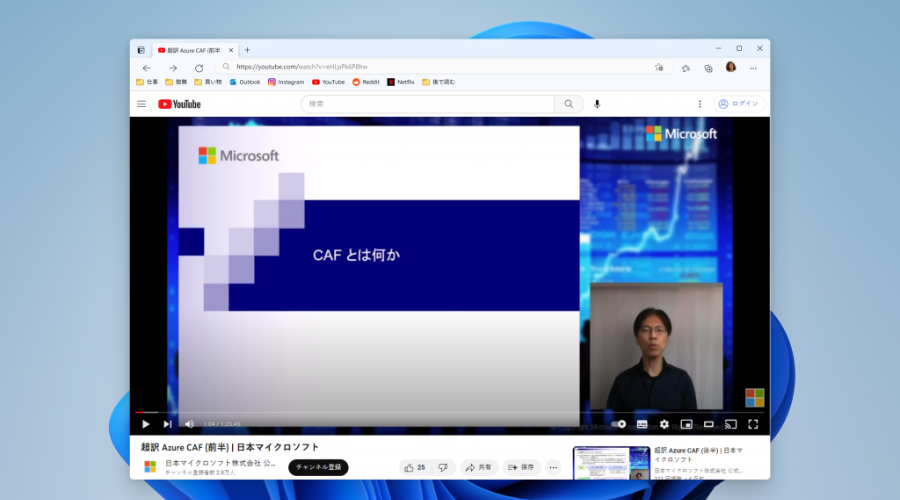
However, starting with this build, live captions will gain the ability to also provide captions in Chinese (Simplified and Traditional), French, German, Italian, Japanese, Portuguese (Brazil), Spanish and other English dialects.
Some PC issues are hard to tackle, especially when it comes to corrupted repositories or missing Windows files. If you are having troubles fixing an error, your system may be partially broken.
We recommend installing Restoro, a tool that will scan your machine and identify what the fault is.
Click here to download and start repairing.
That being said, certain languages shown on the Language & Region settings page will indicate speech recognition support, but don’t yet have support for Live Captions.
If you aren’t familiar with the feature, know that live captions can be turned on with the Win + Ctrl + L keyboard shortcut, or from the quick settings accessibility flyout via Quick Settings.
Currently, Microsoft is looking for new ways to improve the discoverability and usage of the snap layouts such as decreasing the hover time required to invoke the flyout.

And, in addition to a few other tweaks, you’ll notice some treatments will also pull in the icon of the app window you are working in and adding a descriptive title.
Let’s also look at the rest of the changelog and see what other goodies, or known issues, Microsoft has in store for us.
Changes and improvements
[Voice typing]
- The change to sync voice typing settings, Automatic punctuation and Voice typing launcher, across all devices signed in using the same Microsoft account that began rolling out with Build 25227 is now available to all Windows Insiders in the Dev Channel. You can toggle this feature via Settings > Accounts > Windows backup > Remember my preferences > Accessibility This currently only works with Microsoft accounts today with AAD support coming later.
[Settings]
- Updated Settings > Apps > Startup to make it easier to access more information about the apps listed.
- Right-clicking on a Win32 app in Start, or searching for the app, and choosing “Uninstall” will now take you to the Settings to uninstall the app.
[WSL]
- Improved the upgrade experience to the new Windows Subsystem for Linux Store app (mentioned in Build 25272), so it now prompts for installation if wsl.exe is invoked.
Fixes
[General]
- We fixed the underlying issue related to combase.dll, causing crashes with multiple apps using GetKnownFolder APIs after upgrading to Build 25290, including Notepad and Windows Terminal for IME users. This issue is also believed to be the root cause of some Insiders finding that certain actions in File Explorer were taking minutes to complete in these builds.
- We fixed the issue causing rendering issues and difficulty using Windows Recovery Environment (WinRE).
- Fixed an issue where some users experienced issues authenticating into enterprise websites that require windows integrated authentication.
[Taskbar & System Tray]
- The ability to show seconds in the clock on the system tray, first introduced with Build 25247, should return after updating to Build 25300 if it had disappeared for you after updating to Build 25295 last week.
- Fixed an issue that was causing taskbar to be cut off after resolution changes.
- We fixed an issue where when hovering over app icons on the taskbar could switch window focus unexpectedly.
[Widgets]
- As a result of fixing the issue causing third-party widgets to get unpinned when signed in with a Microsoft account across multiple Windows 11 devices, the most recent Widgets update in the Dev Channel will unpin third-party widgets. Insiders will need to go back to their widgets board and re-pin these widgets again. If you still see issues where widgets are being unpinned unexpectedly – please file feedback.
- The link for “Find more widgets” in the widgets picker currently is no longer broke and will point to the Store collection here.
[Input]
- Beginning to roll out a fix for an issue where the IME candidate window and IME toolbar weren’t shown or cropped sometimes.
[File Explorer]
- Drag and dropping files and folders across tabs should work again.
[Task Manager]
- Process names typed into the search box should no longer unexpectedly get spellchecked.
- Fixed a couple of issues with how Narrator was reading out content in Task Manager.
- Fixed an issue where the dropdowns in settings might not match your currently selected theme.
- When using search on the App History page, results should no longer suddenly disappear.
- If you open the Default Start Page dropdown in settings, clicking the Task Manager window should make the dropdown disappear now.
- Dragging the window using the search box area should work now (like other areas of the title bar).
- Fixed an issue where ending processes in the Details tab wasn’t showing a confirmation dialog.
- Increasing the text scaling should no longer result in a “see more” button appearing with no contents.
- If you do a search and then press the down arrow, keyboard focus should now move from the search box into the results.
- If you have a contrast theme enabled and select one of the rows in the Processes page, that row should now show that it’s selected.
- Fixed an issue where focus might not get set properly to search, leading to Narrator not saying that focus was on the search box.
[Other]
- Fixed an issue where Narrator’s focus wasn’t going back to the Quick Settings’ window correctly when using the back button in the Cast page.
Known issues
[General]
- Investigating an issue where some users are experiencing longer than expected update times installing recent builds. If you experienced this issue, please submit a new feedback item with logs in Feedback Hub.
- Some AAD (Azure Active Directory joined users are now seeing “Getting ready for you” screens when signing into Windows after updating the latest builds. We are investigating the issue.
- Launching Group Policy Editor may show an error about a displayName attribute not being found.
- Using Windows Hello to sign in with facial recognition may not work on Arm64 PCs. A workaround for this is to use the Hello PIN path.
- Investigating reports that the Windows Insider Program settings page is showing that a newer build is available in Windows Update even though they are on the latest available build in the Dev Channel.
- [NEW] We’re investigating reports that the New button in Snipping Tool isn’t working for some Insiders after upgrading to Build 25295. If you are impacted by this, going to Settings > Apps > Default apps, and setting screen snipping as the default for ms-screenclip, it should resolve the issue.
[Widgets]
- Investigating an issue where under certain circumstances third-party widgets may not load as expected.
[Taskbar & System Tray]
- App icons on the taskbar may appear on the wrong monitor for some Insiders with multiple monitors.
[Windows Spotlight]
- Clicking on a secondary monitor does not dismiss the full screen experience.
[Live captions]
- On Arm64 devices, enhanced speech recognition support will install incorrectly through the Language & Region settings page. Arm64 users who don’t have support for speech recognition with live captions in their preferred language can use this work-around: (1) Uninstall all “Speech Pack – ” app entries in Settings > Apps > Installed apps; (2) Temporarily set the first language in their preferred language list in Settings > Time & language > Language & region to an acceptable alternative language; (3) Launch live captions.
- Live captions for Chinese Traditional currently does not work on Arm64 devices.
- Certain languages shown on the Language & Region settings page will indicate speech recognition support (e.g., Korean) but don’t yet have support for live captions.
- When adding a language through the Language & Region settings page, language feature installation progress may become hidden, and you may not see install completion of “Enhanced speech recognition” (required by Live Captions). (You can use the language’s “Language options” to monitor progress.) If this happens, there may be an unexpected delay before the live captions setup experience detects this and lets you continue.
- The Language & Region settings page may not offer the necessary speech recognition language support for live captions for up to an hour after first login.
- Captioning performance may be degraded in non-English languages and missing out-of-language filtering in non-English (United States) languages which means that incorrect captions will be shown for speech not in the caption language.
What can I do if I can’t install build 25300?
- Press Win+ I to access Settings.
- Select the System category and click on Troubleshoot.

- Press the Other troubleshooters button.

- Press the Run button next to Windows Update.

Also, make sure to report any other issues you might come across, in order for Microsoft to address and improve the overall OS experience for us all.
This is everything you can expect if you are a Windows 11 user. Leave a comment below if you found any issues since installing this build.
Still having issues? Fix them with this tool:
SPONSORED
If the advices above haven’t solved your issue, your PC may experience deeper Windows problems. We recommend downloading this PC Repair tool (rated Great on TrustPilot.com) to easily address them. After installation, simply click the Start Scan button and then press on Repair All.
Start a conversation


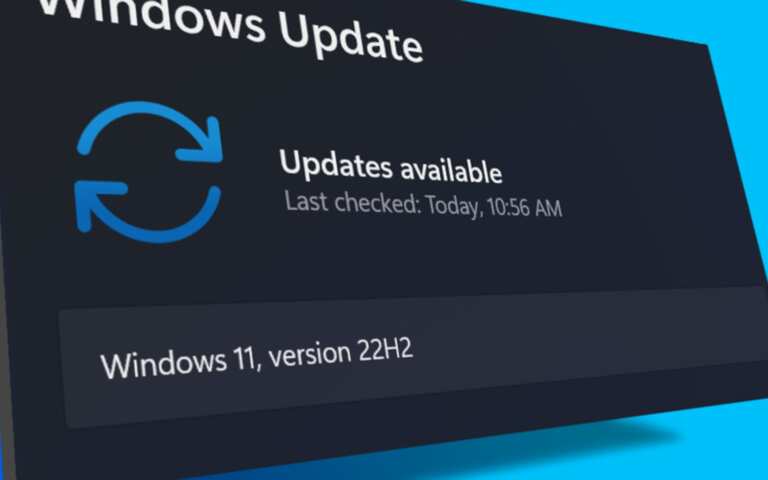
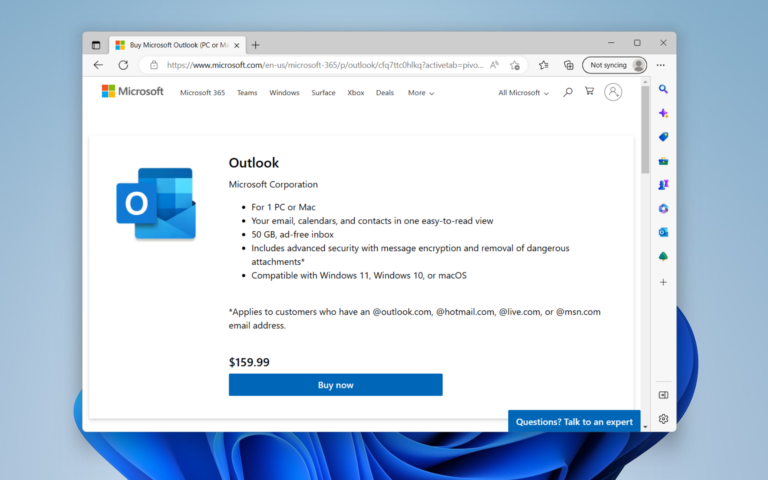
Leave a Comment