The update comes on the Beta Channel with other widgets, too.
- The latest Windows 11 Insider Preview Build is now live on the Beta Channel.
- It integrates the Xbox Game Pass widget into the board.
- In the pipeline are other widgets and several improvement fixes.
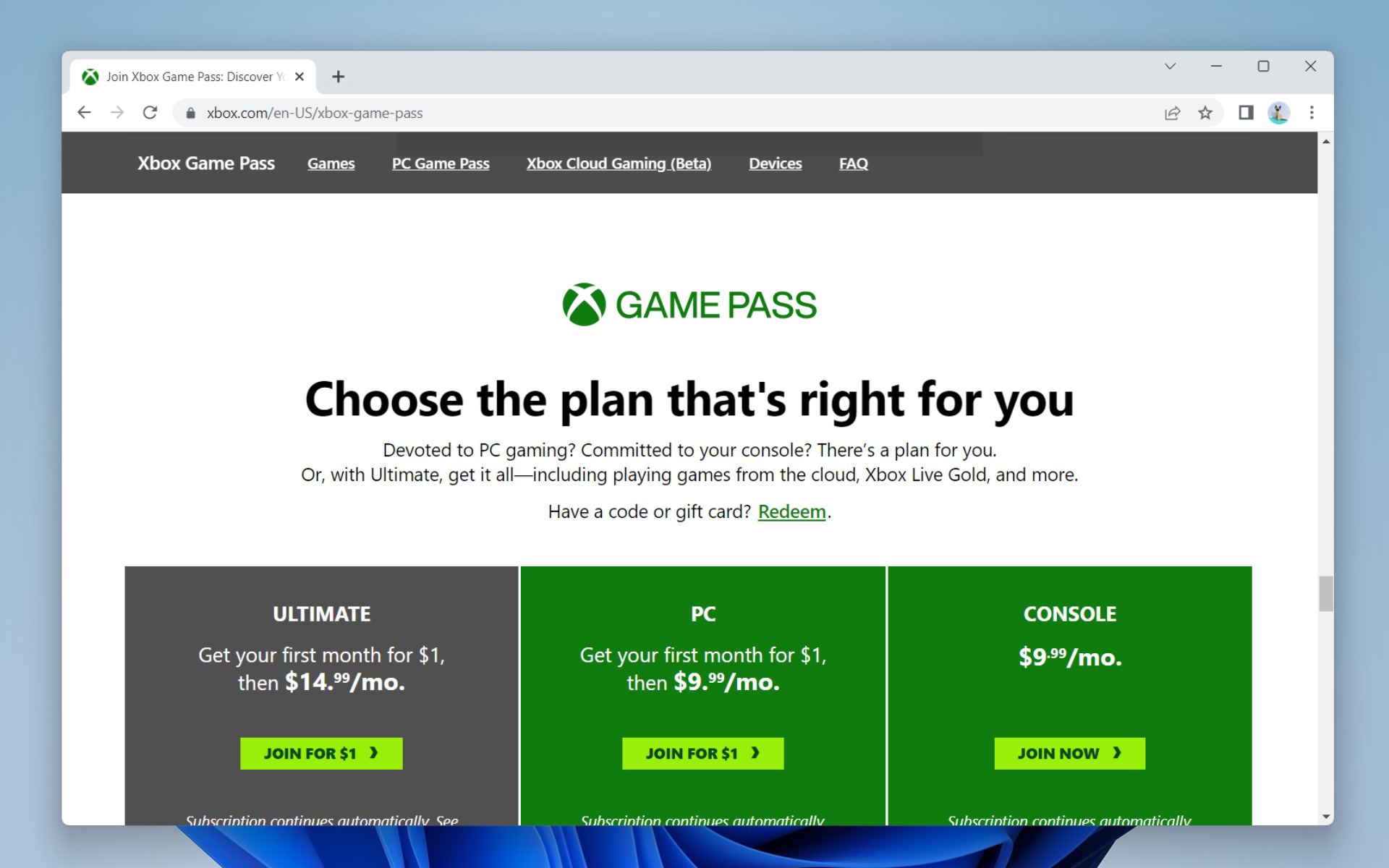
Microsoft’s latest Insider Preview Build 22623 for Windows 11 is now live on the Beta Channel. The update comes with dozens of fixes and tryouts for new features, including enriching the widget board with an addition of the Xbox Game Pass.
Not only that, but Messenger, Spotify, and Phone Link are also being introduced for Insiders. Those who are on Build 22622 are getting an automatic migration to 22623 with the enablement package master switch.
“As you give these and other new widgets a try, please let us know what you think through the Widgets feedback link in the widgets picker. You should expect to see additional new widgets as more developers create and release widgets for their apps.”
Additionally, several improvements for the Start menu for AAD-powered devices and more are also in the pipeline. Follow along to find out what fixes are coming with this Build.
What other features are coming with Windows 11 Insider Preview Build 22623?
For devices that are Azure Active Directory (AAD) joined, we are personalizing your experience by delivering AI-powered recommended content within your Start menu. When you open the Start menu, you will find related content to help you prepare for upcoming meetings, quickly access files you’re collaborating on, and more.
[Fixes in Build 22623]
- Fixed an issue that was causing taskbar to be cut off after resolution changes.
- We fixed compatibility issues that affected some printers. Those printers used Windows Graphical Device Interface (GDI) printer drivers. Those drivers did not completely adhere to GDI specifications.
- We fixed a reliability issue that occurred when you used Task View.
- We fixed an issue that affected copying from a network to a local drive. Copying was slower than expected for some users.
- We provided support for the United Mexican States’ daylight-saving time change order for 2023.
- We fixed a date information issue. It affected the format of dates sent between Windows and some versions of the Heimdal Kerberos library.
- We fixed an issue that affected provisioning packages. They failed to apply in certain circumstances when elevation was required.
- We fixed an issue that affected which folders appeared in the Browse for Folder picker.
- We fixed an issue that affected File Explorer. When you used Shift + Tab or Shift + F6, the input focus did not move.
- We fixed an issue that affected the user interface (UI). The volume up and volume down commands from a Bluetooth keyboard did not display.
- We improved the reliability of Windows after you installed an update.
- We fixed an issue that might have affected lsass.exe. It might have stopped responding when it sent a Lightweight Directory Access Protocol (LDAP) query to a domain controller that had a very large LDAP filter.
- We fixed an issue that affected Azure Active Directory (Azure AD). Using a provisioning package for bulk provisioning failed.
- We fixed an issue that affected the software keyboard. It did not appear in the Out-of-Box Experience (OOBE) after a Push-button reset (factory reset). This type of reset required an external keyboard to be attached to provide credentials.
- We fixed an issue that affected AppV. It stopped file names from having the correct letter case (uppercase or lowercase).
- We fixed an issue that affected Universal Print’s Configuration Service Provider (CSP). A command prompt window appeared when you installed a printer.
- We fixed an issue that might have affected the touch keyboard and the PIN entry keyboard. You might not have been able to use them to enter text when you signed in to your device.
- We fixed an issue that displayed a blue screen during video playback. This occurred after you set high dynamic range (HDR) on your display.
- We fixed an issue that affected parity virtual disks. Using Server Manager to create them failed
- We fixed an issue that affected IE mode. The text on the status bar was not always visible.
- We fixed an issue that affected the Color filters setting. When you selected Inverted, the system set it to Grayscale instead.
- We fixed an issue that affected Microsoft Edge. The issue removed conflicting policies for Microsoft Edge. This occurred when you set the MDMWinsOverGPFlag in a Microsoft Intune tenant and Intune detected a policy conflict.
- We fixed an issue that affected the Appx State Repository. When you removed a user profile, the cleanup was incomplete. Because of that, its database grew as time passes. This growth might have caused delays when users signed in to multi-user environments like FSLogix.
H3: How to use the new Xbox widget on Windows 11.
Some PC issues are hard to tackle, especially when it comes to corrupted repositories or missing Windows files. If you are having troubles fixing an error, your system may be partially broken.
We recommend installing Restoro, a tool that will scan your machine and identify what the fault is.
Click here to download and start repairing.
1. On your keyboard, press +W to open your widgets board.
2. Click on +
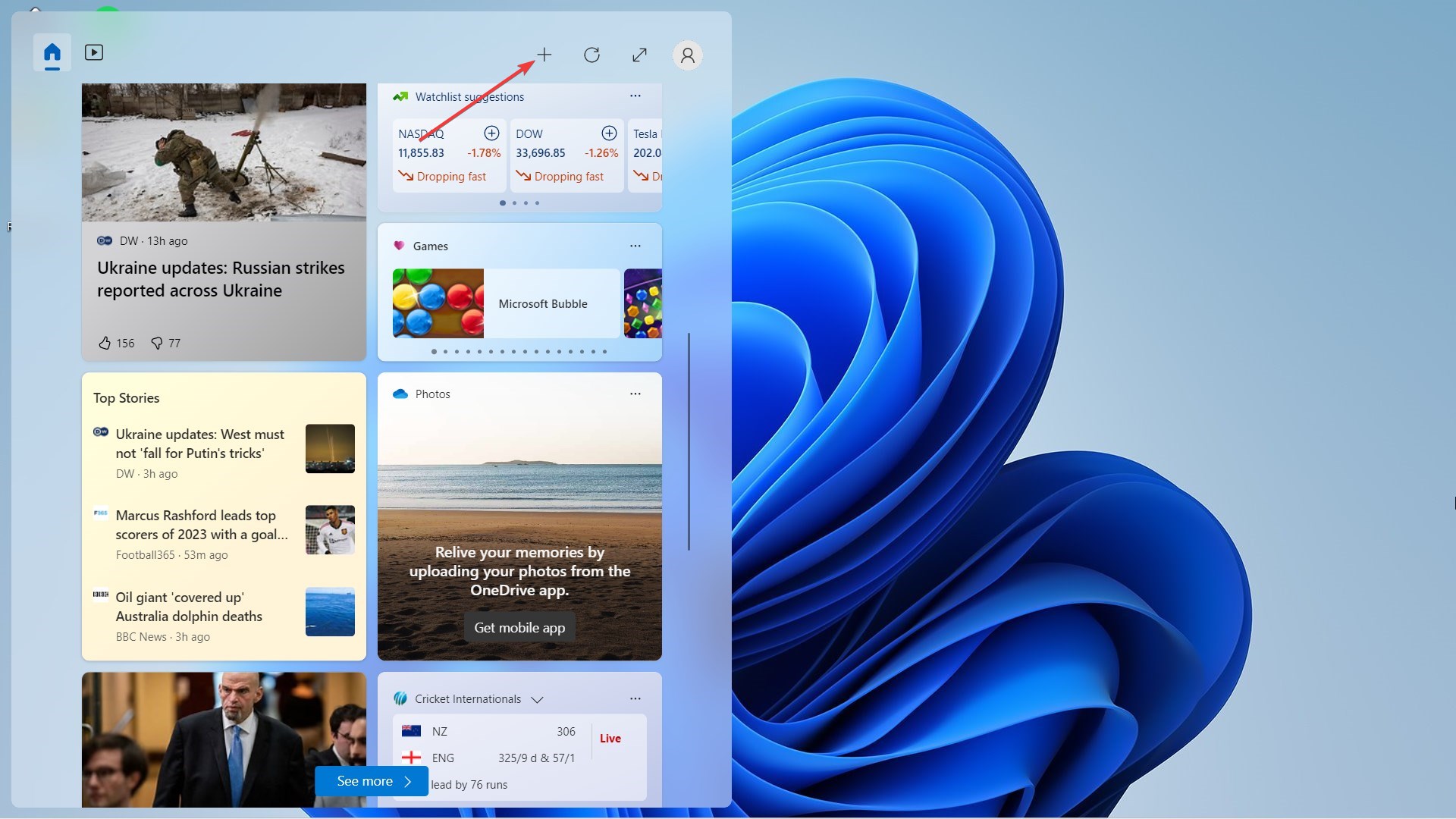
3. You should be able to see the new Xbox Game Pass, Spotify, Messenger, and Phone Link widgets to add.
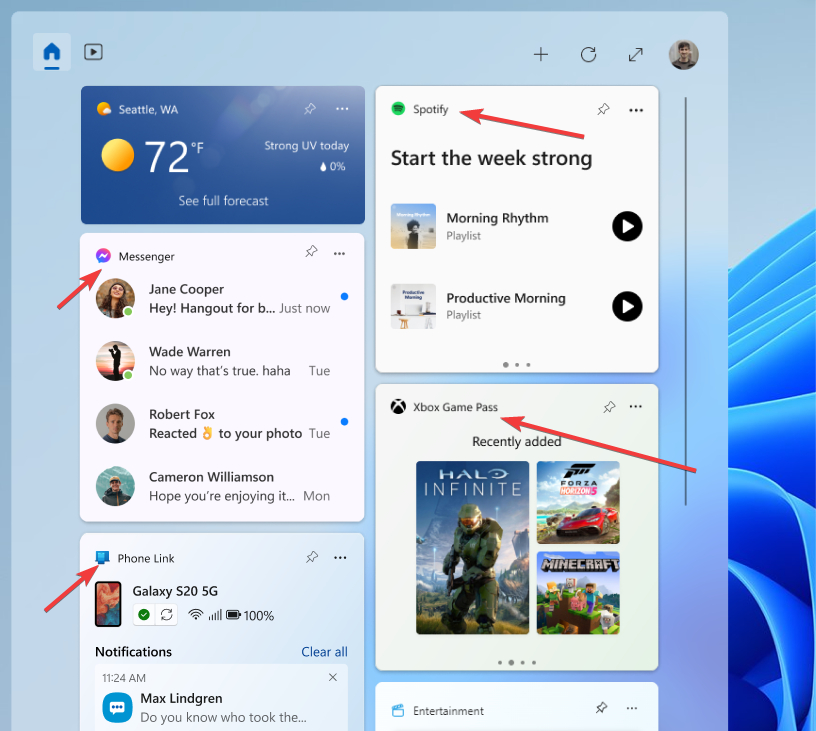
If you’re not on the Insiders Program, however, you will not be able to see this feature, as it’s still being tested on several select users. You can always opt to join the Windows Insiders Program and leave whenever you want.
Are you excited about this update? Let us know in the comments!
Still having issues? Fix them with this tool:
SPONSORED
If the advices above haven’t solved your issue, your PC may experience deeper Windows problems. We recommend downloading this PC Repair tool (rated Great on TrustPilot.com) to easily address them. After installation, simply click the Start Scan button and then press on Repair All.
Start a conversation

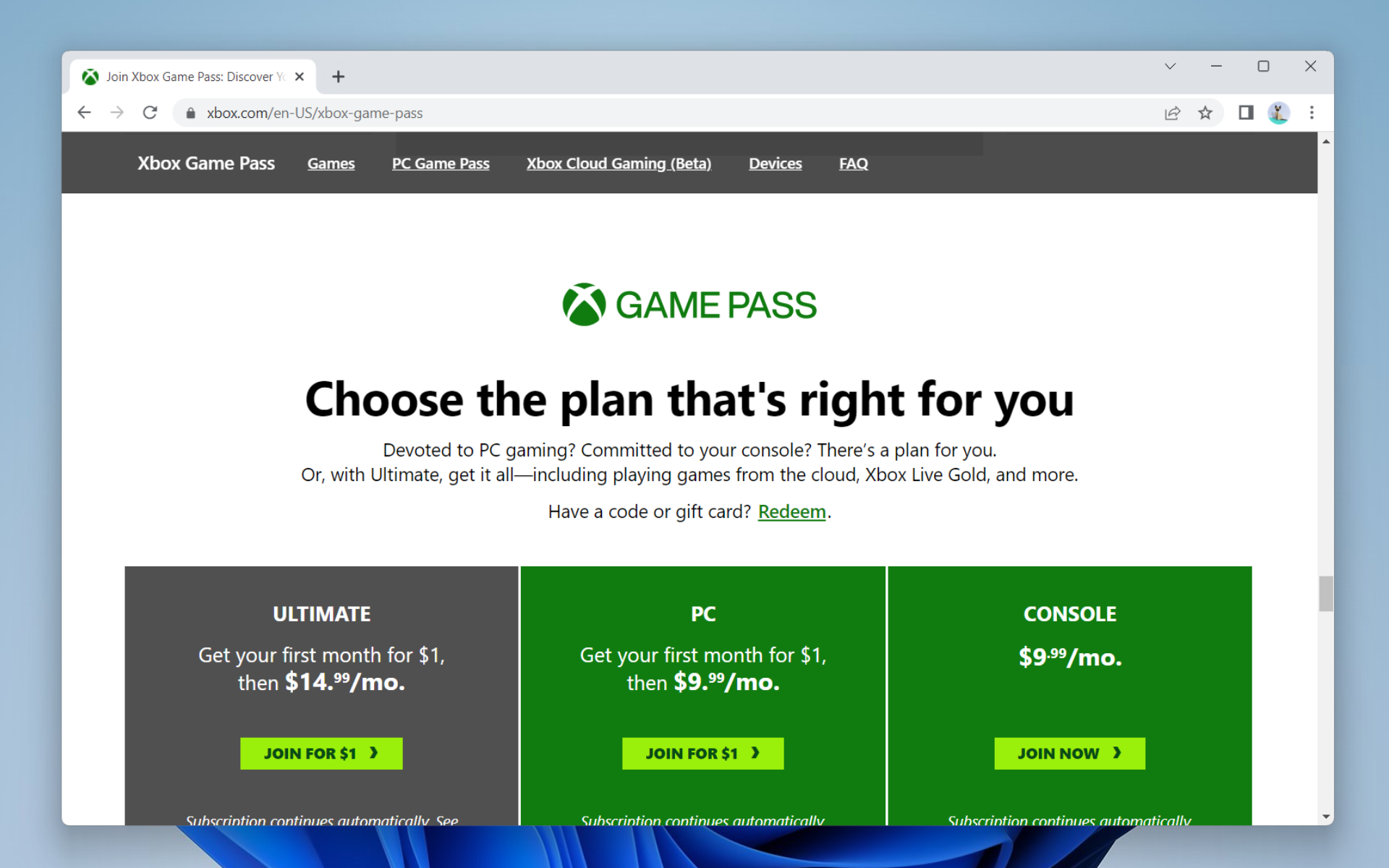

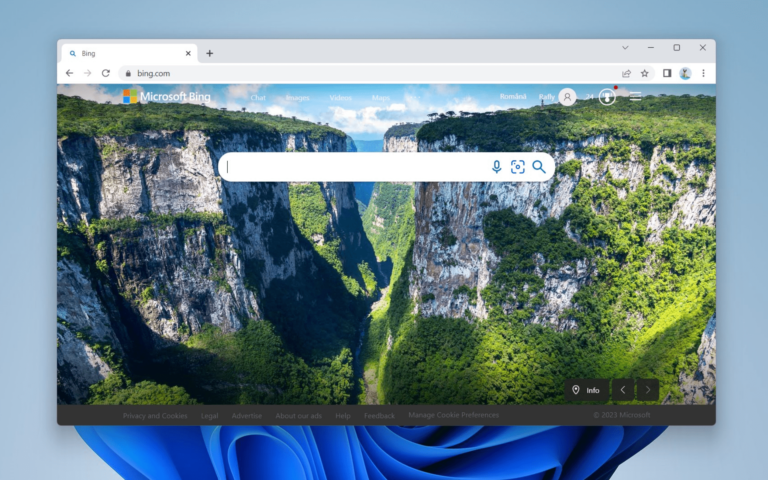
Leave a Comment