Readers help support Windows Report. When you make a purchase using links on our site, we may earn an affiliate commission.
Read the affiliate disclosure page to find out how can you help Windows Report effortlessly and without spending any money. Read more
Ever since reports of Diablo 4 coming to Xbox Game Pass first emerged, users have been excited about the release. So are Microsoft and Activision Blizzard because this is the first release on the platform by the latter after the $69 billion acquisition.
But installing Diablo 4 on a PC using Game Pass won’t be as simple. You will need to download Battle.net beforehand, sign in with the credentials, and then proceed to the Diablo 4 installation!
How can I install Diablo 4 on the PC?
- Launch the Xbox App on your PC and sign in with the account used for the Game Pass subscribtion.
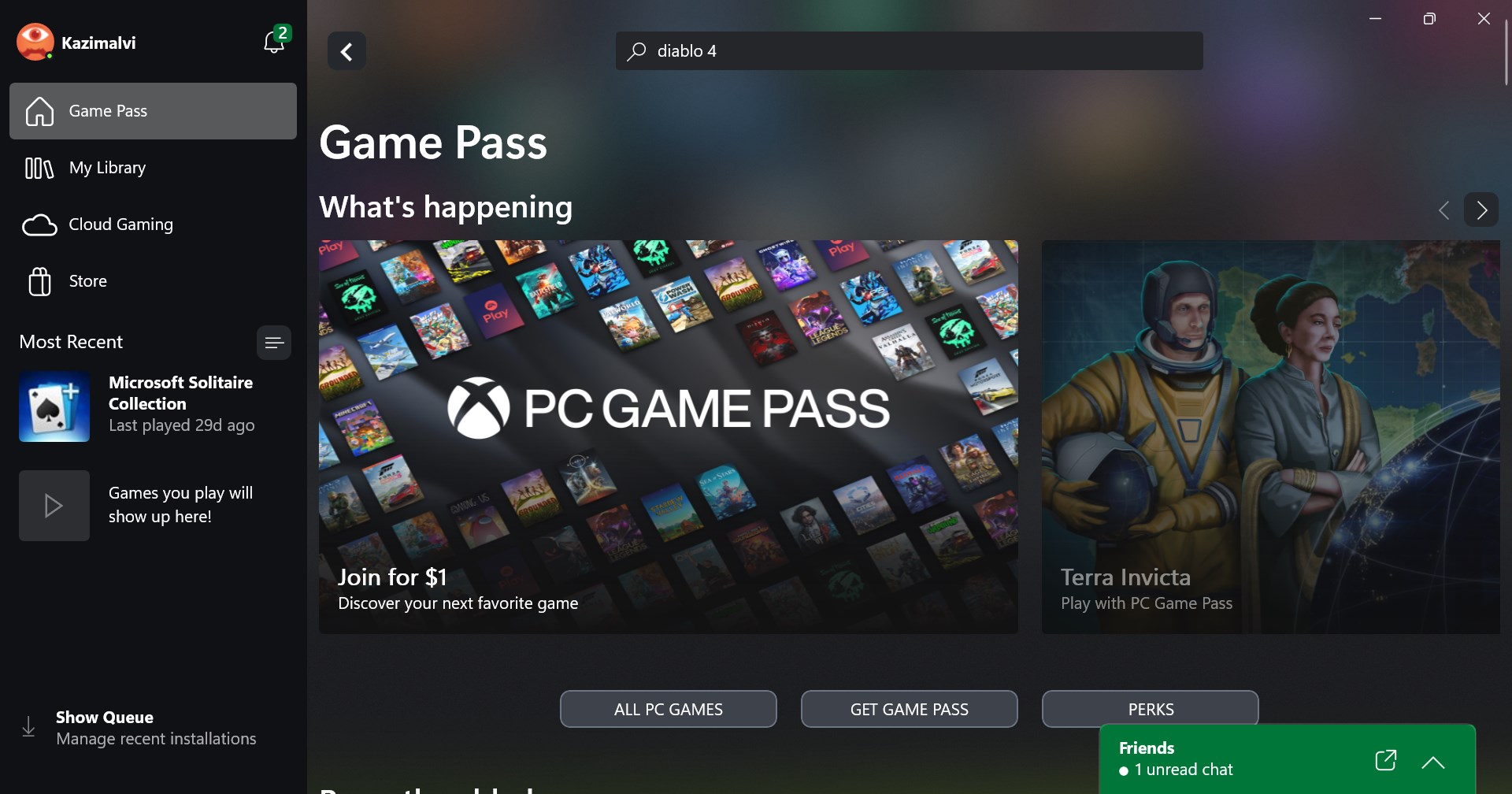
- Search for Diablo 4, and then click the Install button.
- Now, click on Install Battle.net in the prompt that appears.
- Wait for the download to complete.
- Use your Battle.net login credentials to link it with your Microsoft account. If you don’t have one, sign up for a Battle.net account.
- After connecting the accounts and downloading Battle.net, you can now install Diablo 4.
While it does sound like too much effort to get Diablo 4 on PC via the Game Pass, all this is a one-time thing and wouldn’t take more than five minutes. Even the Steam version of Diablo 4 needs a Battle.net account, although you are not required to download the app.
Besides, Diablo recently announced that you can get Diablo 4’s Battle Pass with Microsoft Rewards Points. This way, you could save a few dollars every month!
For more about Diablo 4 coming to Game Pass, read Xbox’s official blog.
Are you excited about Diablo 4 debuting on Xbox Game Pass? Share with our readers in the comments section.



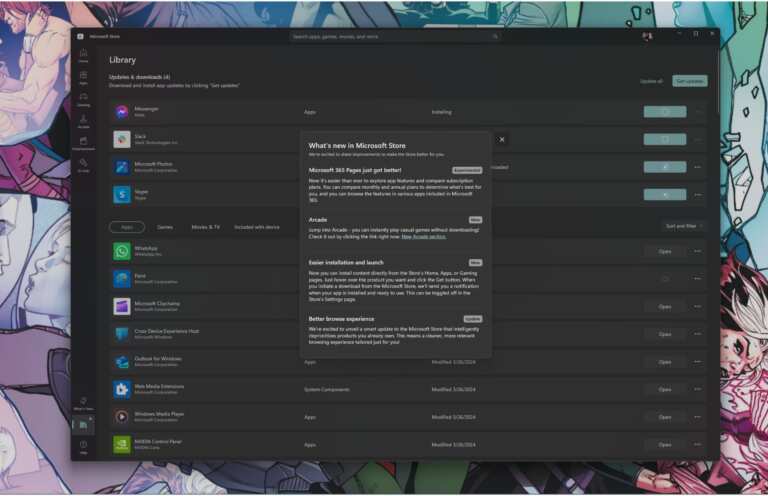
Leave a Comment