The update is exciting, but some users reported startup problems.
- Windows 11 KB5022913 update is finally here.
- However, some users with third-party UI customization apps said they encountered problems when booting up.
- Find out what other features Microsoft offers within this update.
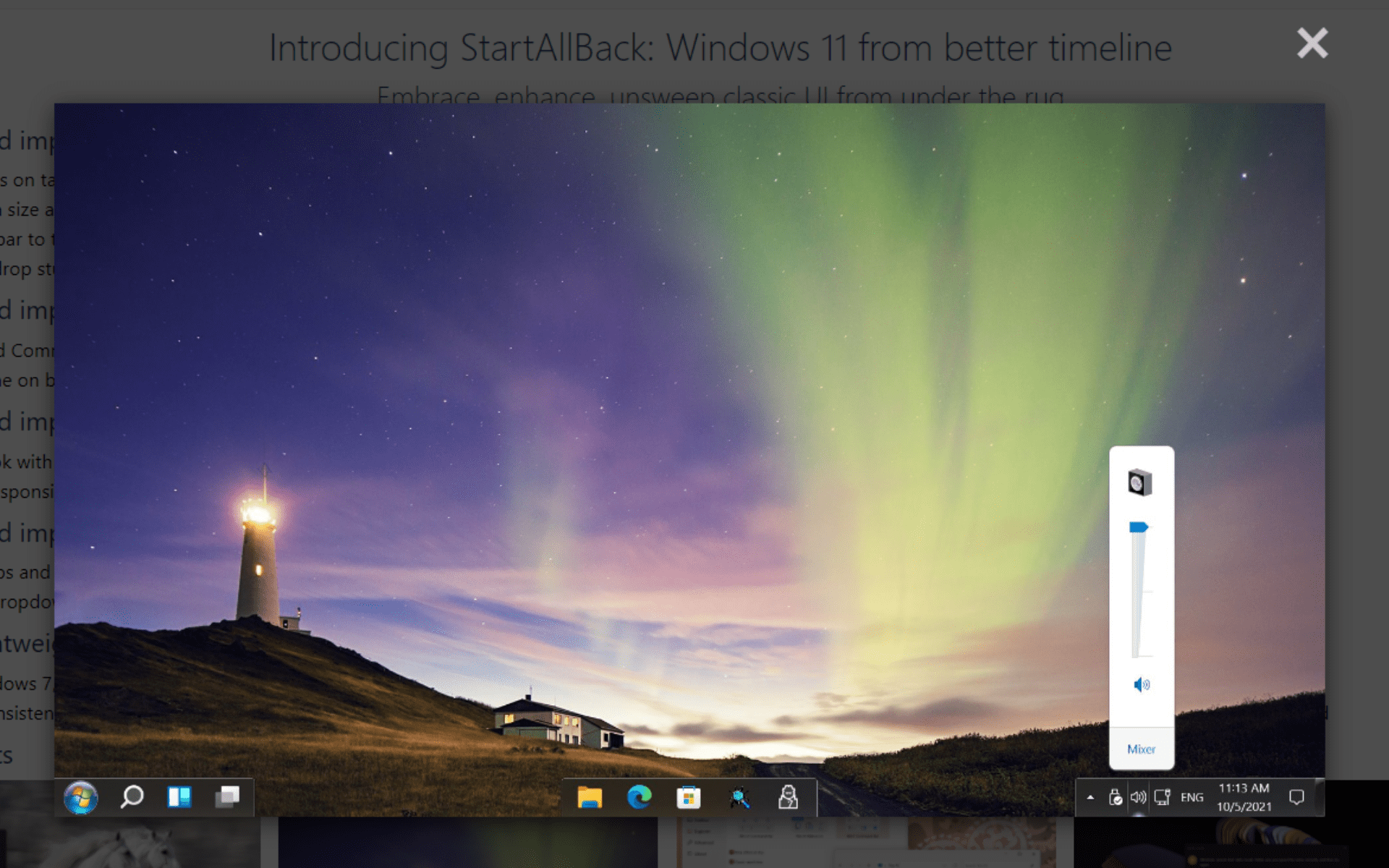
Windows 11 Moment 2 (KB5022913 update) is here, but some users have reported that it’s been plagued by problems upon starting up.
Long story short, the update blocks explorer.exe to run, resulting in some devices with third-party UI customizations, like ExplorerPatcher and StartAllBack, not booting up. Microsoft has acknowledged the problem and posted a dire warning on Windows 11 22H2 health issues page.
“These types of apps often use unsupported methods to achieve their customization and as a result can have unintended results on your Windows device. We are presently investigating and will provide more information when it is available. If you are using any third-party UI customization app and encounter any issues, you will need to contact customer support for the developer of the app you are using.”
So, how do we fix it, if there’s anything to be done?
Can I fix startup issues in KB5022913?
Well, there are a few workarounds you can do.
Some PC issues are hard to tackle, especially when it comes to corrupted repositories or missing Windows files. If you are having troubles fixing an error, your system may be partially broken.
We recommend installing Restoro, a tool that will scan your machine and identify what the fault is.
Click here to download and start repairing.
Logically, since this affects devices with third-party UI customization apps, you can uninstall them before installing the KB5022913 update.
Or, better yet, if you’re a StartAllBack user, update to the latest version (v.3.5.6 or later).
If not, you can also opt not to install the KB5022913 update instead.
What other feature does KB5022913 bring?
[Highlights]
- New! This update improves the search box experience on the taskbar. As you type in the search box, search results now appear in the search flyout box. You can also change the search experience you want for your taskbar by going to Settings > Personalization > Taskbar. For commercial customers, this update adds a new policy for IT administrators to manage how the search box on the taskbar appears in your organization. For more information, see Customizing search on the Windows 11 taskbar.
- New! You can now access Windows Studio effects directly from quick settings on the taskbar for devices that have a supported neural processing unit (NPU). This makes it quick and easy to turn on and configure camera effects. These effects include Background blur, Eye contact, Automatic framing, and Audio effects (Voice focus). You can still access these effects in the Settings pages.
- New! This update makes it easier to get help if you are having PC issues. You can now find Quick Assist in the Start menu’s All apps list.
- New! This update introduces a touch-optimized taskbar for 2-in-1 devices that you can use as a tablet. There are two states of this taskbar: collapsed and expanded. To switch between the two states, swipe up and down on the bottom of your screen. When collapsed in tablet mode, the taskbar recedes to give you more screen space and keeps you from accidentally opening the taskbar. When expanded in tablet mode, the taskbar is optimized to be easier to use with touch. Your taskbar will automatically change to this optimized version when you disconnect or fold back the keyboard.This feature only works on devices that can be used as tablets and is on by default. To change that, go to Settings > Personalization > Taskbar > Taskbar behaviors. The setting is called “Optimize taskbar for touch interactions when this device is used as a tablet.” If your company manages Windows updates for your device, this feature will be off by default. Administrators can turn it on using the new commercial control for continuous innovation.
- New! This update provides enhanced support for braille devices. They will continue working while you switch between Microsoft Narrator and third-party screen readers. Narrator will automatically change braille drivers. For more information, see Chapter 8: Using Narrator with braille.
- New! This update also adds support for new braille displays and new braille input and output languages in Narrator. Some of the new braille displays include the APH Chameleon, the APH Mantis Q40, the NLS eReader, and many more. For more information, see Chapter 8: Using Narrator with braille.
- New! Windows now provides energy recommendations. If you use them, they can help to improve the energy efficiency of your PC and reduce your carbon footprint. Go to Settings > System > Power & Battery > Energy Recommendations.
- New! For devices that are joined to Azure Active Directory (AAD), Windows now provides AI-powered recommended content on your Start menu. On the Start menu, you will find content to help you to prepare for meetings, quickly access files you’re collaborating on, and more.
- New! This update enhances the system tray. All icons will have a rounded focus and hover treatment in the lower right, including the “Show hidden icons” flyout menu. You can move icons to rearrange them in the “Show hidden icons” flyout menu or move icons to the taskbar.
- New! This update makes voice access more flexible and supports interaction with more user interface (UI) controls. For example, voice now interacts with controls that contain:
- Names that have numbers, such as “Click 5”
- Names without whitespaces between them, such as “click PivotTable” or “click PivotChart”
- Names that have special characters, such as Bluetooth & devices (“click Bluetooth and devices”) or Dial – up (“click dial hyphen up”)
- New! Voice now supports spin controls, thumb controls, and split buttons. You interact with these controls by using the “click” command or number overlays. This update also addresses issues that affect snapping commands that snap a window left or right. Commands that move the cursor in a text box now run instantly.
- New! This update also provides voice scrolling enhancements. You can use voice to scroll to the extreme left and right on a page. You can also use continuous scrolling to the left or right like what is already present for vertical scrolling. For more information about the new voice access commands, see Voice access command list.
- New! This update makes enhancements to Task Manager. These include:
- Filtering—You can now filter processes using the binary name, PID, or publisher name. The filter also applies when you switch between pages. The keyboard shortcut is ALT+F.
- More theme options—You can now choose a theme for Task Manager that is different from the Windows theme. Also, all dialogs, except for Run new task and the Properties dialog, now support themes. The dialogs will use app-specific themes or the Windows theme.
- Efficiency mode—You can now opt out of confirmation dialogs when you turn on Efficiency mode.
- This update addresses an issue that affects the Color filters setting. When you select Inverted, the system sets it to Grayscale instead.
- This update addresses an issue that affects IE mode. The text on the status bar is not always visible.
- This update addresses an issue that displays a blue screen during video playback. This occurs after you set high dynamic range (HDR) on your display.
- This update addresses an issue that might affect the touch keyboard and the PIN entry keyboard. You might not be able to use them to enter text when you sign in to your device.
- This update addresses an issue that affects which folders appear in the Browse for Folder picker.
- This update addresses an issue that affects File Explorer. When you use Shift+Tab or Shift+F6, the input focus does not move.
- This update addresses an issue that affects the user interface (UI). The volume up and volume down commands from a Bluetooth keyboard do not display.
- This update addresses an issue that affects Xbox subscribers. If you buy an Xbox subscription using the “Redeem code” option, the Xbox subscription card does not appear on the Settings Accounts page. This issue occurs when recurring billing is off.
[Improvements]
This non-security update includes quality improvements. When you install this KB:
- New! This update adds the new Tamil Anjal keyboard for the Tamil language. To add it, make sure Tamil (Singapore), Tamil (Malaysia), Tamil (Sri Lanka), or Tamil (India) appears in Settings > Time & Language > Language & Region. Select the ellipses (…) next to the language. Select Language Options. Add Tamil Anjal (QWERTY) to the list of keyboards.
- This update improves the reliability of Windows after you install an update.
- This update affects the United Mexican States. This update supports the government’s daylight saving time change order for 2023.
- This update addresses a date information issue. It affects the format of dates sent between Windows and some versions of the Heimdal Kerberos library.
- This update addresses compatibility issues that affect some printers. These printers use Windows Graphical Device Interface (GDI) printer drivers. These drivers do not completely adhere to GDI specifications.
- This update addresses an issue that affects the software keyboard. It does not appear in the Out-of-Box Experience (OOBE) after a Push-button reset (factory reset). This type of reset requires an external keyboard to be attached to provide credentials.
- This update addresses an issue that affects AppV. It stops file names from having the correct letter case (uppercase or lowercase).
- This update addresses an issue that affects Microsoft Edge. The issue removes conflicting policies for Microsoft Edge. This occurs when you set the MDMWinsOverGPFlag in a Microsoft Intune tenant and Intune detects a policy conflict.
- This update addresses an issue that affects provisioning packages. They fail to apply in certain circumstances when elevation is required.
- This update addresses an issue that affects Azure Active Directory (Azure AD). Using a provisioning package for bulk provisioning fails.
- This update addresses an issue that affects Universal Print’s Configuration Service Provider (CSP). A command prompt window appears when you install a printer.
- This update addresses a reliability issue that occurs when you use Task View.
- This update addresses an issue that might affect lsass.exe. It might stop responding. This occurs when it sends a Lightweight Directory Access Protocol (LDAP) query to a domain controller that has a very large LDAP filter.
- This update addresses an issue that affects the Local Security Authority Subsystem Service (LSASS). LSASS might stop responding. This occurs after you run Sysprep on a domain-joined machine.
- This update addresses an issue that affects copying from a network to a local drive. Copying is slower than expected for some users.
- This update addresses an issue that affects parity virtual disks. Using Server Manager to create them fails.
If you installed earlier updates, only the new updates contained in this package will be downloaded and installed on your device.
Have you downloaded this update and experienced the same hassle? Let us know in the comment!
Start a conversation

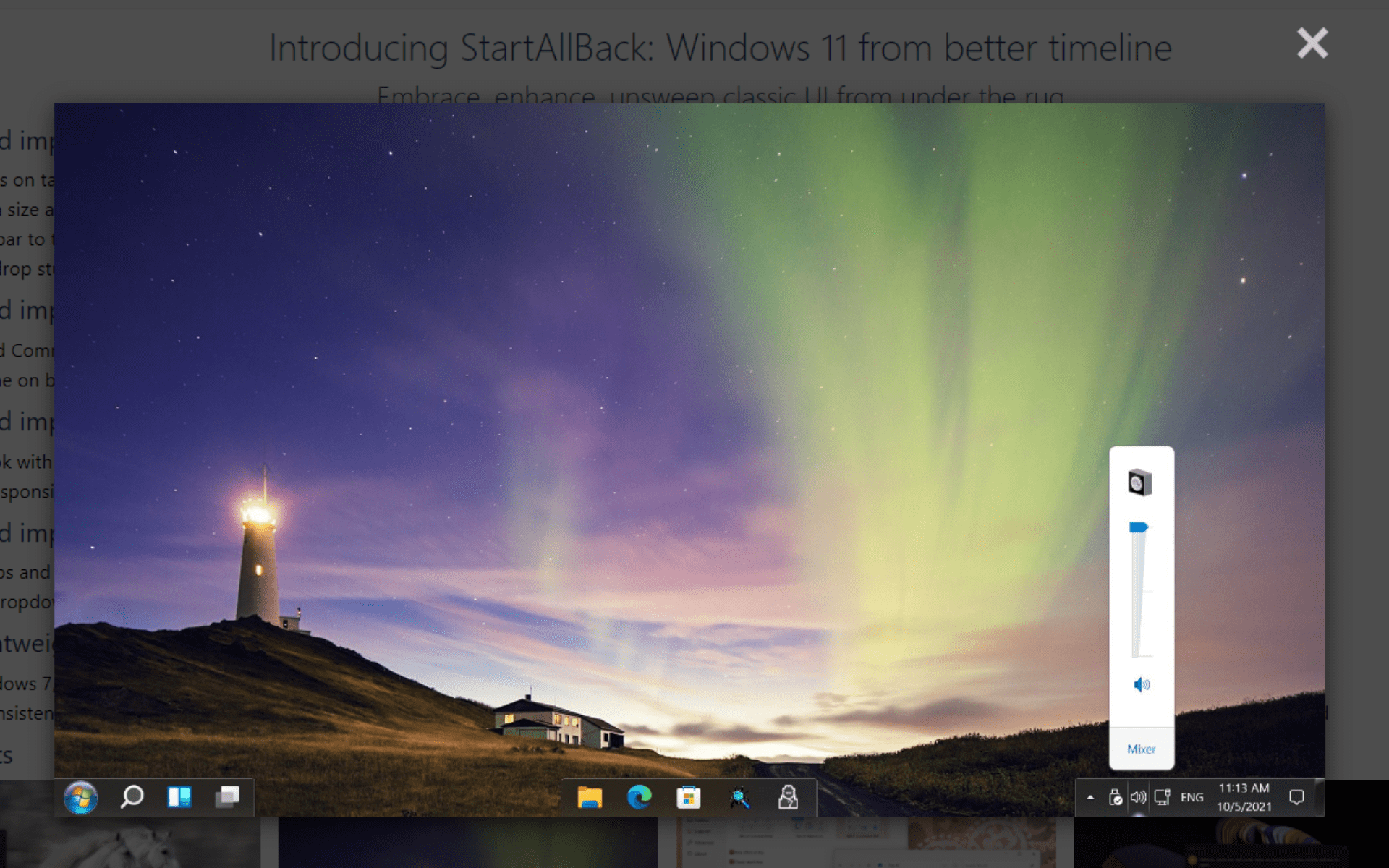
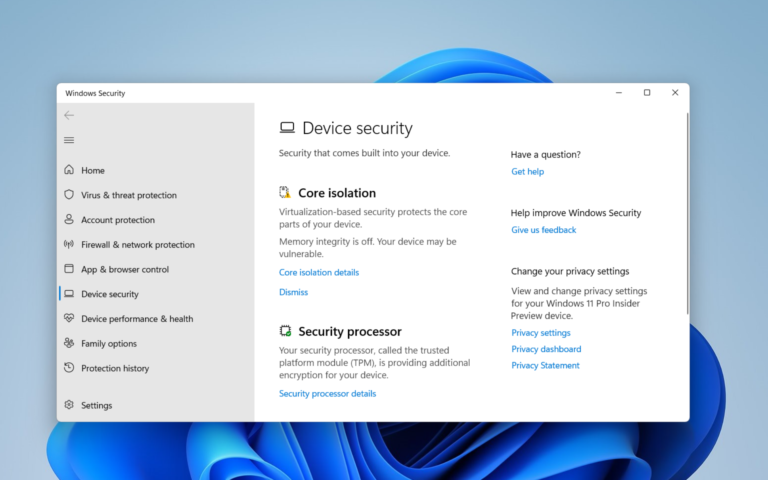
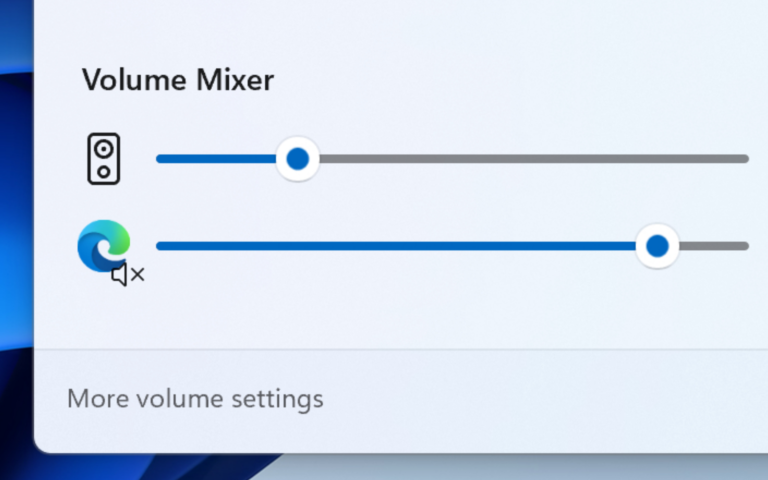
Leave a Comment