Although its support ended on June 15, 2022, IE11 is not dead and continues to be used. It remains the newest IE browser for Windows 7 and reinstalling a PC in this version of Windows still requires installing the newest version of Microsoft’s default browser. Indeed, Windows 7 SP1 comes with Internet Explorer 8, no longer adapted to today’s Internet. And if IE11 is also a dinosaur, it is better to install it in addition to a recent and up-to-date web browser (Firefox, Chrome) to avoid security vulnerabilities.
End of support: “The Internet Explorer 11 desktop application is no longer supported for certain operating systems as of June 15, 2022.” according to Microsoft. If need to use IE11 only compatible web apps: “Customers are encouraged to upgrade to Microsoft Edge with Internet Explorer (IE) mode”. It is actually
Meanwhile, support for Windows 7 ended on January 14, 2020. Neither system has continuity of support, so we’re at an impasse for the future. Yes, but if you need to stay in W7 + IE11, here is the solution.
Internet Explorer 11 no longer wants to install on your newly reinstalled Windows 7 computer? Are you encountering incomprehensible errors? Your PC refuses to update by Windows Update so you can’t install IE11? This tutorial explains how install Internet Explorer 11 on a Windows 7 PC that refuses it, after downloading and applying the patches prior to installing IE11. This manual will not be much more useful for the majority of Internet users, but it can help a user or a technician in trouble. The list of KBs to download allows you to perform an offline and stand-alone installation, without internet access.
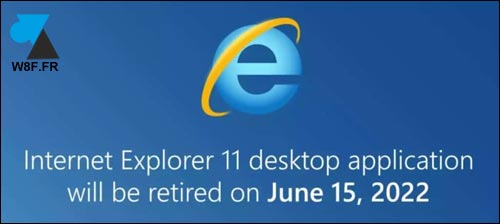
Patches to download before installing Internet Explorer 11 (IE11) on Windows 7
Service Pack 1 pour Windows 7
IE 11 will only install on Windows 7 OS with Service Pack 1. This direct link offers to download SP1 for W7 en version 32 bits (x86) ou 64 bits (x64).
Updates before IE11
Microsoft gives the list of updates to install before you can install Internet Explorer 11. The list is here, to download and install one after the other. It is not necessary to restart Windows after each KB, only once at the end will be enough.
List of IE11 prerequisites on Windows 7 in 64 bits:
- windows6.1-KB2999226-x64.msi
- windows6.1-kb2834140-v2-x64.msi
- windows6.1-kb2786081-x64.msi
- windows6.1-kb2731771-x64.msi
- windows6.1-kb2729094-v2-x64.msi
- windows6.1-kb2670838-x64.msi
For Windows 7 in 32 bits, the KB are the same but in “x86”.
You can even script the list so that everything is installed in one go.

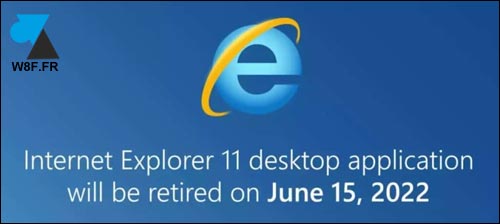
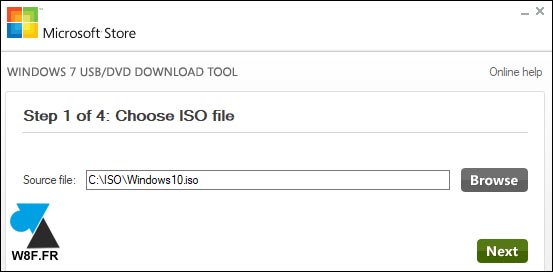

Leave a Comment