The feature is still a request, but it might come to Teams very soon.
- The feature uses TeamsToolkit 5.0 + Azure Function (.Net) Integration to convert files to PDF.
- According to the developer, you’ll be able to convert multiple files to PDF.
- The feature might be coming to Teams soon.
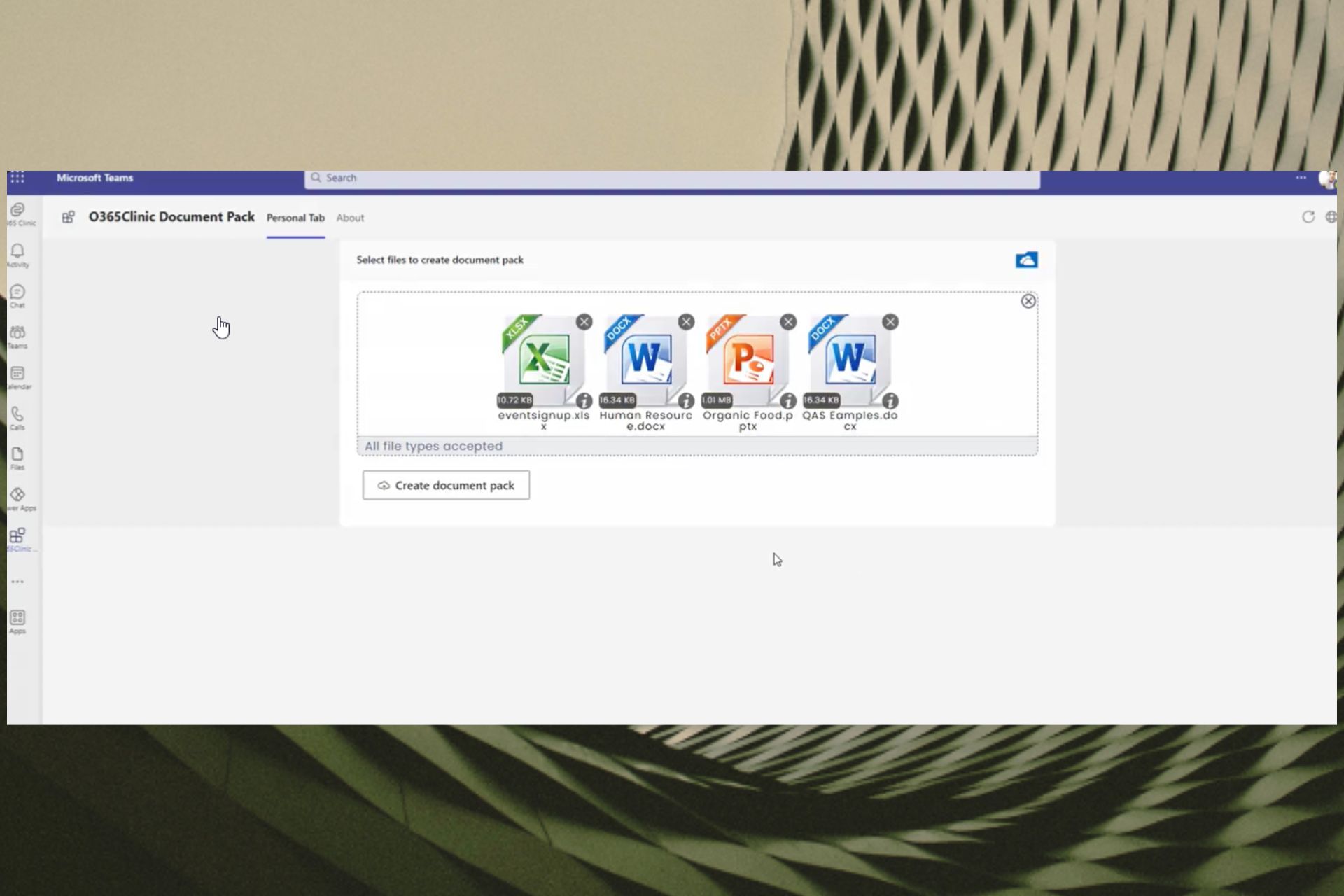
Microsoft has brought some important features to Microsoft Teams over the last two months. for example, AI recap is coming to the platform, allowing you to quickly take notes from a meeting.
You’ll also be able to set working hours and locations, so you’ll be able to know exactly when to schedule meetings. However, there might be another feature coming to Teams in the following weeks. You will be able to use Teams to convert files to PDF.
This developer has initiated a request, showcasing a demo on how to do it on Teams. You’ll be able to convert to PDF through Microsoft Graph API. You can convert one file or multiple, and you can have the option to merge multiple files into a single PDF file.
According to the developer, you’ll be able to convert different types of files, including .xlsx, .docx, and .pptx, and possibly many more formats to come.
Here’s how you can convert to PDF directly in Teams
- In Microsoft Teams, you would need to go to the Document Pack pane and click on Create document pack.
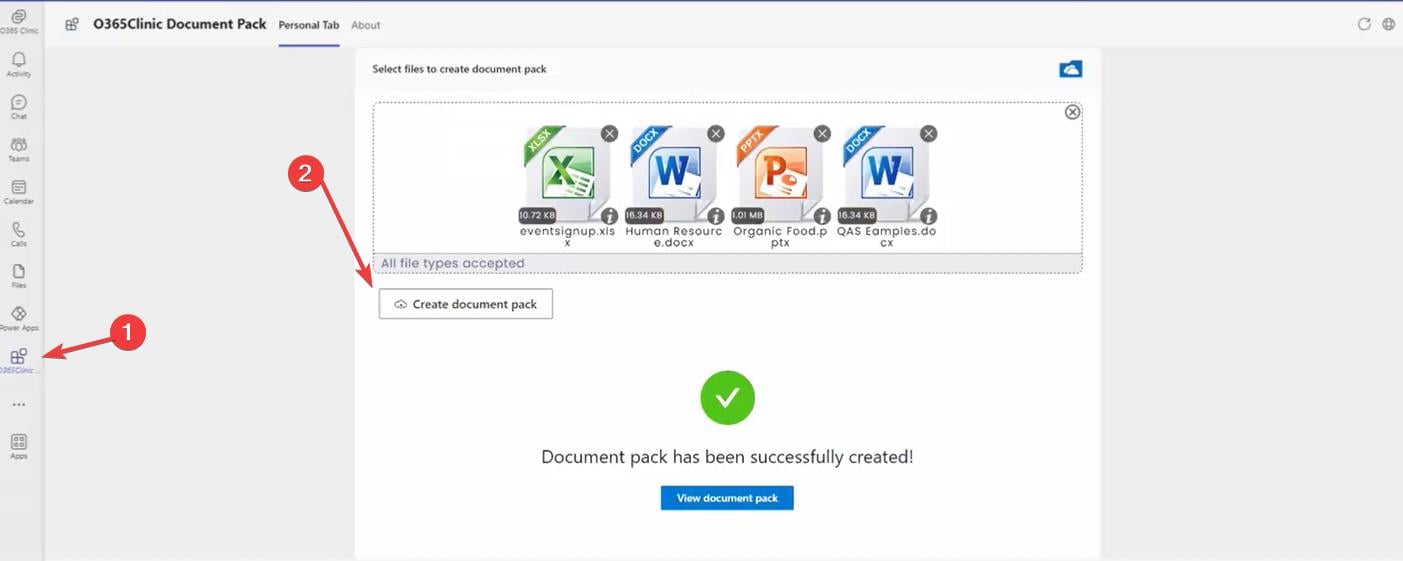
- Click on Drop files here or click on to browse panel to upload your files.
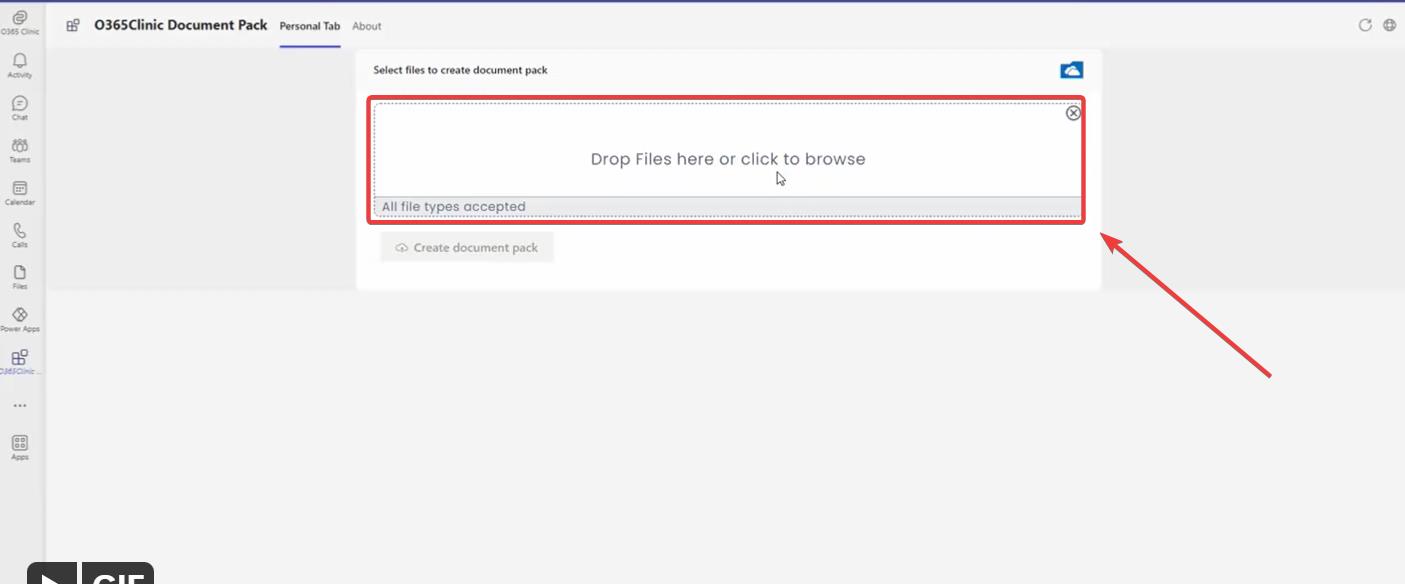
- Select the files you want to upload.
- Click on Create document pack and wait for the files to convert to PDF.
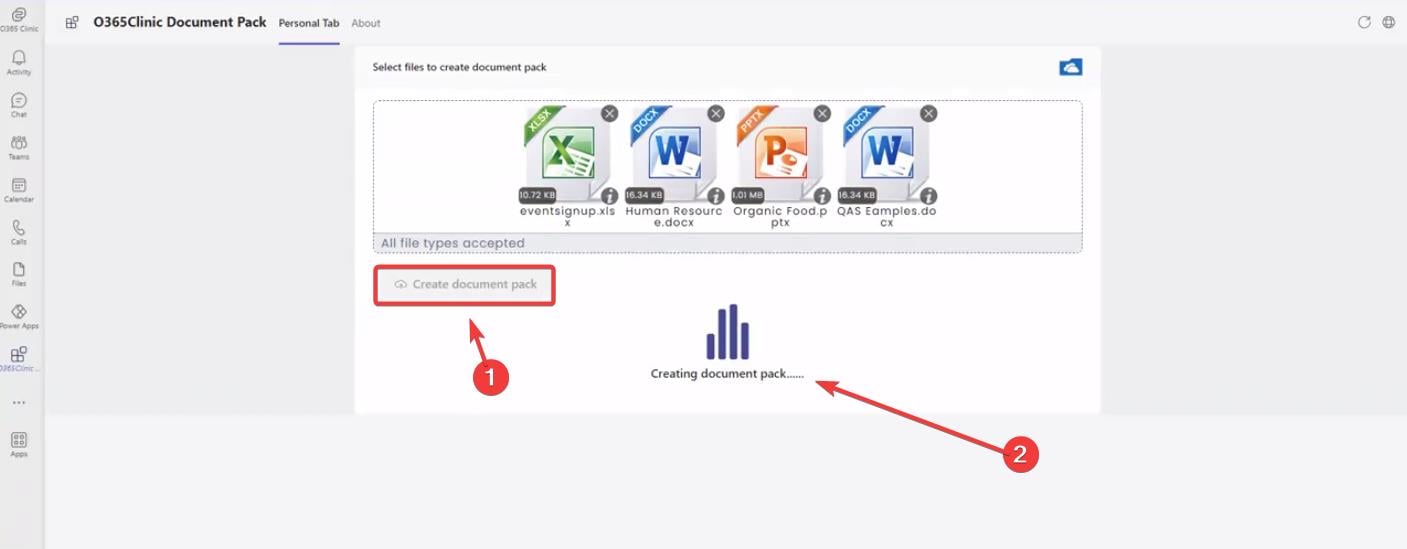
However, the feature is not yet on the public servers, and as far as we can tell, it’s still a demo. But there is a possibility that it might come to Teams in the following weeks or months.
The whole demo looks very intuitive and easy to use. Not to mention the option of merging multiple documents into one single PDF file. You could easily deal with a lot of documents, especially if you’re already working in Teams.
What do you think about this feature? Are you excited for it to come to Microsoft Teams? Be sure to let us know in the comments section below.
Start a conversation

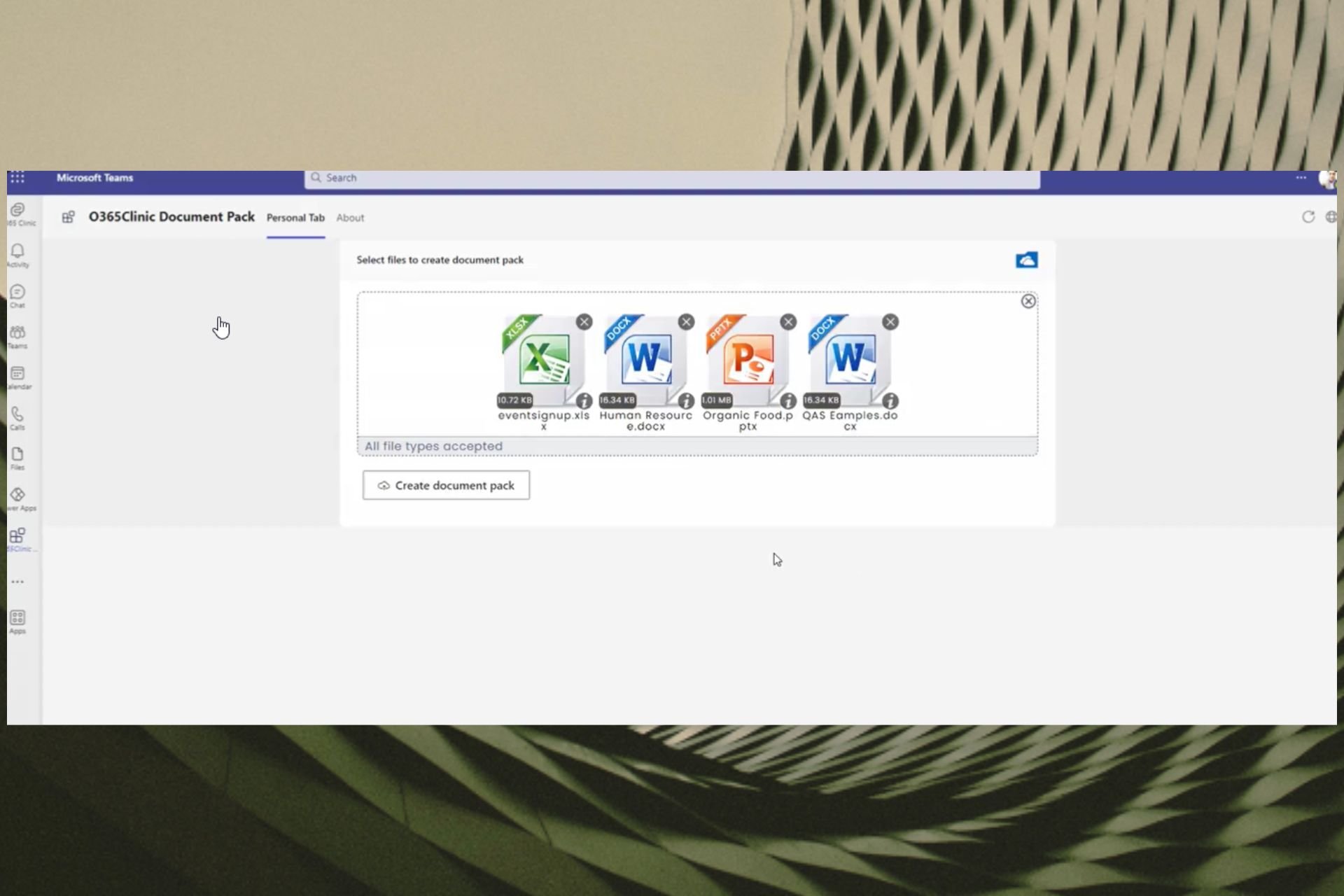
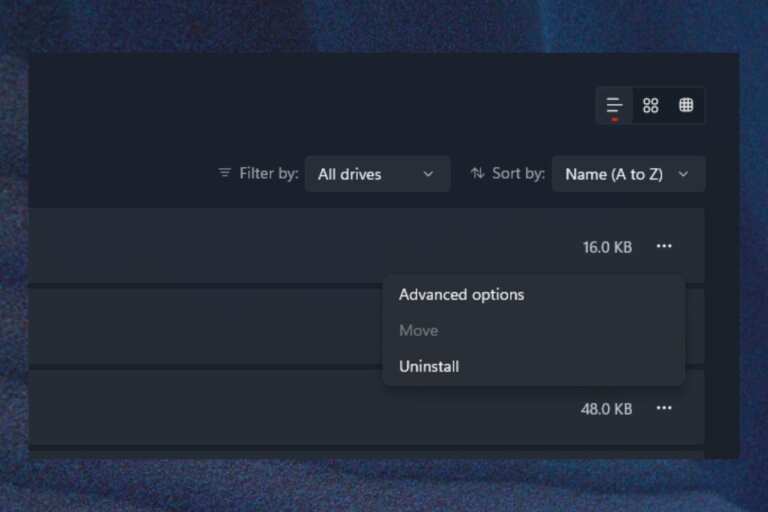
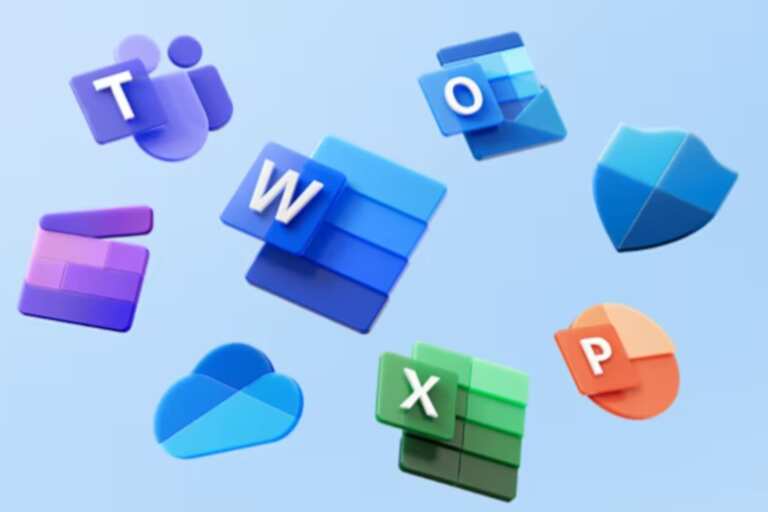
Leave a Comment