- Insiders in the Release Preview Channel for Windows 11 got new software to test.
- This new build brings only some minor OS changes and a lot of problem-fixing.
- There are no known issues with build 22621.1192 at the time of writing or release.
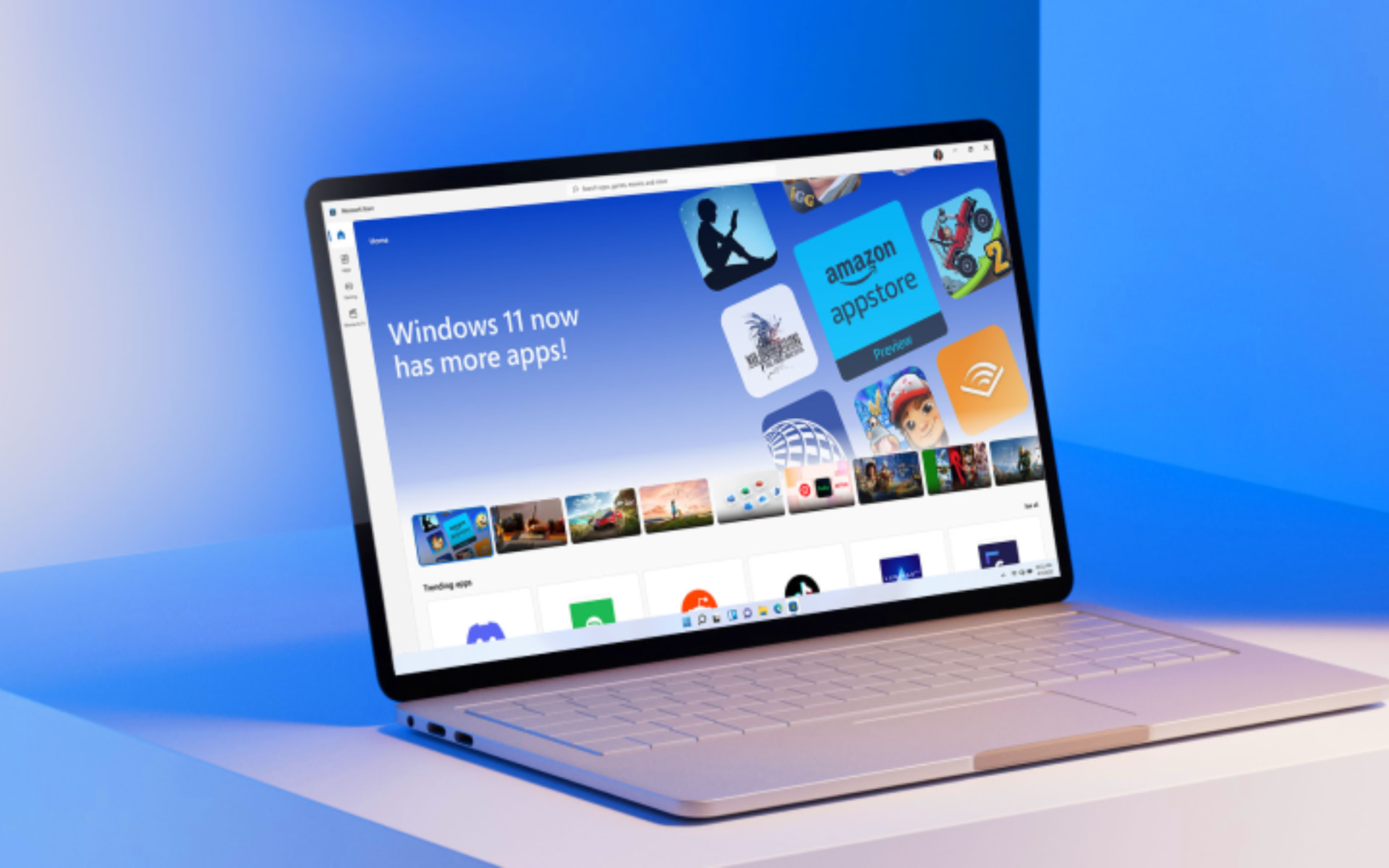
There has been a lot of talk about lately about all the Insider Preview builds that have been released to the Dev and Beta Channels for Windows 11.
Today, however, we’re going to talk about the changes that actually made it to the Release Preview Channel, as Microsoft just put out a new build.
Before we jump into it, remember to check out this month’s Patch Tuesday rollout. You’d also like to know that Microsoft is planning to retire MSDT for the Windows OS.
Also, if you are using Windows 11, know that it has been discovered that the Secure Boot feature for the operating system is not actually working.
Secure Boot was actually one of the most important Windows 11 system requirements and this represents a major safety issue.
Circling back to the Release Preview Channel, we are going to take a more in-depth look at Windows 11 Build 22621.1192 and find out what makes it tick.
What should I expect after downloading KB5022360?
The Redmond-based tech giant, also known as Microsoft, has provided Insider build 22621.1192 (KB5022360) to the Windows 11 Release Preview channel.
In short, this new build will now offer .NET Framework updates that will be displayed inside the Settings app, among others.
Some PC issues are hard to tackle, especially when it comes to corrupted repositories or missing Windows files. If you are having troubles fixing an error, your system may be partially broken.
We recommend installing Restoro, a tool that will scan your machine and identify what the fault is.
Click here to download and start repairing.
You should definitely know that it also fixes a TPM-related issue, a search indexing issue, a thread deadlock issue, and more.
There are no major, system-changing differences, just some fixes, and minor changes brought to some of the areas of the OS.
Let’s take a closer look at this changelog and discover firsthand what we are dealing with after downloading and installing KB5022360.
Changes, improvements, and fixes
- Changed the experience for preview .NET Framework updates. After you installed this update, all future preview (optional) .NET Framework updates will be displayed on the Settings > Windows Update > Advanced options > Optional updates page. On that page, you could control which optional updates you wanted to install.
- Fixed an issue that affected searchindexer.exe. It randomly stopped you from signing in or signing out.
- Fixed an issue that stopped you from searching for a file based on the file’s contents.
- Fixed a resource conflict issue between two or more threads (known as a deadlock). This deadlock affected COM+ applications.
- Fixed an issue that affected conhost.exe. It stopped responding.
- Fixed an issue that might have affected the Domain Name System (DNS) suffix search list. When you configured it, the parent domain might have been missing.
- Fixed an issue that might have occurred when the Input Method Editor (IME) was active. Applications might have stopped responding when you used the mouse and keyboard at the same time.
- Fixed an issue that might have affected FindWindow() or FindWindowEx(). They might have returned the wrong window handle.
- Fixed an issue that might have occurred when you converted or reconverted Japanese Kanji using a multibyte character set (MBCS) app. The cursor might have moved to the wrong location when you typed.
- Fixed an issue that might have affected applications that used Microsoft Edge WebView2 to display content. Applications that used WebView2 included Microsoft Office and the Widgets app. The content might have appeared blank or greyed out.
- Fixed an issue that affected certain systems that had firmware Trusted Platform Modules. (TPM). This issue stopped you from using AutoPilot to set up those systems.
- Fixed an issue that affected picture files you found using search on the taskbar. This issue stopped you from opening those pictures.
- Fixed an issue that affected mstsc.exe. It stopped responding while connecting to a RemoteApp and Desktop Connection.
- Fixed an issue that affected a Group Policy for Expanded Toasts.
- Fixed an issue that caused Windows Server 2022 domain controllers (DC) to stop responding. This occurred when they processed Lightweight Directory Access Protocol (LDAP) requests.
- Fixed an issue that affected the Resilient File System (ReFS) MSba tag. The issue caused a nonpaged pool leak.
- Fixed an issue that affected the ReFS. The issue caused high nonpaged pool usage, which depleted system memory.
- Fixed an issue that affected devices that were subject to Microsoft Exploit Protection Export Address Filtering (EAF). Some applications stopped responding or did not open. These included Microsoft Office and Adobe Reader.
- Fixed an issue that affected some game controllers. When the game controller was connected to the computer, the computer might not have gone to Sleep mode.
If you are also a Windows Server 2022 user, you might have noticed that the tech company has fixed an issue that caused Windows Server 2022 domain controllers (DC) to stop responding.
If you weren’t totally aware, this problem occurred when they processed Lightweight Directory Access Protocol (LDAP) requests.
Also, we don’t have to worry about an issue that might have affected applications that used Microsoft Edge WebView2 to display content anymore.
Users reported that applications that used WebView2 included Microsoft Office and the Widgets app, and the content might have appeared blank or greyed out.
What can I do if I can’t install KB5022360?
- Press Win+ I to access Settings.
- Select the System category and click on Troubleshoot.

- Press the Other troubleshooters button.

- Press the Run button next to Windows Update.

Also, make sure to report any other issues you might come across, in order for Microsoft to address and improve the overall OS experience for us all.
This is everything you can expect if you are a Windows Insider. Leave a comment below if you found any issues since installing this build.
Still having issues? Fix them with this tool:
SPONSORED
If the advices above haven’t solved your issue, your PC may experience deeper Windows problems. We recommend downloading this PC Repair tool (rated Great on TrustPilot.com) to easily address them. After installation, simply click the Start Scan button and then press on Repair All.
Start a conversation


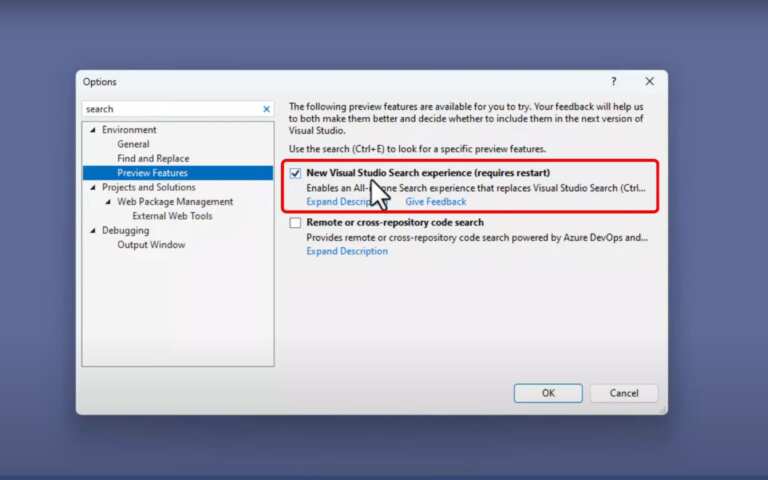
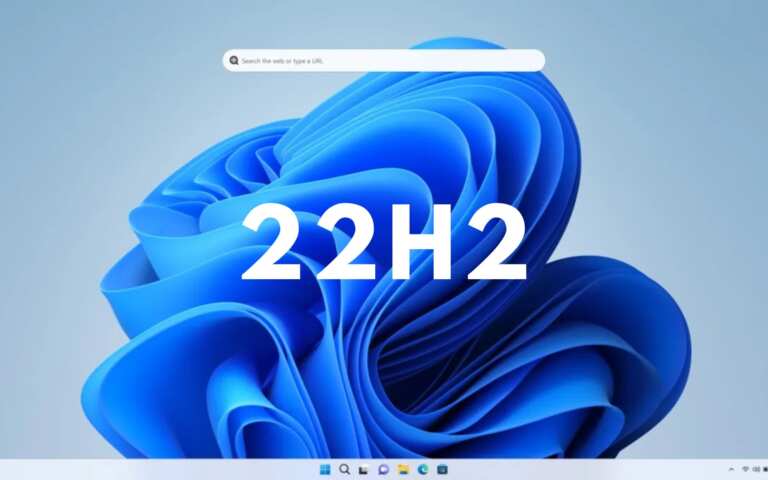
Leave a Comment