Readers help support Windows Report. We may get a commission if you buy through our links.
Read our disclosure page to find out how can you help Windows Report sustain the editorial team Read more
Microsoft Edge Web Capture, now called the Screenshot feature, allows you to take full web page screenshots and has two new features: the ability to capture the window and the ability to save the screenshot capture.
To invoke the Screenshot tool, you click on the three dots icon and choose Screenshot or press Ctrl + Shift + S.
When you launched the tool earlier, you used to have two options: Capture area and Capture full page.
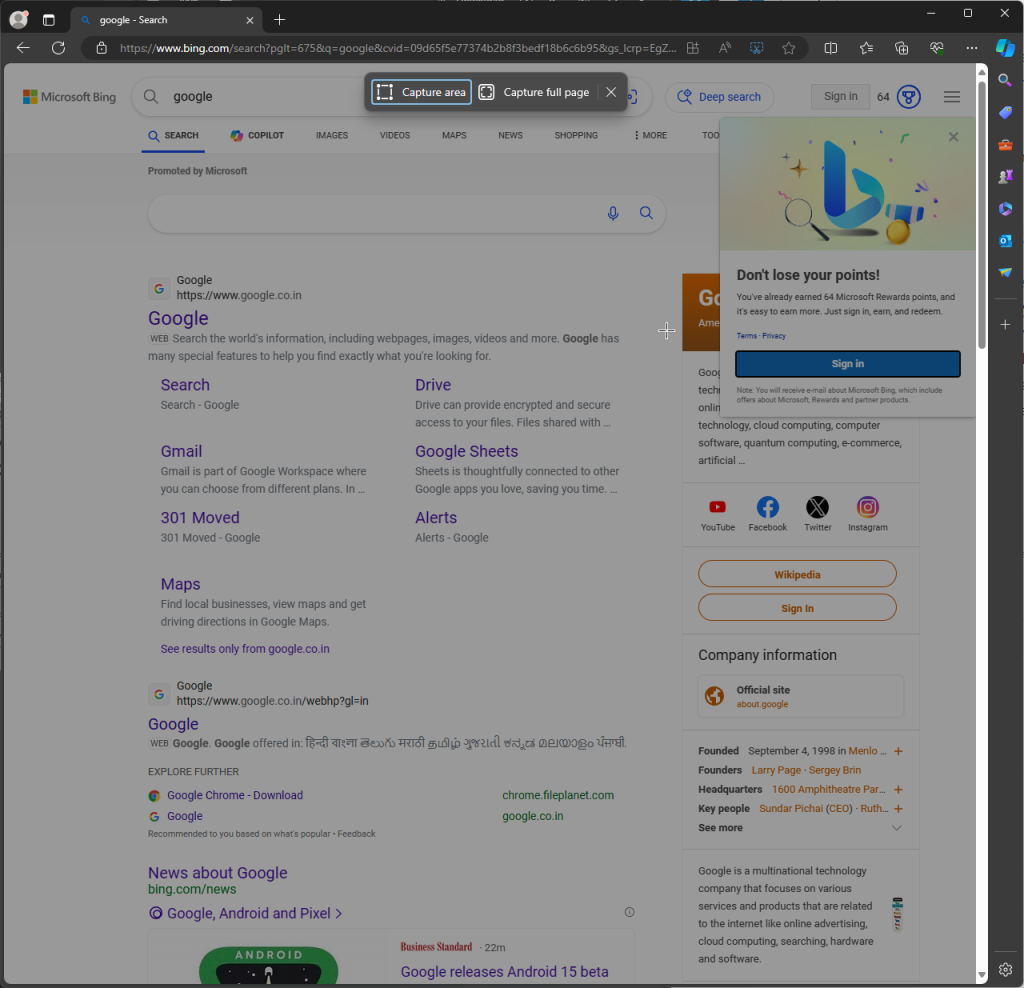
However, the new update shows that you will also get a Capture window option along with the other two options.
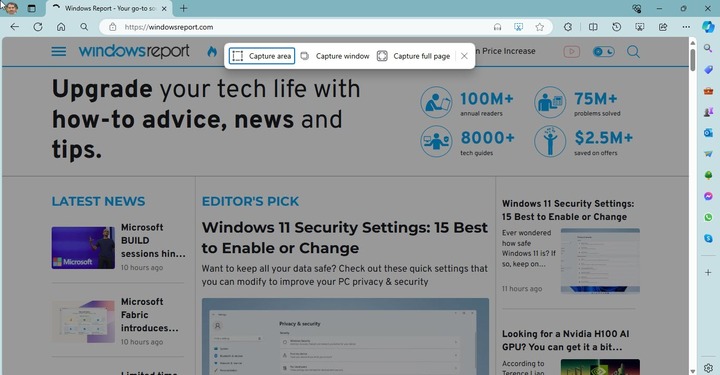
In the past, when you selected any of the options present and took a screenshot, you were presented with three options: copy, Markup capture, and Visual search.
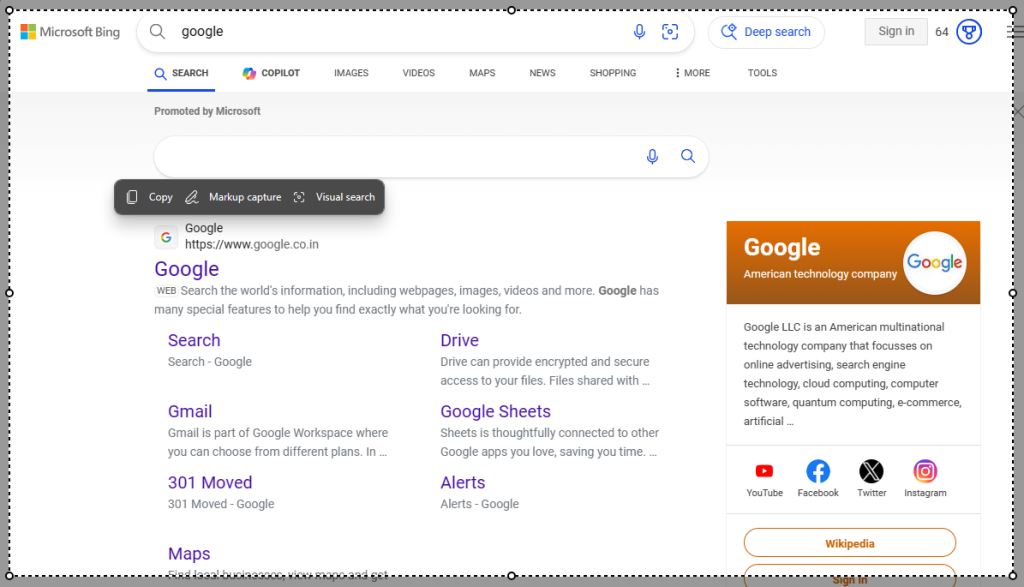
Now, the options after you take a screenshot have also got a new addition: Save. This means you can now take a screenshot and save it for future use. The image will be saved in JPEG format.
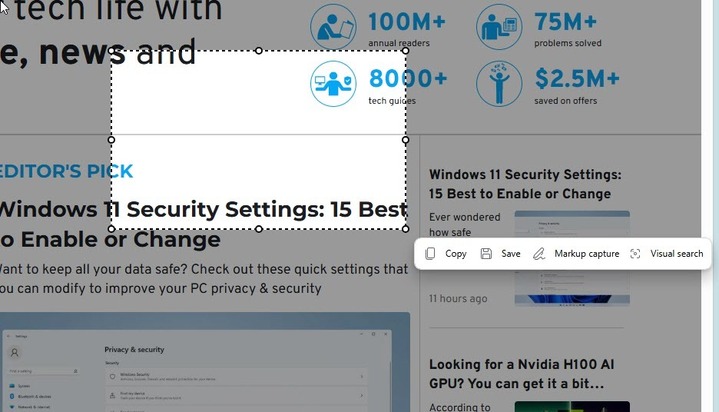
These features are being tested in Edge Canary. If you want to join the Edge Insider program to enjoy the benefits of using new features before general availability, check this guide.
What are your thoughts on the matter? Share your opinions with our readers in the comments section below.

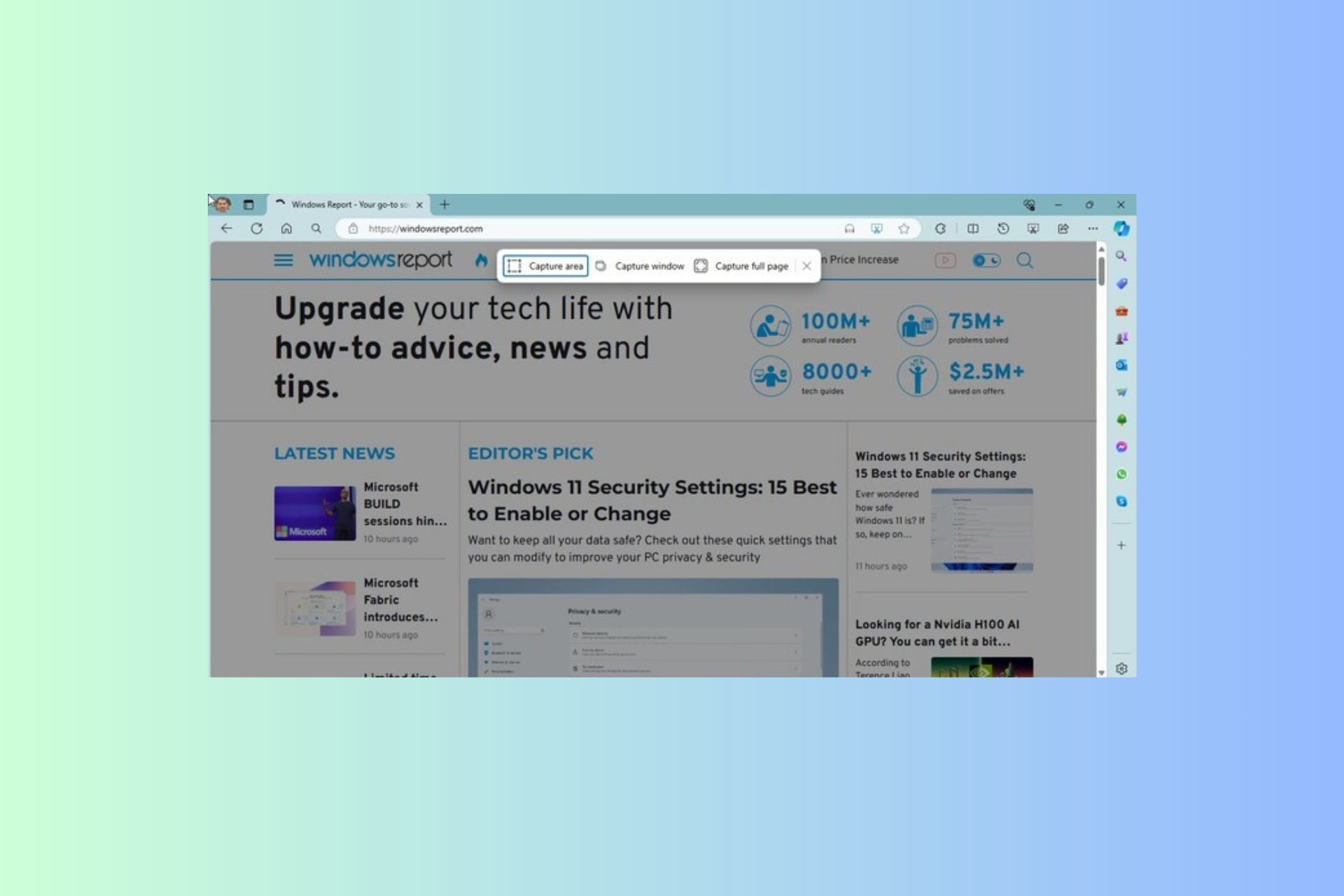


Leave a Comment