Readers help support Windows Report. When you make a purchase using links on our site, we may earn an affiliate commission.
Read the affiliate disclosure page to find out how can you help Windows Report effortlessly and without spending any money. Read more
Microsoft released an optional Preview cumulative update for Windows 10 22H2 KB5034843 and introduced some changes and fixes to the previous issues.
The update was released mainly for maintenance, which included fixes directed to enterprise services like Azure remote Desktop and Windows Hello for Business.
Here are the details mentioned in the official release:
Changes
- New! Using Windows share, you can now directly share URLs to apps like WhatsApp, Gmail, Facebook, and LinkedIn. Sharing to X (formerly Twitter) is coming soon.
- This update affects games you install on a secondary drive. Now, they remain installed on the drive.
- This update affects the Windows Backup app. It will no longer show on the user interface in regions where the app is not supported. To learn more, see KB5032038.
Improvements
This non-security update includes quality improvements. When you install this KB:
- This update addresses an issue that affects Azure Virtual Desktop sessions. There are delays when you sign in.
- This update addresses an issue that affects Azure Virtual Desktop virtual machines. At random, they restart. This occurs because of an access violation in lsass.exe.
- This update addresses an issue that affects Windows Hello for Business. You cannot use it to authenticate to Microsoft Entra ID on certain apps. This occurs when you use Web Access Management (WAM).
- This update addresses an issue that affects Microsoft Edge. The UI is wrong for Internet Options Data Settings.
- This update addresses an issue that affects the Japanese Input Method Editor (IME). It fails to work for custom desktops.
- This update addresses an issue that affects Remote Desktop Web Authentication. You might not be able to connect to sovereign cloud endpoints.
To update your Windows 11 to the latest version, you can go to the Settings app, click Update & Security, and then look for Windows Update to install them.
However, if you want to manually download the latest release, you can download it from the Microsoft Update Catalog website and install it on your device.
If you face any issues while installing the update, feel free to mention them in the comments section below. We will try to help you.

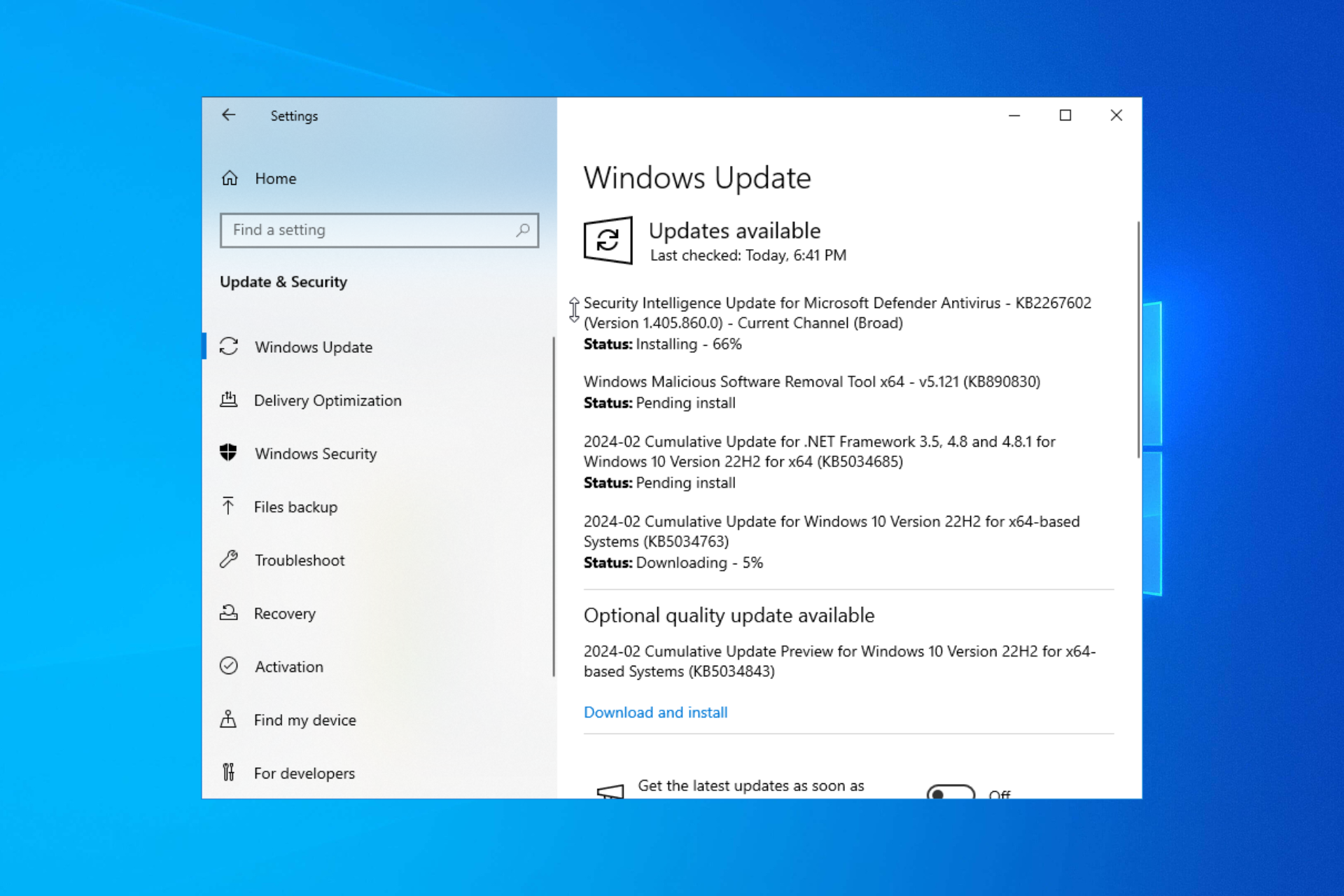


Leave a Comment