Microsoft’s RDS services, for Remote Desktop Services, are very useful for providing remote, light and fast access to heavy applications to remote users, through a VPN or a public connection. It also avoids having to install the programs in question on the computers of the people who need to have access to them. This architecture is also ideal for mobile tablet users.
In business, the implementation of an RDS server will be done internally or in the cloud (private / public), at the discretion of the information systems department, but the administration of the tool is identical. There have also been no major changes between the different versions of Windows Server, the interface and options are equivalent from Windows Server 2012 to Windows Server 2022, passing through WS2016 and WS2019.
If a tutorial already exists for publishing a RemoteApp application and another guide for deleting an RDS published app, this procedure details how to publish a new RDS virtual application that uses OpenWebStart Java software. This open source program replaces Oracle Java WebStart which is no longer supported by its publisher. OpenWebStart (OWS) is therefore the new “javaws” and works in conjunction with OpenJDK, which is also free and free to use. Because in addition to the publication of the executable itself, the web start Java asks to indicate where to download the JNLP or JNLPX file which corresponds to the Java application.
Create an RDS application from OpenJDK and OpenWebStart
Prerequisites: install OpenJDK and OpenWebStart on the RDS server.
1. Open the server manager Windows.
2. Go to Remote Desktop Services, Collections and open the collection d’applications.
3. In “ Programmes RemoteApp” , go on ” Tasks » et « Publish RemoteApp programs » :
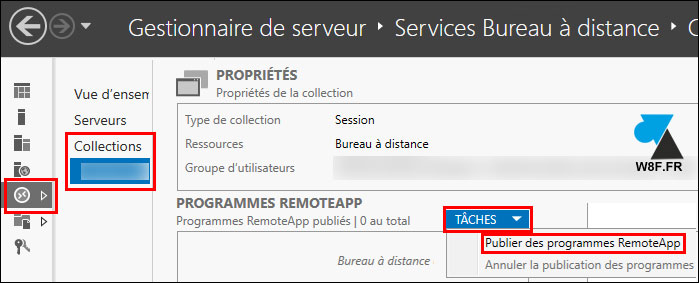
4. Search (by ” Add“) the executable ” javaws.exe (Java WebStart) in its installation path. By default : C:\Program Files\OpenWebStart\
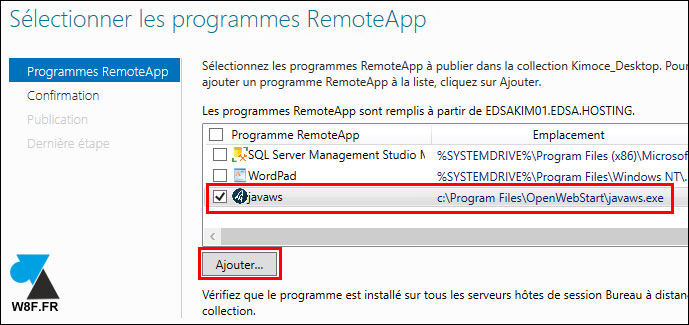
5. On the next screen, click on “ Publish » :
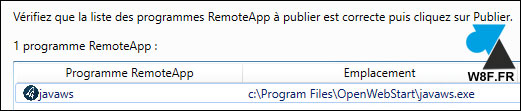
6. Make a right click on the published program and Modify properties » :
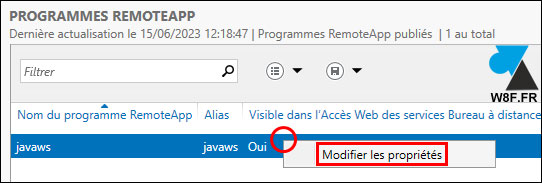
7. Give a nom to the published application:
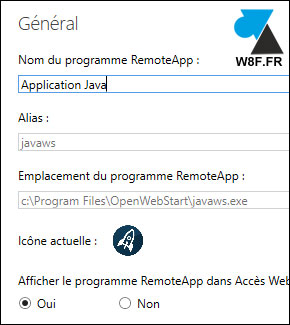
8. In the ” Settings“, indicate theURL to load the JNLP or JNLPX file of the Java application to be opened with OpenWebStart:
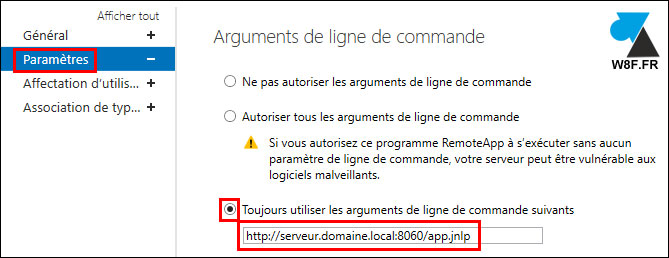
9. On the page ” User assignment“, indicate whether all users will have access to it, or only groups or identifiers defined here:
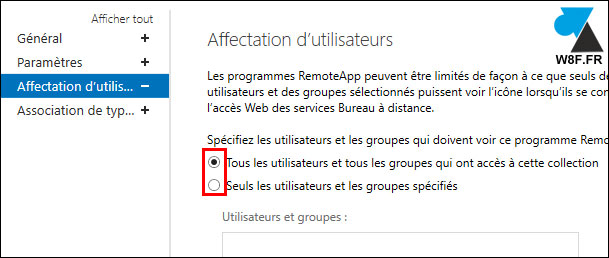
10. On the ” File type association“, check or not the lines JNLP et JNLPX to open files of this format by default with the published application OpenWebStart.
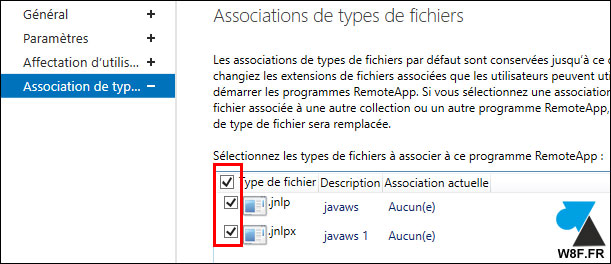
11. The application is published and configured, users can access it via the RDWeb web interface or via an .RDP file provided by the system administrator / DSI.

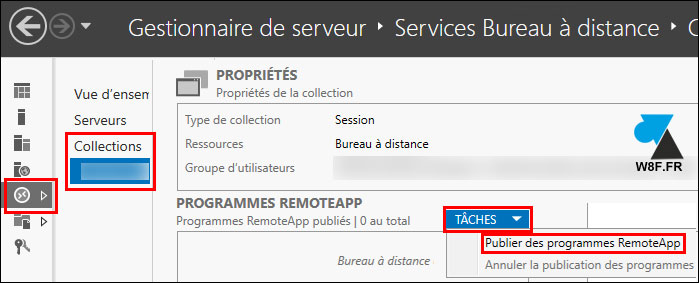
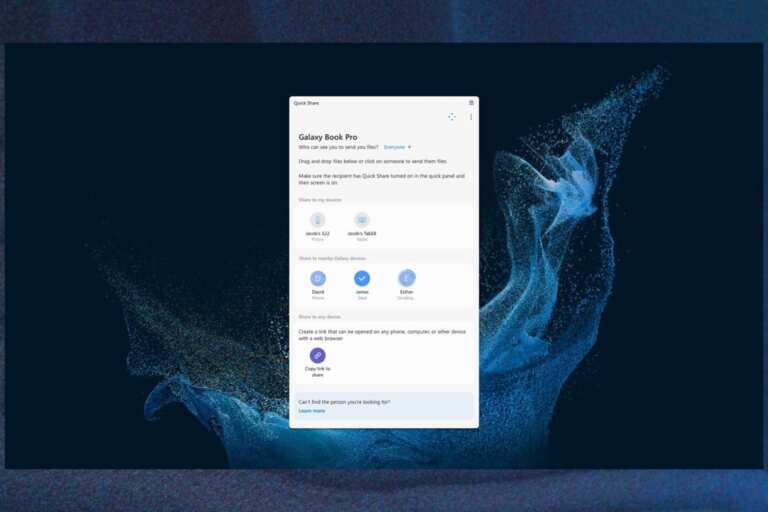
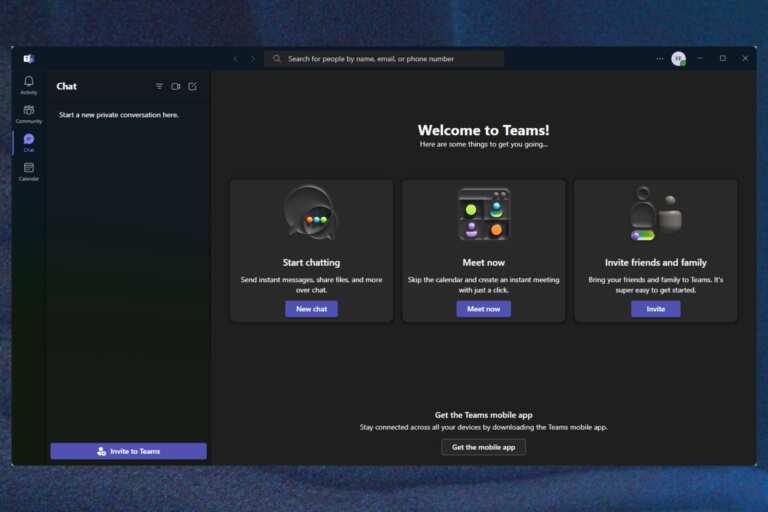
Leave a Comment