The new options are available in Windows 11 version of the app.
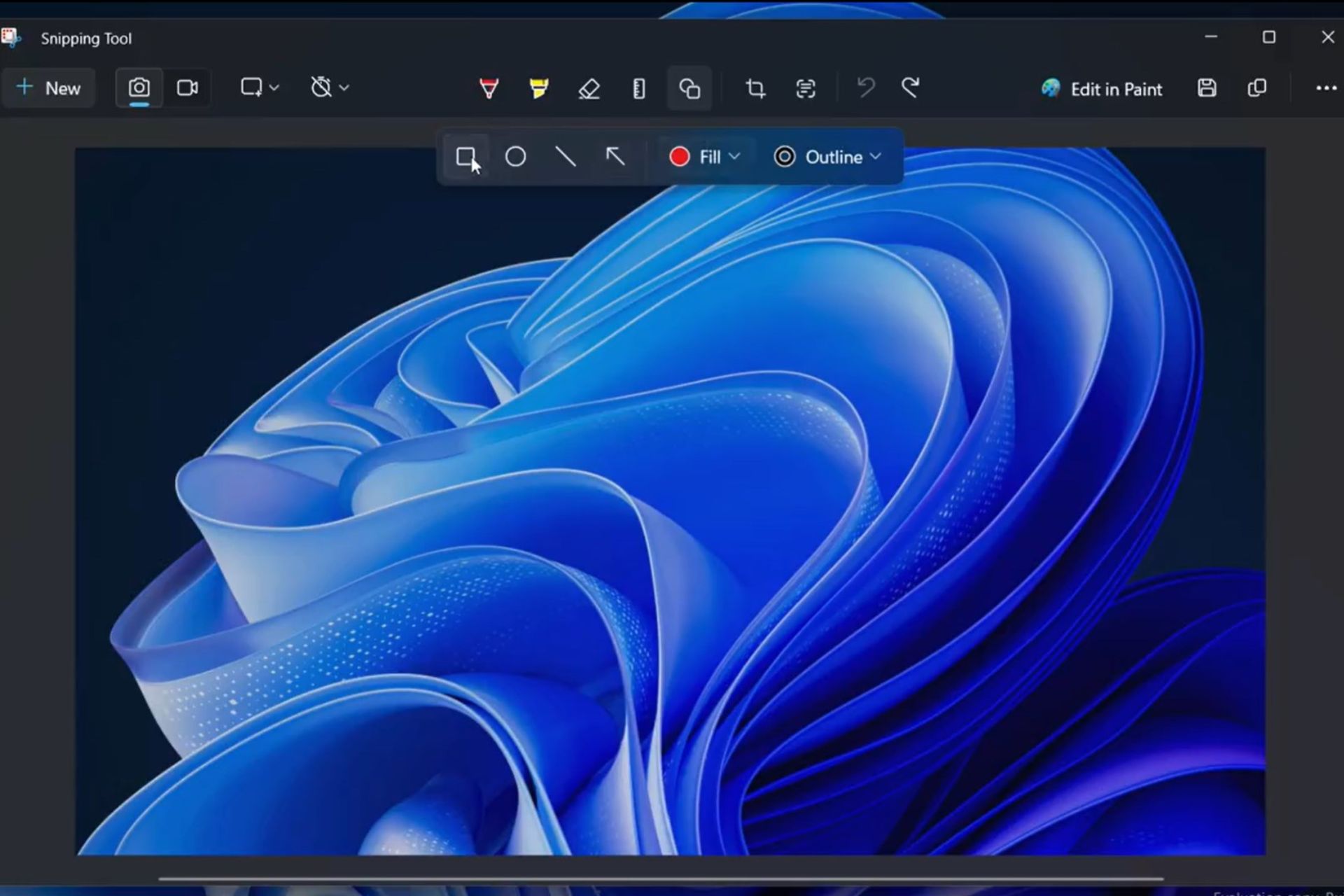
Snipping Tool now has new shape options that users can select from when editing screenshots in the app. Spotted by Windows insider, @PhantomOfEarth, version 11.2312.33.0 introduces them by adding a new category called Shapes in its toolbar.
It’s worth mentioning that these new features are only coming to Snipping Tool in Windows 11, as the Windows 10 version of the app still lacks many of the features that are already present in the Windows 11 version.
The spotter said the features work, and Microsoft might soon release a statement regarding this addition, so if you’re currently enlisted in the Windows Insider Program, it wouldn’t hurt to update your Snipping Tool.
The tool was greatly updated and improved in the last Insider builds, and it even got HDR display support, so users who wanted to use high-quality screenshots on their displays, would be able to do so.
So the new shape options are coming just in time, as the tool’s expanded features could easily turn into the next go-to screenshot-editing app. That means users won’t have to install third-party apps to use when dealing with screenshots. They can just use the Windows native Snipping Tool’s new shapes. Here’s how you can do it.
- Open the Snipping tool, by either typing it in the Search bar or pressing Windows key + Shift + S.
- Once there, press on the new Shapes button, to open up the new features.
- Select the ones you prefer and place them in the screenshot.
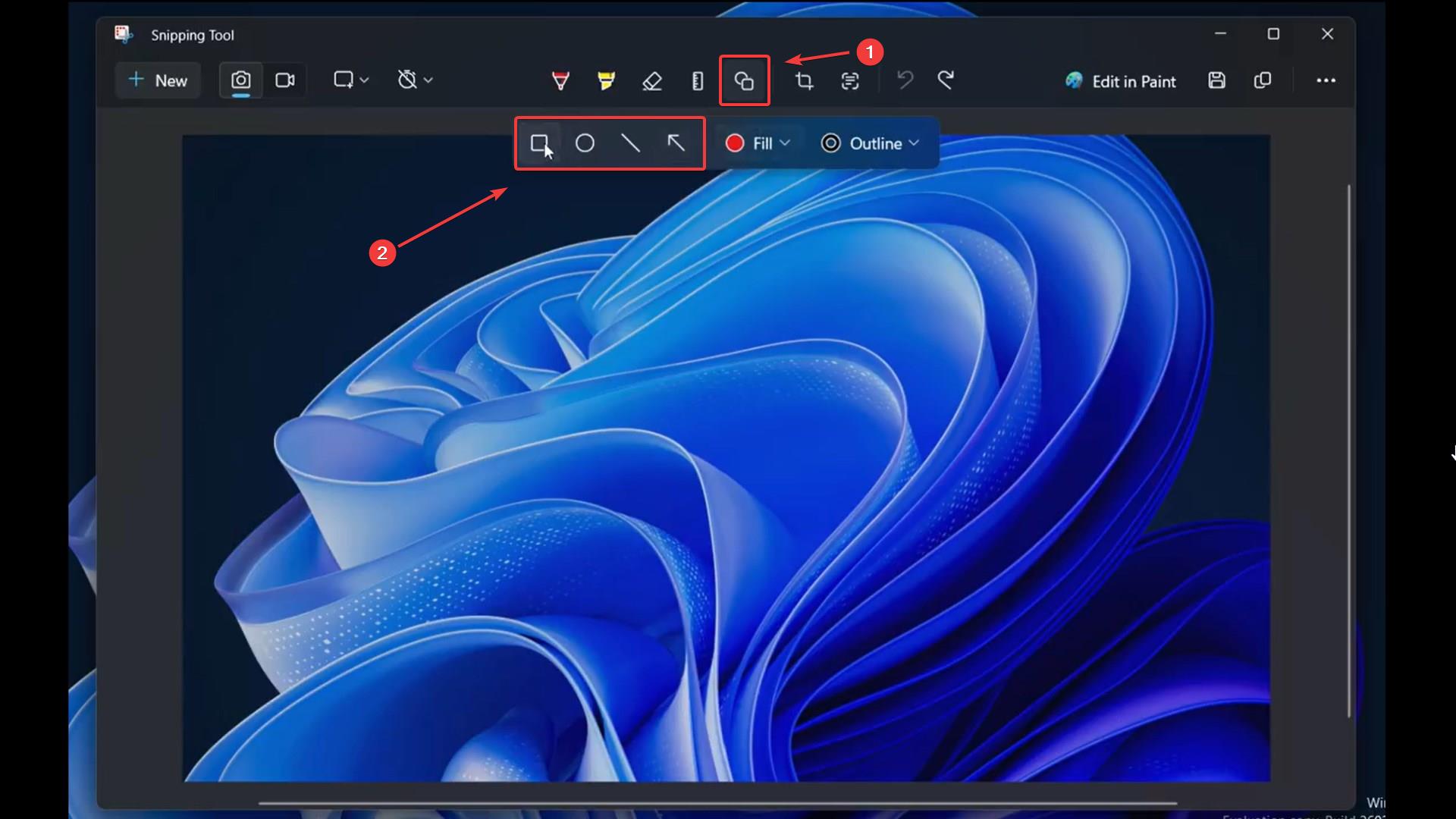
You can select from a variety of shapes, including, arrows, circles, lines, and so on, and you can choose to fill them up with color or not.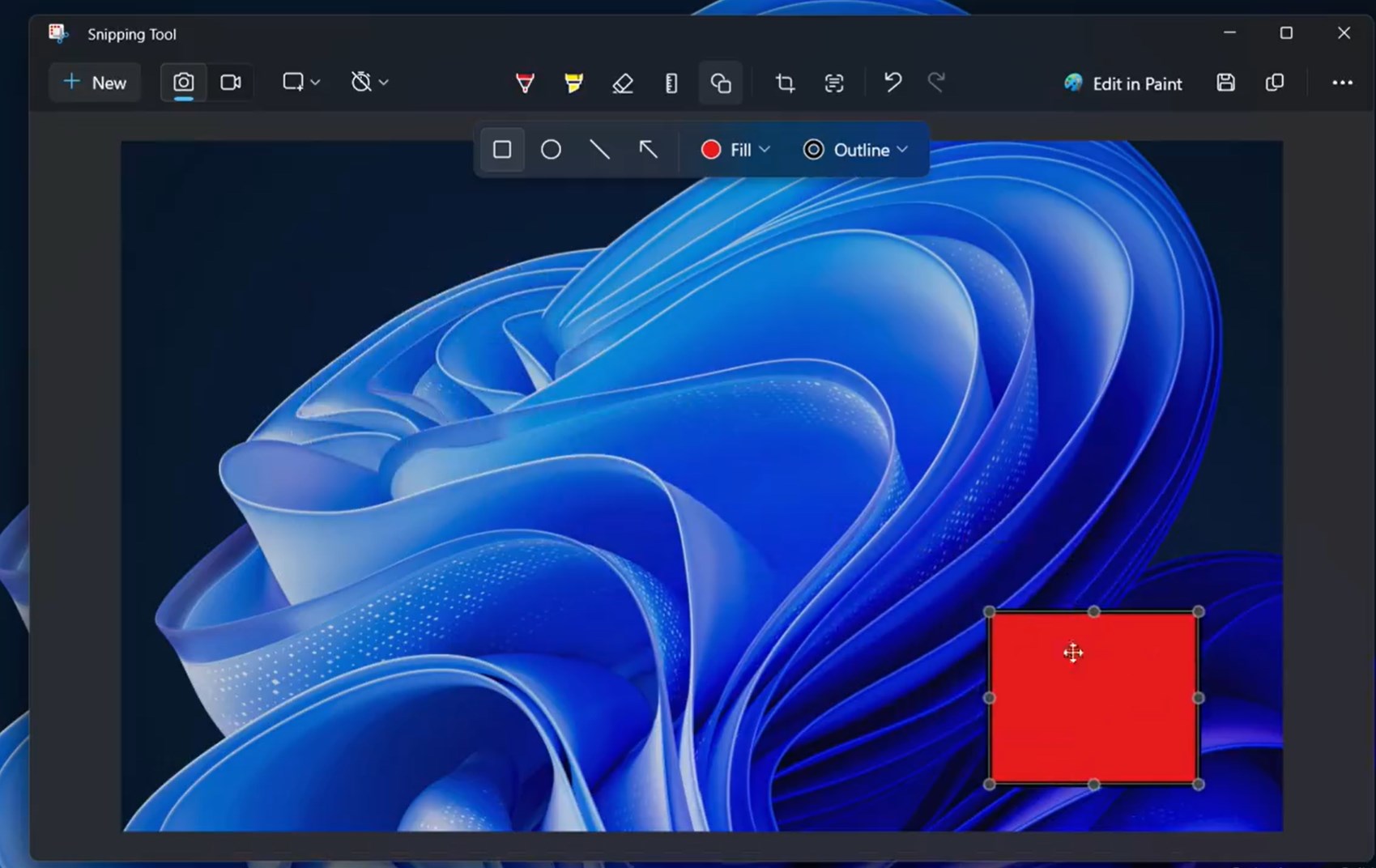
No doubt Microsoft will upgrade this feature to more shapes and colors in future updates, but for now, it’s enough to get the job done. Maybe Snipping Tool could get an AI treatment, soon? Most probably.
If we think that Microsoft Paint got Cocreator, and Microsoft Notepad got Cowriter, Snipping tool getting a possible Coeditor wouldn’t be a surprise.
One can dream, right?
Start a conversation

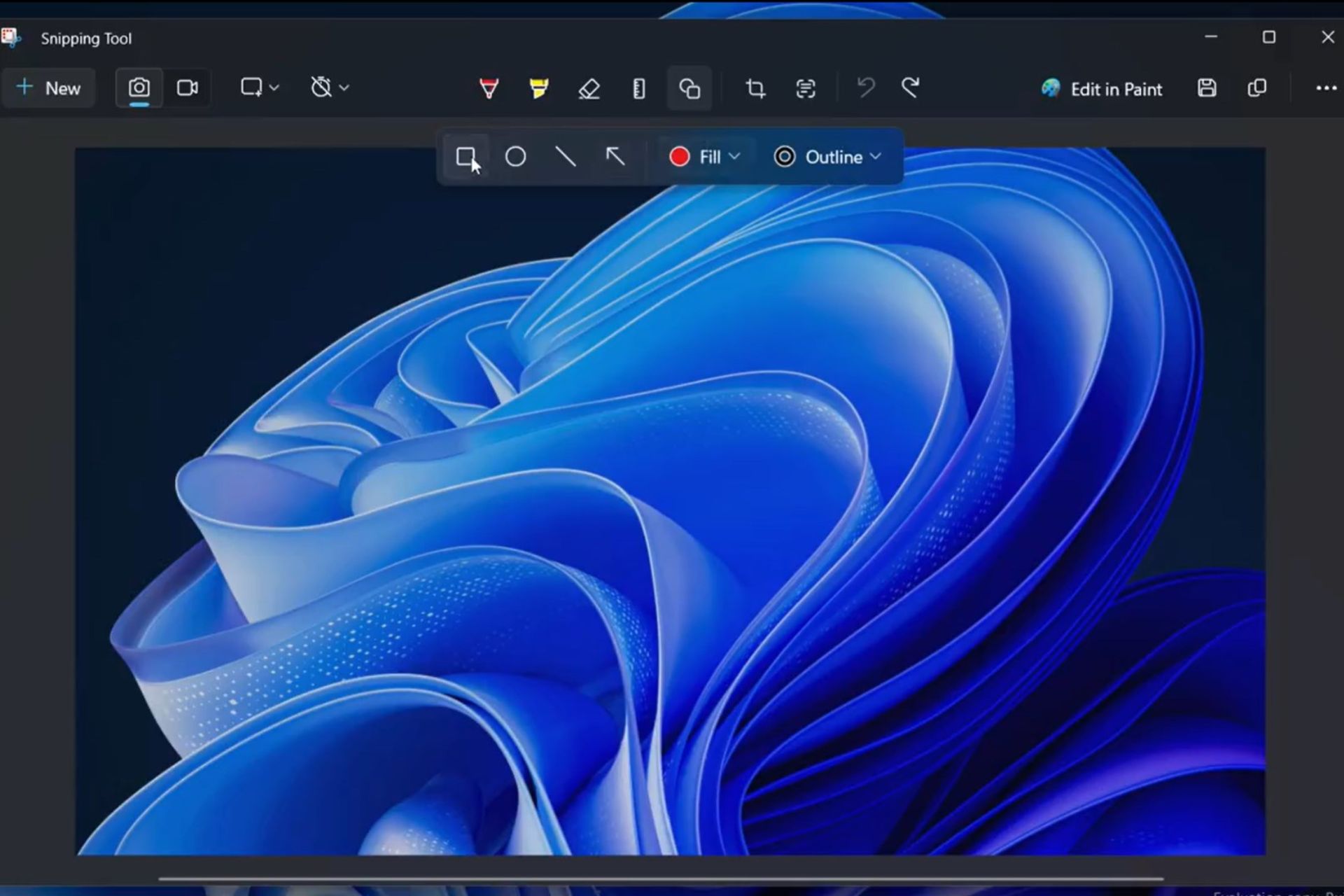
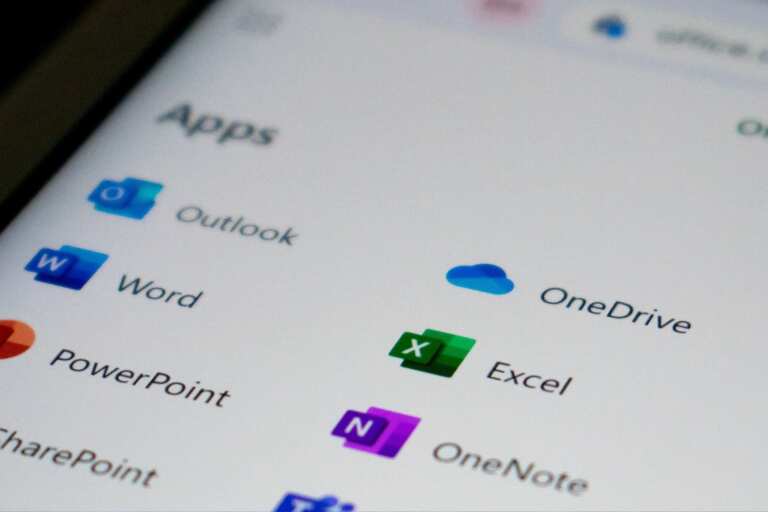

Leave a Comment