Readers help support Windows Report. When you make a purchase using links on our site, we may earn an affiliate commission.
Read the affiliate disclosure page to find out how can you help Windows Report effortlessly and without spending any money. Read more
Windows 11 gained native archive support last year and is getting more advanced features. But now, Microsoft designed a completely new app, called Create Archive to help you with file compression.
For now, the Redmond giant is just testing it on the Windows 11 Insider Build 26040 and newer but we’re expecting it soon in the stable builds. Who knows, maybe on Windows 11 24H2.
All about the new Windows 11 Create Archive app
To launch the app, just right-click on one or more files in File Explorer or on your desktop, select Compress to and choose Additional options.
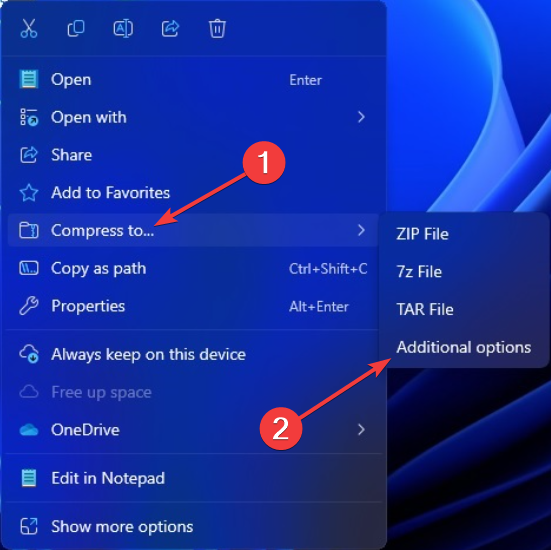
As you can see from the screenshot, you may also go directly with compressing the files as ZIP, 7z, or TAR.
When the app opens, you will have access to the more advanced features. You may select the format, the compression method and the level of compression.
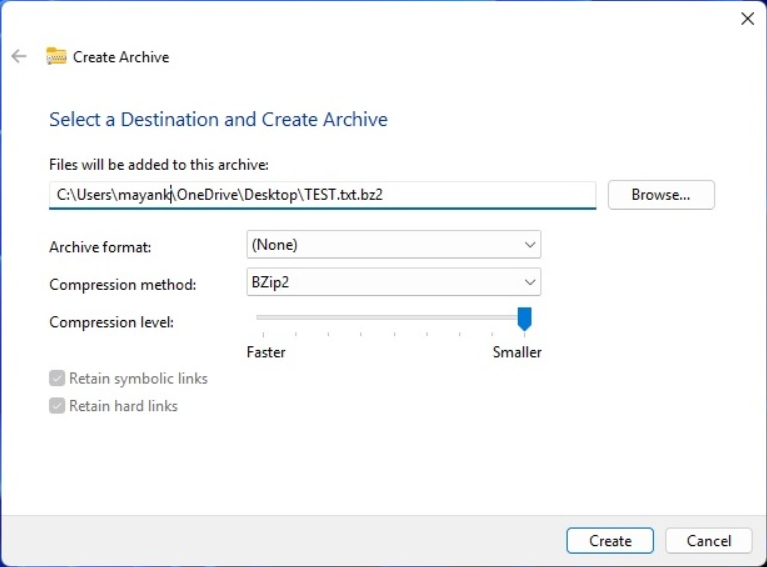
You will see 9 graduations for the compression level, from 0 to 9, and the resulting file will be smaller as you toggle the button to the right.
The tool also has the Retain symbolic links and Retain hard links. Those have the role of keeping any existing links intact or shrinking them as well.
Supposedly, Microsoft used the Lib Archive project from Github to create the new Windows 11 Create Archive app.
Nevertheless, Create Archive will be a welcome addition to Windows 11 when it will be finally implemented in the public distributions.
What do you think about the new app? Tell us about that in the comments section below.

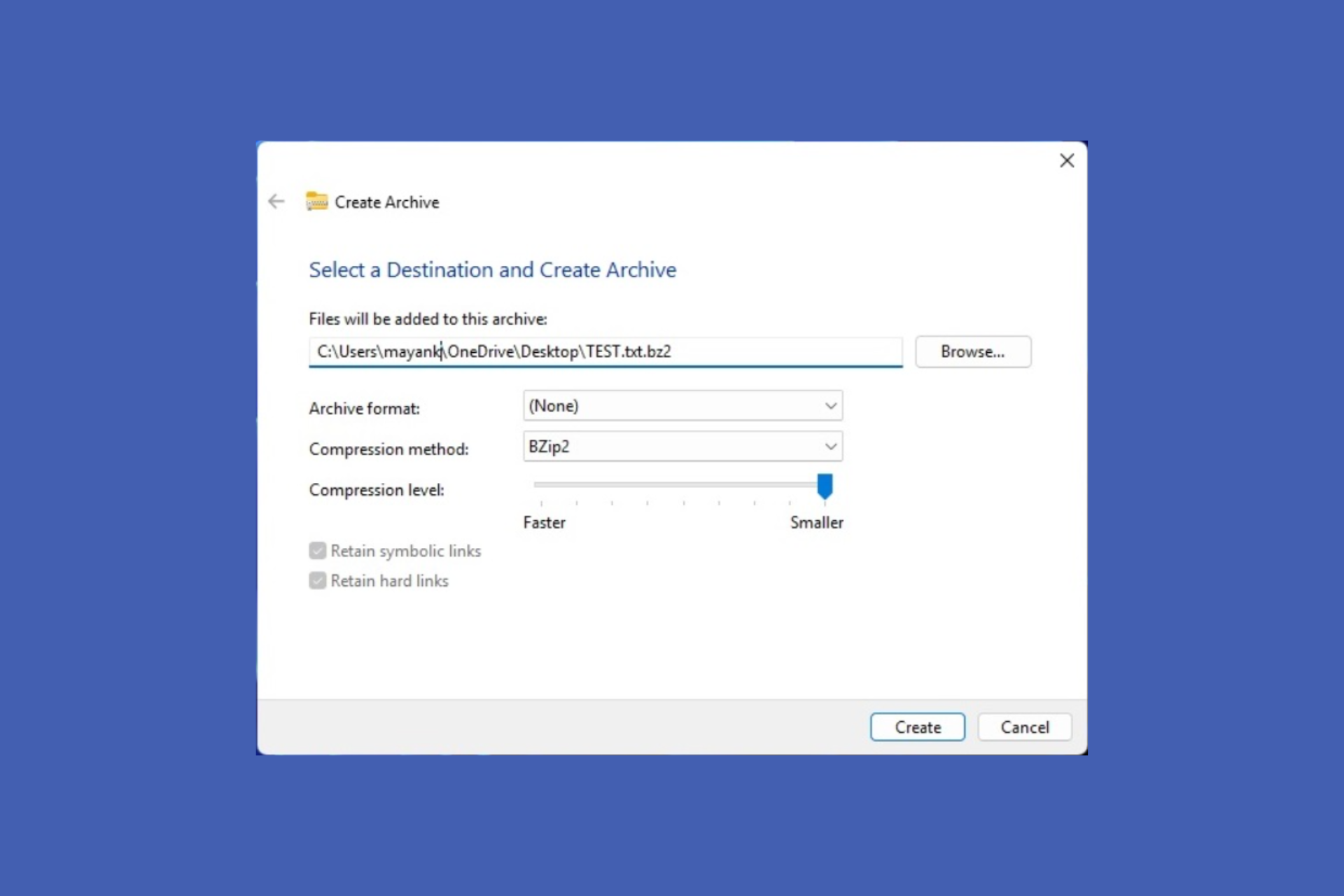
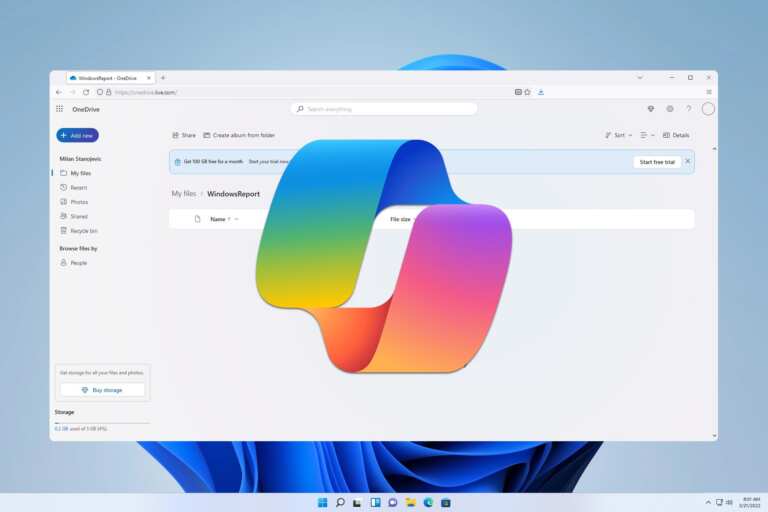

Leave a Comment