The new update comes in Build 25300 alongside a lot of fixes & improvements.
- Windows 11’s latest insider build welcomes more languages in live captions.
- The release comes with fixes for snap layouts, automatic punctuation, widgets, file explorer, and more.
- As usual, it is now live for insiders.
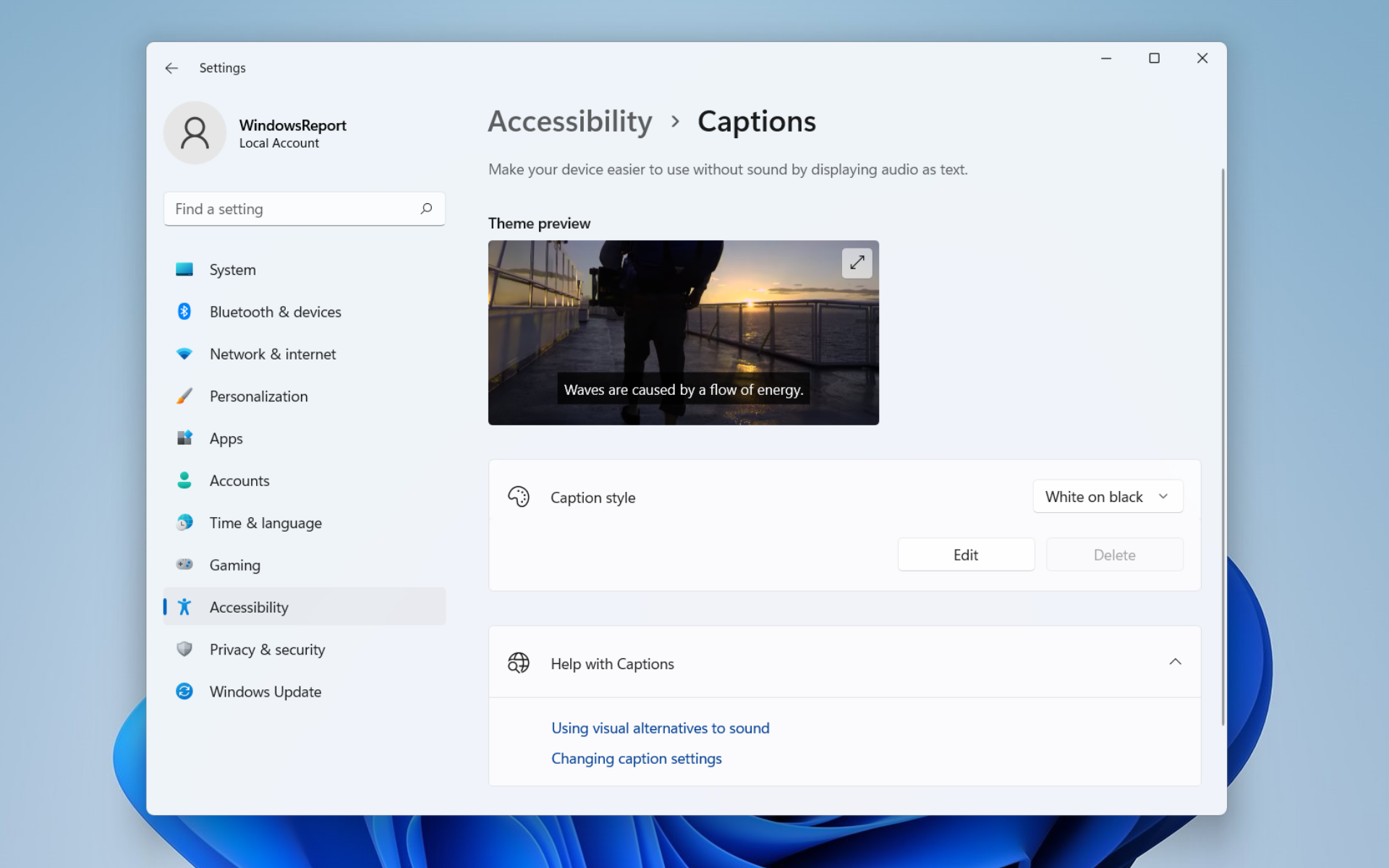
Microsoft’s latest Windows 11 Insider Preview Build 25300 is now live, bringing a set of exciting updates, fixes, and improvements to life.
Among them is bringing more English dialects and other foreign languages, including Chinese, French, German, Italian, Japanese, Brazilian Portuguese, and Spanish, into live captions, although the traditional Chinese does not work on Arm64 devices.
The accessibility feature aims to help people with trouble hearing in their native language by picking up any audio content and transforming it into a readable caption on the screen. It was first introduced in Windows 11 22h2 update alongside other inclusive features like Focus sessions and voice access.
“The captions are displayed at the top of the screen by default, right under the camera on most systems, which makes it easier to follow while continuing to appear engaged in online meetings. But location is in your control, so you can move live captions to the bottom of the screen or into a floating window, so you can multitask, not lose the captions, and most importantly not block any important content.”
However, the update comes with a few concerns. Windows Hello is still not working on Arm64 PCs, although you can bypass it using the Hello PIN path. Some users also reported that their Insider settings page is showing that a newer build is available, even though they’re already on the latest update, while others experienced longer times in installing the build. Some third-party widgets also get automatically unpinned when signed across multiple devices.
What other new features does Build 25300 bring?
1. Snap layouts
With this update, Windows 11 cuts the hover time required shorter to improve the discoverability and usage of snap layouts. Additionally, it also pulls in the icon of the app window and adds a descriptive title.
2. Voice typing
Windows 11’s Azure Speech-powered voice typing lets you enter text simply by speaking. With this update, features like Automatic punctuation and Voice typing launcher are now available to all Dev Channel insiders with Microsoft accounts today with (Azure Active Directory) AAD support coming later. Those functionalities were previously available only in Build 25227.
3. Other fixes
[General]
- We fixed the underlying issue related to combase.dll, causing crashes with multiple apps using GetKnownFolder APIs after upgrading to Build 25290, including Notepad and Windows Terminal for IME users. This issue is also believed to be the root cause of some Insiders finding that certain actions in File Explorer were taking minutes to complete in these builds.
- We fixed the issue causing rendering issues and difficulty using Windows Recovery Environment (WinRE).
- Fixed an issue where some users experienced issues authenticating into enterprise websites that require windows integrated authentication.
[Taskbar & System Tray]
- The ability to show seconds in the clock on the system tray, first introduced with Build 25247, should return after updating to Build 25300 if it had disappeared for you after updating to Build 25295 last week.
- Fixed an issue that was causing taskbar to be cut off after resolution changes.
- We fixed an issue where when hovering over app icons on the taskbar could switch window focus unexpectedly.
[Widgets]
- As a result of fixing the issue causing third-party widgets to get unpinned when signed in with a Microsoft account across multiple Windows 11 devices, the most recent Widgets update in the Dev Channel will unpin third-party widgets. Insiders will need to go back to their widgets board and re-pin these widgets again. If you still see issues where widgets are being unpinned unexpectedly – please file feedback.
- The link for “Find more widgets” in the widgets picker currently is no longer broke and will point to the Store collection here.
[Input]
- We are beginning to roll out a fix for an issue where the IME candidate window and IME toolbar weren’t shown or cropped sometimes.
[File Explorer]
- Drag and dropping files and folders across tabs should work again.
[Task Manager]
- Process names typed into the search box should no longer unexpectedly get spellchecked.
- Fixed a couple of issues with how Narrator was reading out content in Task Manager.
- Fixed an issue where the dropdowns in settings might not match your currently selected theme.
- When using search on the App History page, results should no longer suddenly disappear.
- If you open the Default Start Page dropdown in settings, clicking the Task Manager window should make the dropdown disappear now.
- Dragging the window using the search box area should work now (like other areas of the title bar).
- Fixed an issue where ending processes in the Details tab wasn’t showing a confirmation dialog.
- Increasing the text scaling should no longer result in a “see more” button appearing with no contents.
- If you do a search and then press the down arrow, keyboard focus should now move from the search box into the results.
- If you have a contrast theme enabled and select one of the rows in the Processes page, that row should now show that it’s selected.
- Fixed an issue where focus might not get set properly to search, leading to Narrator not saying that focus was on the search box.
[Other]
- Fixed an issue where Narrator’s focus wasn’t going back to the Quick Settings’ window correctly when using the back button in the Cast page.
How to download the latest Windows 11 build?
1. With your browser open, go to Windows Insider Preview Downloads page.
Some PC issues are hard to tackle, especially when it comes to corrupted repositories or missing Windows files. If you are having troubles fixing an error, your system may be partially broken.
We recommend installing Restoro, a tool that will scan your machine and identify what the fault is.
Click here to download and start repairing.
2. Sign in using the button on your upper right.
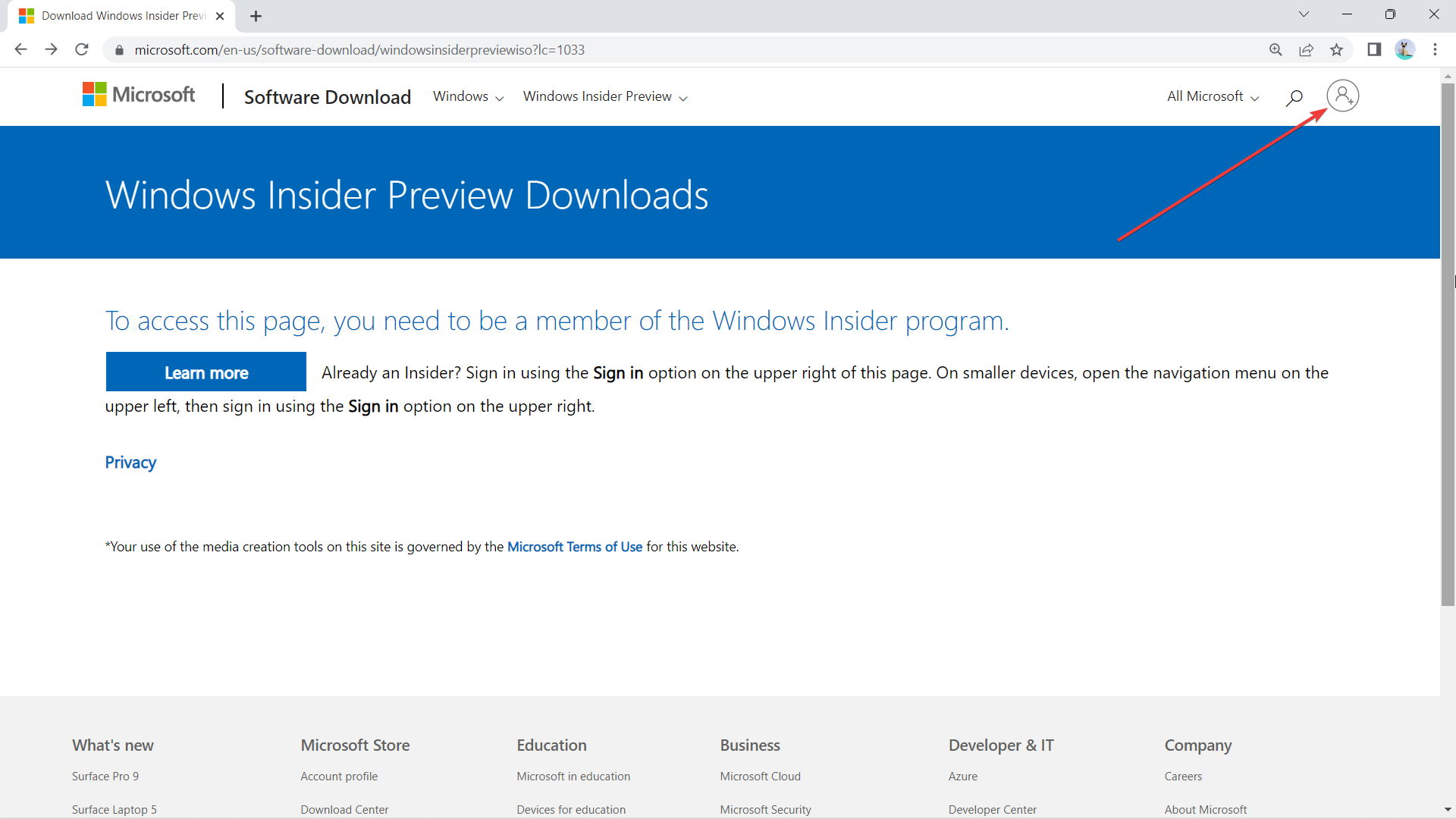
3. Enter your email and password.
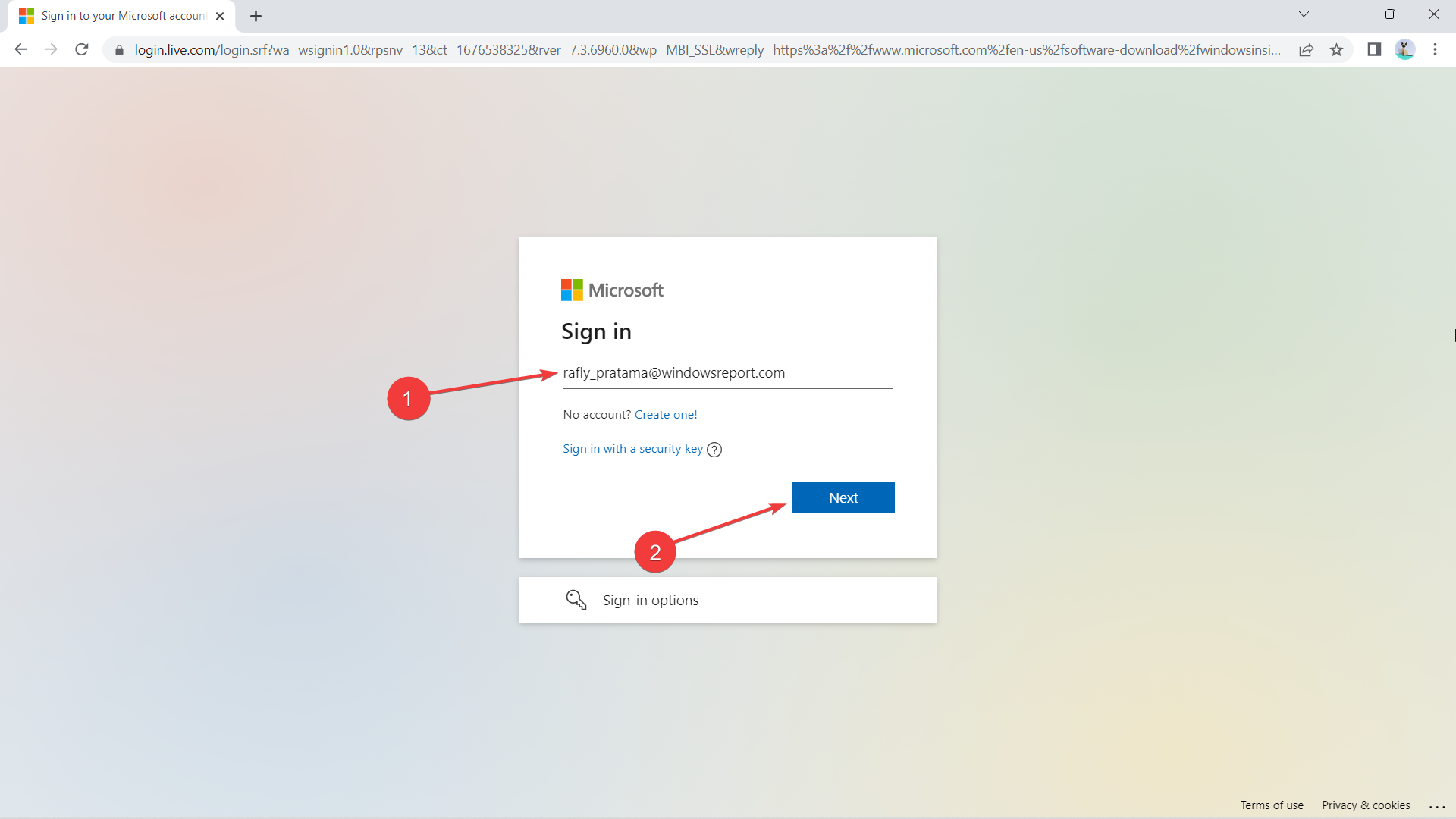
4. If you’re signed up for the Insider program already, scroll down until Select edition ➜ Windows 11 Insider Preview (Dev Channel) – Build 25300. Hit Confirm.
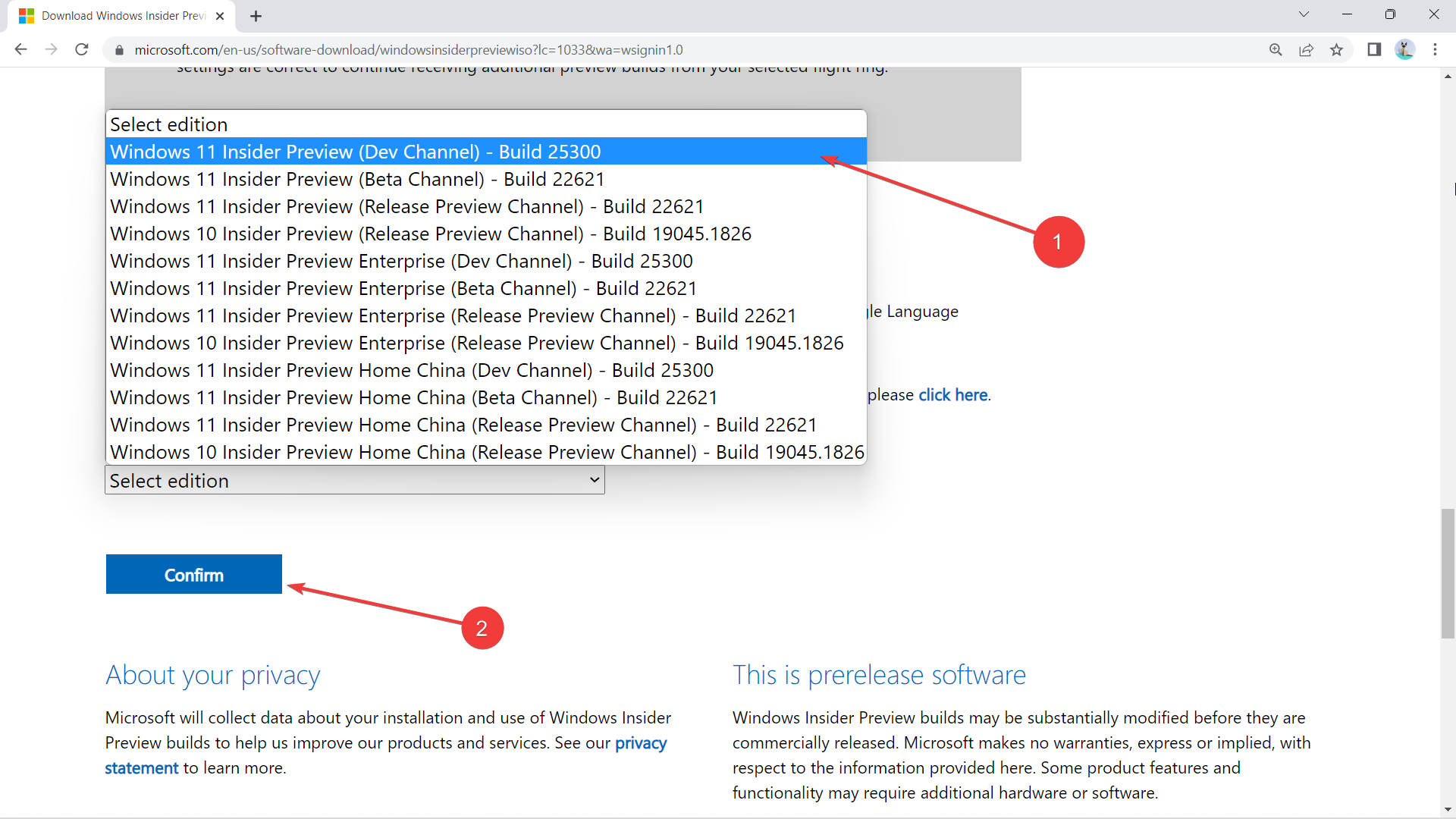
5. Click 64-bit Download.
6. The size of the file should be 4.7 GB. You can check the progress of your download by pressing Ctrl + J on your keyboard.

With that being said, however, these features are still being tested in several select users and aren’t ready to be out for the public, hence Dev Channel. You’re free to opt out of the Windows Insiders program anytime.
Have you ever used this live captions feature? Feel free to share your experience in the comments!
Still having issues? Fix them with this tool:
SPONSORED
If the advices above haven’t solved your issue, your PC may experience deeper Windows problems. We recommend downloading this PC Repair tool (rated Great on TrustPilot.com) to easily address them. After installation, simply click the Start Scan button and then press on Repair All.
Start a conversation

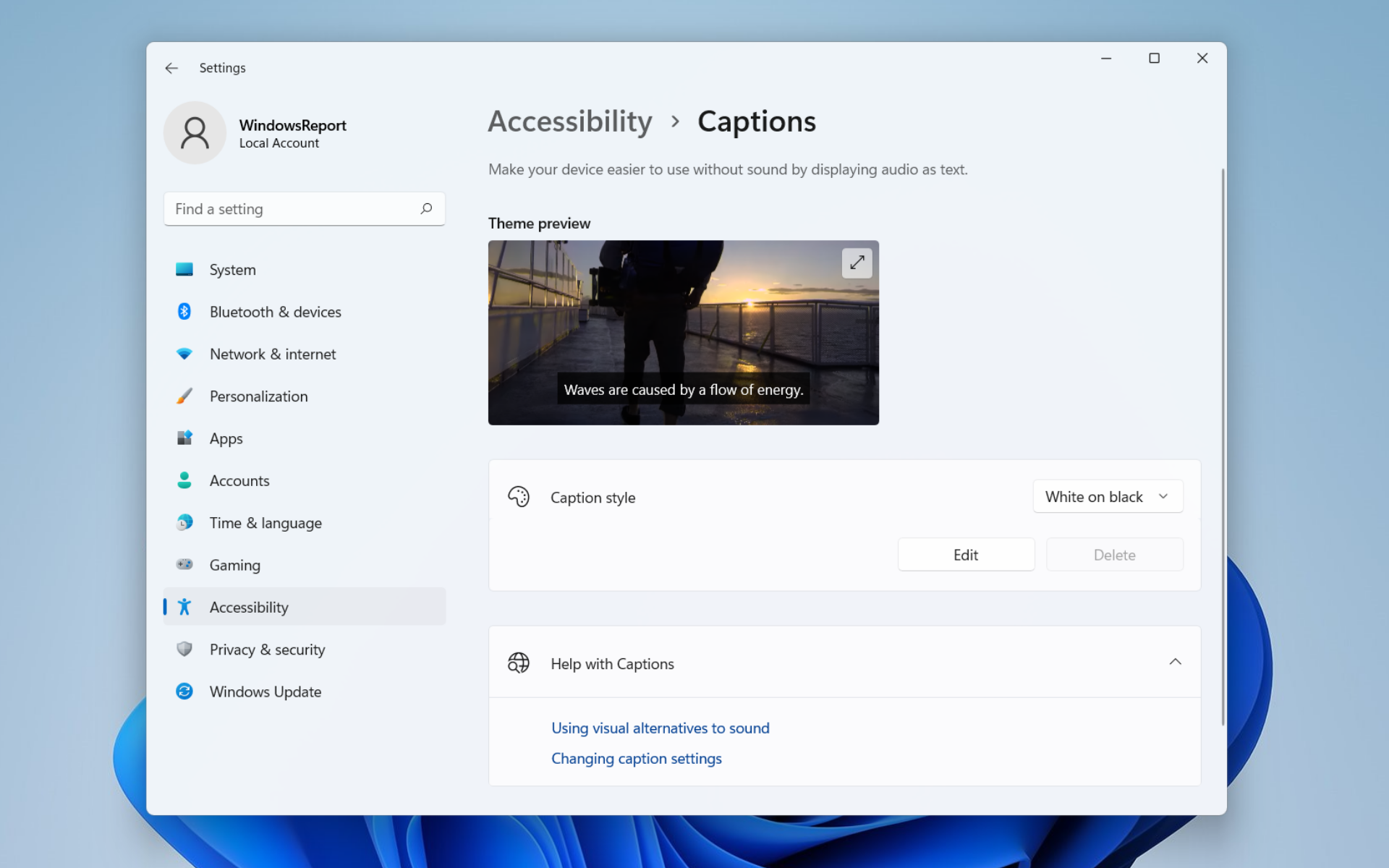
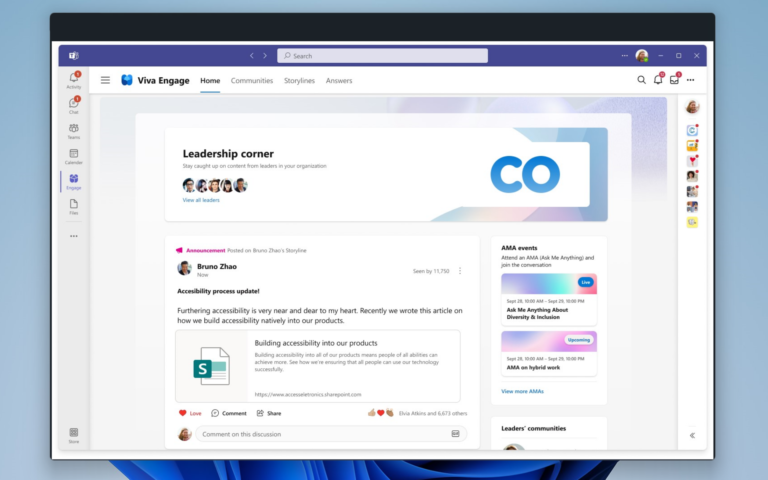

Leave a Comment