The problem exists on users of YouTube’s dark mode
- A New YouTube update bears a dark mode feature called Ambient mode.
- The feature gives a glowy aura around the video by picking up its color tone in real-time.
- It comes with a price, however, as some users report high GPU usage after using it.
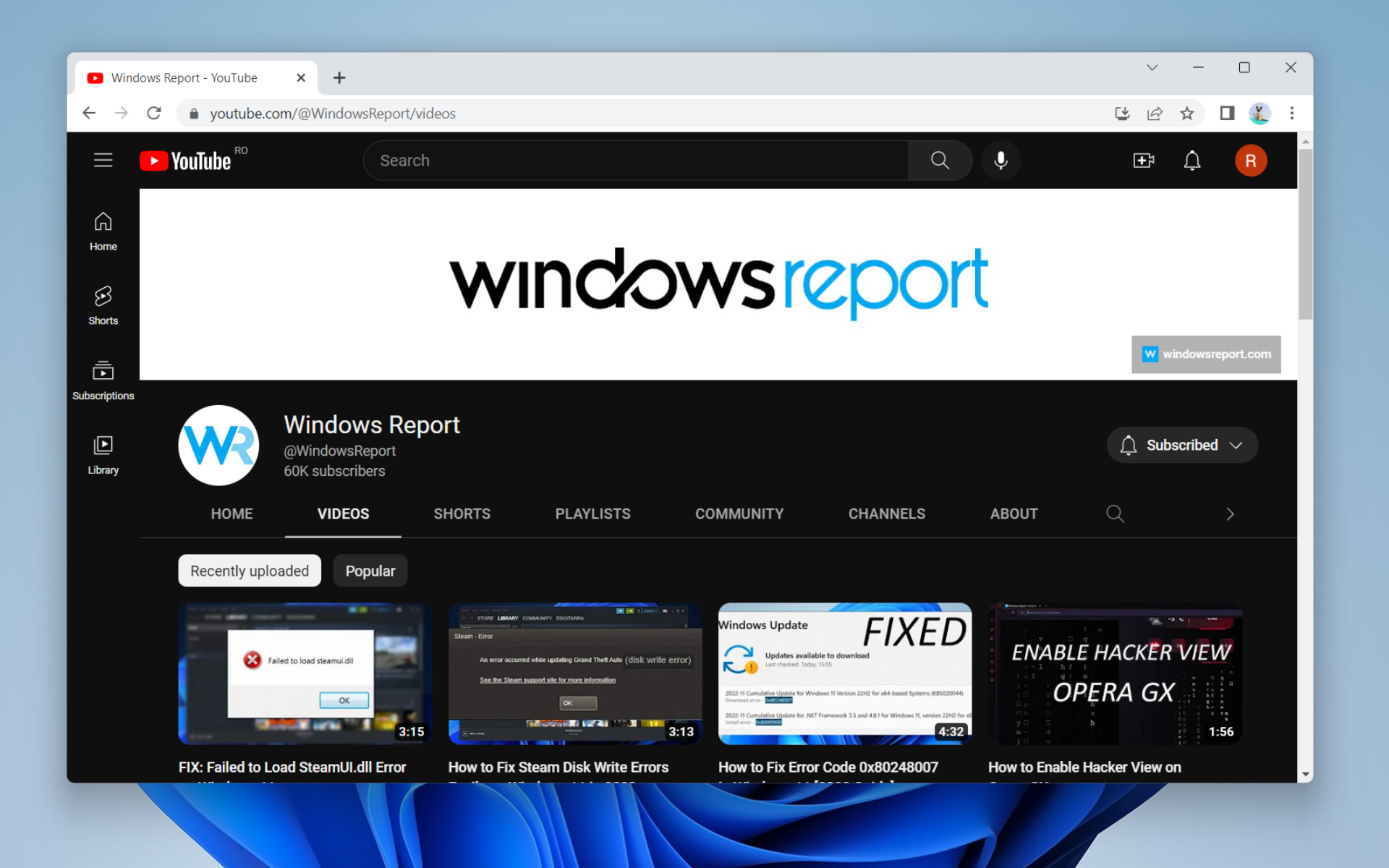
Several users have complained about the sudden high jump in GPU usage while browsing YouTube, notably on Windows 11 users with the dark mode of the popular video-sharing platform.
The dissatisfaction comes because some computers couldn’t manage the high requirement needed by the new feature, while the company doesn’t offer a lite solution for it.
While running YouTube in dark mode, their 3D GPU usage skyrockets even after turning off Windows 11 animations feature which could potentially cause it.
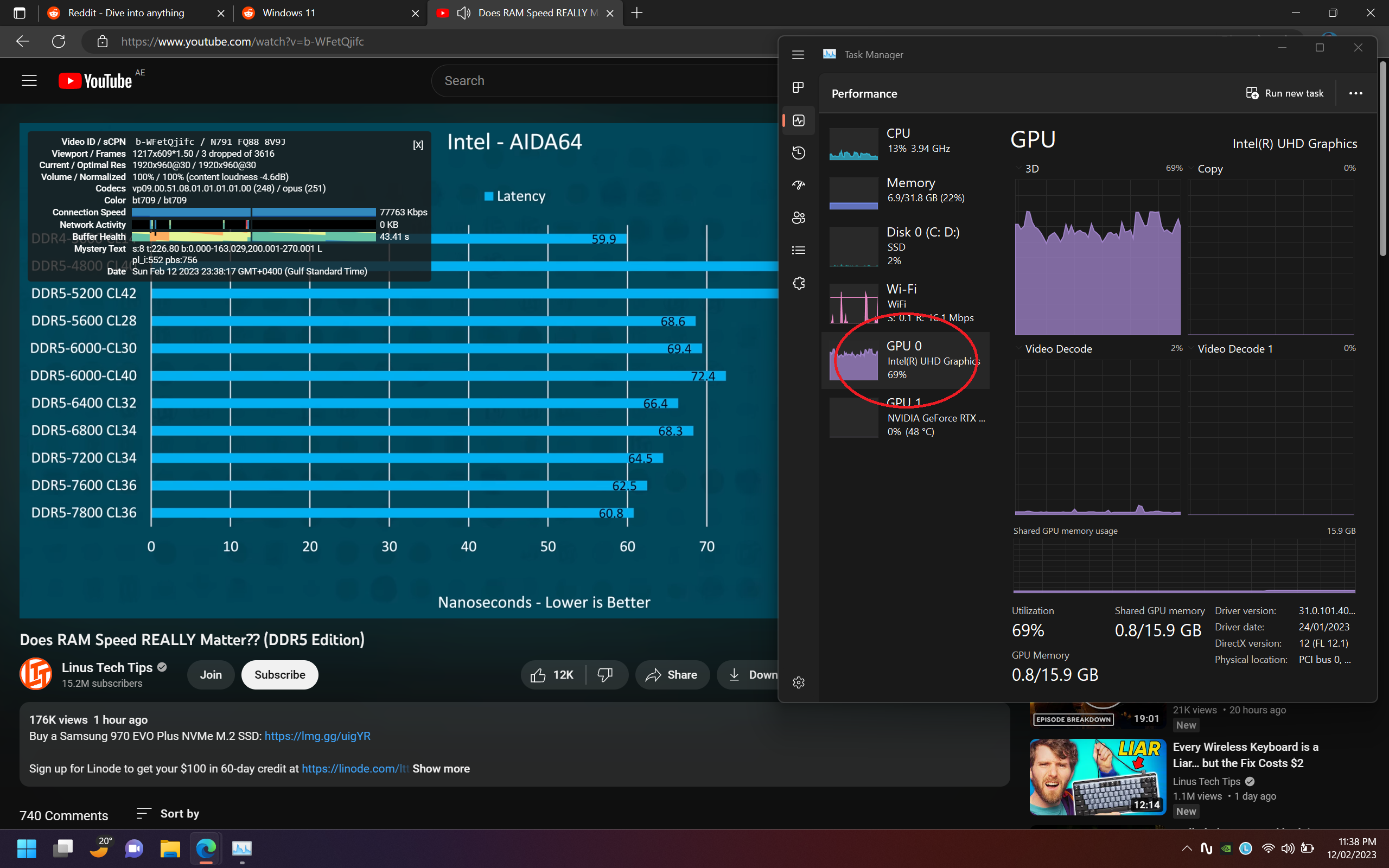
“While watching Youtube videos the 3D GPU usage increases to 60-80%. The drivers are upto date and I even did fresh install of windows 11 but still the issue persists. Although by disabling the windows animations seems to fixes it. Can anybody guide me how to fix it without disabling aminations?”
The answer to it is turning off the ambient mode, which can be energy and resource-consuming for some users.
Introduced in October 2022 for dark mode users on both desktop and mobile, the feature uses dynamic color sampling to make the screen adapts to the video by picking up its tone in real time as glowing background.
Follow along as we will show you step-by-step how to do this.
How can I fix high CPU usage when playing YouTube videos?
1. With YouTube opened on your browser, click

2. Click on Ambient mode, then toggle it off.
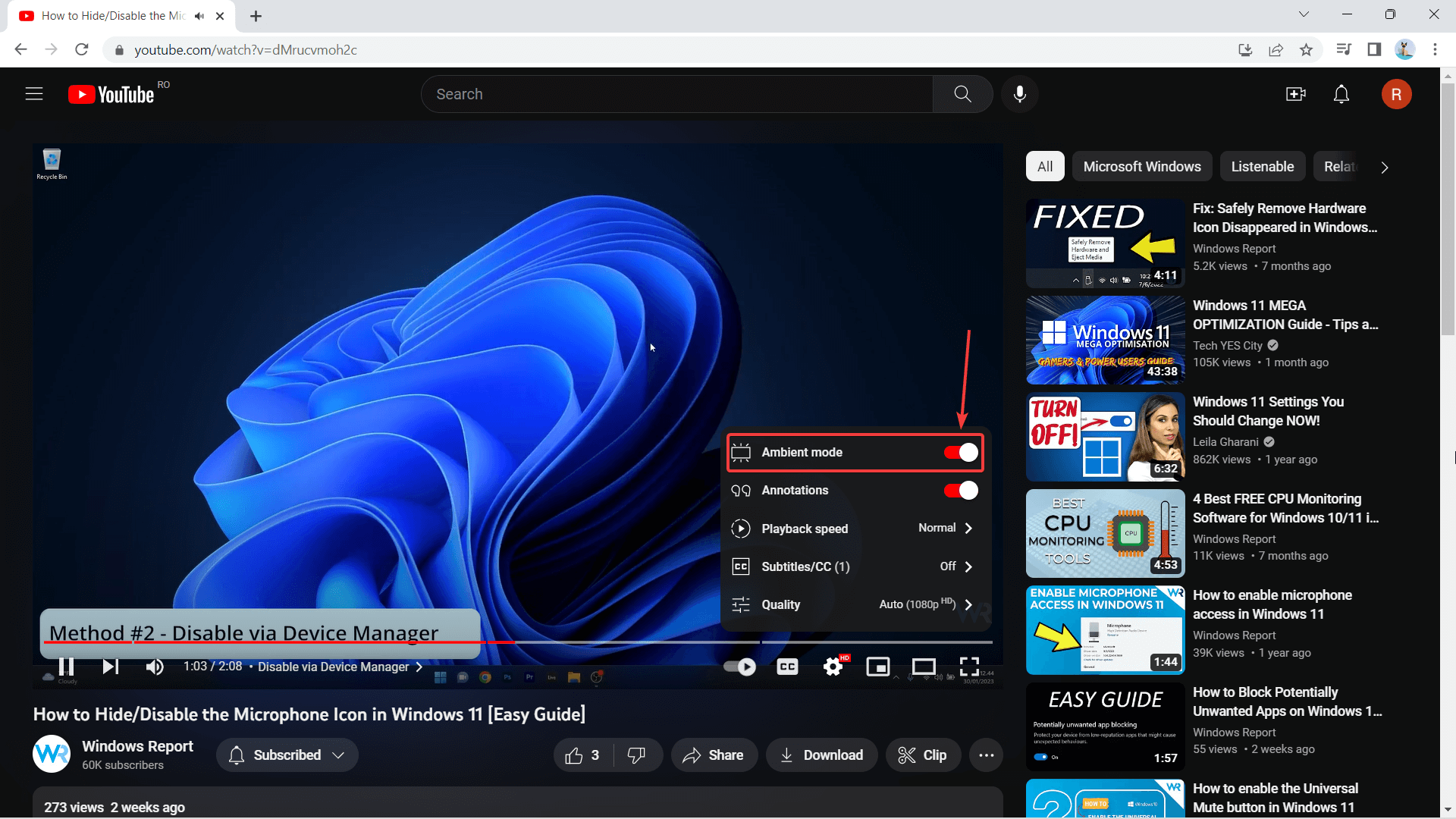
Do you find these tips helpful? Let us know in the comments!
Still having issues? Fix them with this tool:
SPONSORED
If the advices above haven’t solved your issue, your PC may experience deeper Windows problems. We recommend downloading this PC Repair tool (rated Great on TrustPilot.com) to easily address them. After installation, simply click the Start Scan button and then press on Repair All.
Start a conversation

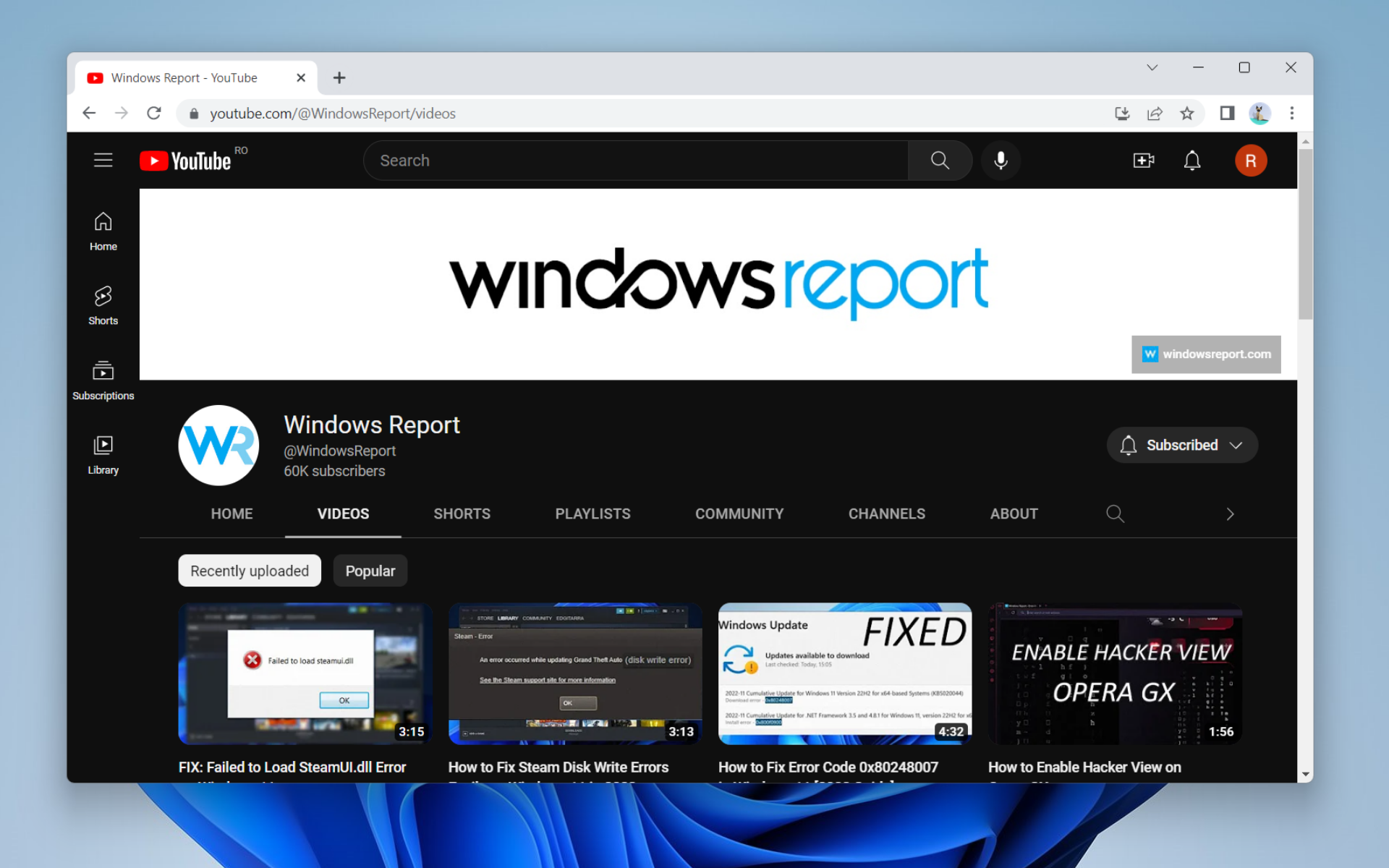

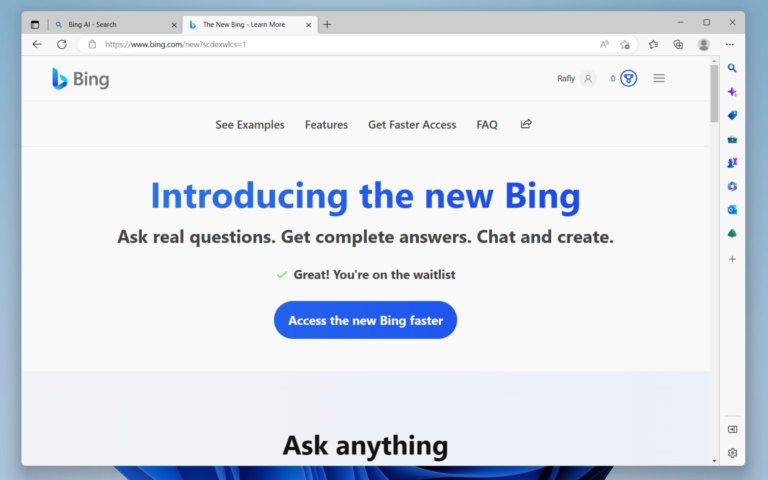
Leave a Comment