The features are not yet available to the general public.
- The feature is on the Insider Build, but it will come to live servers soon.
- You will be able to assign, solve or delete tasks without leaving the app.
- Microsoft will enhance this feature moving forwards.
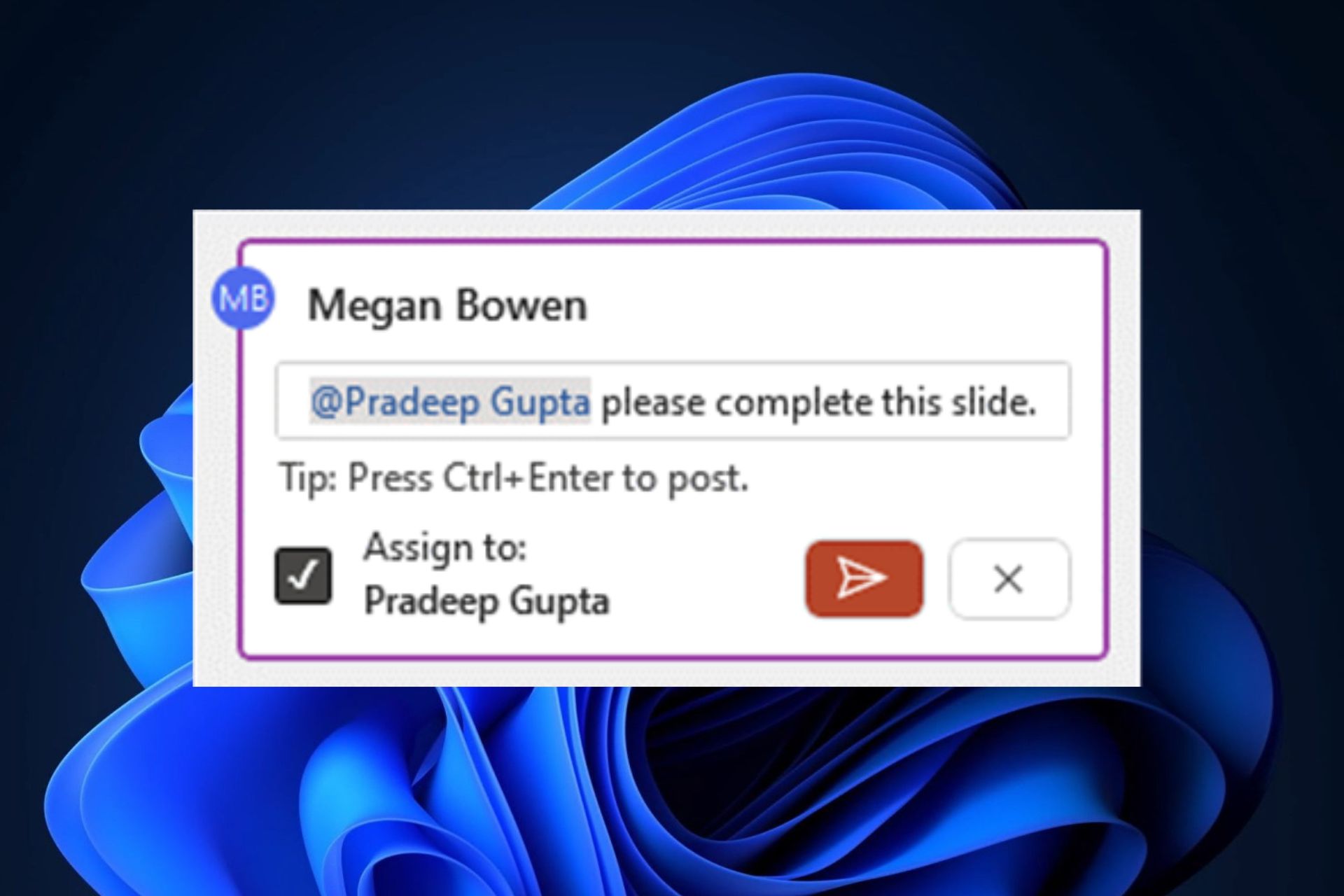
Microsoft has been updating its products with very useful features lately. For example, Microsoft Store now has AI capabilities that will do a lot of work for you. The new Microsoft Store AI features will summarize all the reviews for you.
Microsoft Teams has also gotten some AI treatment, with its intelligent recap that extracts all the important points of a Teams meeting, while also providing AI-recommended tasks.
PowerPoint also gets a similar feature, where you’ll be able to assign and resolve tasks in the app, now. You won’t even have to leave PowerPoint, and you can check tasks as solved right inside it.
The feature is available on PowerPoint for Windows, PowerPoint for Mac, and PowerPoint for the web, and it’s very easy to use.
Here’s how to assign and resolve tasks in Microsoft PowerPoint
- In any existing or new PowerPoint document, click on the Insert panel and select Comments.
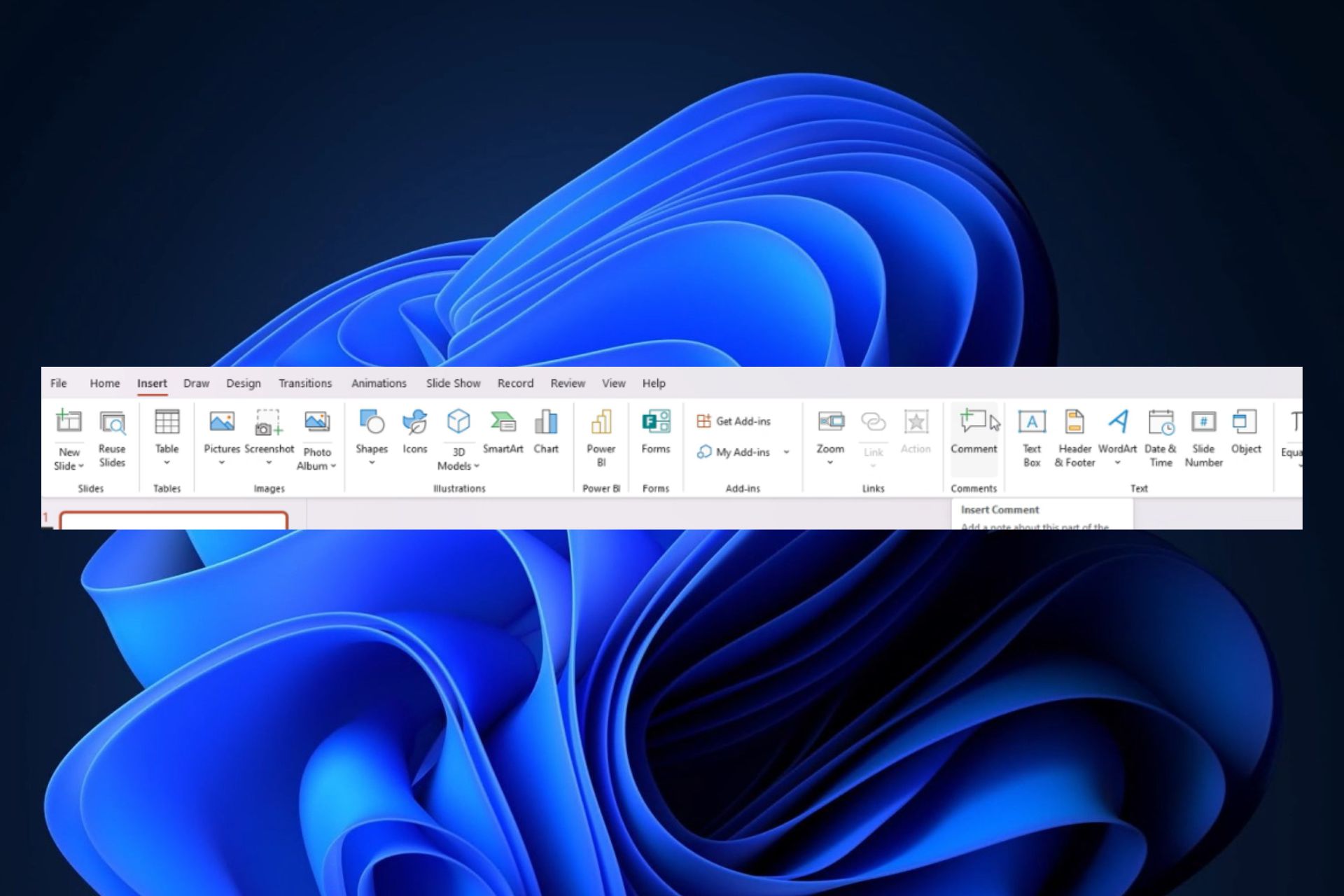
- A comment tab will appear, which you’ll be able to stick on any preferred PowerPoint slide. To assign a task, you should @mention the person you want to solve it and select the Assign to check box. It will create a task and the person assigned will receive an email.
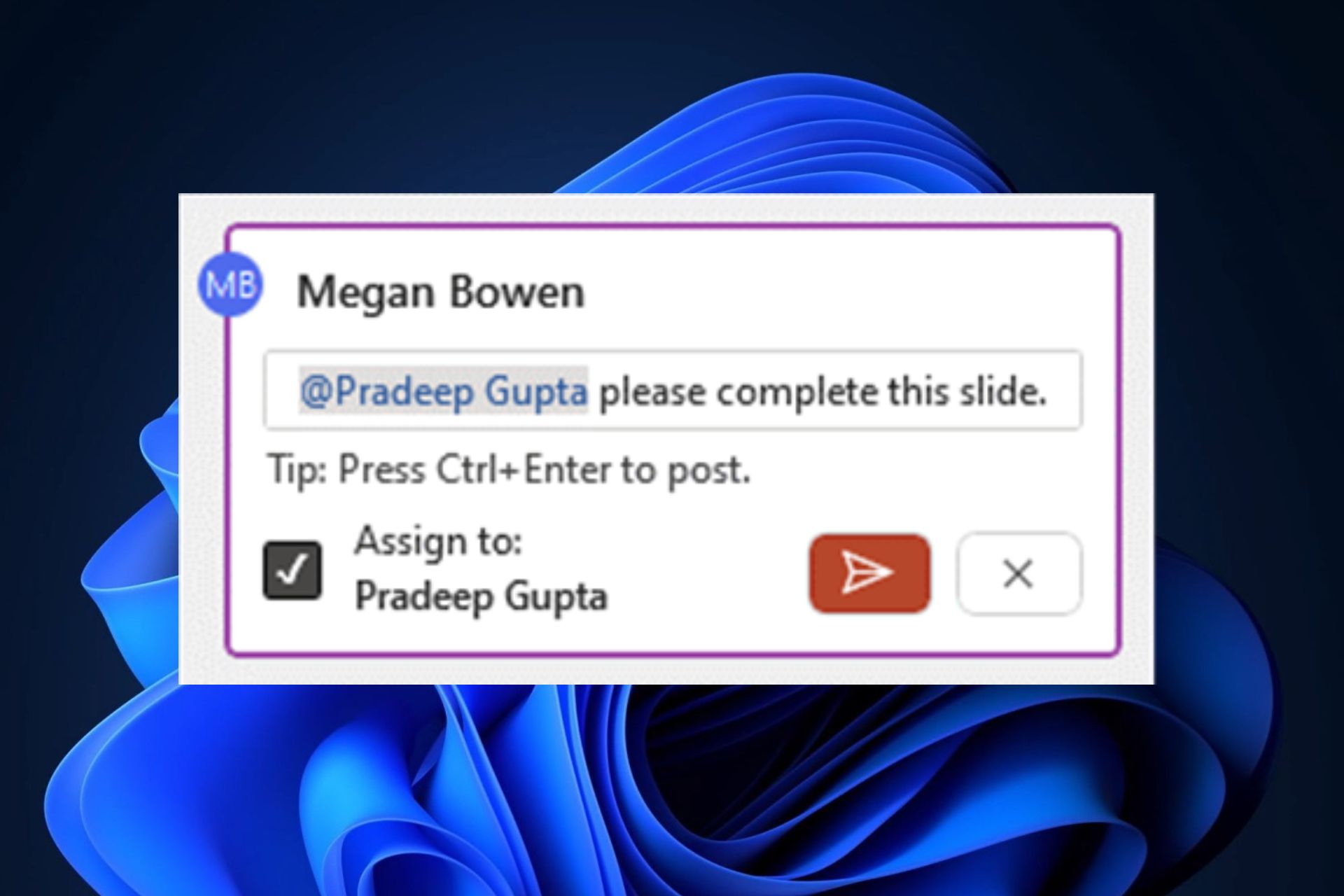
- When the task is complete, it can be marked as such right from PowerPoint.
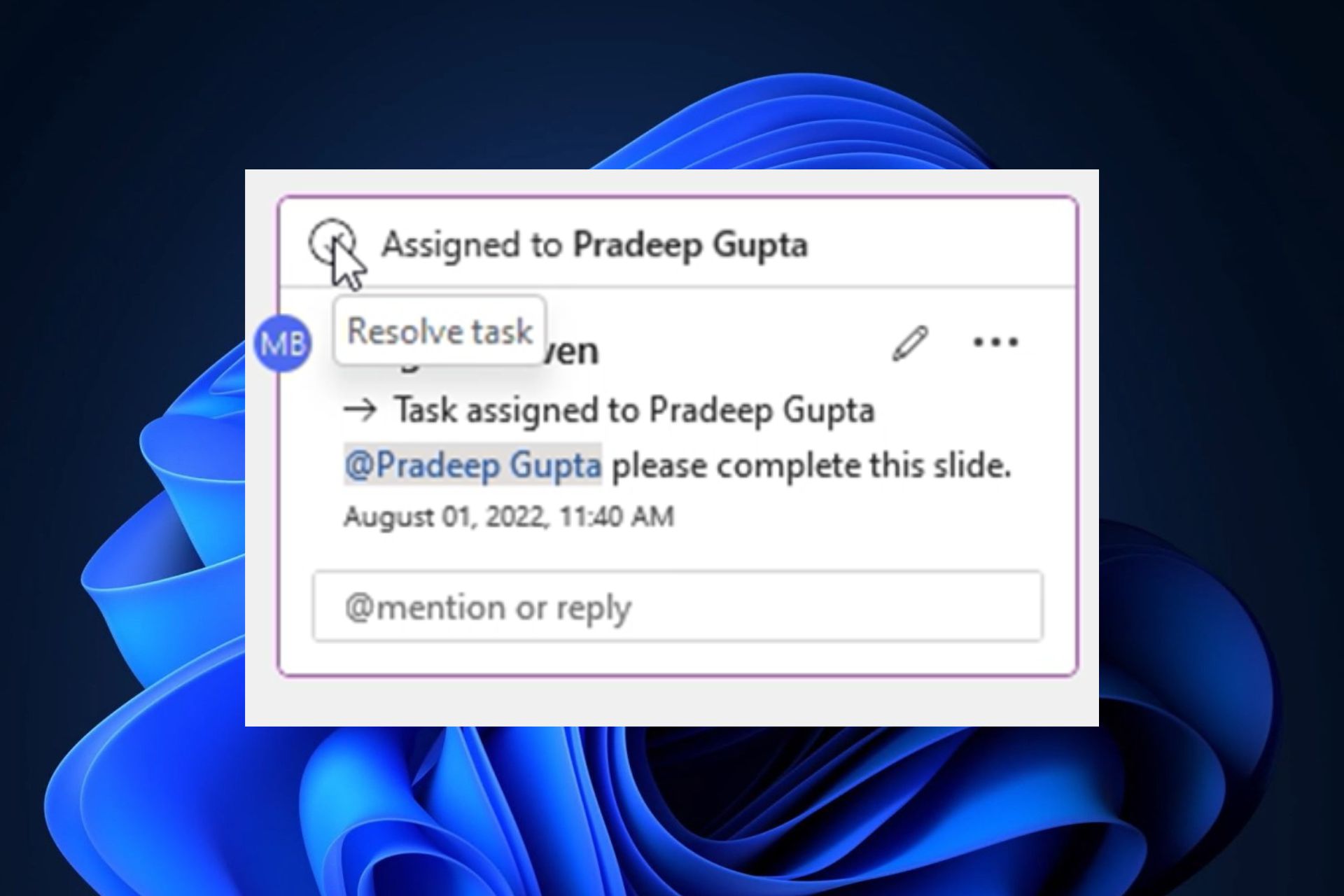
- You can also delete the thread, by clicking on the three dots and selecting Deleting task.

The assign task in Microsoft PowerPoint feature is an Insider feature, for now, meaning that those of you who are on the Windows Insider Build 16026.20084 or later, will be able to see it.
However, as with many Insider features, this one will be on the Windows live servers soon, probably by fall. It’s important to know that Microsoft plans to enhance the feature in the future.
But for now, you’ll be able to get work done entirely in PowerPoint without ever leaving the app. What do you think about it? Let us know in the comments section below.
Start a conversation

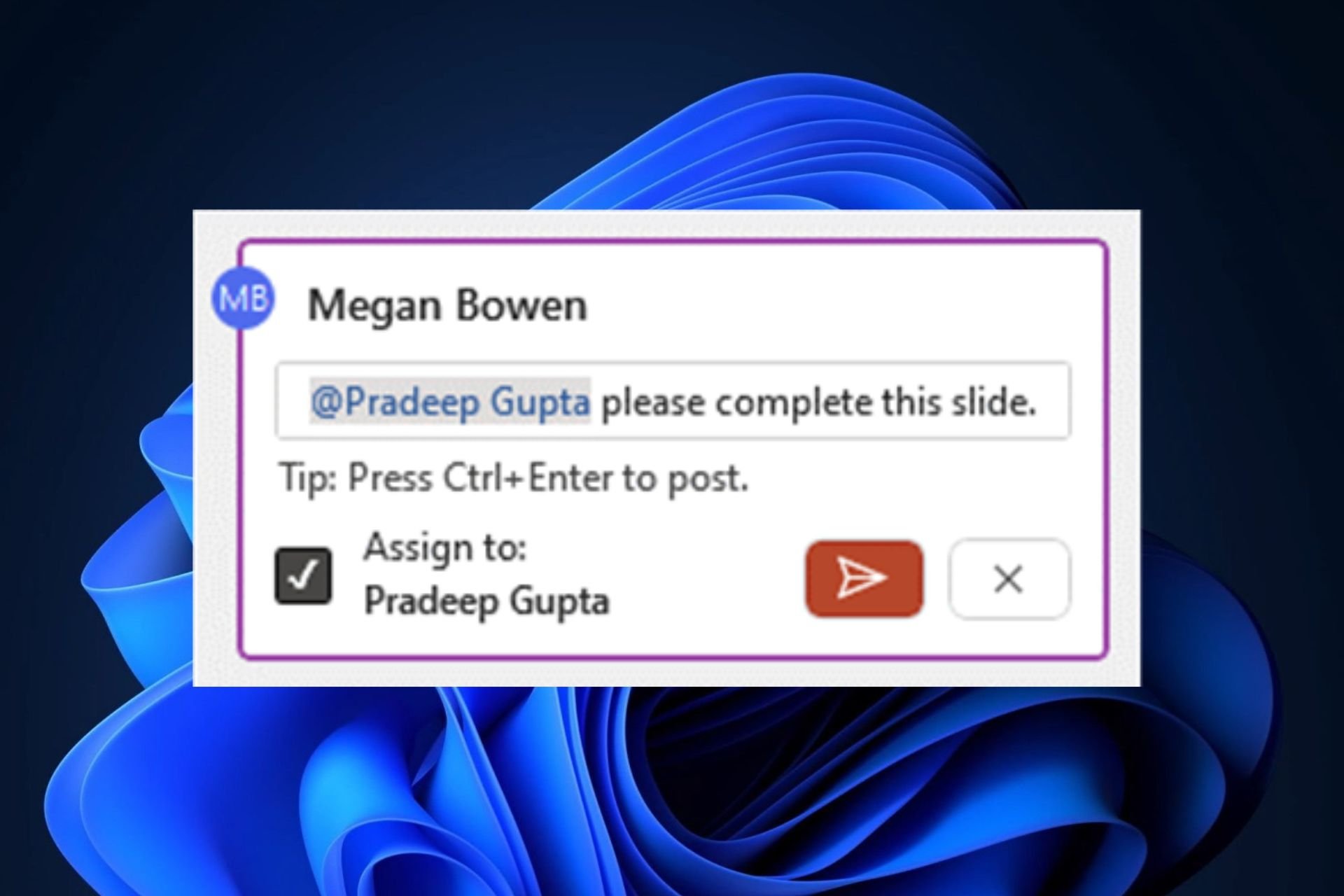
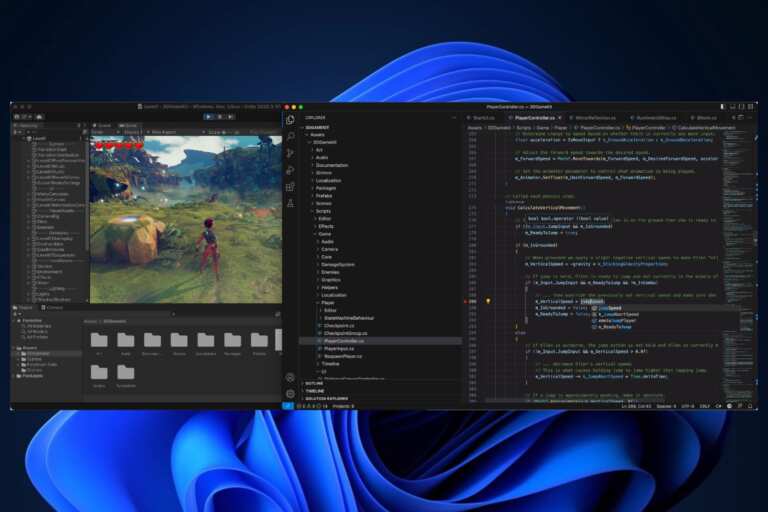
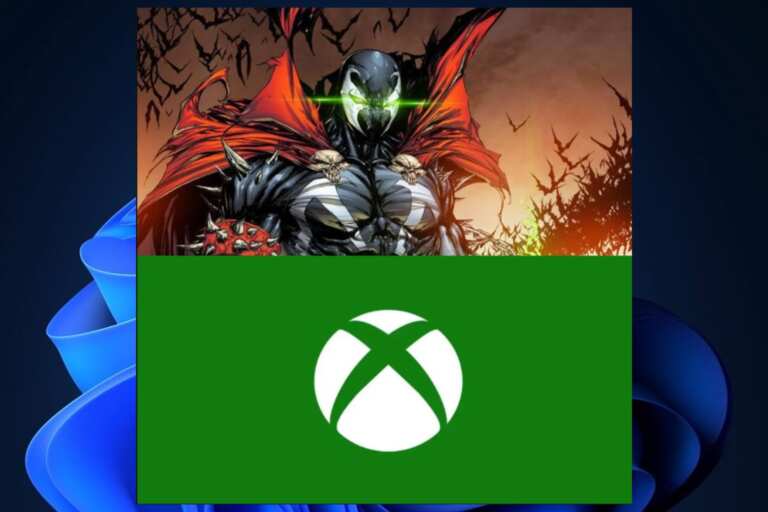
Leave a Comment