The extension will make it easier to debug your Unity games.
- The extension will allow you to code and build your games easier now.
- It comes with AI features that will correct and edit your coding errors.
- You will also be able to use the extension to debug your Unity games.
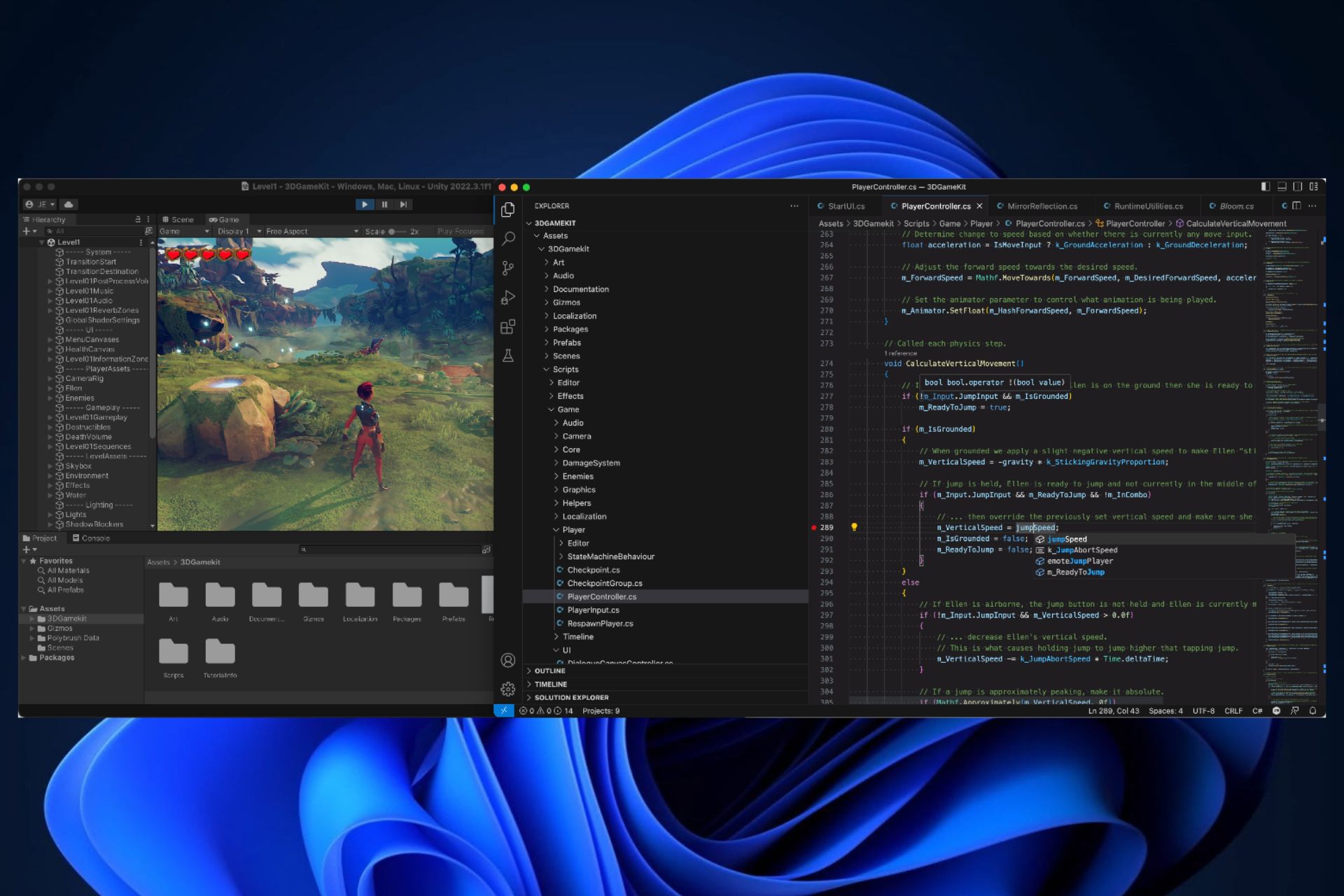
Are you a software developer who is using Visual Code Studio? Well, we’ve got some good news for you. Microsoft announced the Unity extension for the Visual Studio Code. While it’s only an initial preview, the tool is more than enough to build complex environments in Unity.
Today, we’re delighted to present the initial preview of the Unity extension for Visual Studio Code. This new extension, building upon the C# Dev Kit and C# extensions, gives you a comprehensive toolkit for your Unity development in Visual Studio Code across Windows, macOS, and Linux.
Microsoft
Microsoft hopes you’ll use the Unity extension together with Visual Studio Code to write and debug your Unity games. The Unity extension borrows familiar features from both Visual Studio and Visual Studio Tools and you’ll be able to develop games on any platform: desktop, mobile, or consoles.
While there are also a lot of extensions that you should have on your Studio Code, the Unity extension is quite performant and it comes with a lot of features.
Here’s how to use the Unity extension for the Visual Studio Code
First things first, you should download and install the extension on your device and your Visual Studio Code.
- You should know that you’ll need Unity 2021, for this extension to work. The extension will automatically install all the extensions the Unity device depends on.
- You’ll also need to make sure that your Visual Studio Editor package is upgraded to 2.0.20 version or above.
- If your Visual Studio Editor is up to date, go to Unity’s preferences and set Visual Studio Code as Unity’s External C# editor.
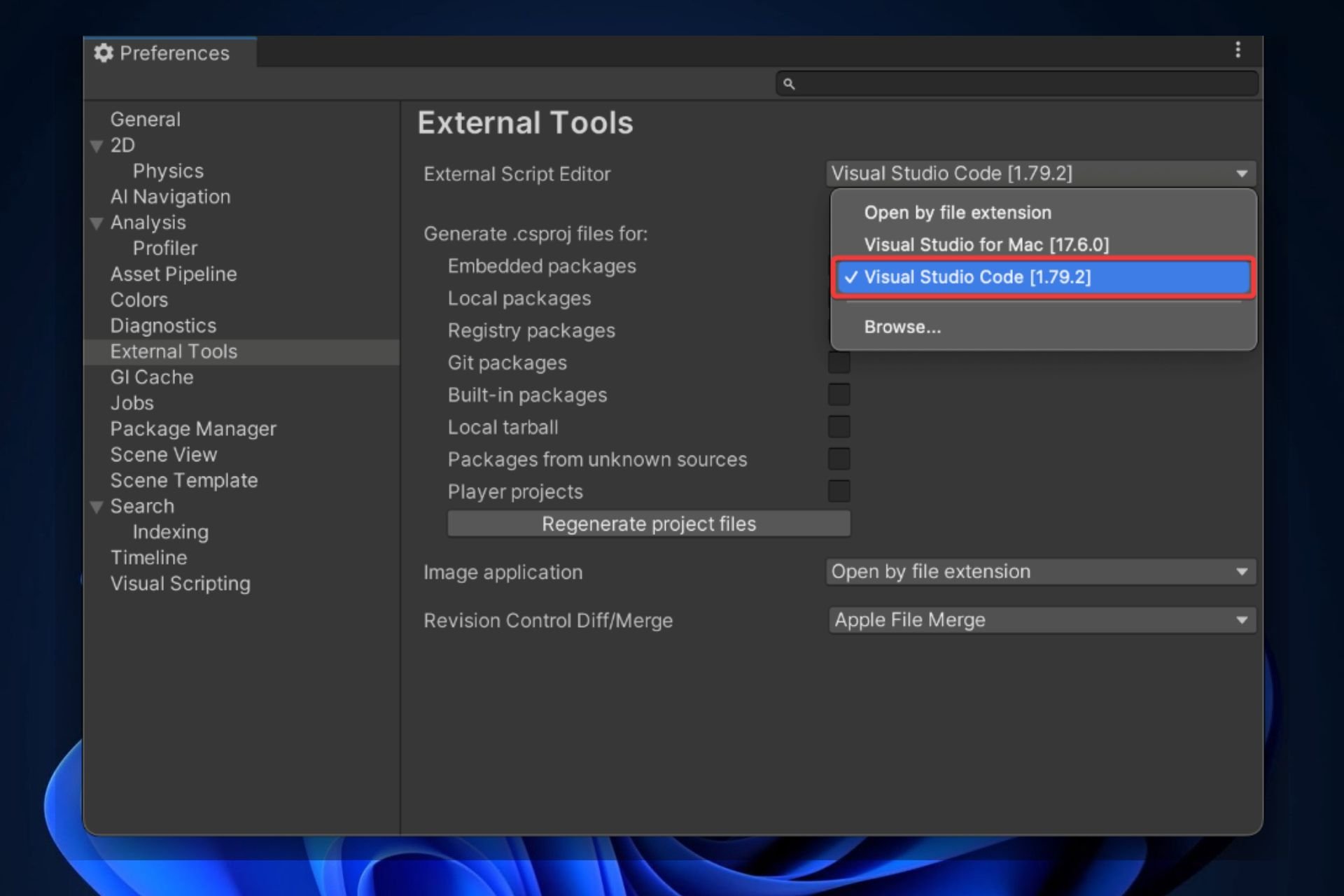
You should know that this extension comes with some important features:
- Edit your code with an AI-integrated tool: with features such as whole-line completions and starred suggestions.
- Debug your Unity games: by pressing F5, a debug menu will pop-up and you can attach the menu to your Unity game to debug it when you need to.
For now, this extension is in the initial preview, and Microsoft suggests you should leave your feedback in order to improve with future updates. You’ll be able to do so by accessing the Help > Report Issue dialog menu. It will open up another tab, from where you should be able to select and personalize your feedback.
Will you use this extension? What do you think about it? Let us know.
Start a conversation

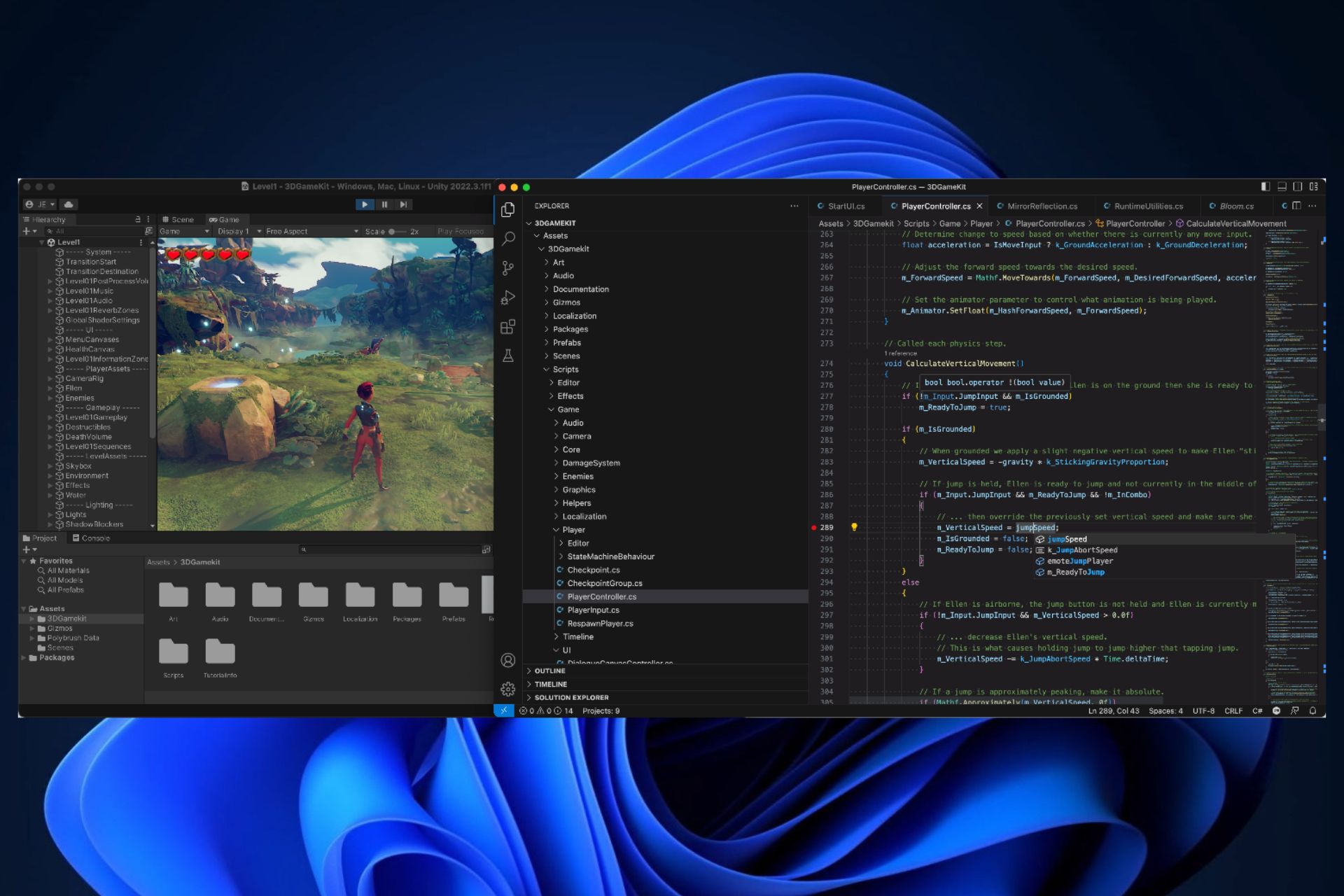

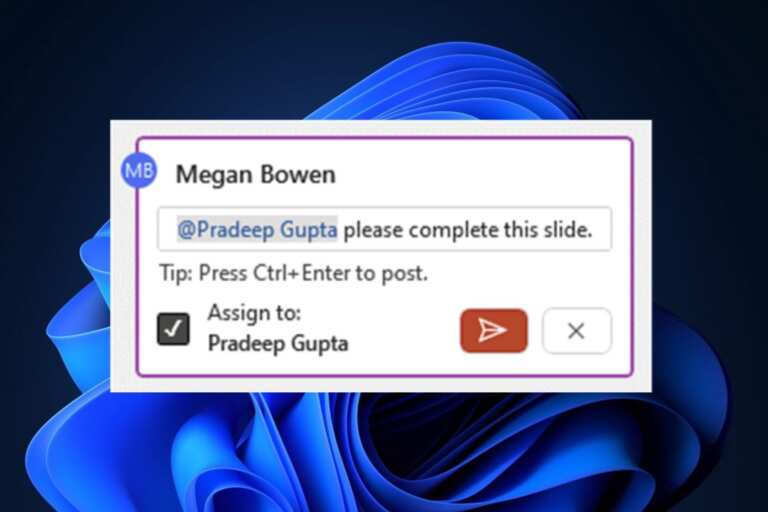
Leave a Comment