Microsoft is currently investigating this issue.
- While the UNSUPPORTED_PROCESSOR error can be fixed, in this case, it’s better to wait for an official solution.
- Microsoft is currently undergoing an investigation to see what’s causing it.
- We’ll keep this article updated, make sure to check it out later.

KB5029351 was released this week and the update package brought with it some interesting features. For example, there is a new hover behavior when you click on the search box; when you hover over it, a search flyout box might appear.
Plus, KB5029351 also brought the enable optional updates feature, which will effectively allow administrators to configure the monthly, optional cumulative updates for commercial Windows 11 devices.
But, as with any other update package, KB5029351 also comes with one big issue: a known issue that displays the UNSUPPORTED_PROCESSOR error. This known issue was reported a day after the package was released, and Microsoft already acknowledged it.
Windows 11, version 22H2; Windows 10, version 22H2; Windows 11, version 21H2 are all affected by this issue.
Microsoft has received reports of an issue in which users are receiving an “UNSUPPORTED_PROCESSOR” error message on a blue screen after installing updates released on August 22, 2023 ( KB5029351) and then restarting their device. KB5029351 might automatically uninstall to allow Windows to start up as expected.
Microsoft
KB5029351 known issues: What to do
For now, the Redmon-based tech giant is looking into it, and there aren’t any official solutions for now. However, Microsoft is encouraging anyone who experiences the problem to use the Feedback Hub and report it.
You can do so by following these steps:
- Launch Feedback Hub by opening the Start menu and typing Feedback hub, or pressing the Windows key + F
- Fill in the Summarize your feedback and Explain in more detail boxes, then click Next.
- Under the Choose a category section, click the Problem button, and select Install and Update category. Then select Downloading, installing, and configuring Windows Update subcategory. Click Next.
- Under the Find similar feedback section, select the Make new bug radio button and click Next.
- Under the Add more details section, supply any relevant detail.
- Expand the Recreate my problem box and press Start recording. Reproduce the issue on your device.
- Press Stop recording once finished. Click the Submit button.
Microsoft is currently investigating the issue, and we will also follow the investigation. Make sure to check out this article later; we will keep it updated.
Are you experiencing this issue? Let us know in the comments section below.
Start a conversation


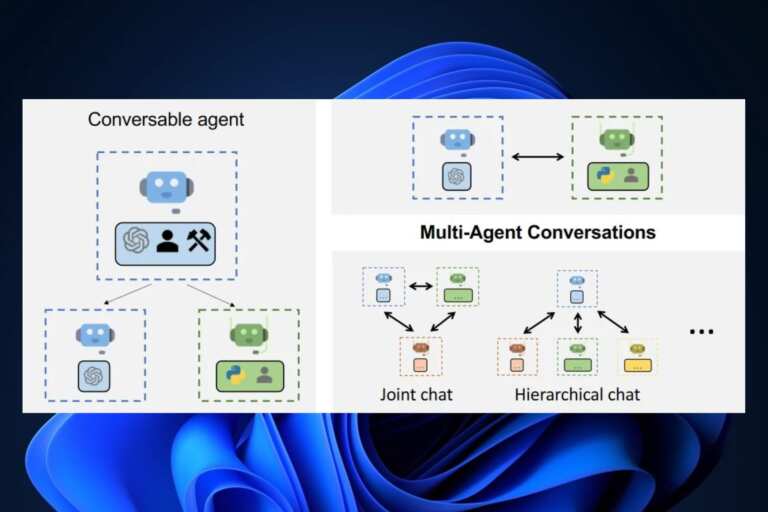

Leave a Comment